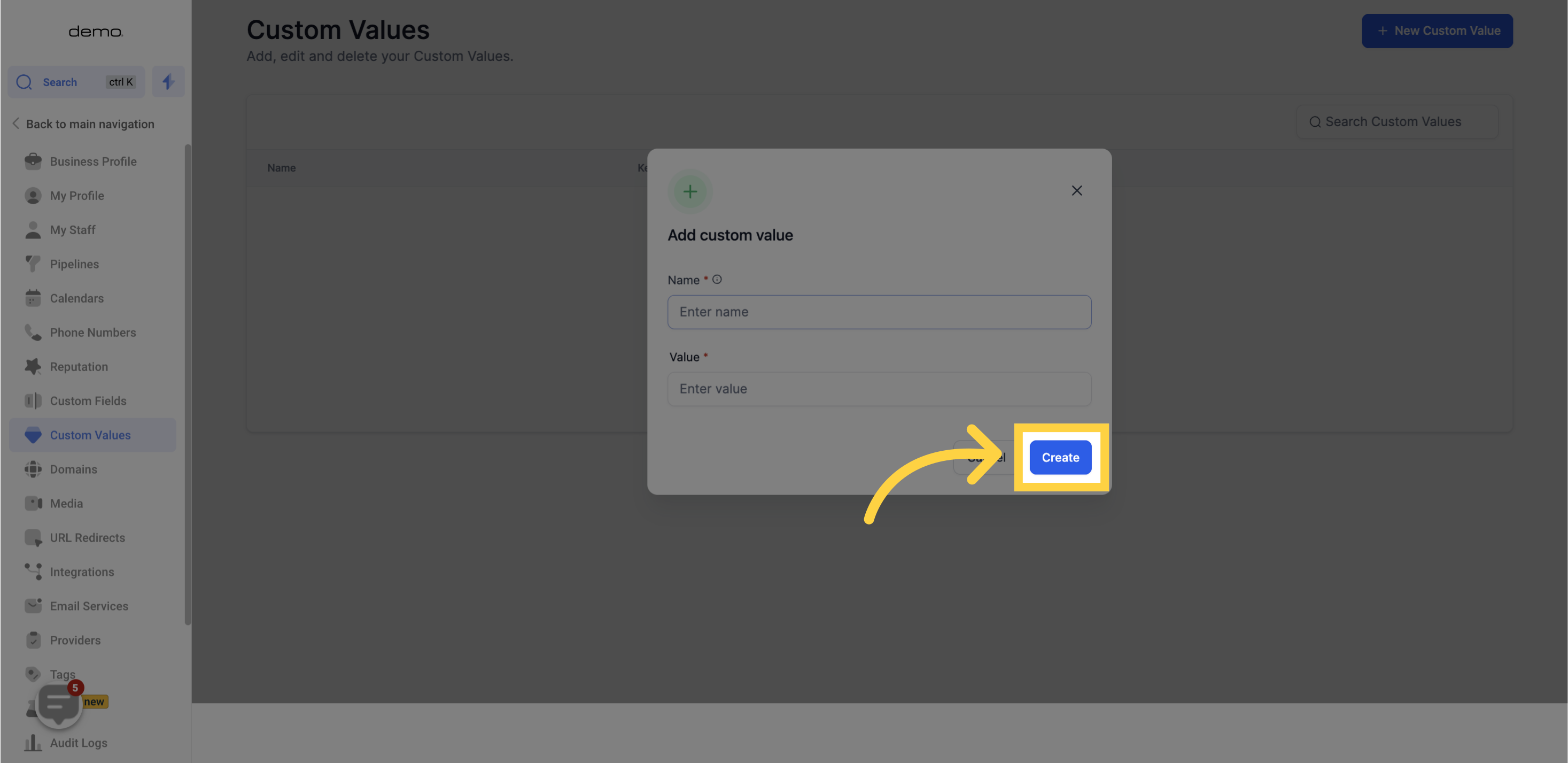1. Click "Settings"
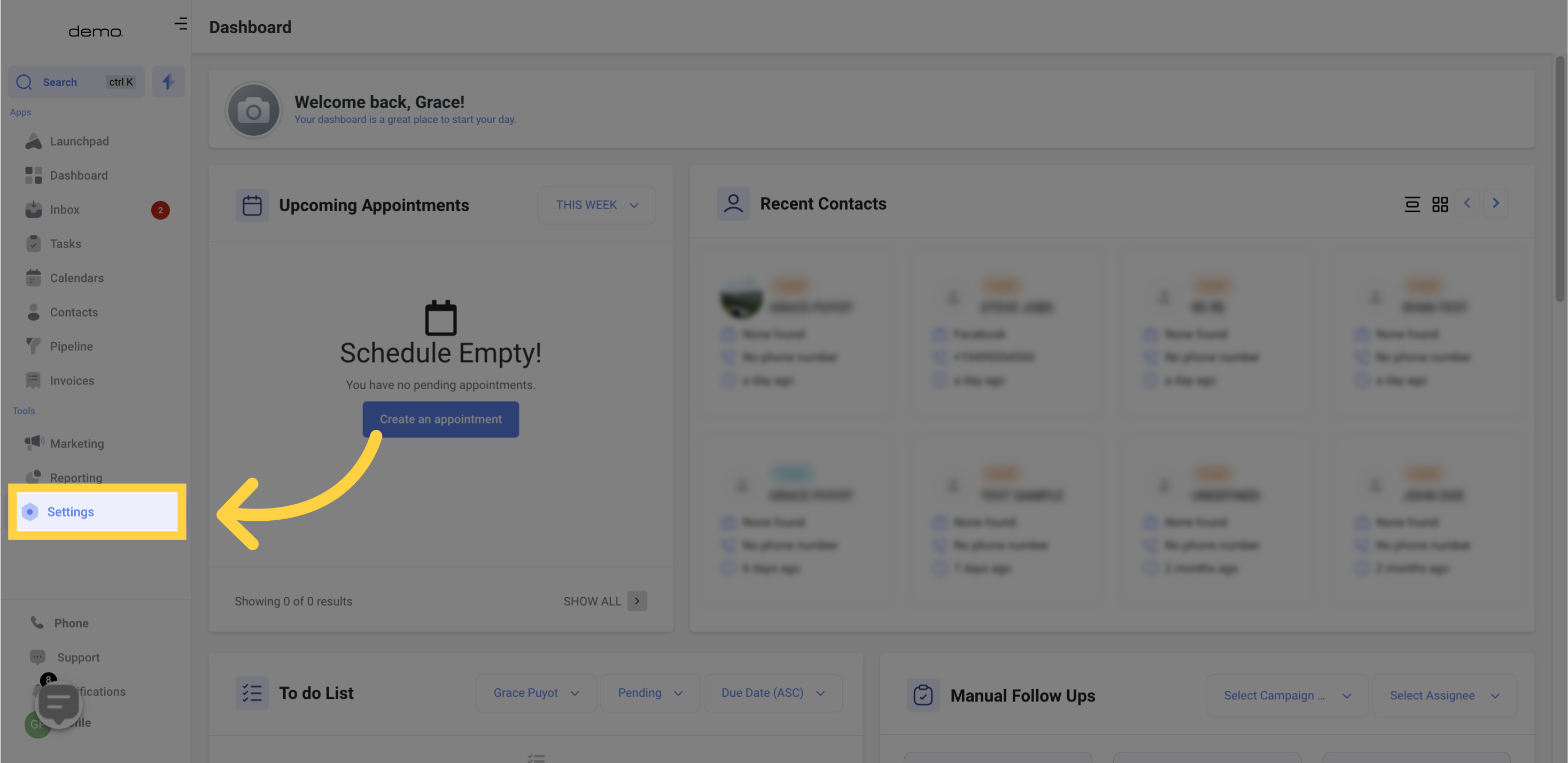
2. Click "Custom Values"
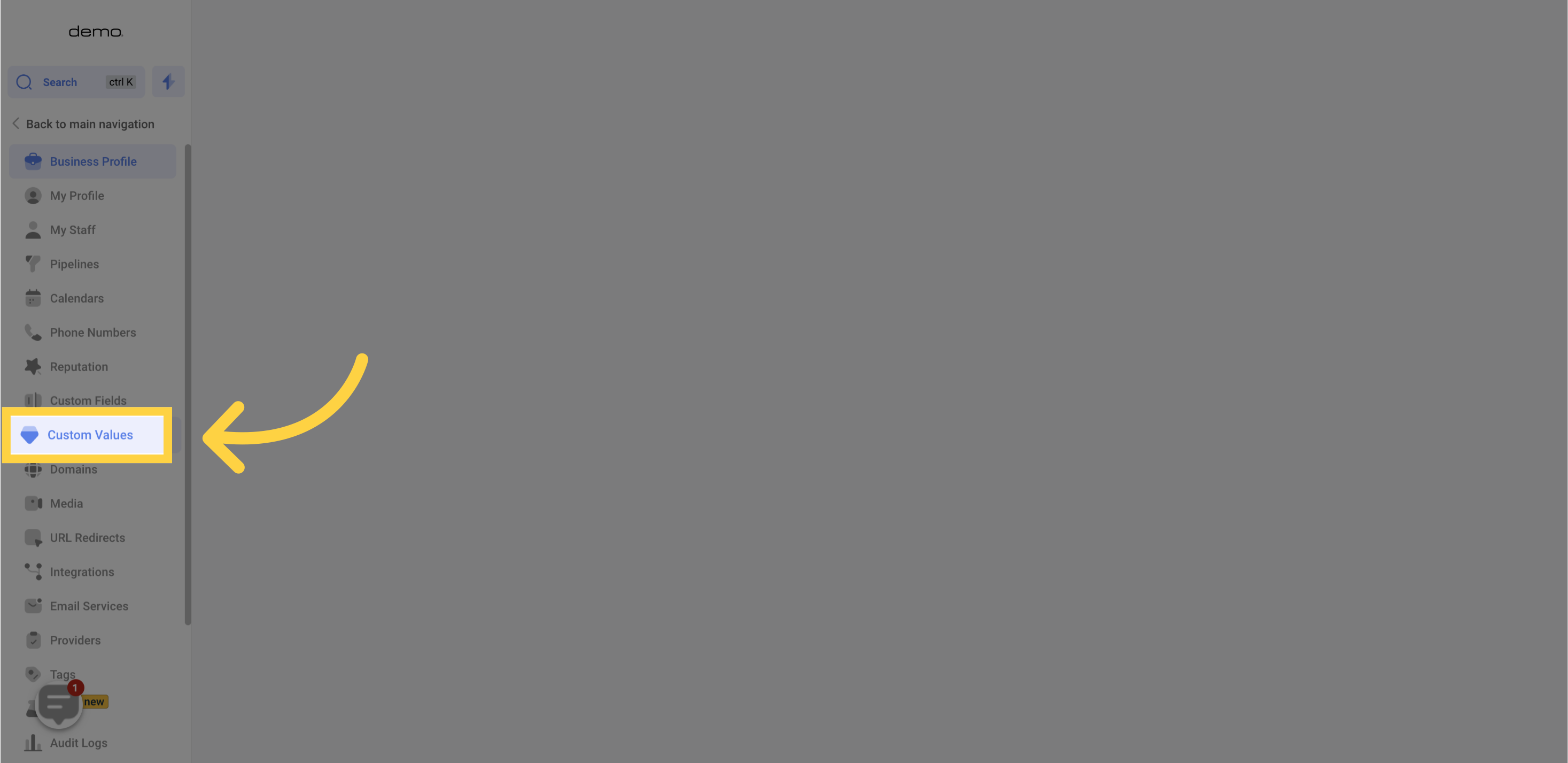
3. Click "New Custom Value"
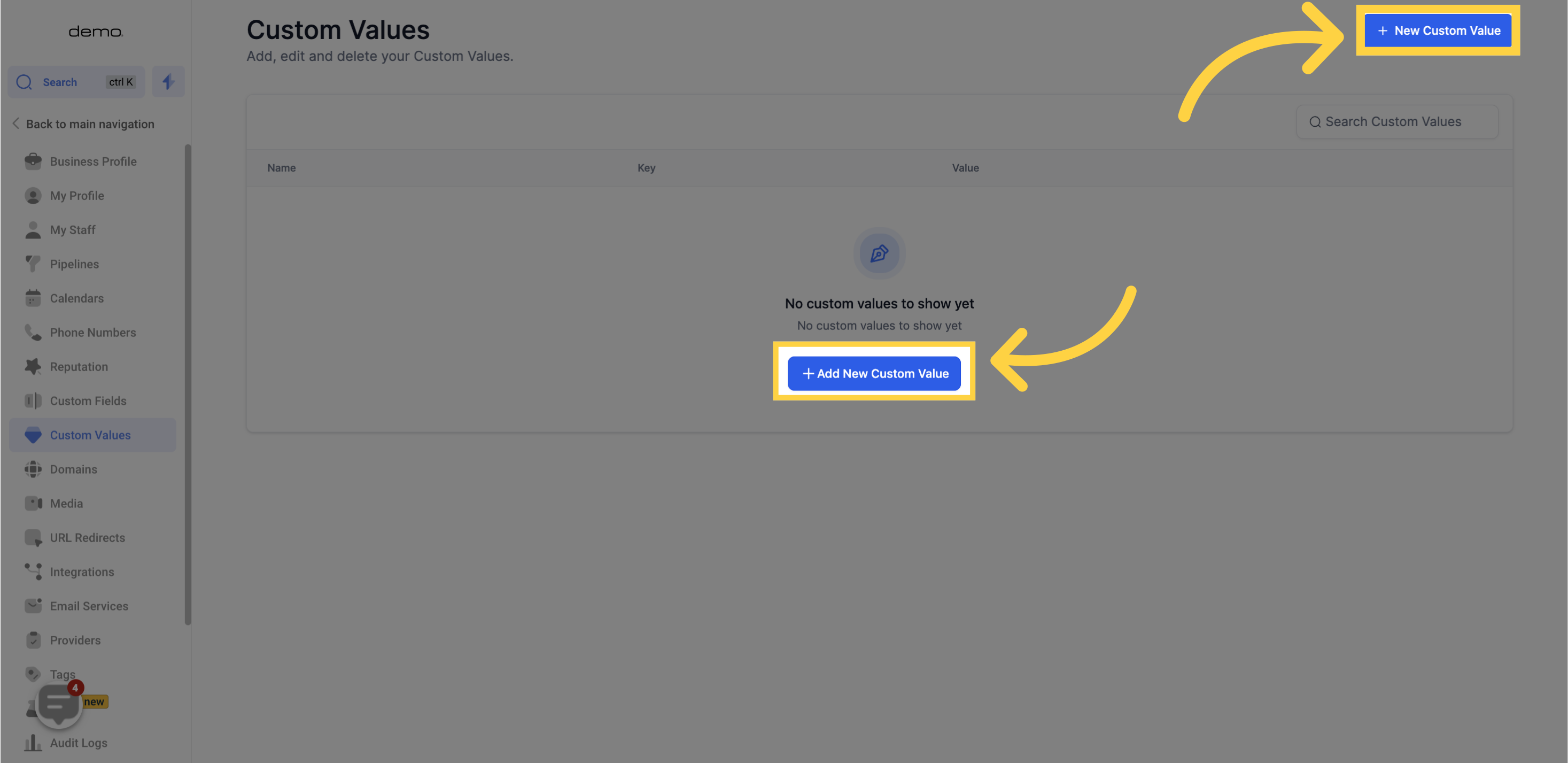
4. Input Custom value Name
To easily identify the purpose of your custom value, it is essential to name it appropriately. For instance, if you have created a custom value for your website, you can name it as "Website" to quickly recognize it.
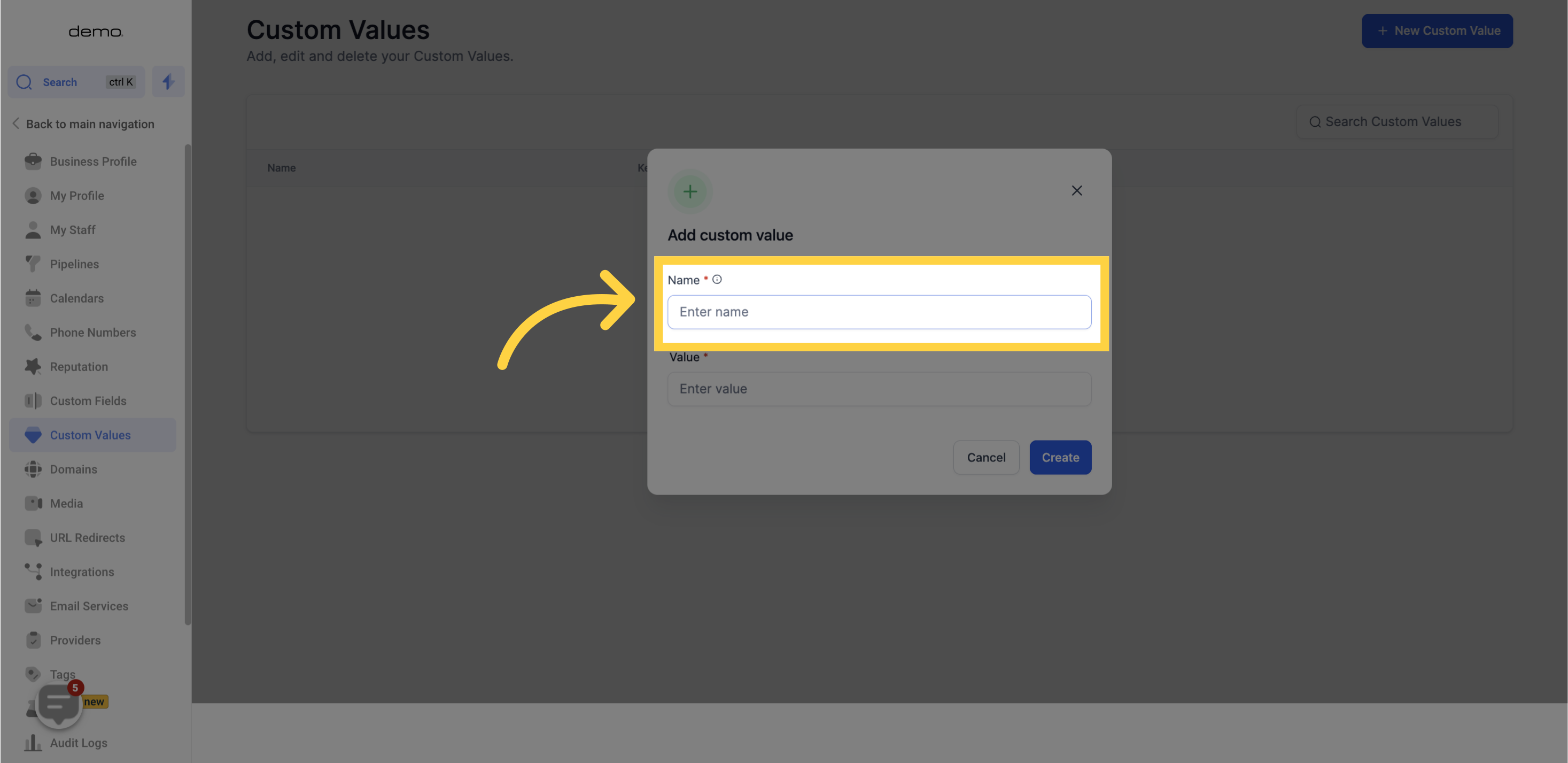
5. Add value to be used in custom value
Once you have named your custom value, the next step is to provide a specific value that your software should use whenever you refer to this custom value. This value will be used by the system to perform any actions related to this custom value.
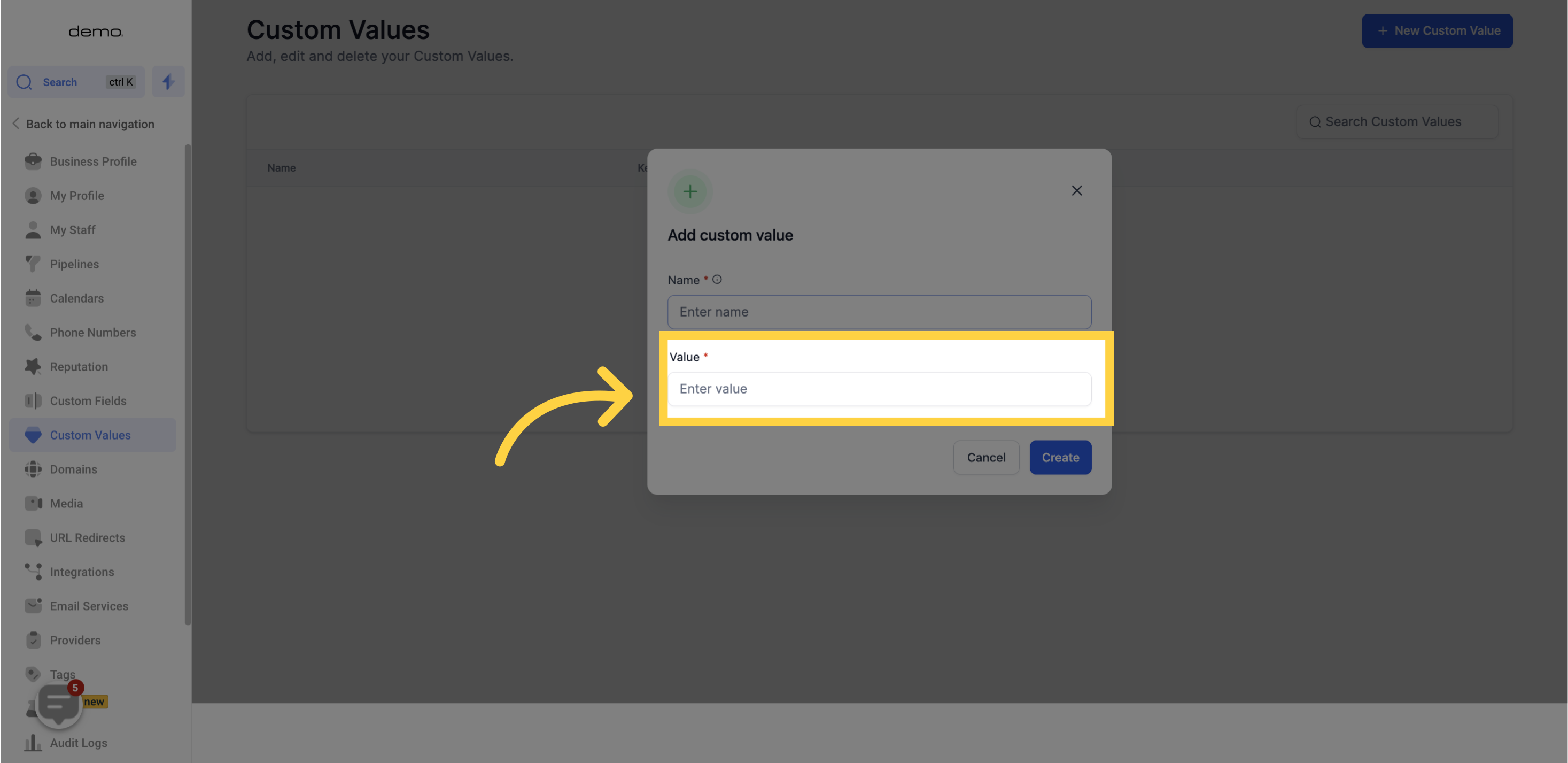
6. Click "Create"
After making changes to your custom value, it is important to save the settings to ensure that the changes are retained.