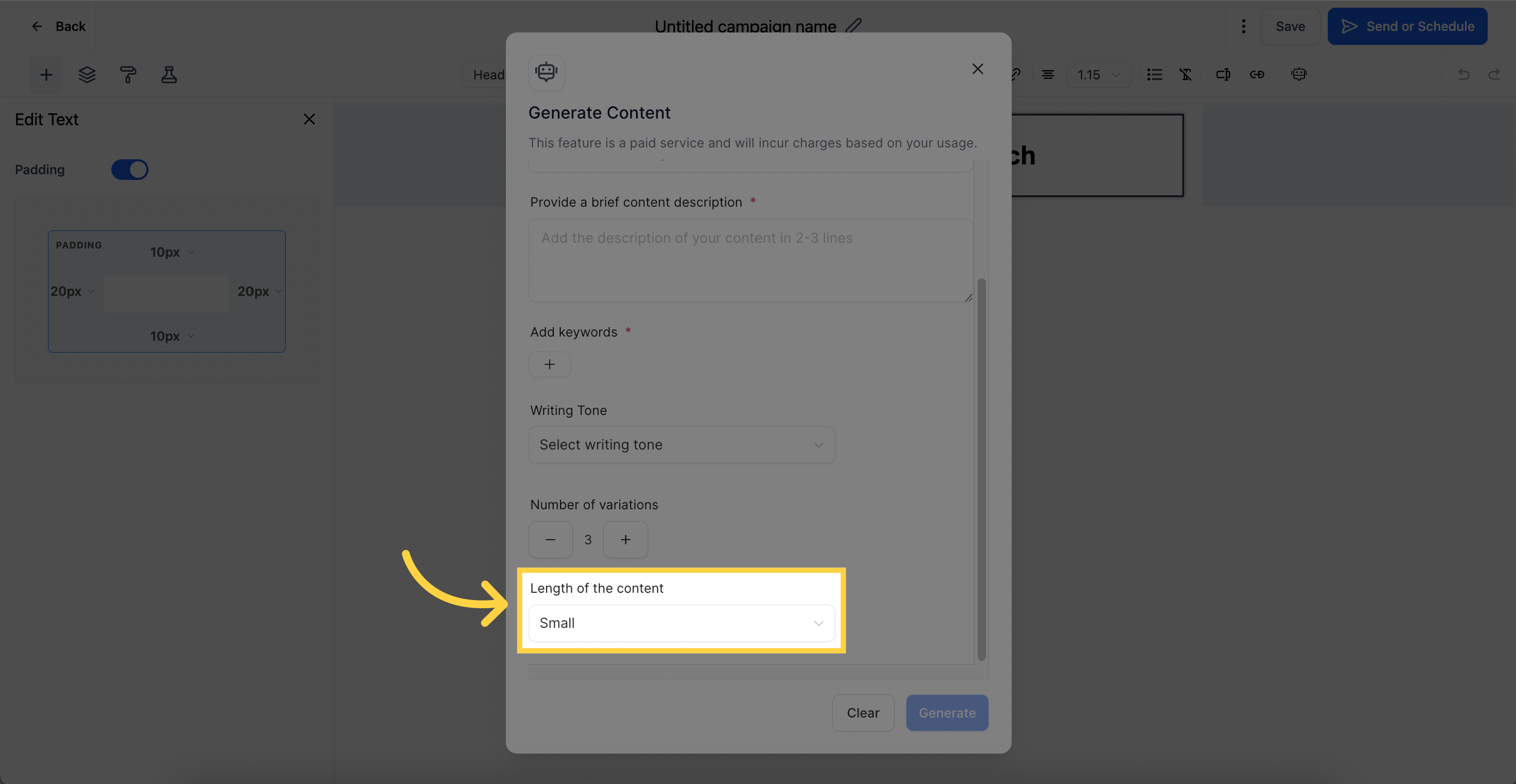NOTE: Content AI is available in both Email Templates and Email Campaigns.1. Click "Marketing"
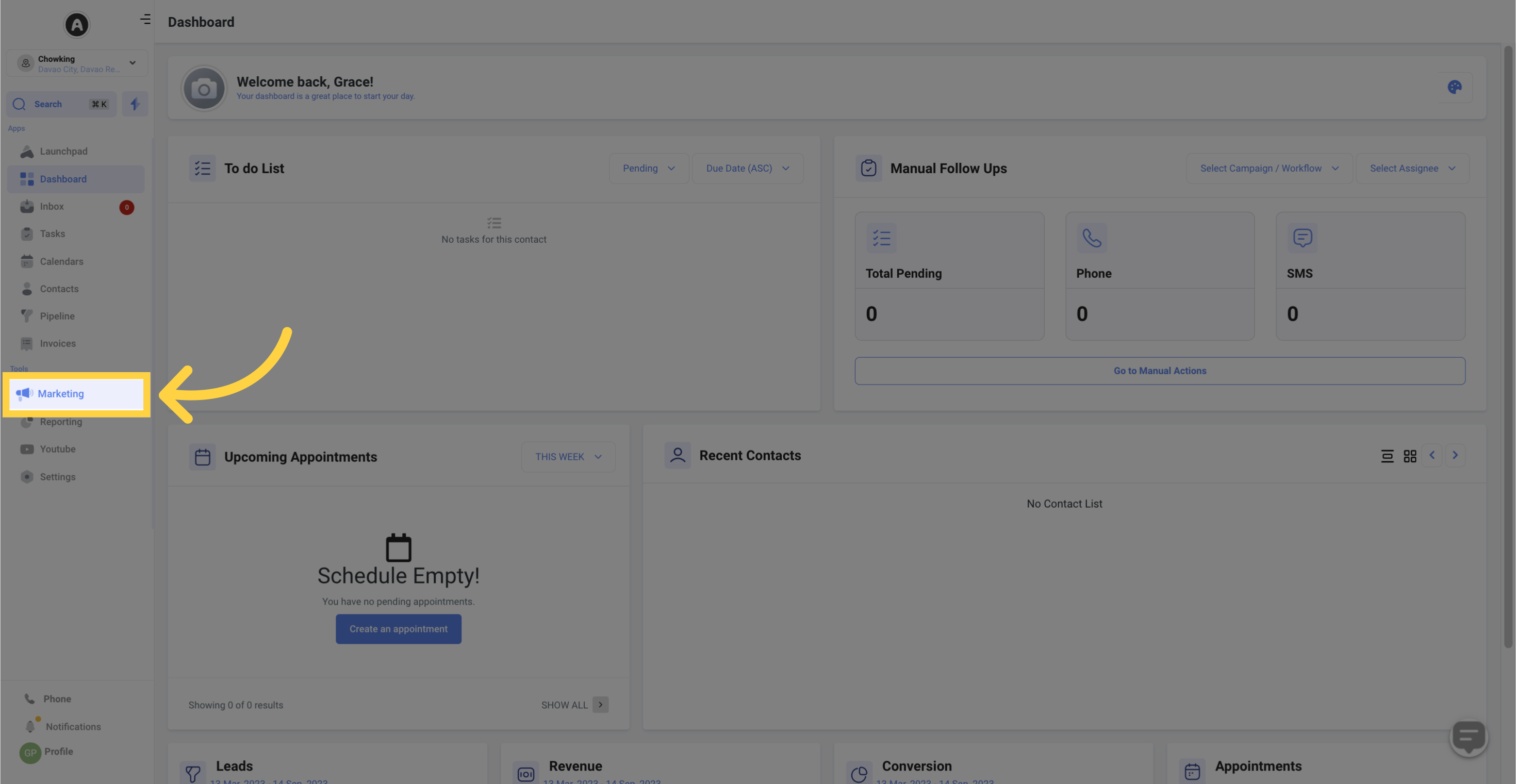
2. Click "Email marketing"
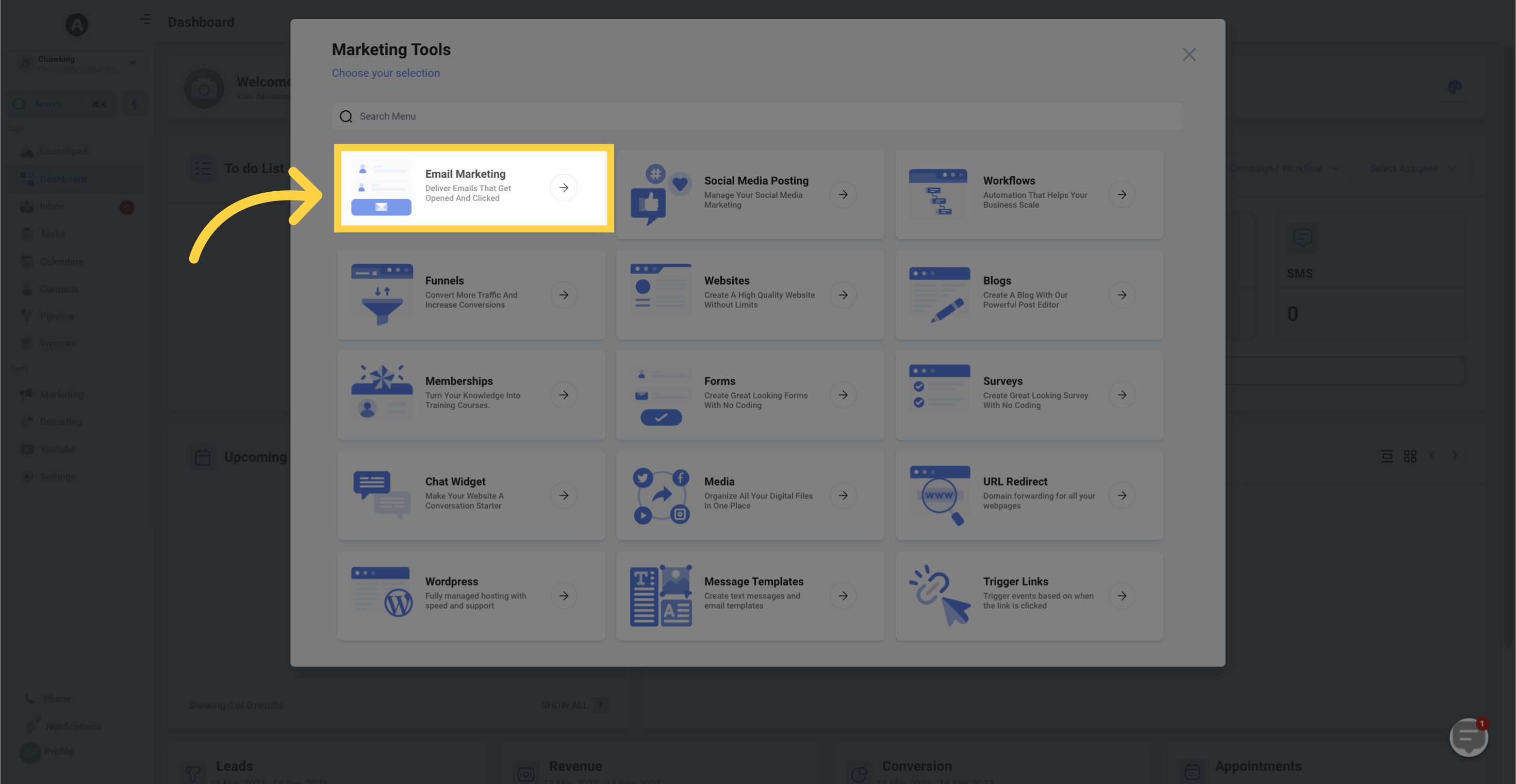
3. Click "Create Campaign"
Inside the Email Builder, you can either drag and drop a new Text Block or edit an existing one.
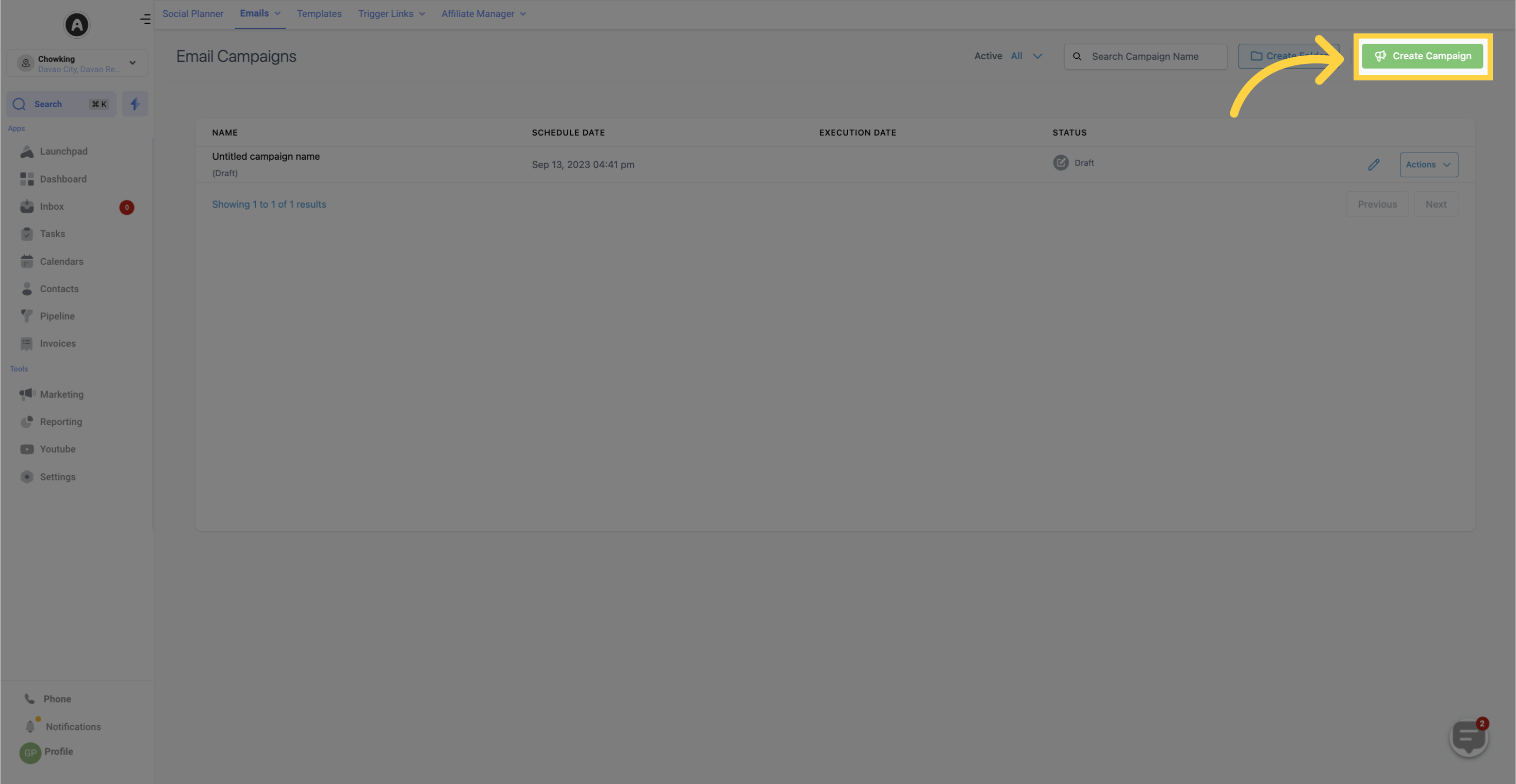
4. Click here
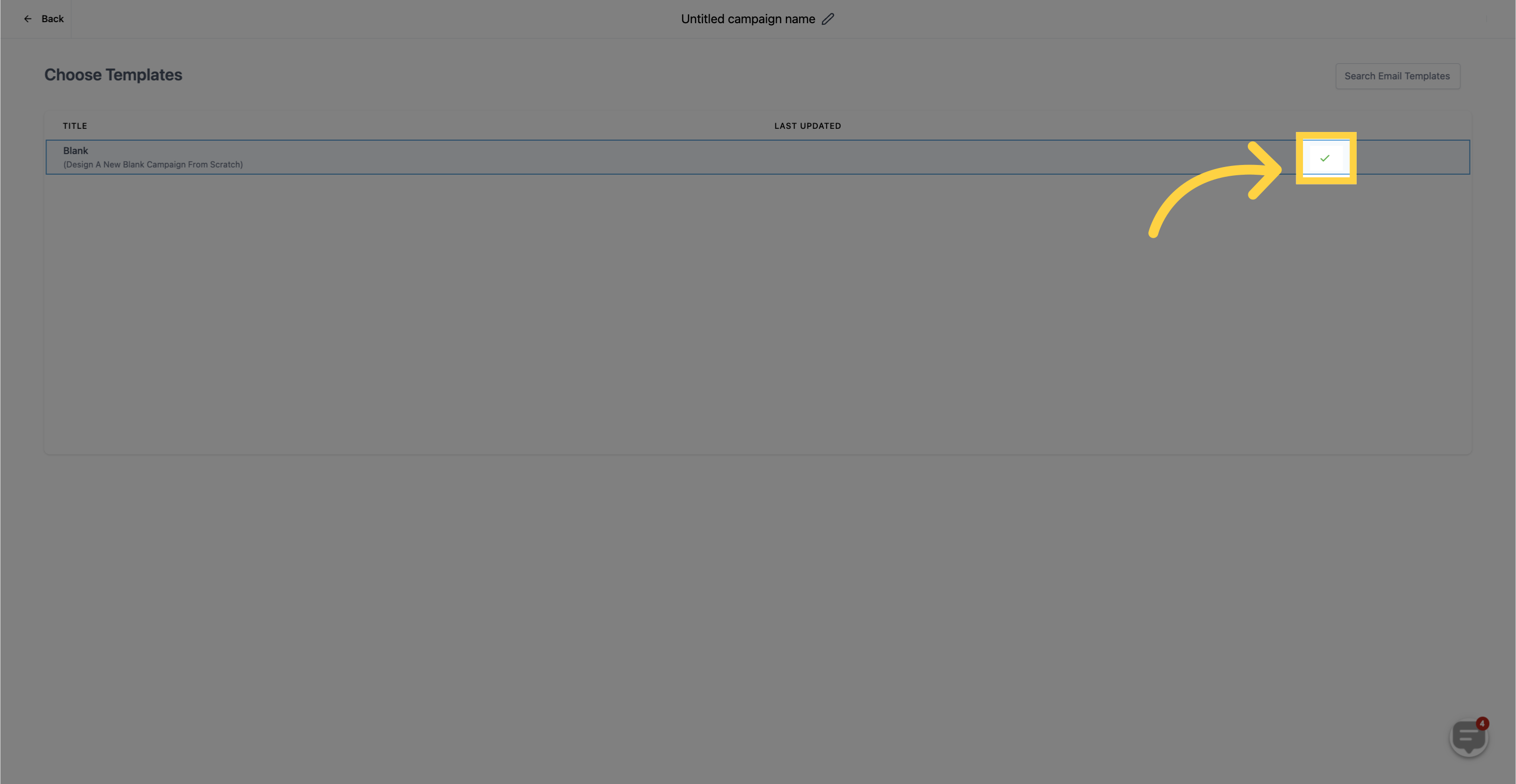
5. Click "Select"
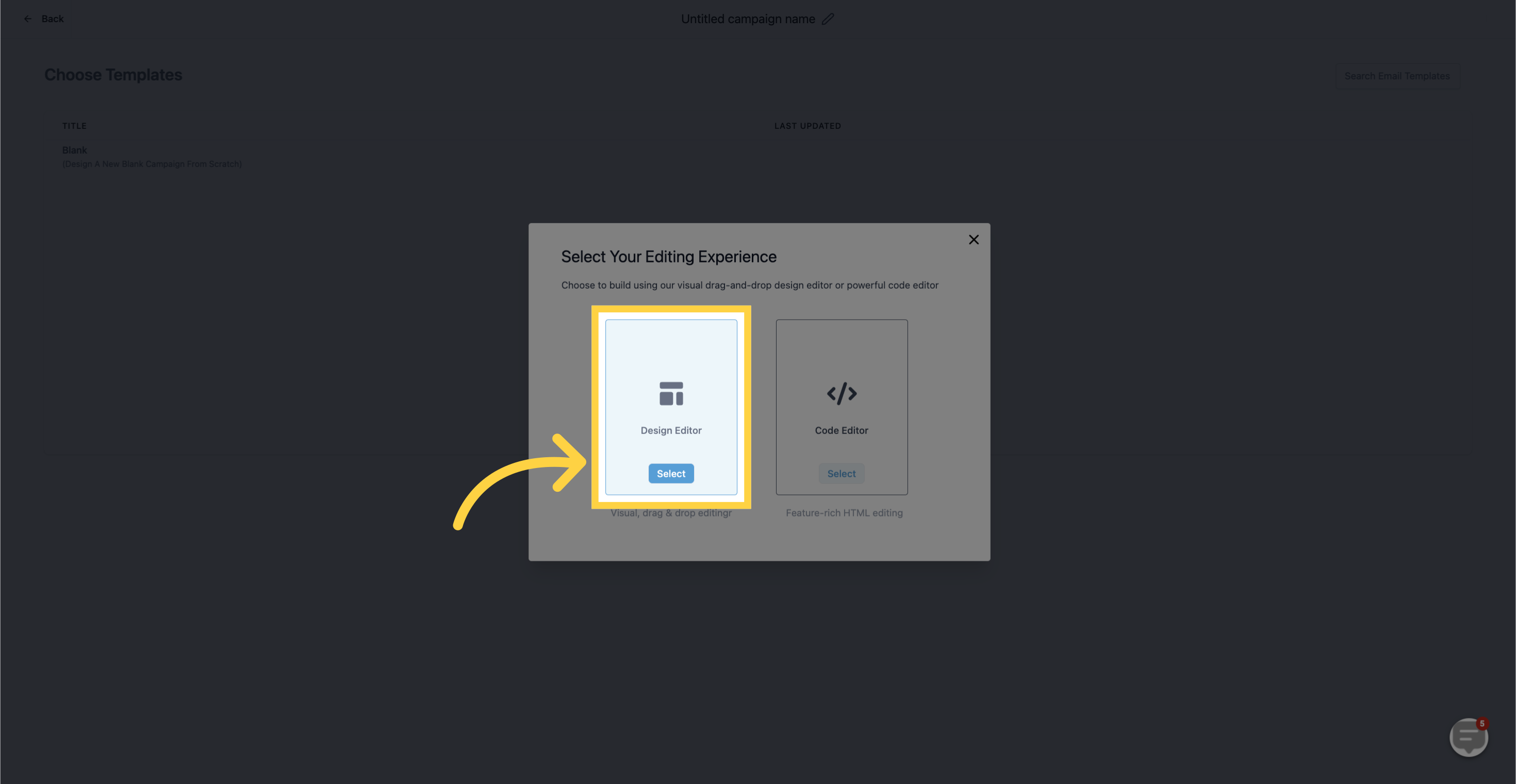
6. Click "Content AI"
Click on the Content AI button
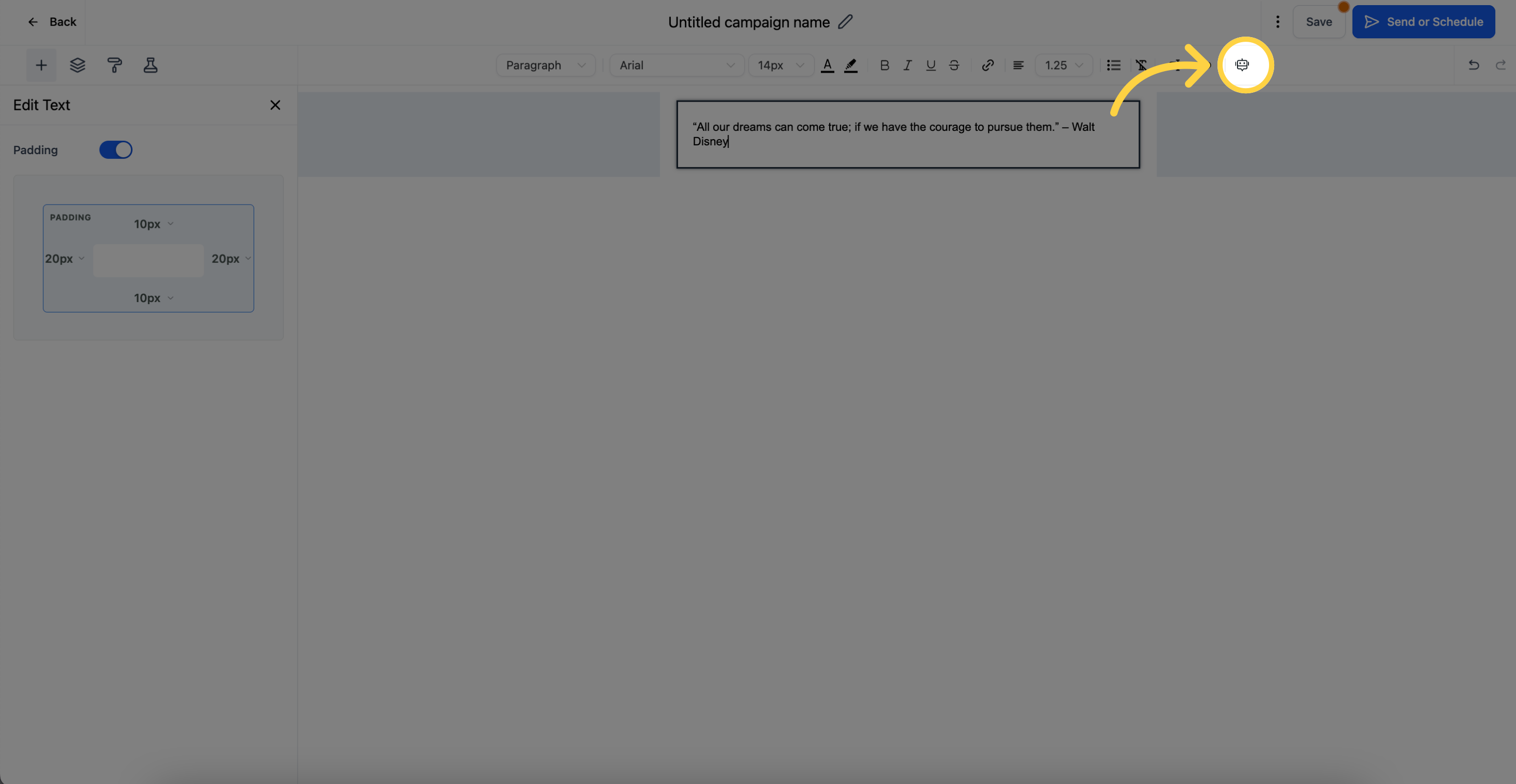
7. Select "Context"
Start by selecting the context in the "Select Context" dropdown. This includes options like promotional email, introduction email, coupon/discount, recurring newsletter, testimonial, cold outreach, content/giveaway, or choose "other" for a broader category if your email context is not mentioned.
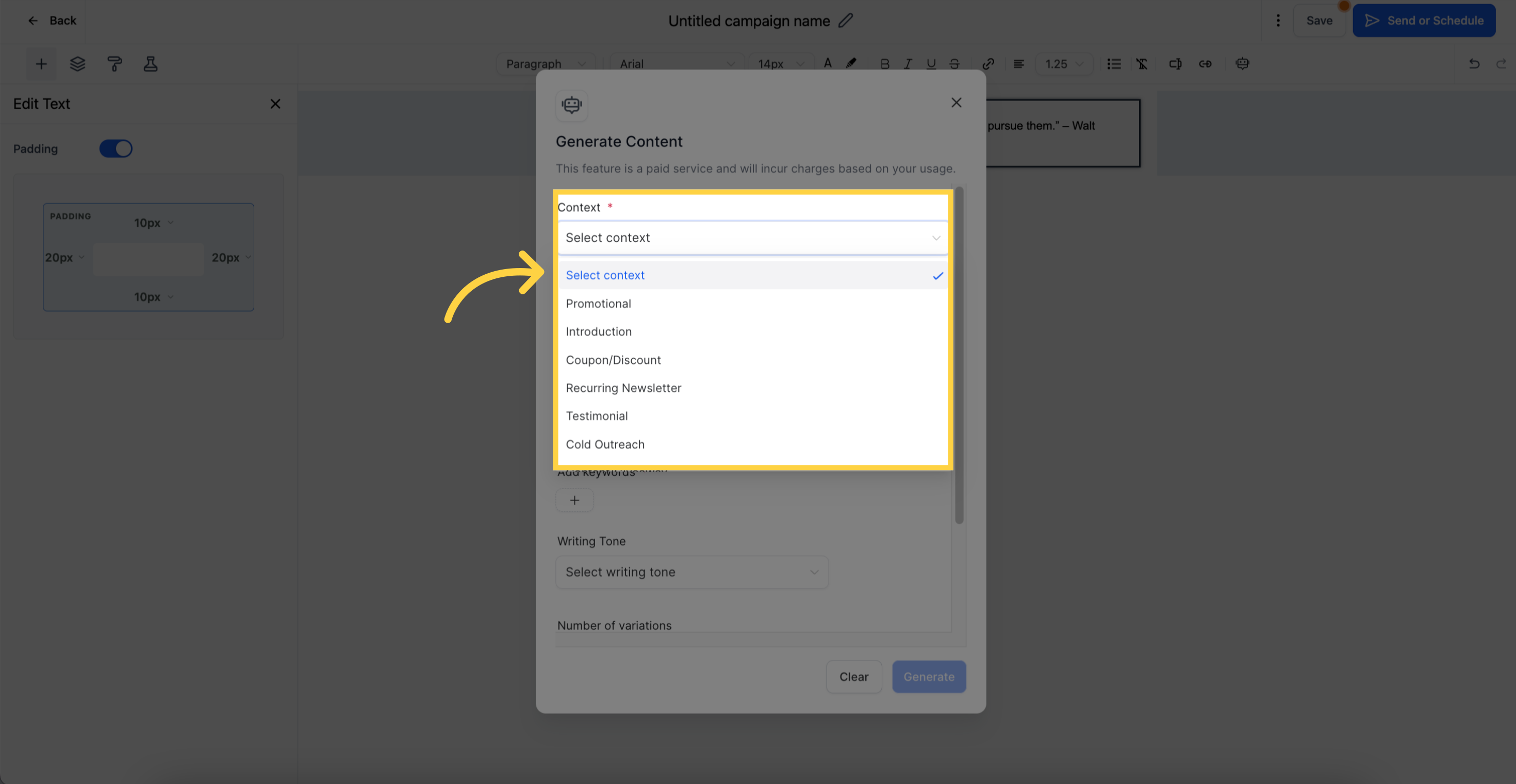
8. Input "Content Title"
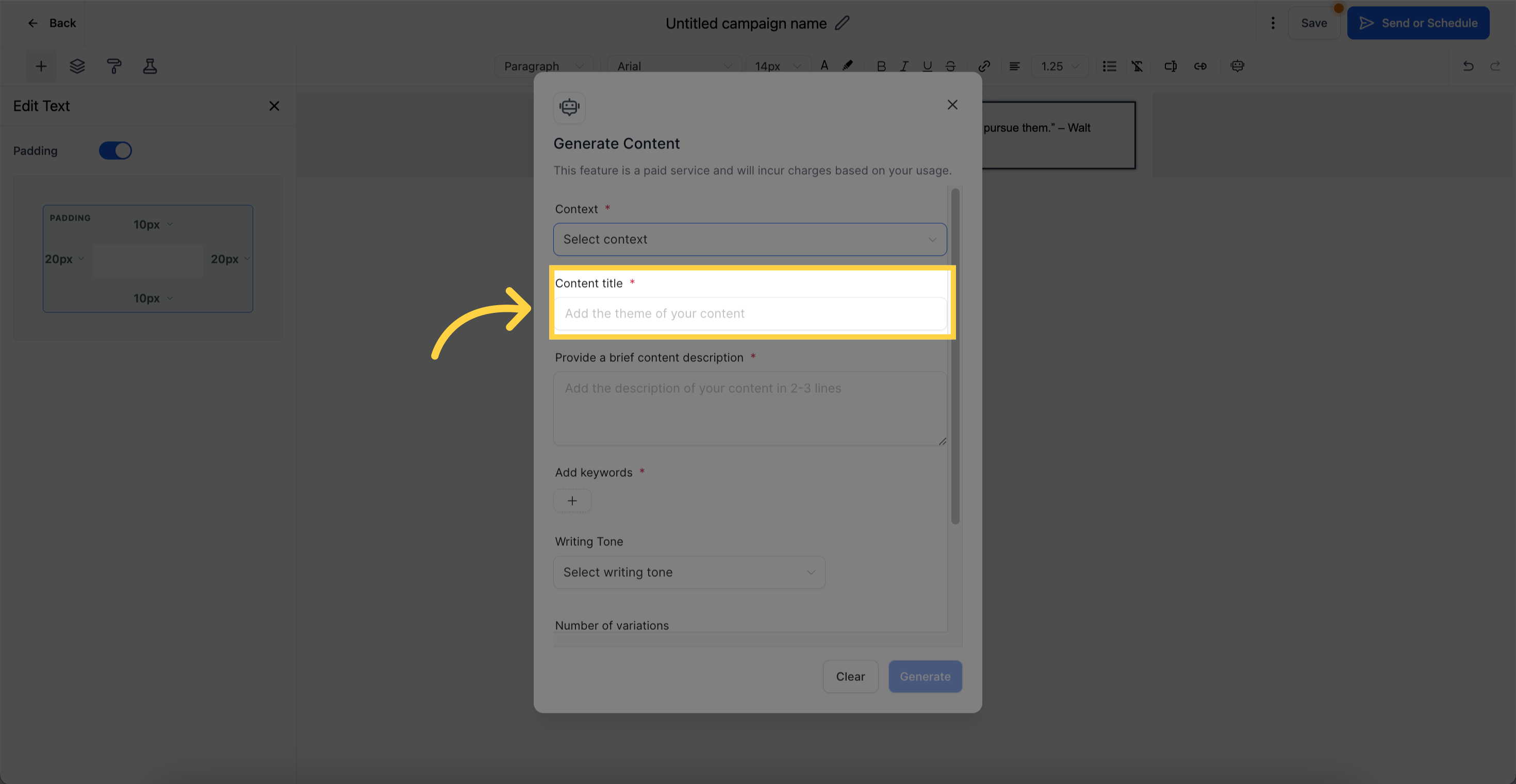
9. Input "Content Description"
Write a Content Description of up to 3 lines
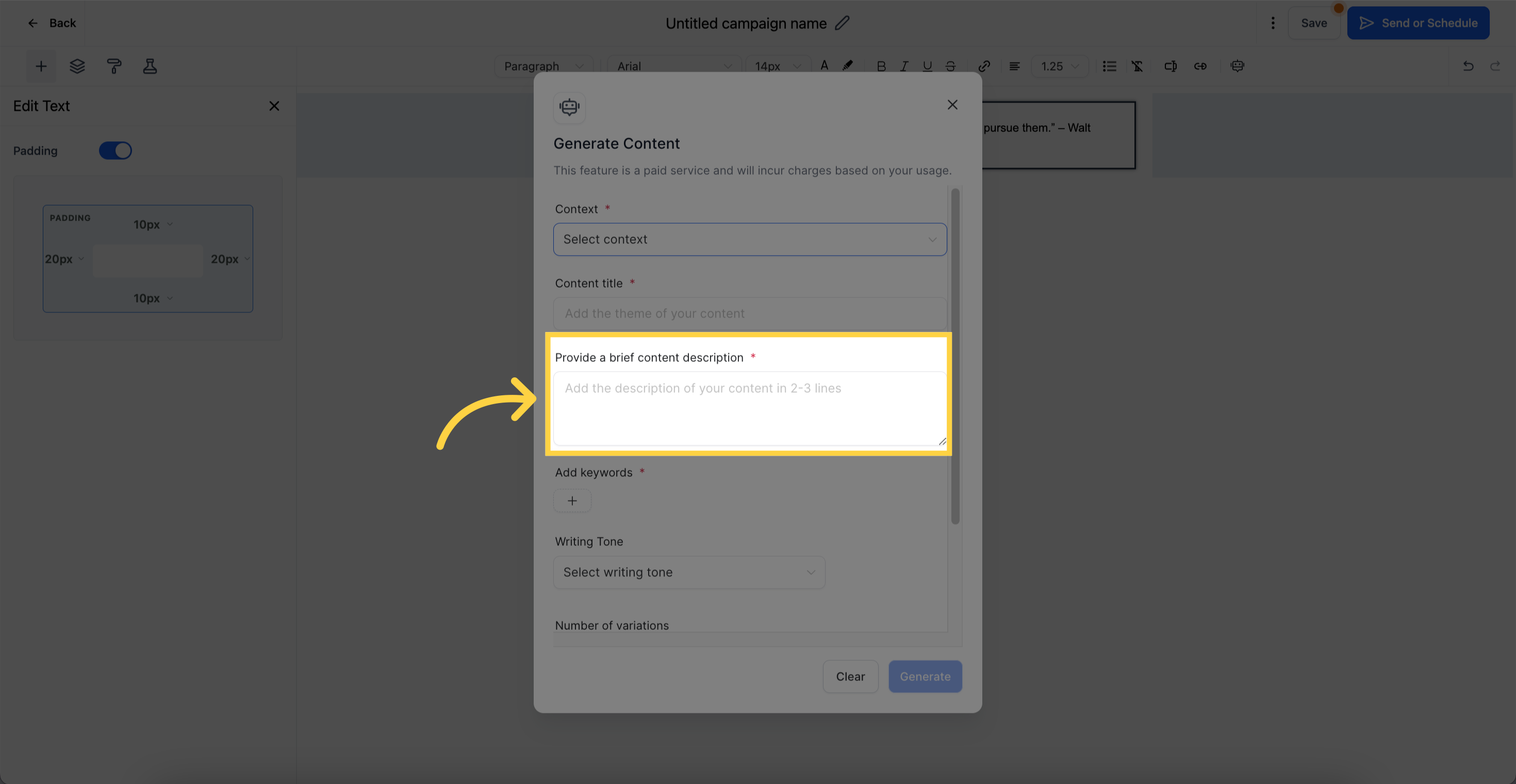
10. Click here to Add "Keywords"
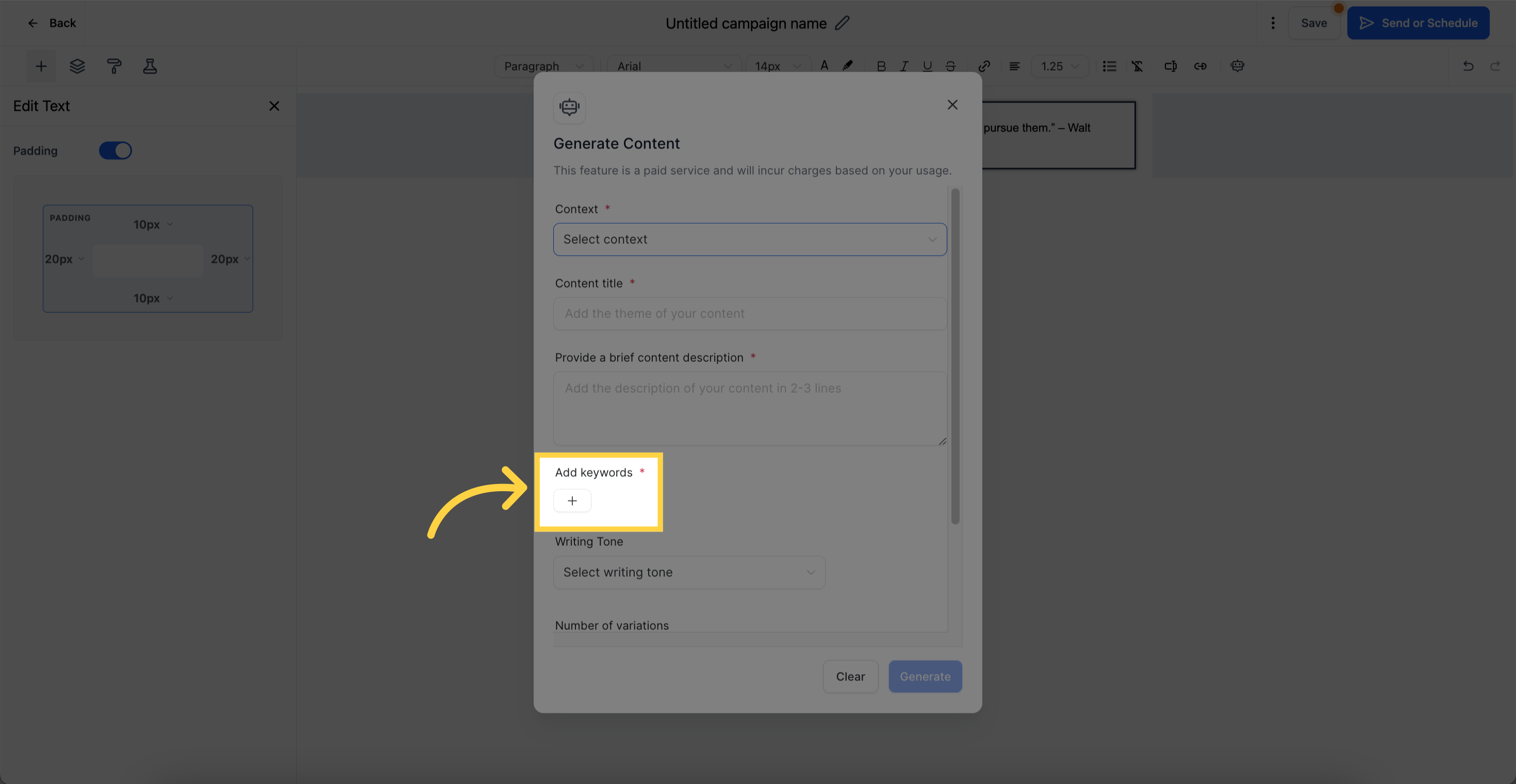
11. Select "Writing Tone"
Select the Writing tone that suits your email's style.
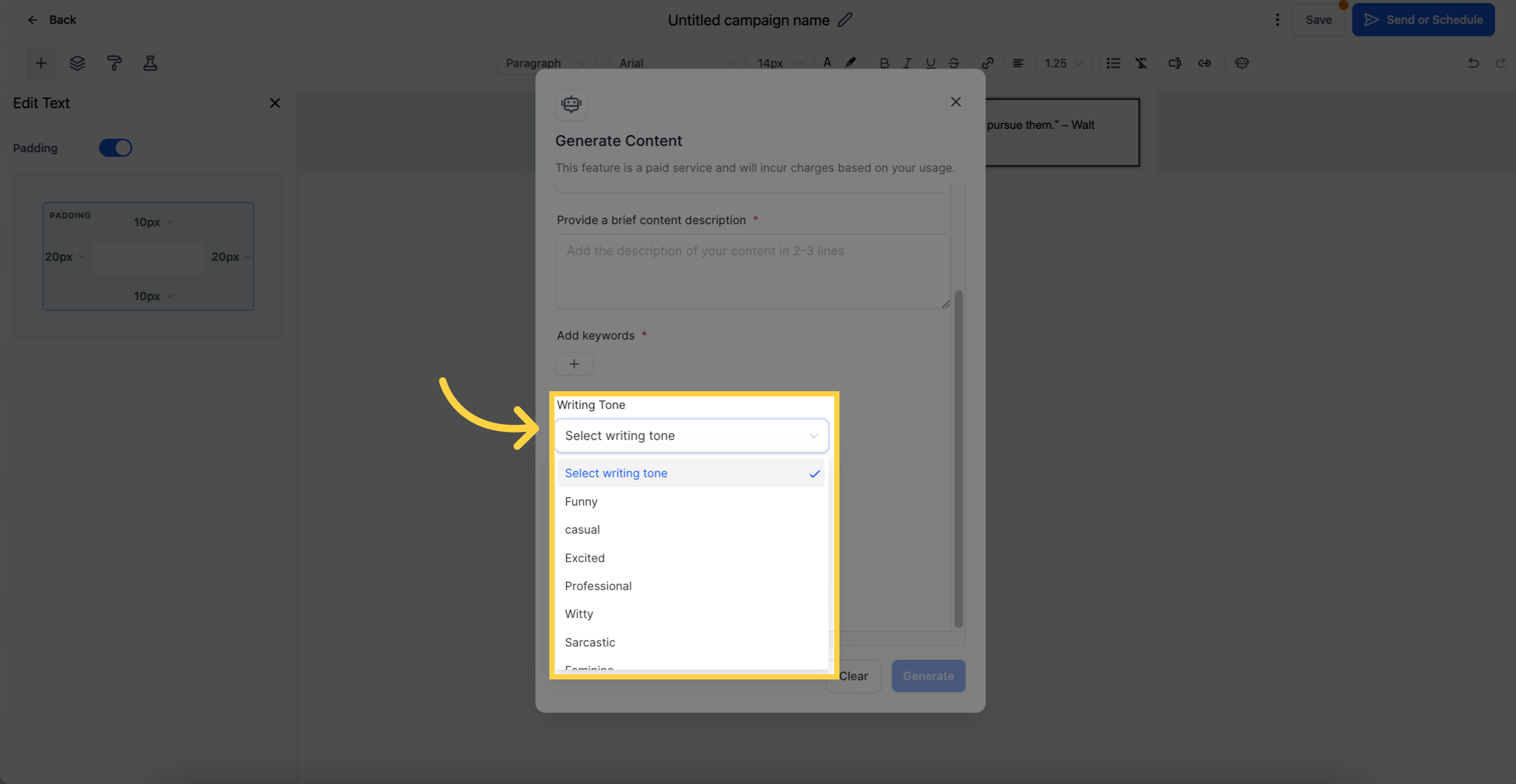
13. Click here to adjust "Number of Variations"
Choose the Number of Variations you want to create before clicking on Generate.
Once you click on Generate, the desired variations will be generated. The process may take five to ten seconds, depending on the Number of Variations.
After the variations are generated, you will be asked to choose which one you want to use. Click on "Copy" next to the desired variation, and then click "Continue."
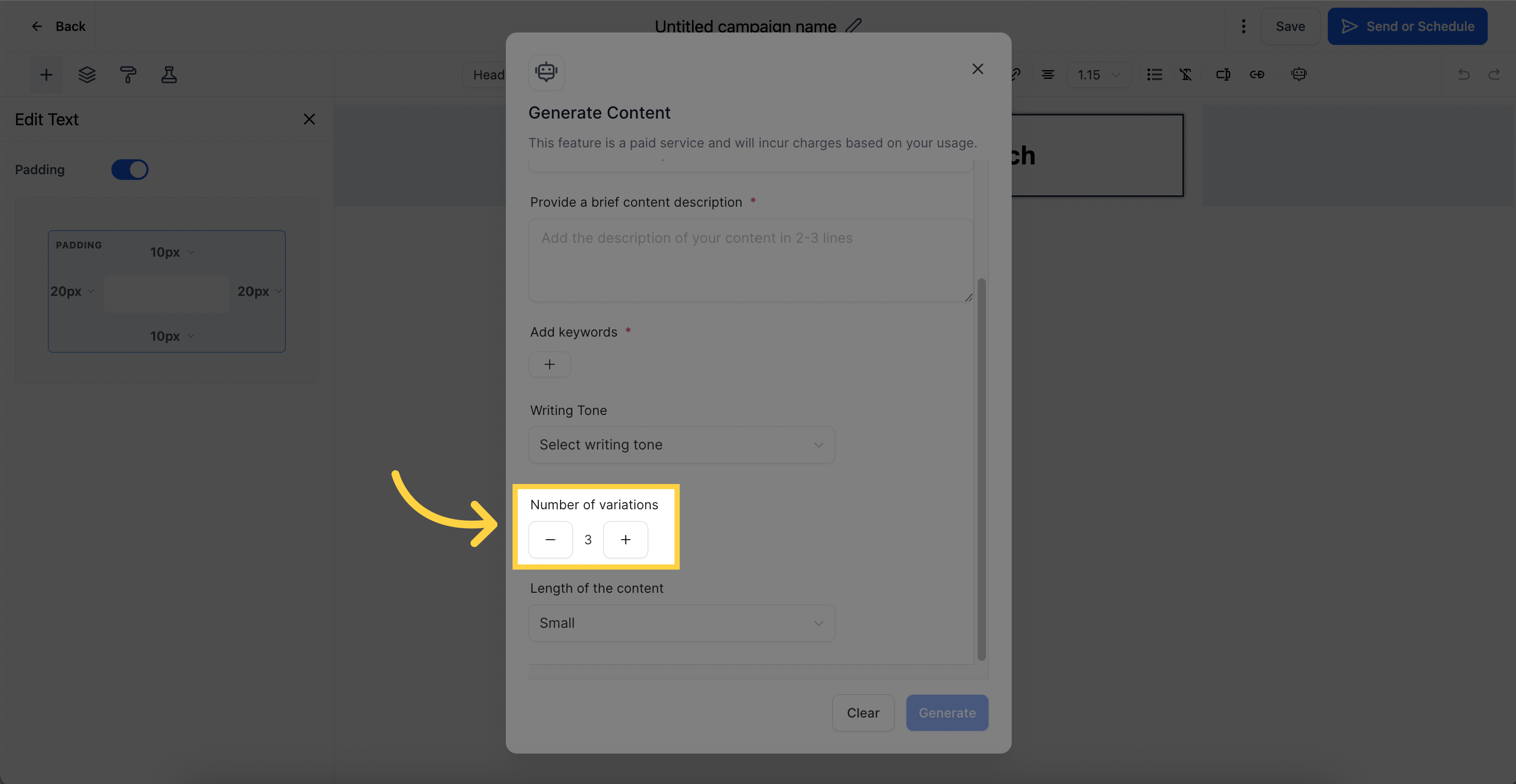
14. Click here to Select "Length of Content"