To initiate the process of importing an email template from Active Campaign, it's critical to have access to your ActiveCampaign account. Please ensure you are logged in prior to commencing this guide.
Following your login on ActiveCampaign, kindly adhere to the steps enumerated below, as outlined in the ActiveCampaign Help Doc:
Navigate to "Campaigns" and then "Campaign Templates" via the left-side menu.
On loading, the Manage Templates page will display your bespoke templates. Identify the template you intend to share.
Position your cursor over the template which will reveal a gear icon. Click on this icon.
A "Share" option will be presented which you need to click.
Upon clicking "Share", a dialog box titled "Share this template" will present itself, showcasing a shareable link. To copy this link, click the link icon.
Conclude the process by clicking "X" to close the dialog box.
Summary:
Active Campaign, like other third-party email providers, allows for the importation of emails, campaigns, and templates. The following provides guidance on how to import emails from Active Campaign:
Please be aware: The generated template will be in the Code Editor and formatted in HTML for email use.1. Select "Marketing"
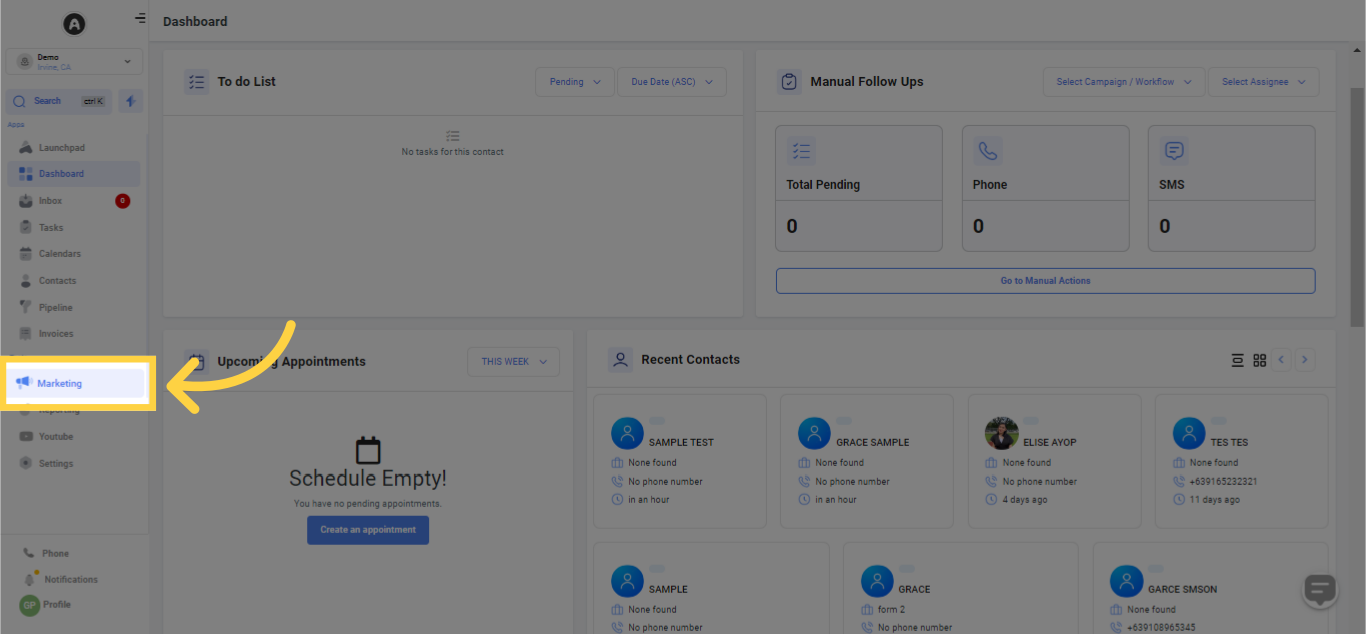
2. Click "Email Marketing"
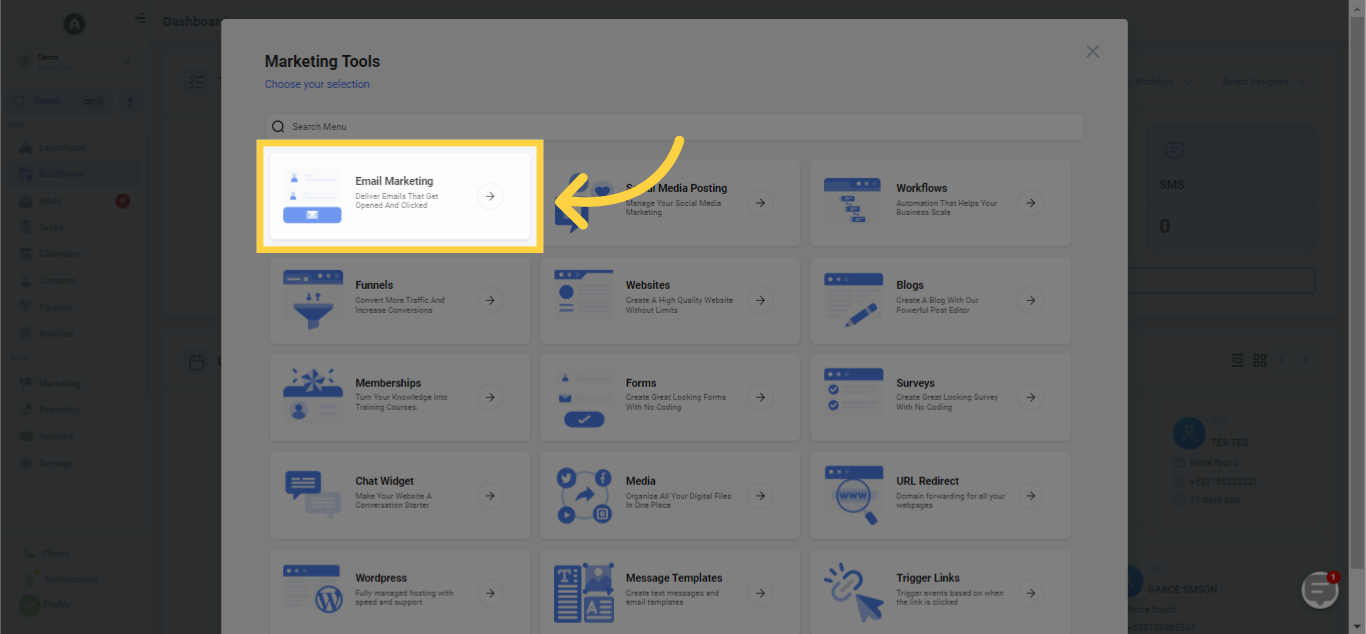
3. Choose "Templates"
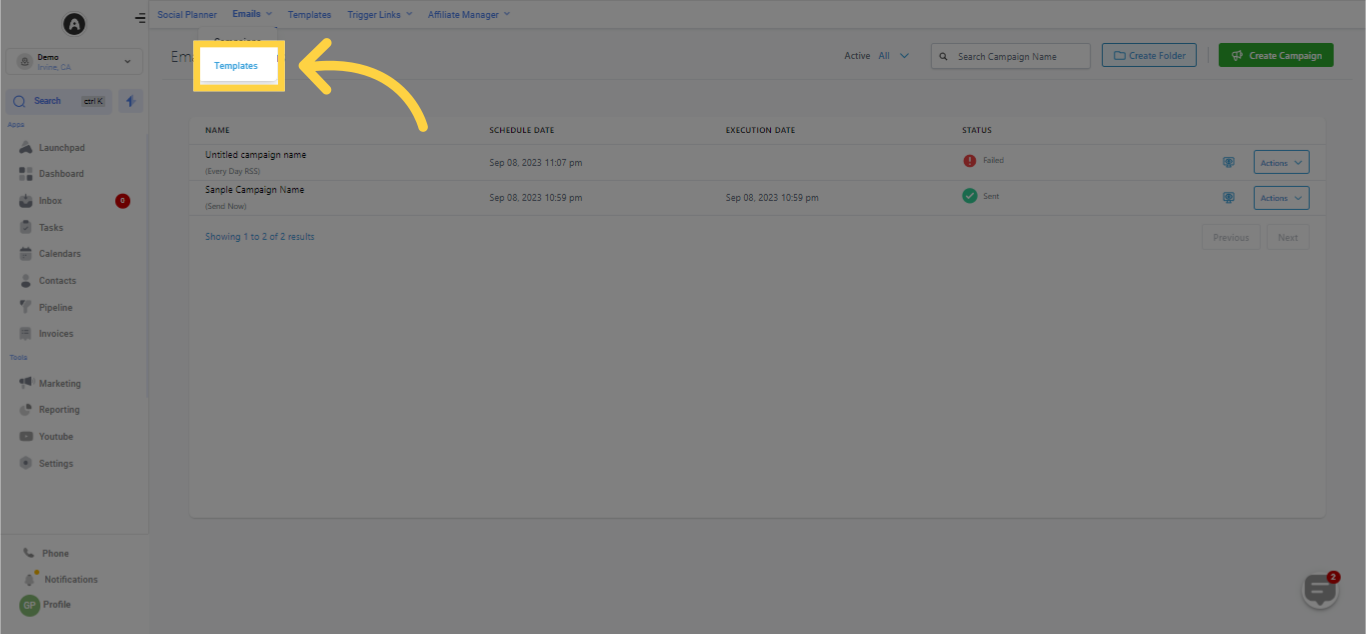
4. Click "New"
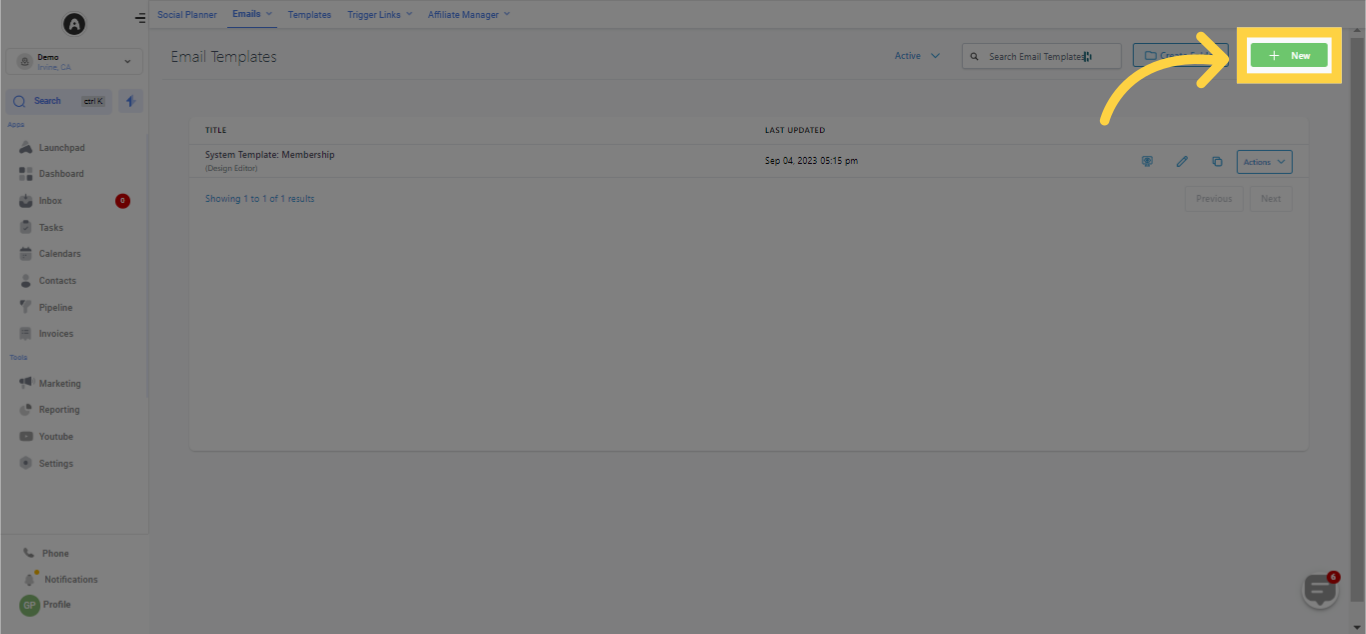
5. Click "Import Email from an external source"
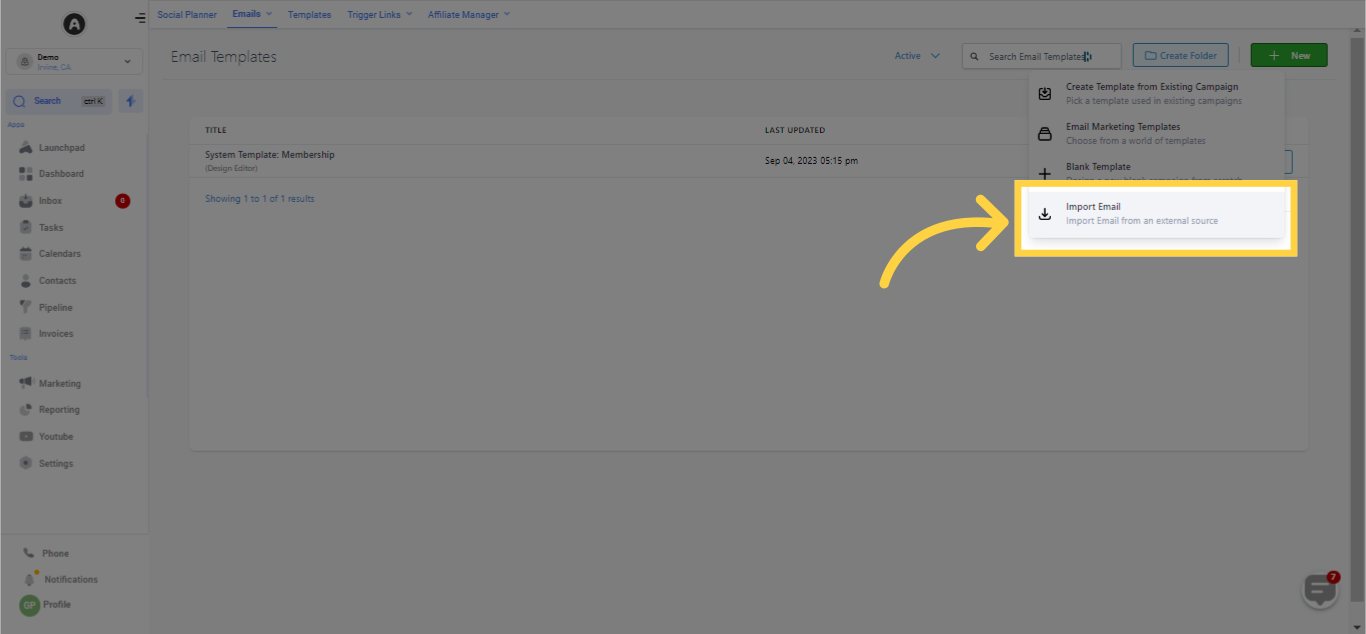
To proceed with the steps outlined in Active Campaign, move to Campaign Templates:
Access Active Campaign > Choose Campaign Templates
Position your cursor over the Template you wish to import
Click on the settings icon > Select Share, followed by copying the campaign URL
6. Select Active Campaign from the drop down list
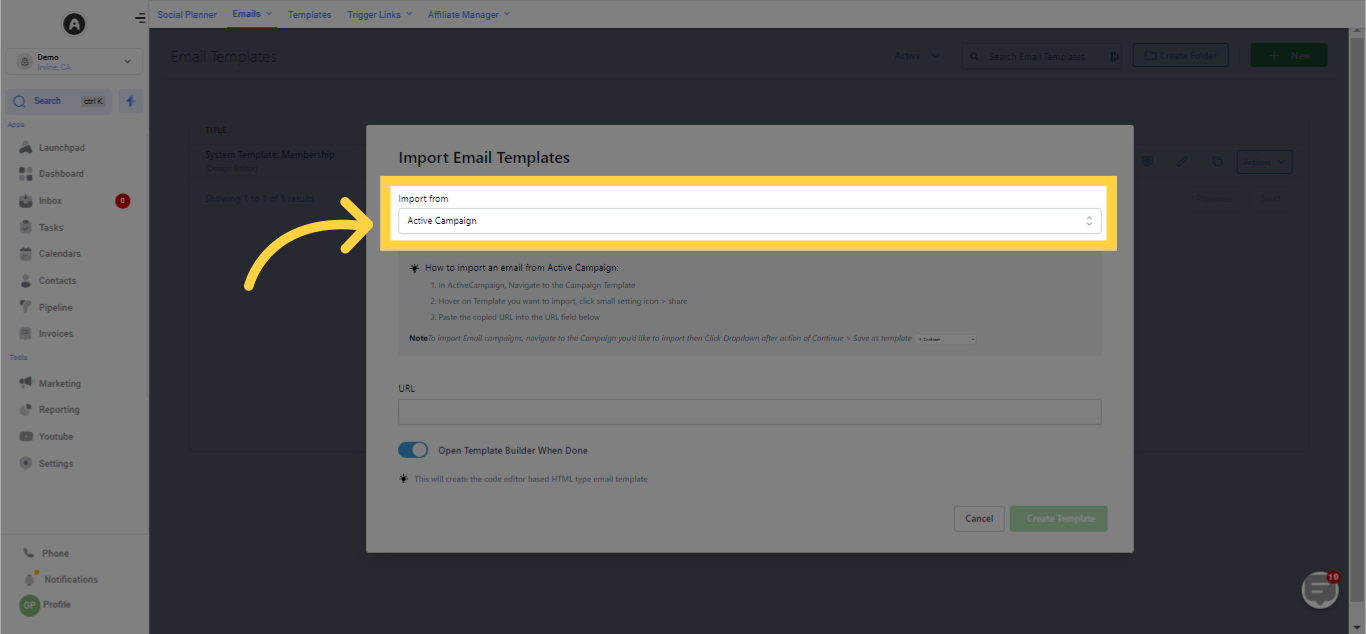
7. Copy and paste the URL for Active Campaign
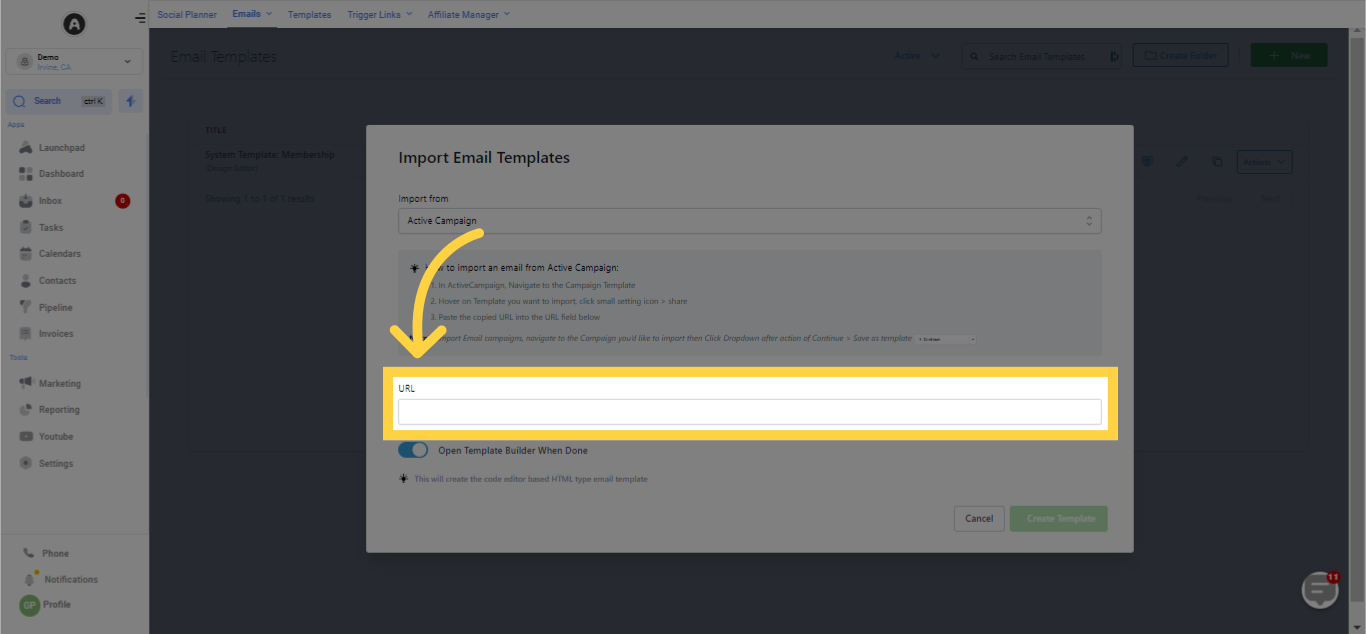
8. Click Create Template
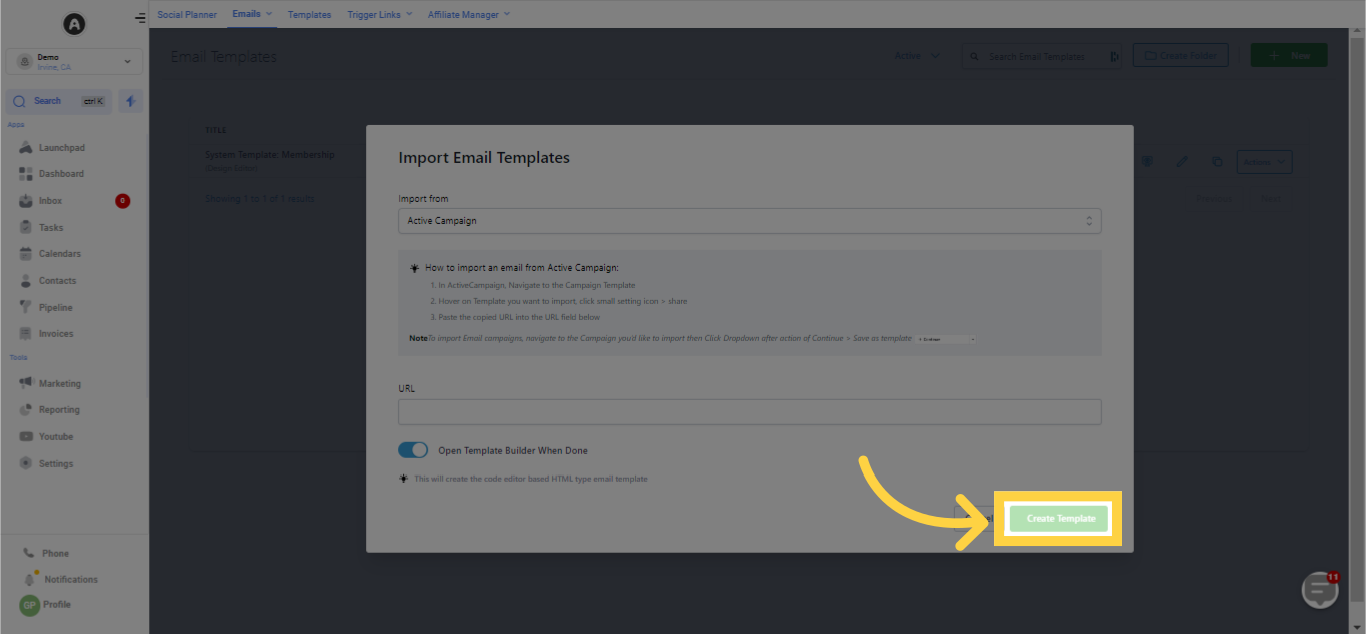
Copy the URL for the Active Campaign - Campaign Template/ Campaign before pasting it
Review the preview of the Active Campaign Campaign
Click on 'Create Template' to commence the import of the Active Campaign Email
