To import your email template from Mailchimp, it's necessary to access your Mailchimp account first. Once logged in, navigate to the "Templates" link located in the left menu where you will be able to view all your stored templates.
Should this not be the case, please click on the "create new template" button and insert the title that appears beneath your email template:
Summary:
Email importation from third-party providers like Mailchimp, known for its email campaigns and templates, is quite possible. Here's a guide on how to import an email from Mailchimp:
Kindly Note: The template that will be created will be in the Code Editor, formatted as an HTML type of email.1. Select "Marketing"
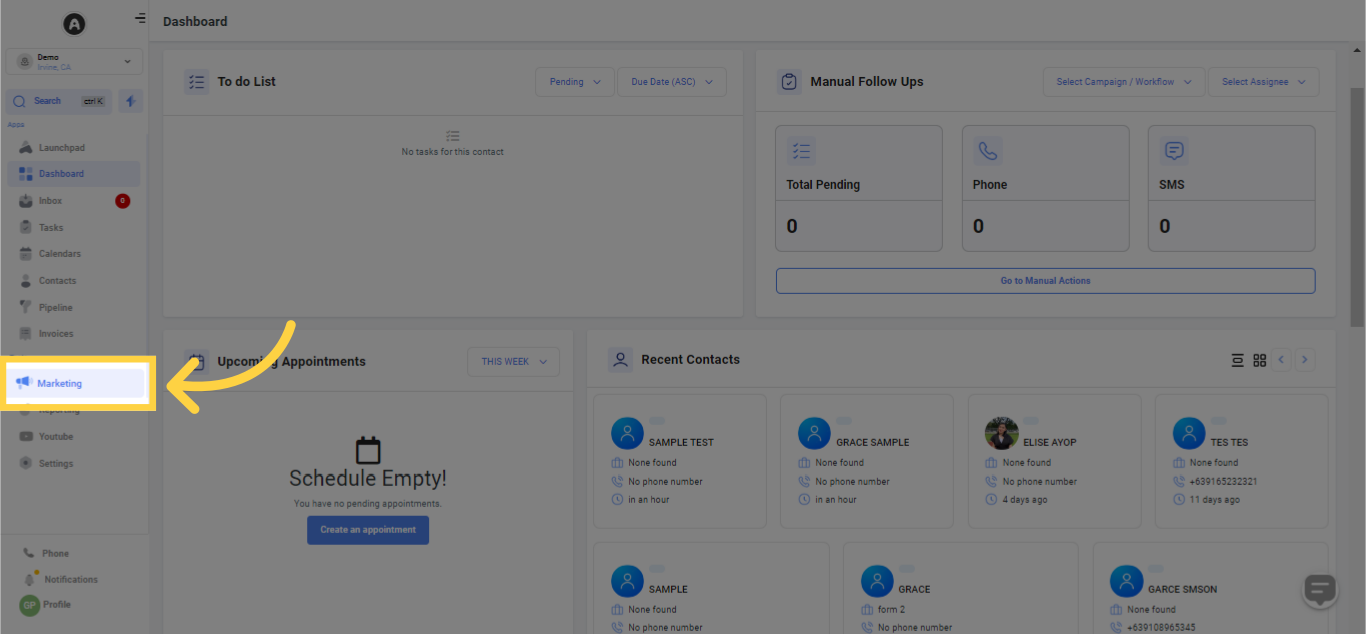
2. Click "Email Marketing"
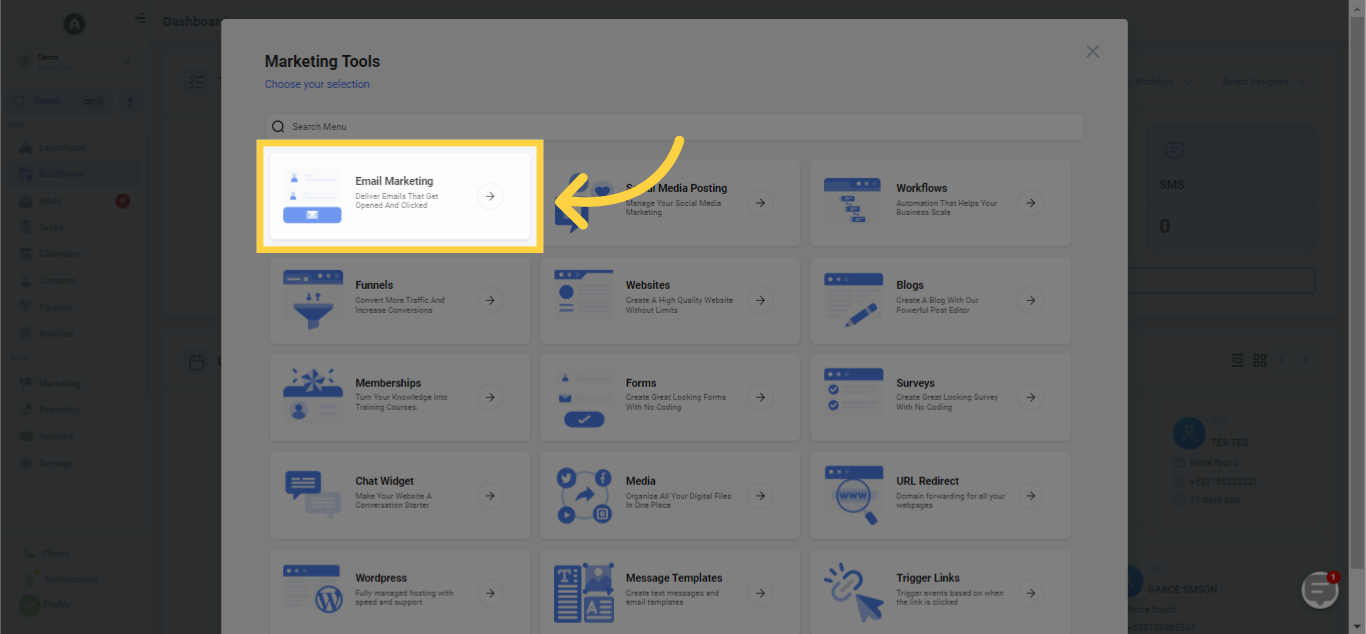
3. Choose "Templates"
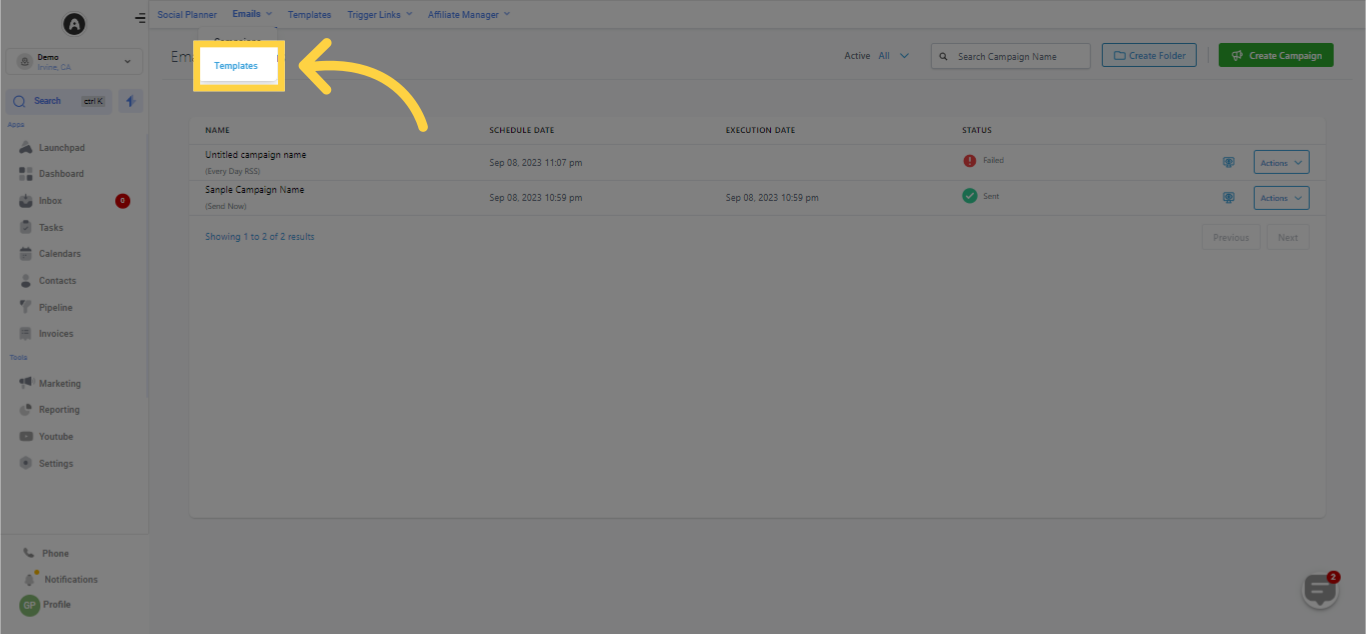
4. Click "New"
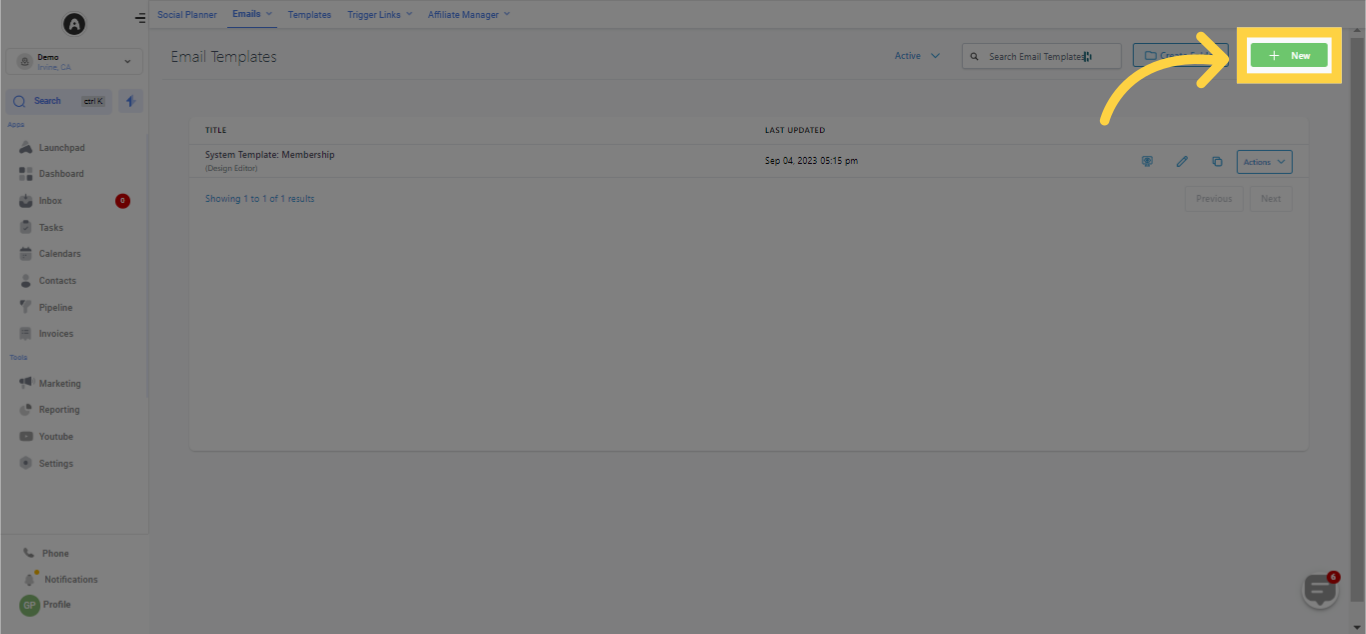
5. Click "Import Email from an external source"
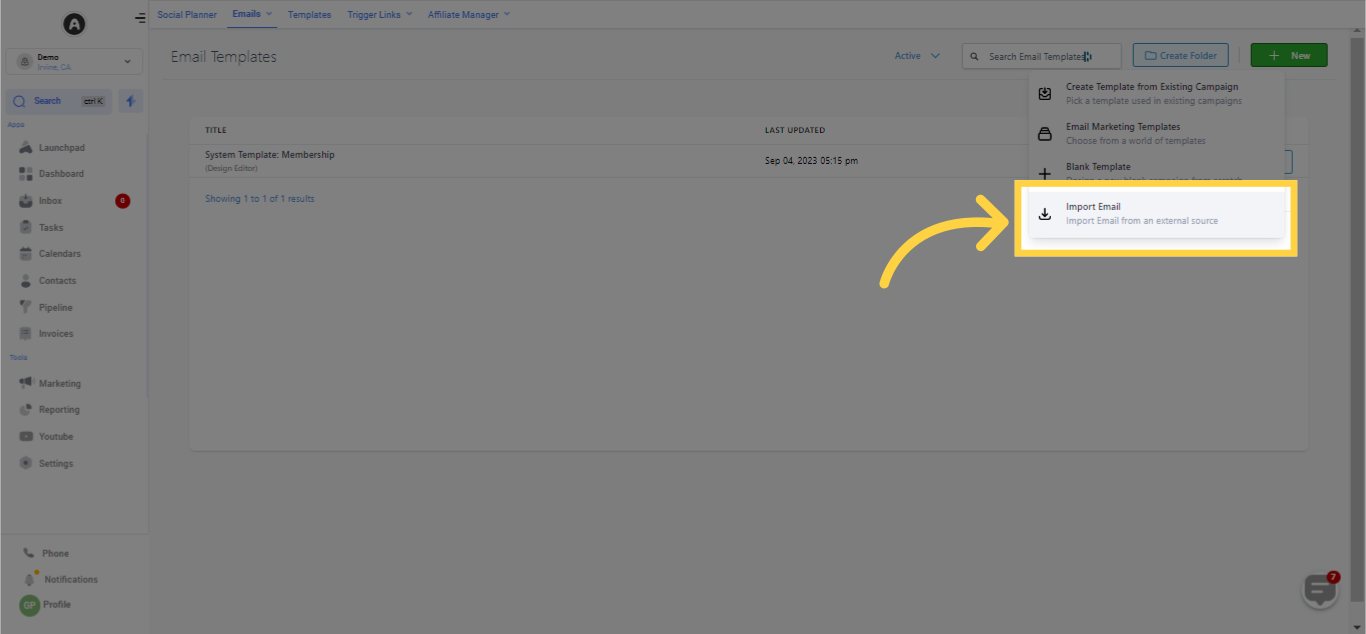
Procedure for Importing an Email Template from Mailchimp:
For the Campaign:
Access Mailchimp > Go to All Campaigns
Find and visit the desired campaign from All Campaigns
Click Edit > Select View Email, then copy the campaign URL
For the Template:
Begin a new campaign using the existing template and follow the necessary steps to copy the campaign URL.
6. Select Mailchimp Campaign from the drop down list
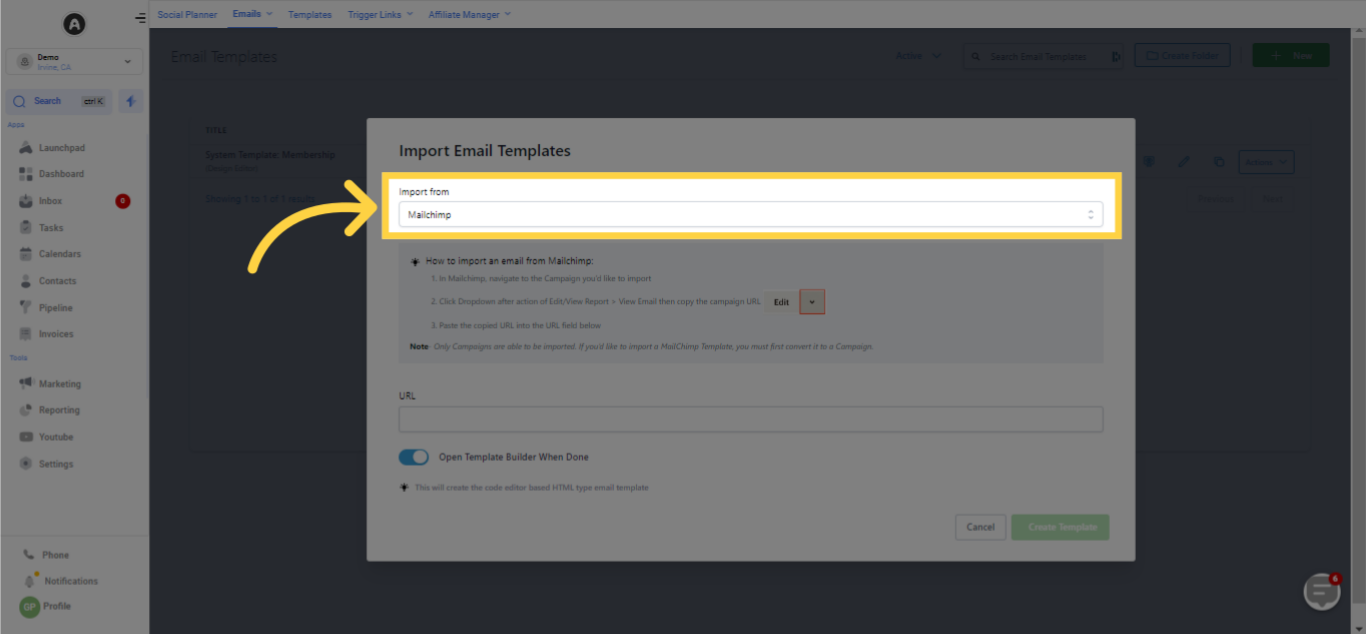)
7. Copy and paste the URL for Mailchimp Campaign
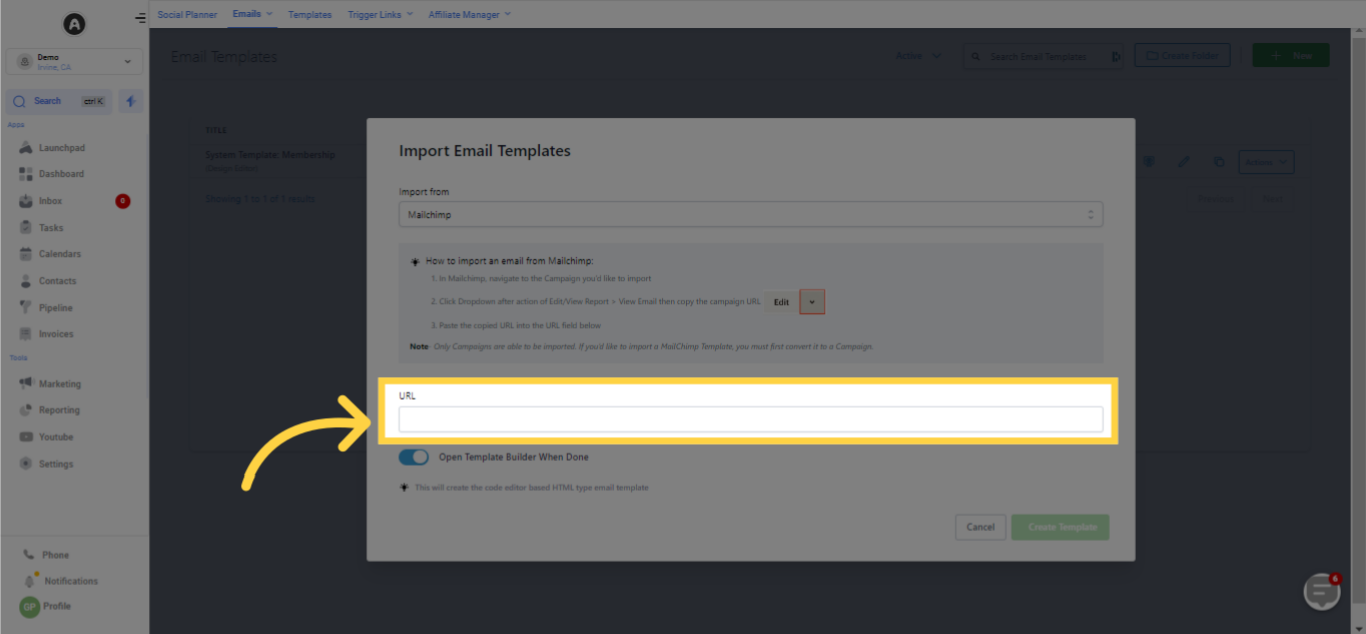)
8. Click Create Template
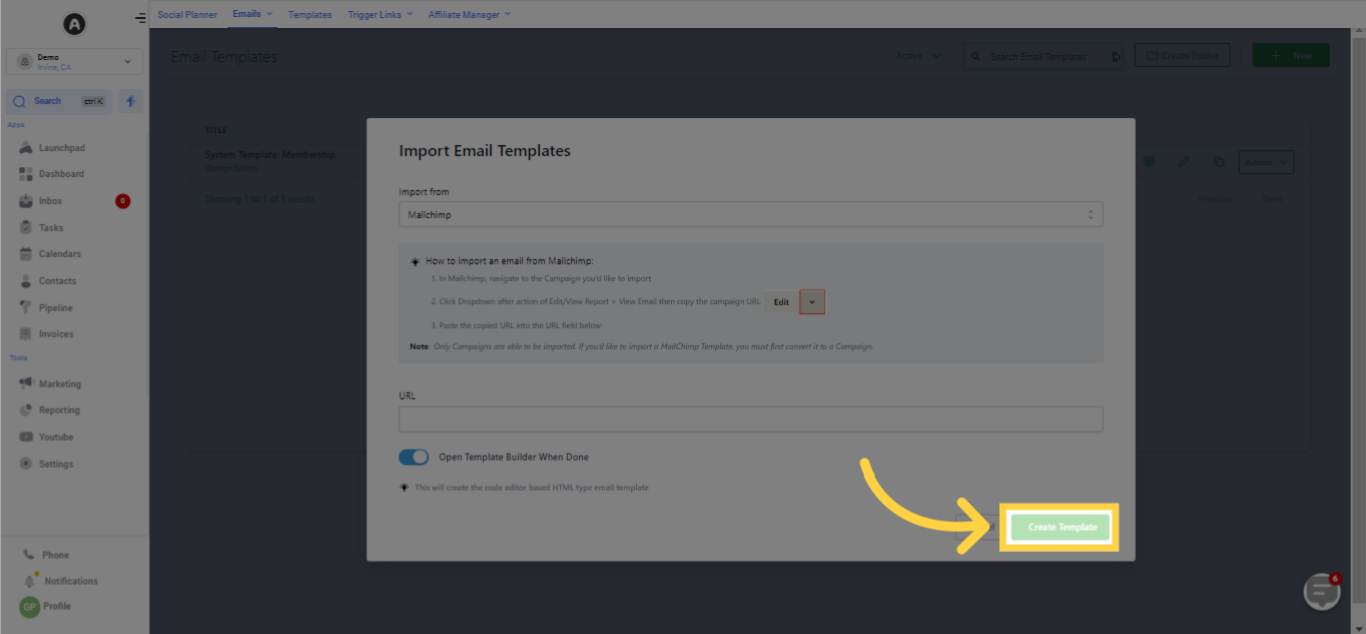)
Copy the URL for the Mailchimp Campaign - Campaign Template/ Campaign before pasting it
Review the preview of the Mailchimp Campaign Campaign
Click on 'Create Template' to commence the import of the Mailchimp Campaign Email
