Number pools offer a fantastic method for monitoring call activity generated by paid campaigns. By utilizing number pools, you can accurately attribute call-tracking conversations to specific phone numbers visible to leads who visit designated landing pages and websites. These unique numbers are exclusively displayed on particular pages and are only shown to leads who perform specific actions. Sometimes referred to as "call tracking codes," we prefer to call them "number pools."
1. Click "Settings"
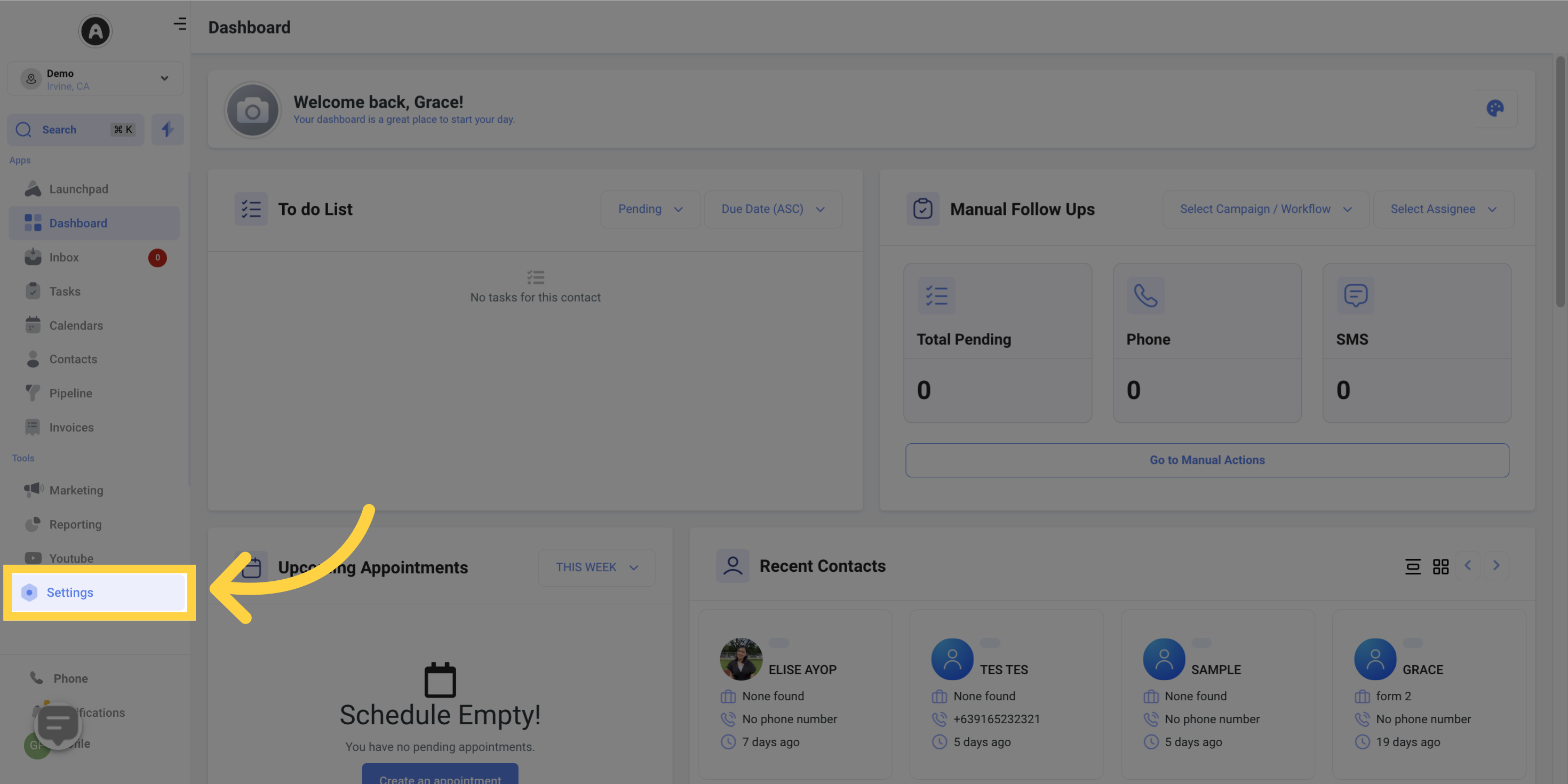
2. Click "Phone Numbers"
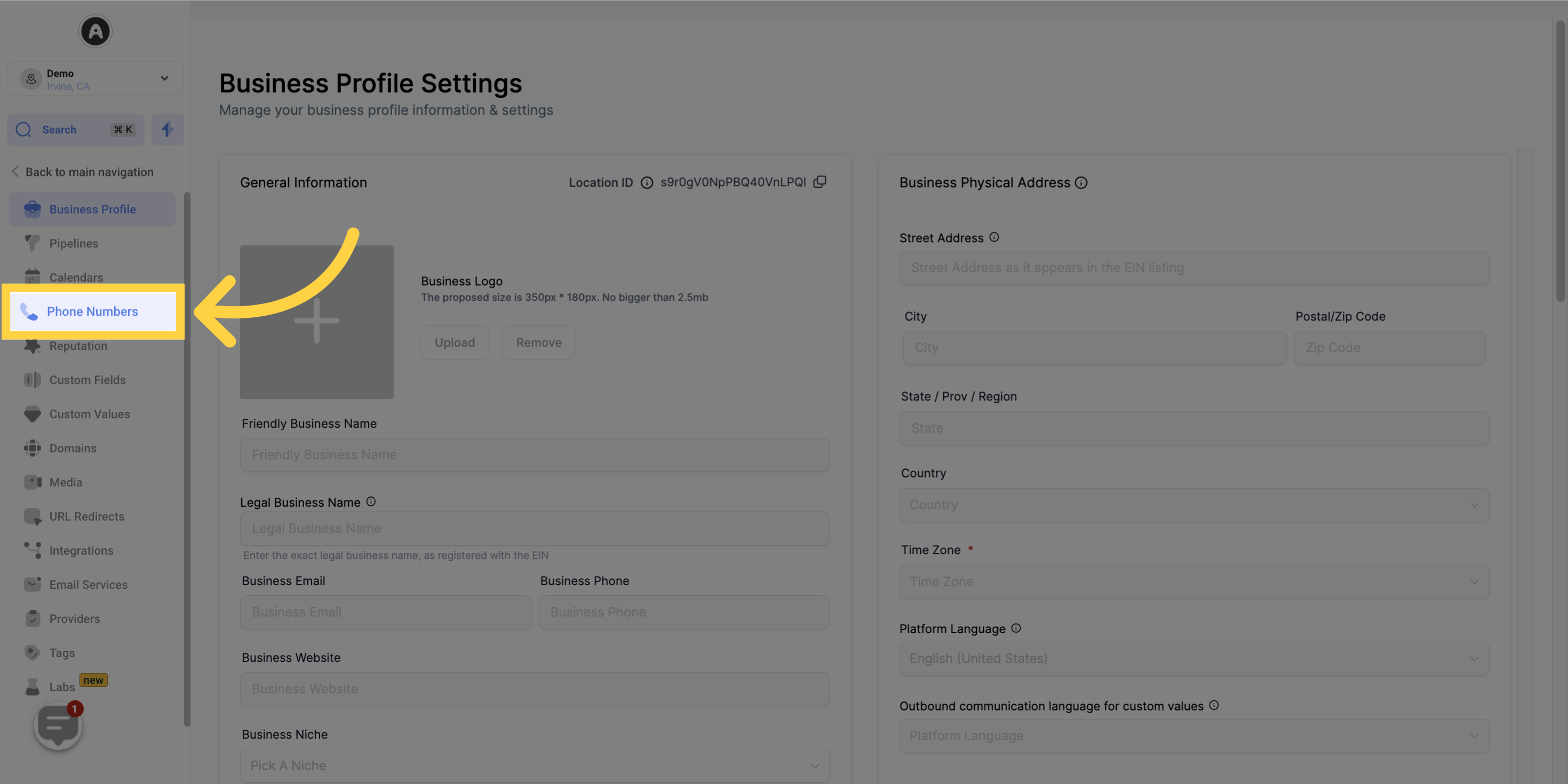
3. Click "Add Number"
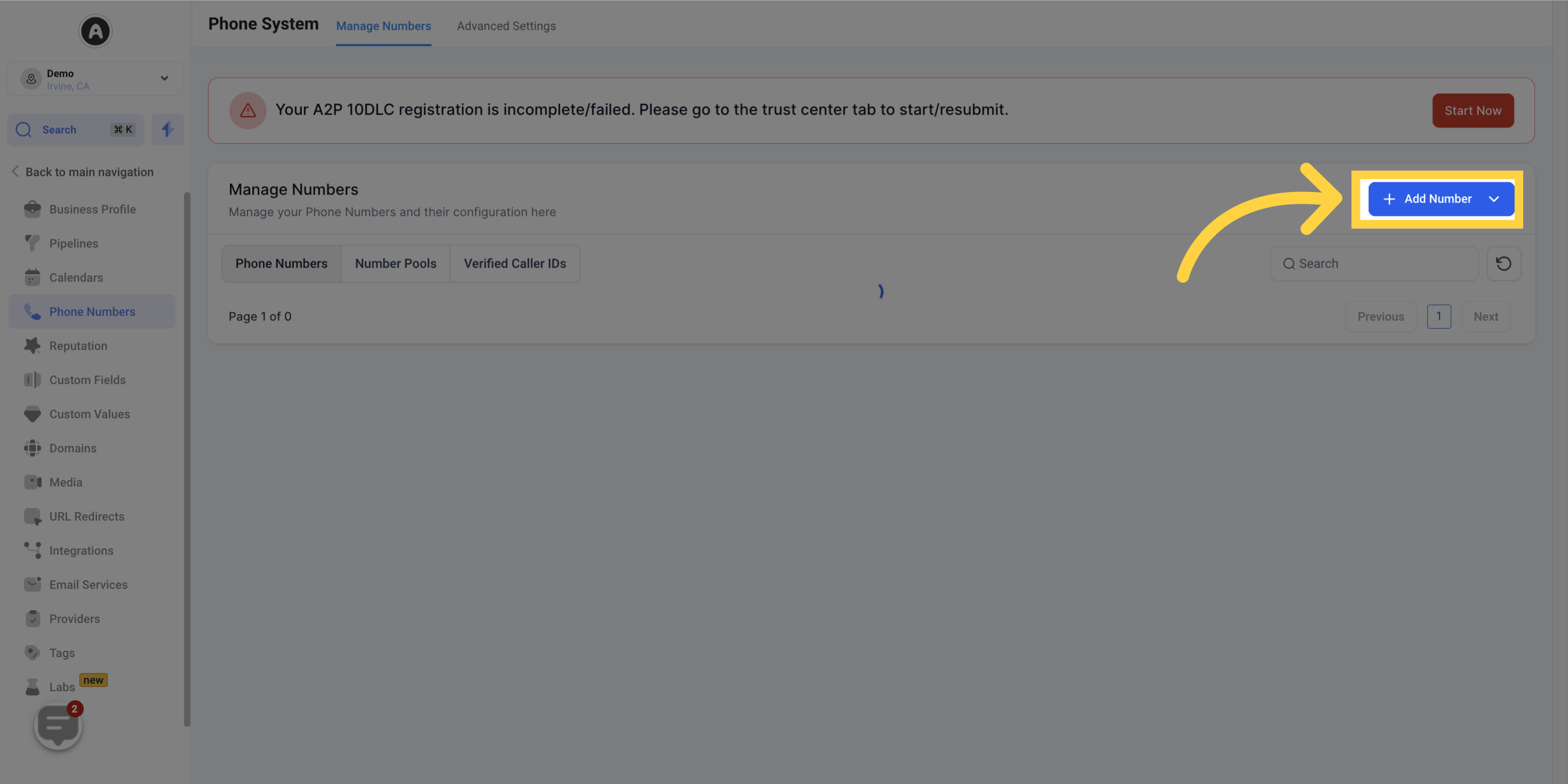
4. Click "Add Number Pool"

5. Select "Visitors Activity"
If desired, enable "Track visitor activity".
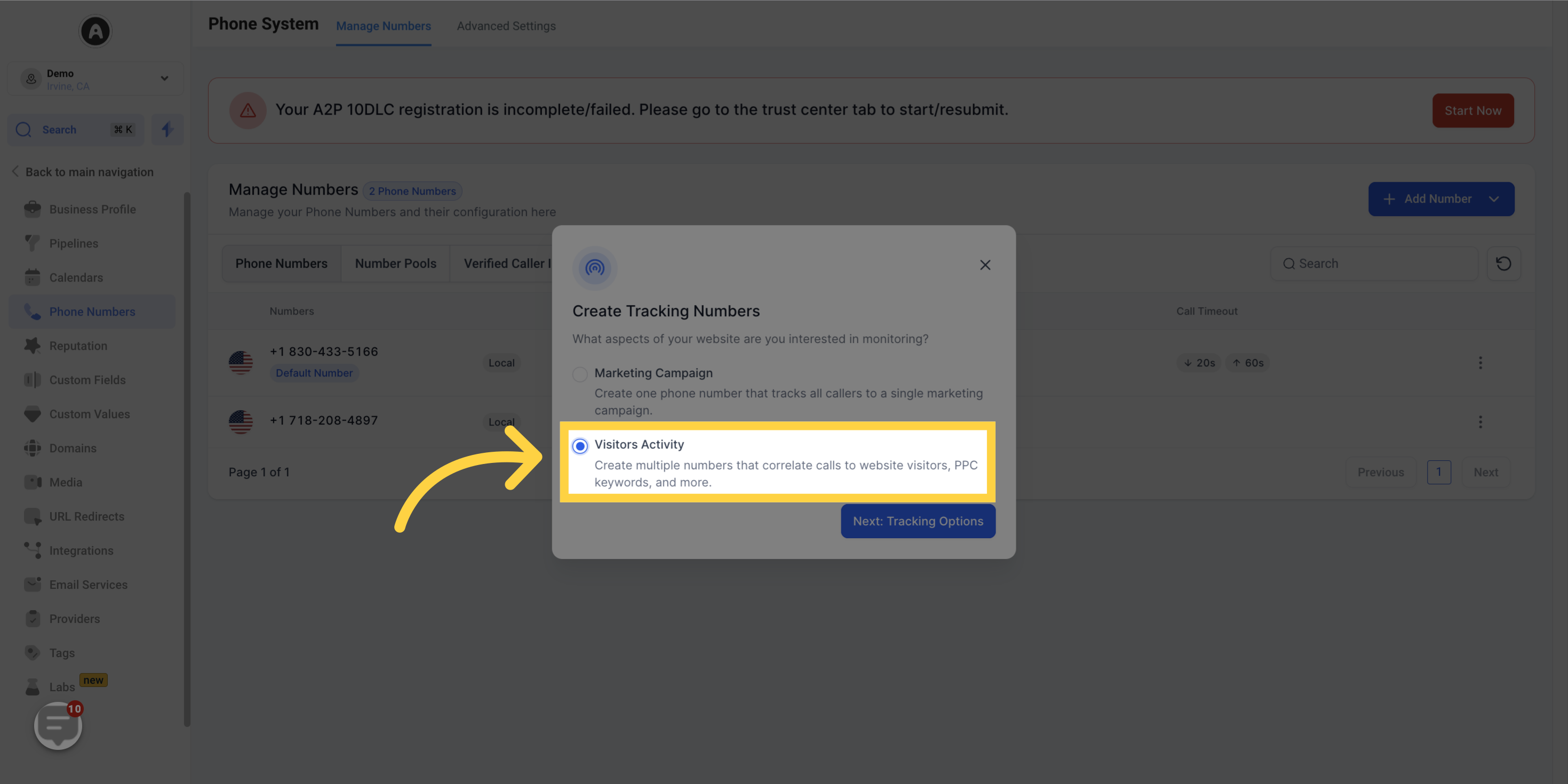
6. Click "Next: tracking options"
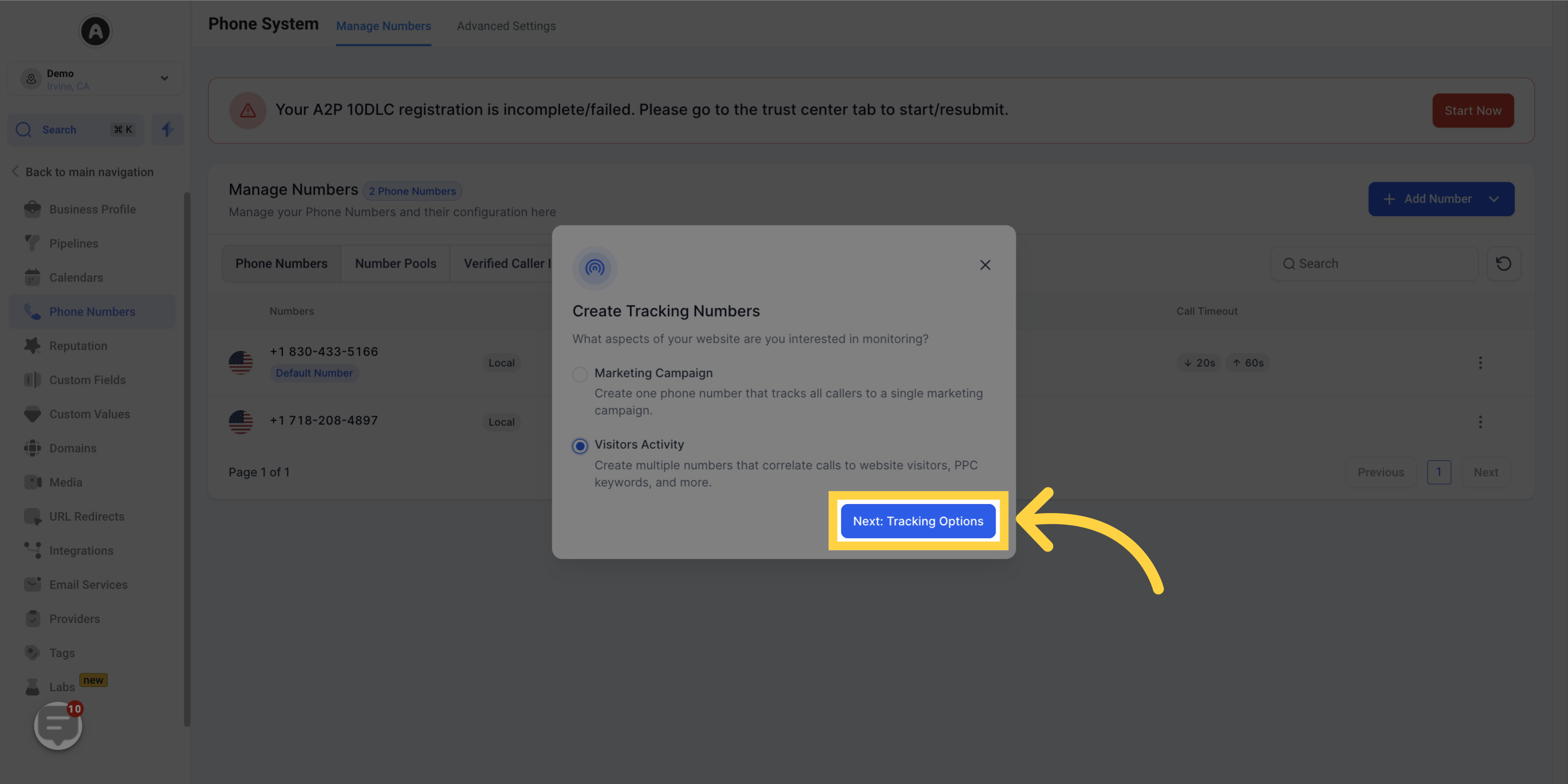
7. Click "All Visitors"
Choose the visitors you want to track and click on "Next: Create Pool". We recommend tracking all visitors.
Note that if you select PPC search, the number on the website will only switch when visitors arrive from a paid ad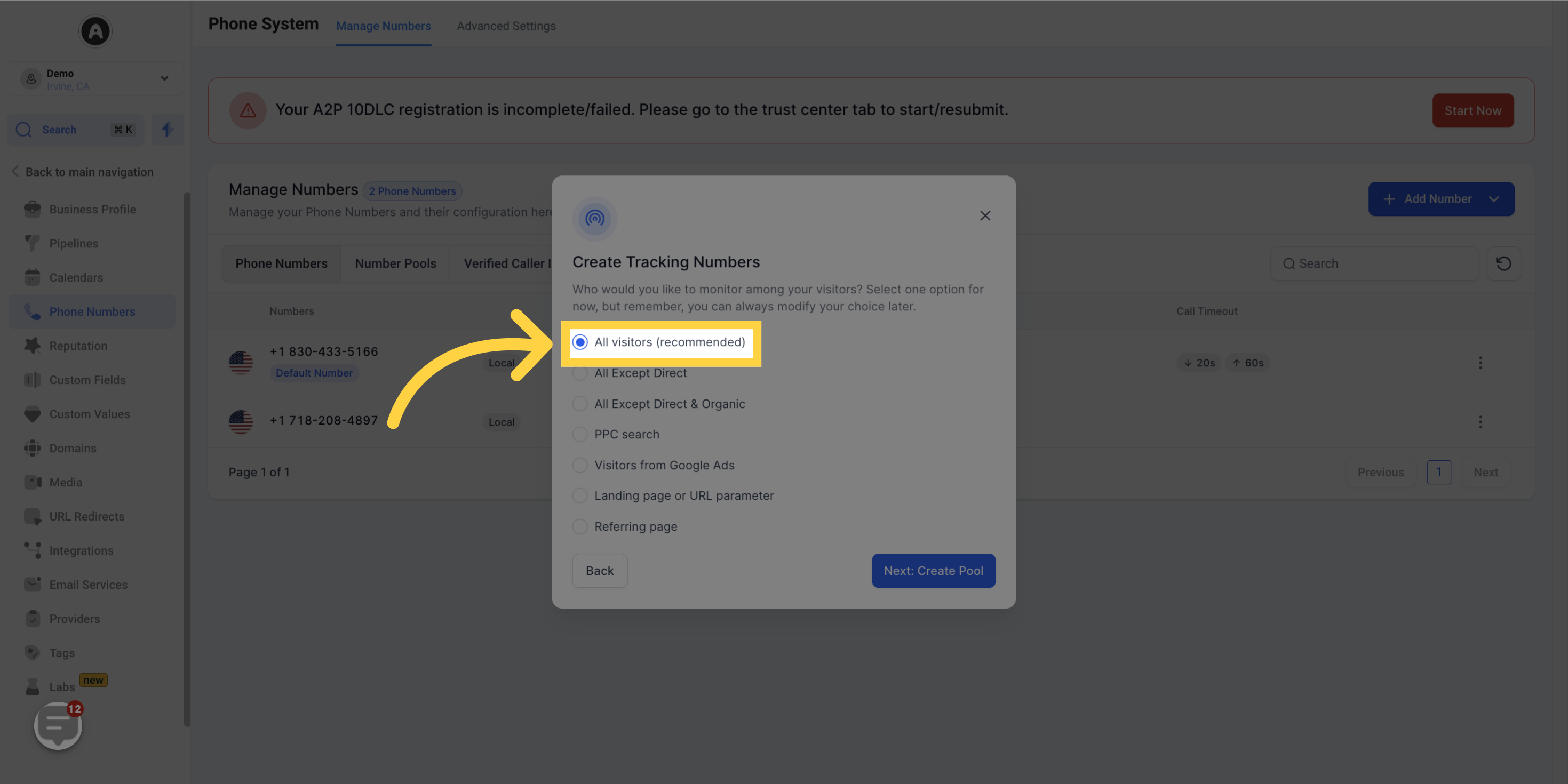
8. Click "Next: Create Pool"
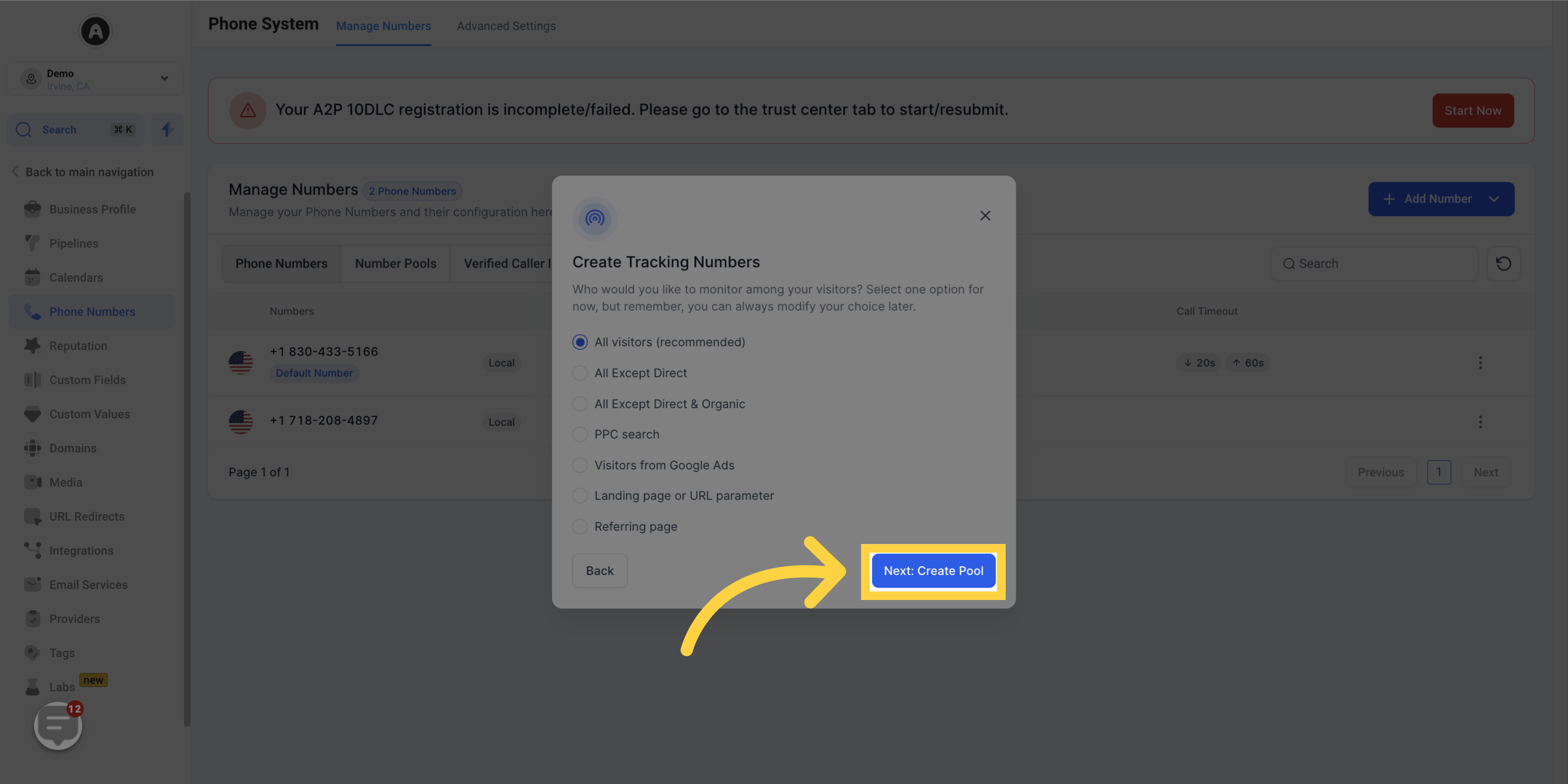
9. Click "Next: Choose Numbers"
Fill out all the necessary information and click on "Next: Tracking Options".
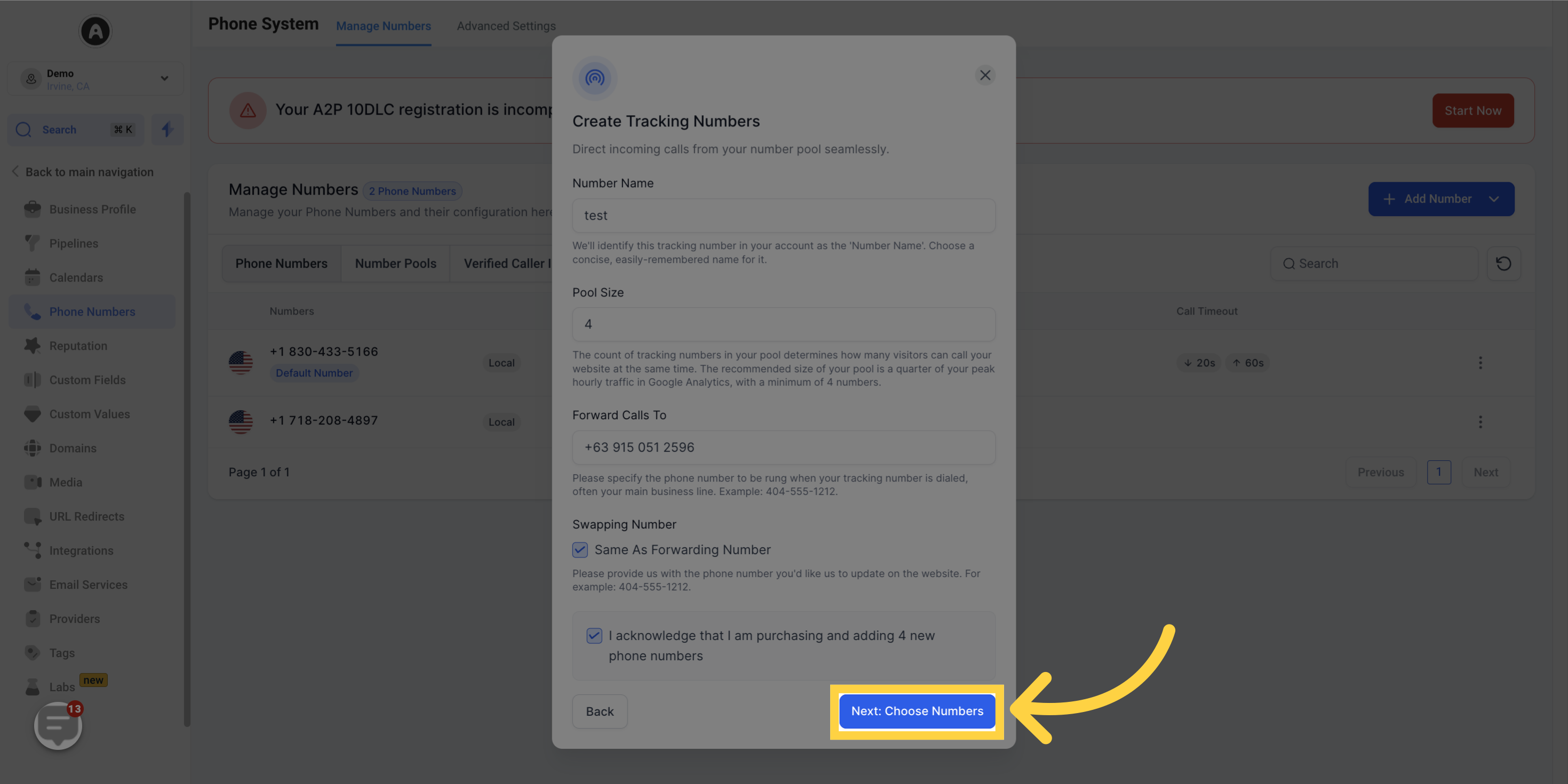
10. Click here to "Choose Phone Numbers"
Select the phone number(s) you want to use.
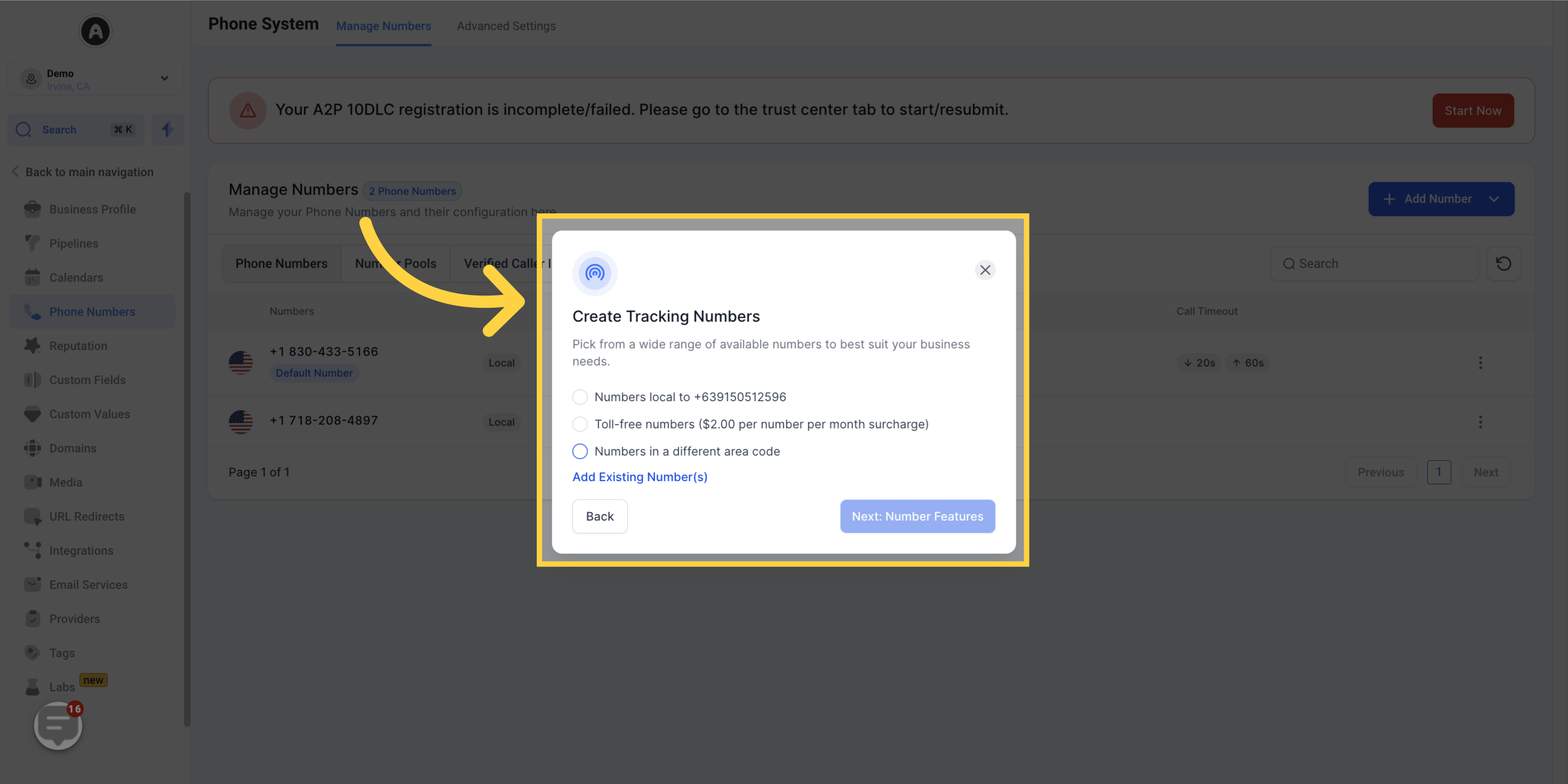
11. Click here for "Whisper Message"
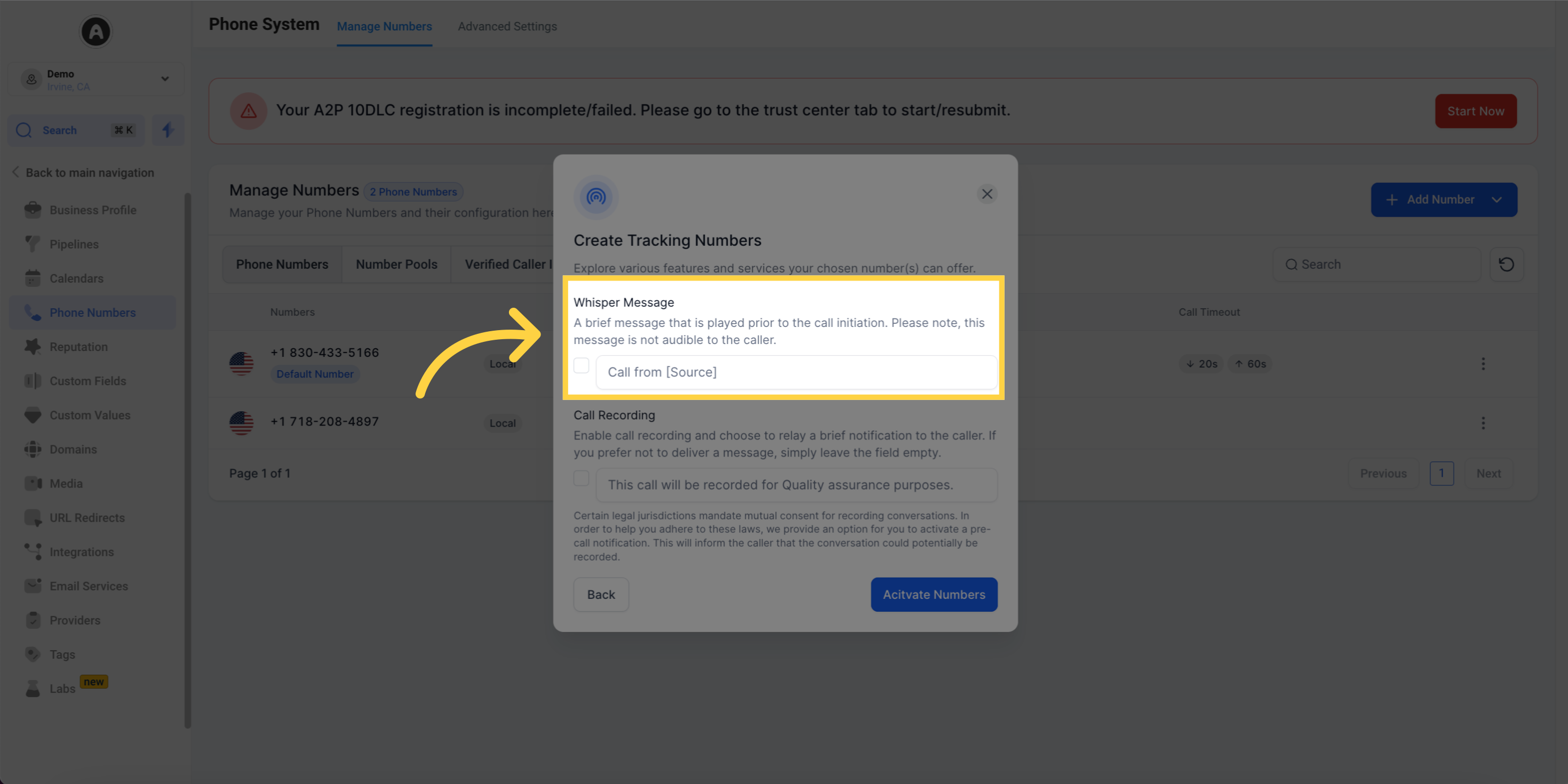
12. Click here for "Call Recording"
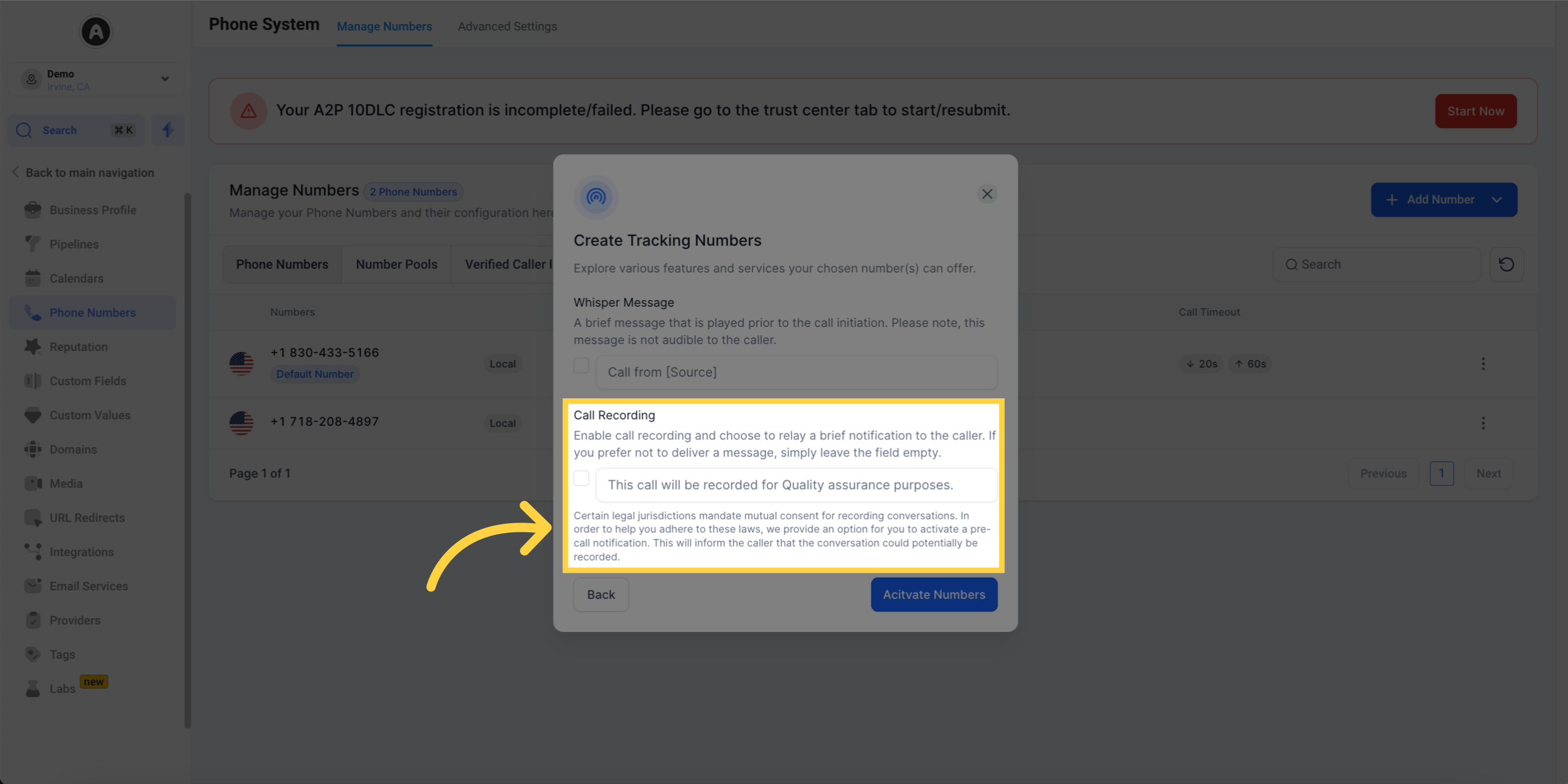
13. Click here for "More Actions"
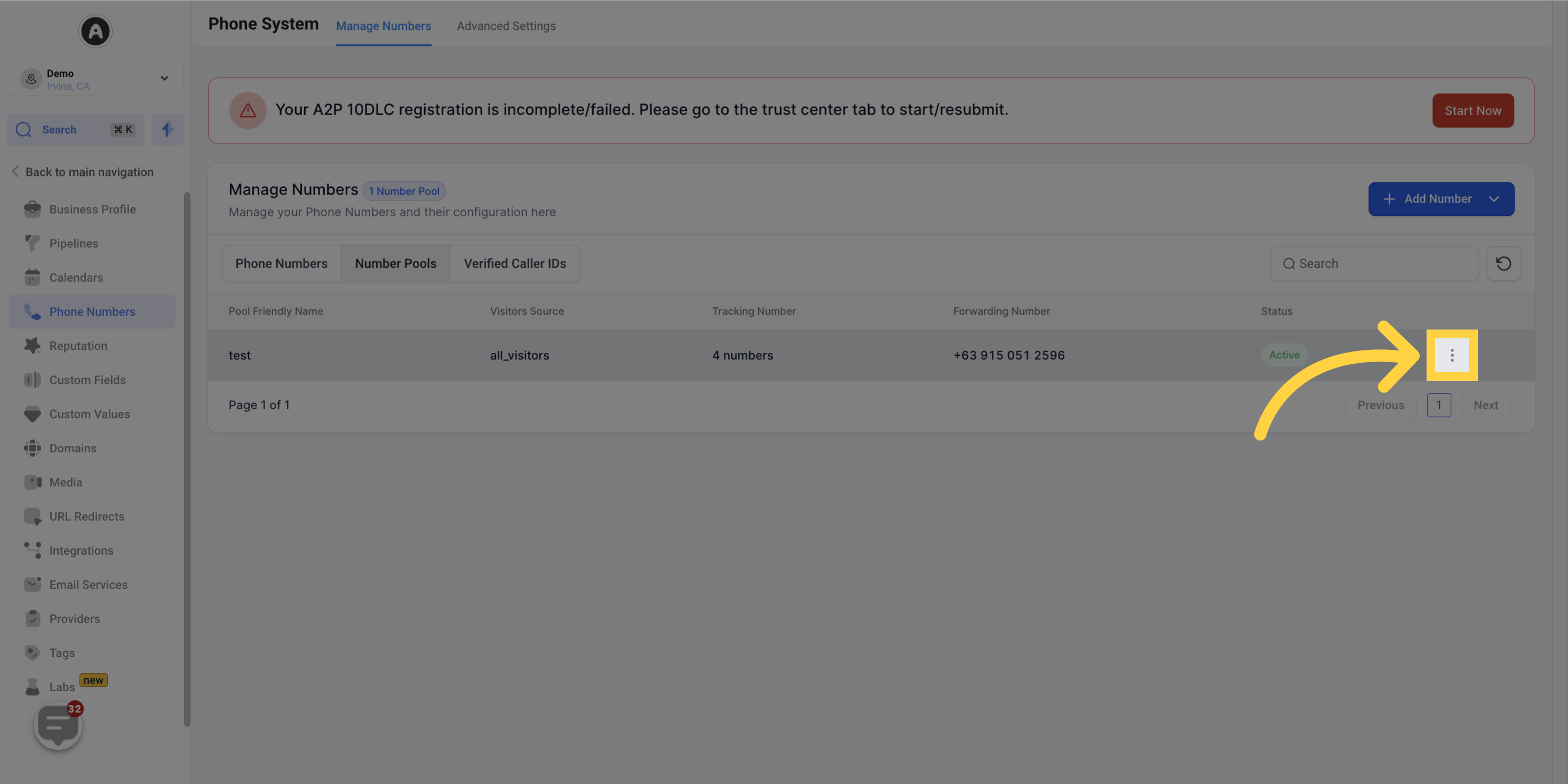
14. Click "Update tracking number"
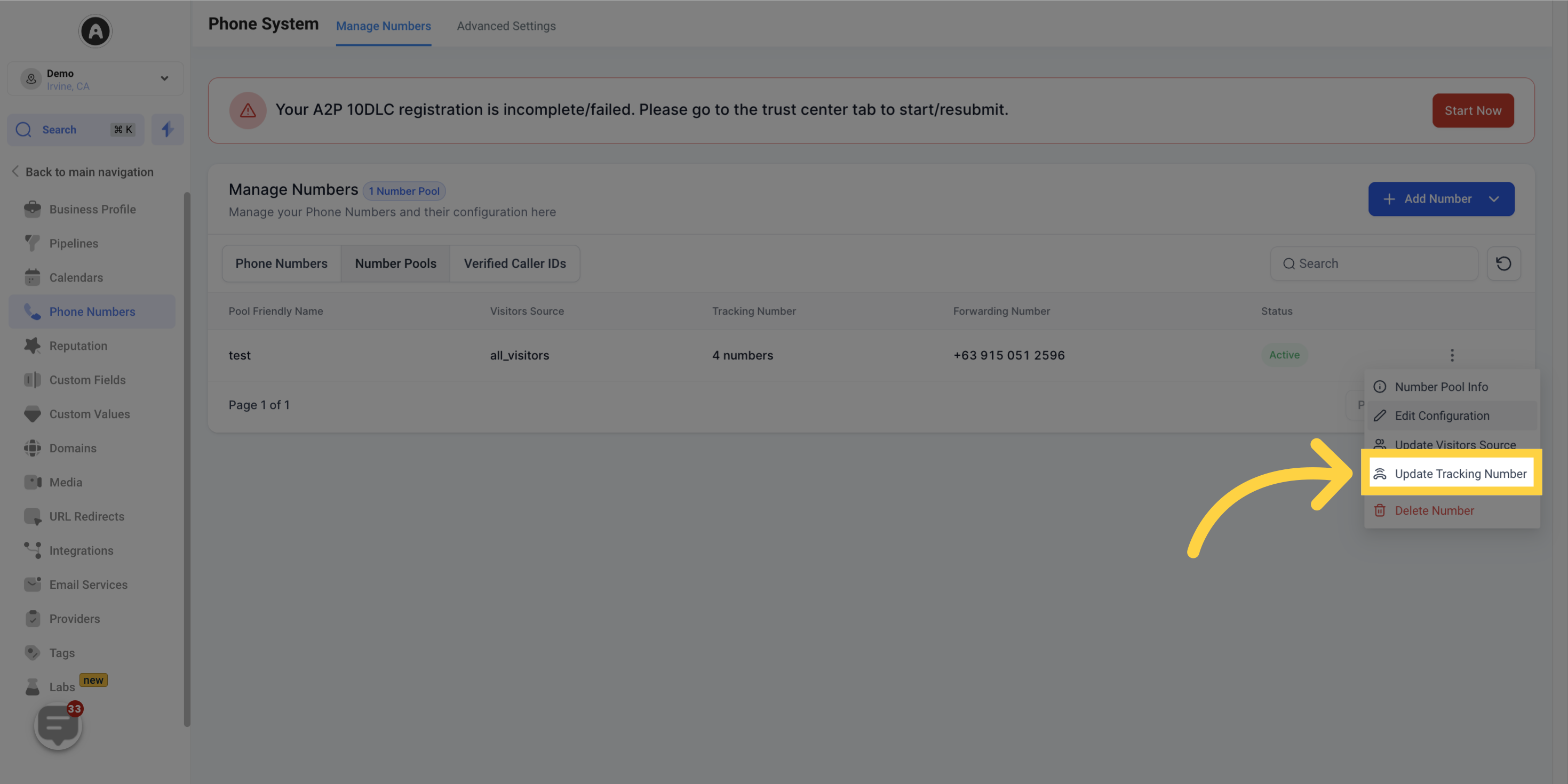
15. Click here to copy "Normal Snippet"
After setting up the number pool, integrate the snippet on your website by clicking on the information icon
Copy the normal snippet provided.
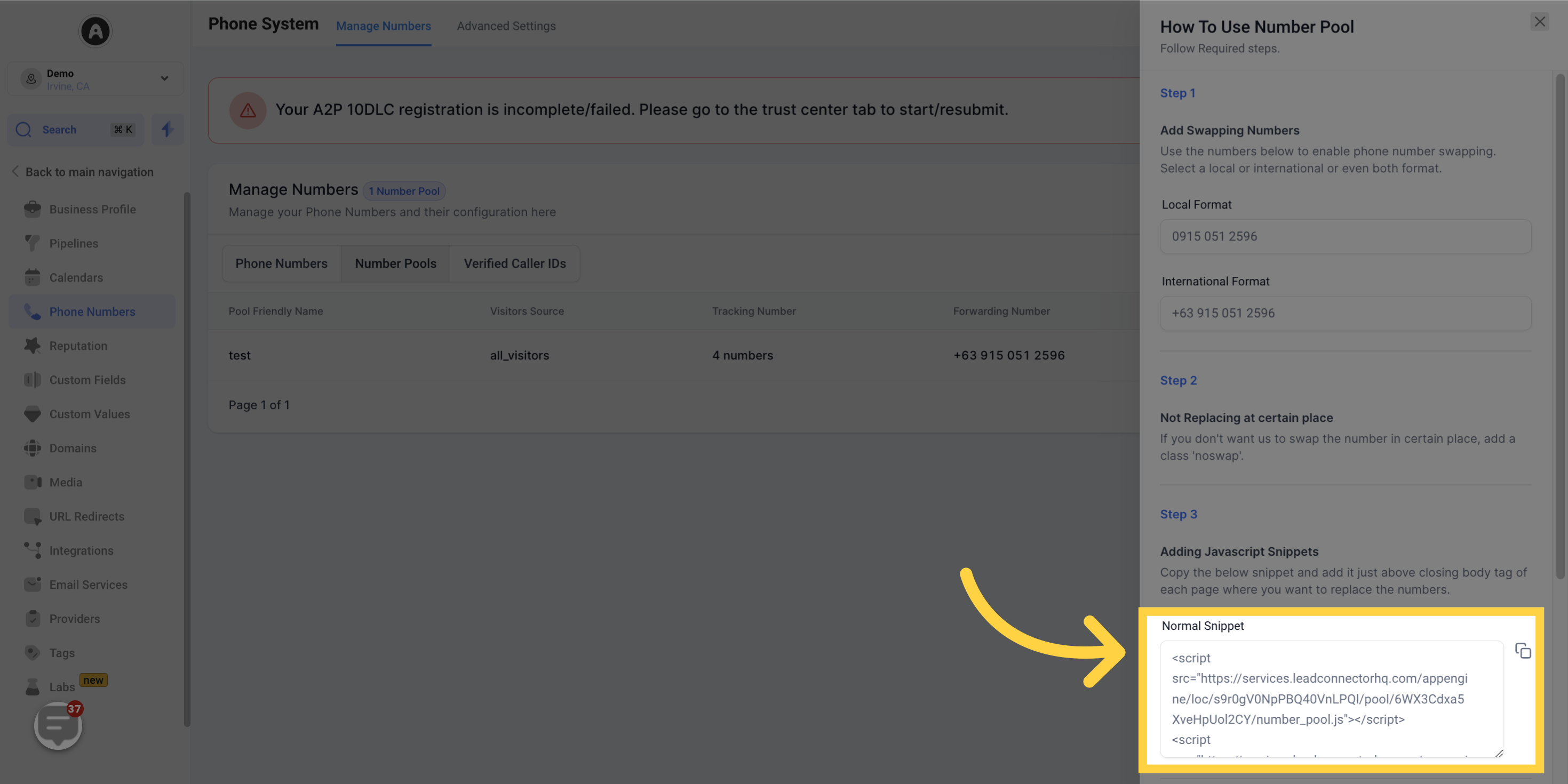
16. Click "Marketing"
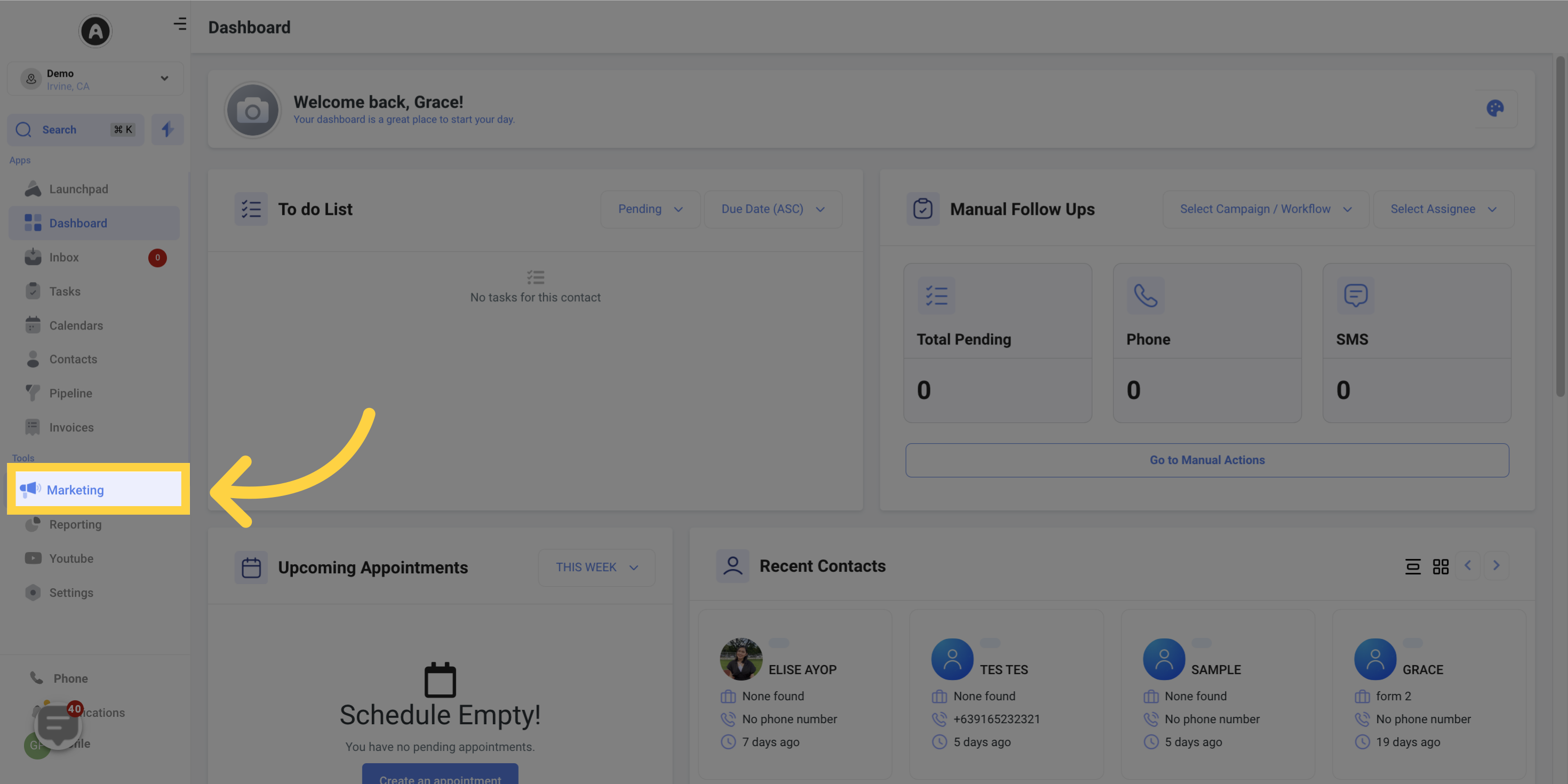
17. Click "Funnels"
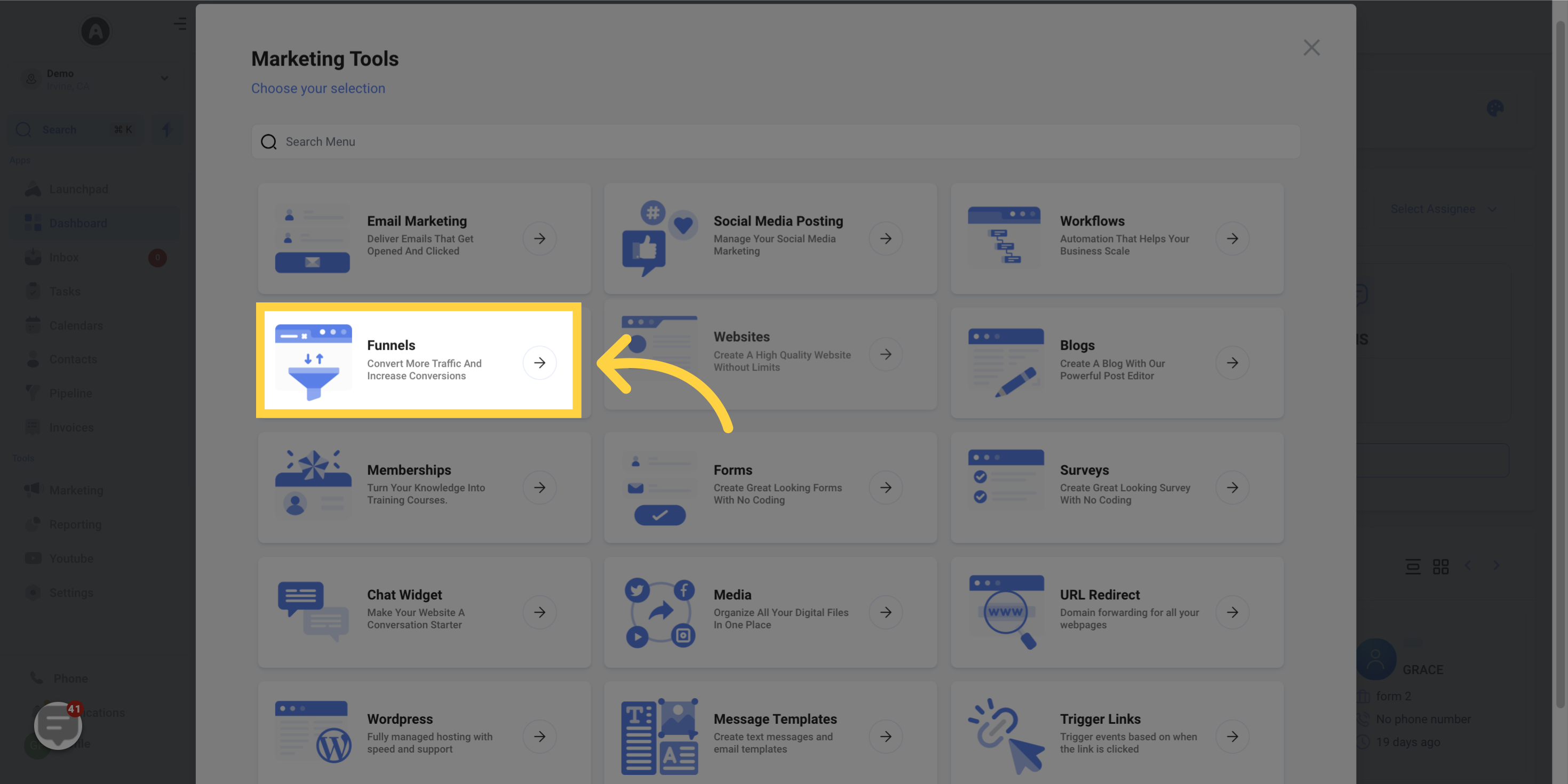
18. Click "Settings"
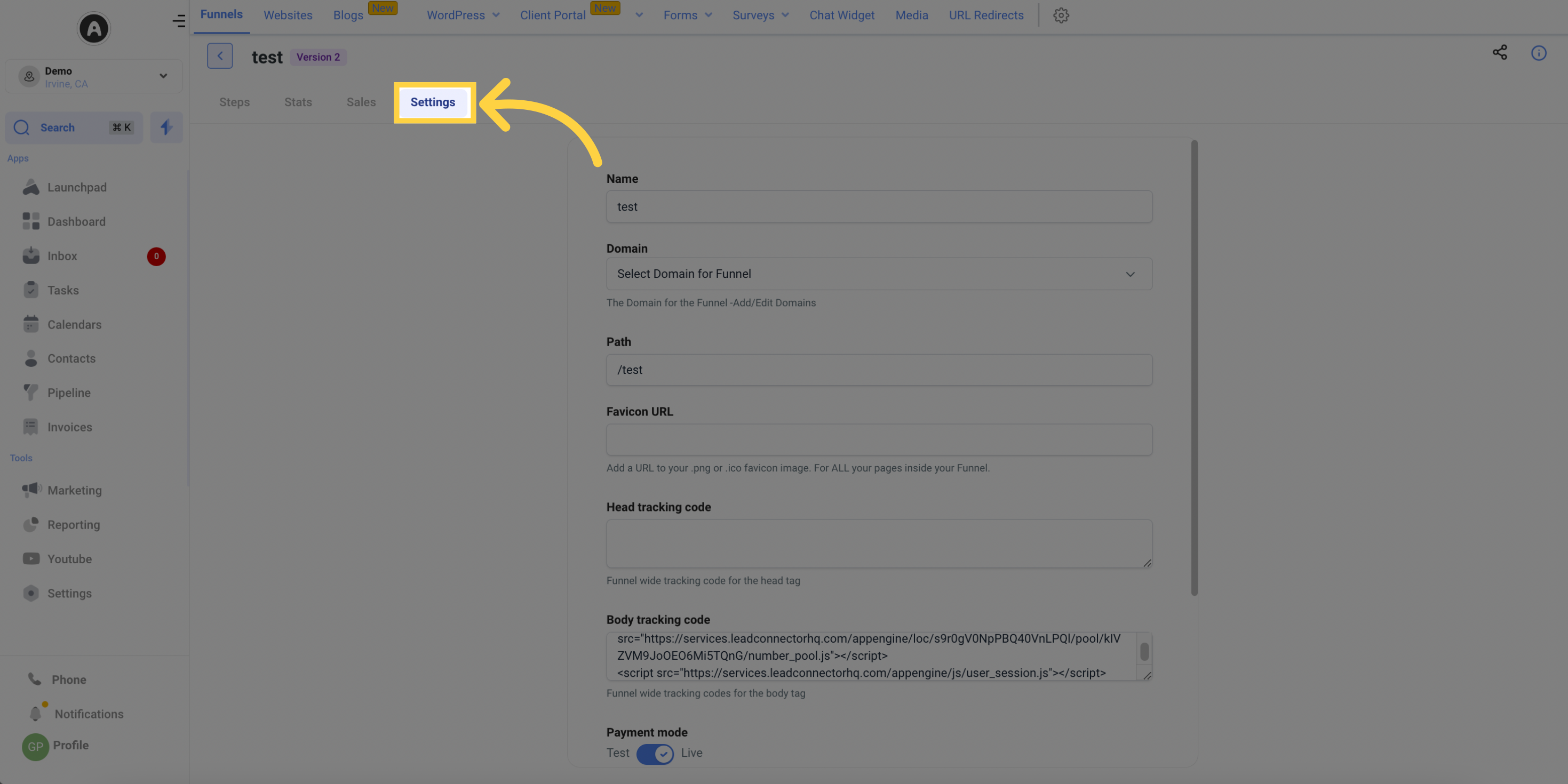
Paste the Copied Normal Snippet here
Save your changes. This will swap the number within the entire funnel/website.
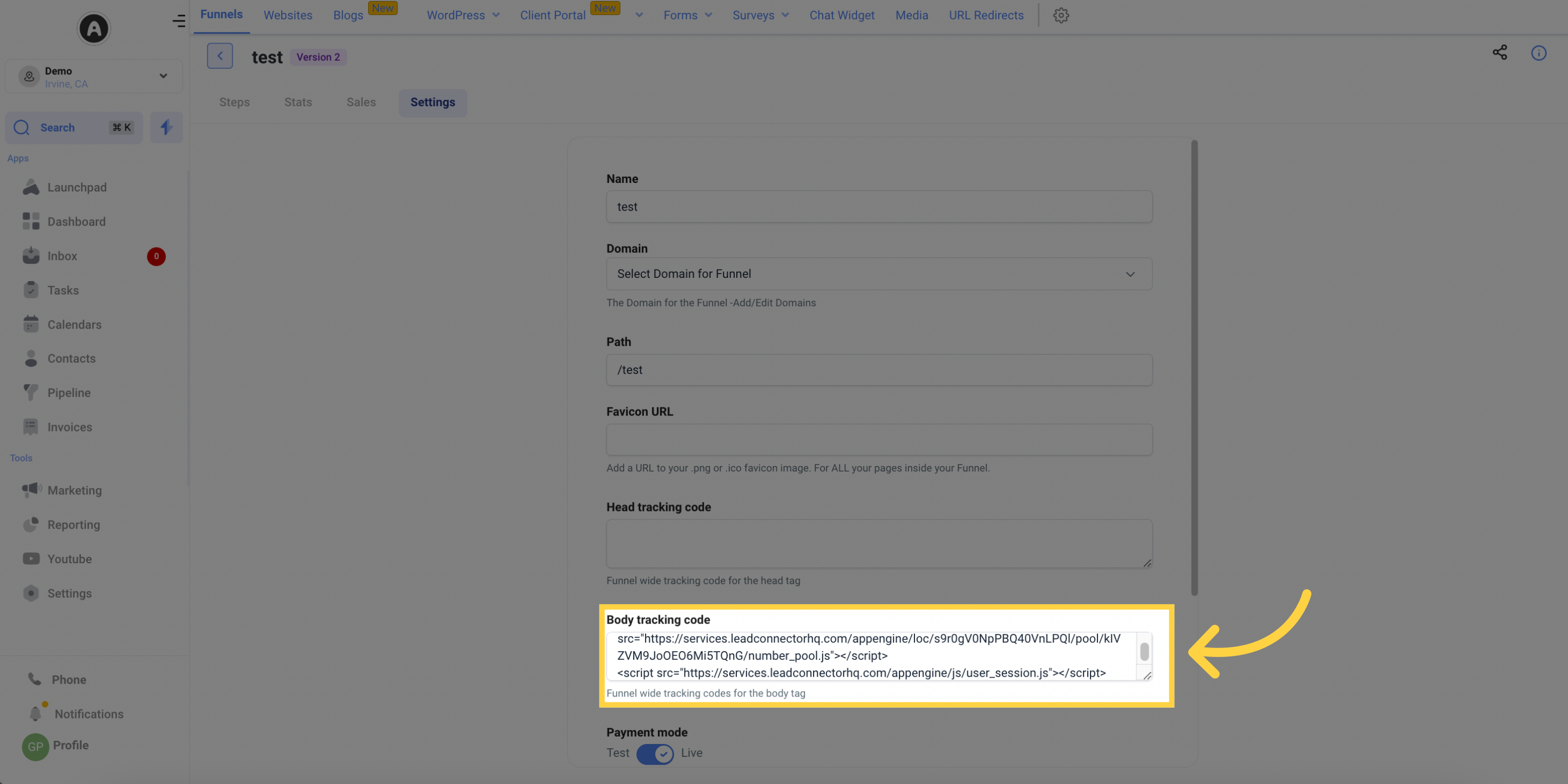
19. Click "Edit Page"
If you want the number to swap on a single page, click on "Edit Page"

Click "Tracking Code"
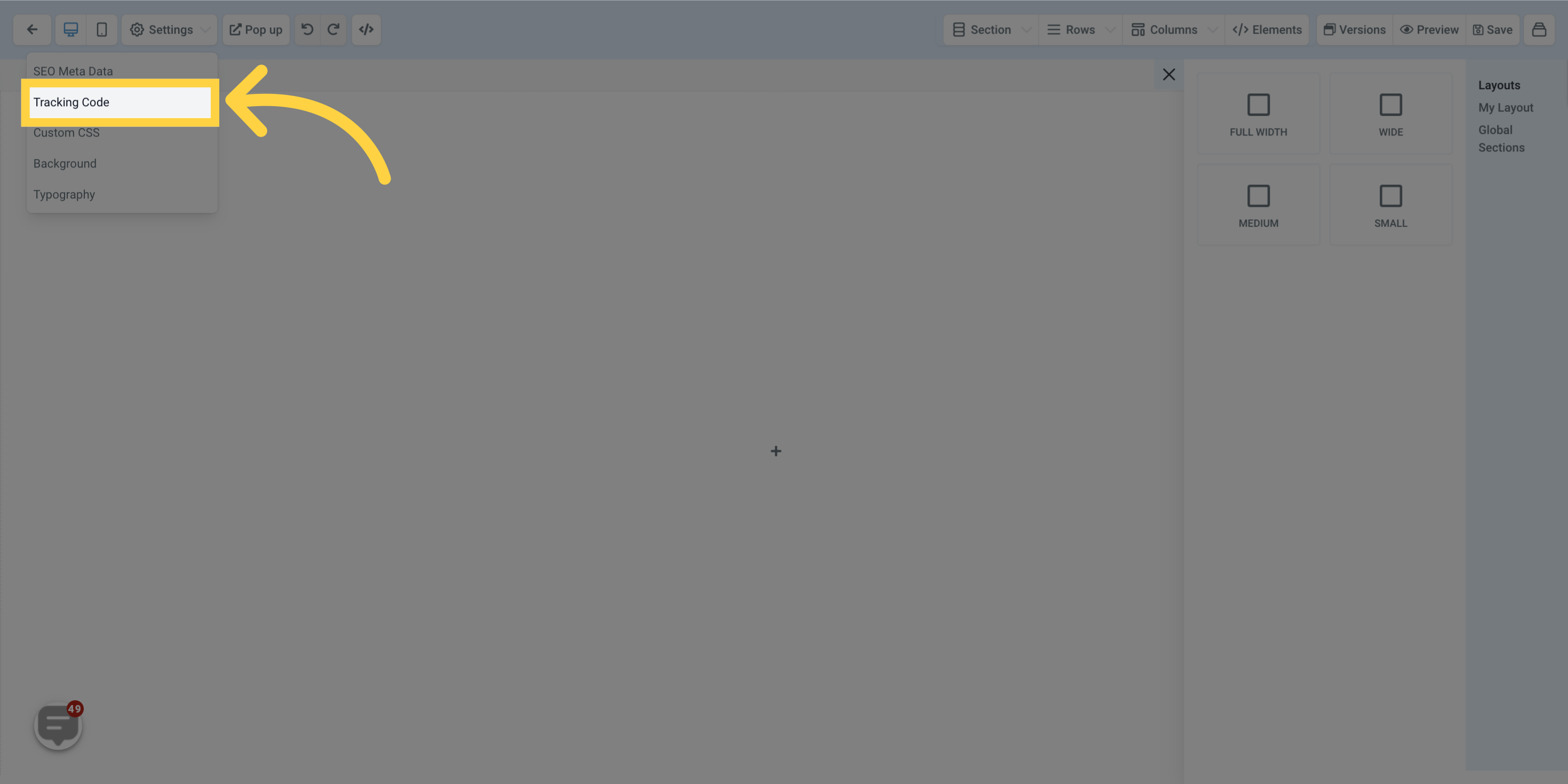
Paste the Copied Normal Snippet here
Paste the copied normal snippet at the bottom of your body tracking code.
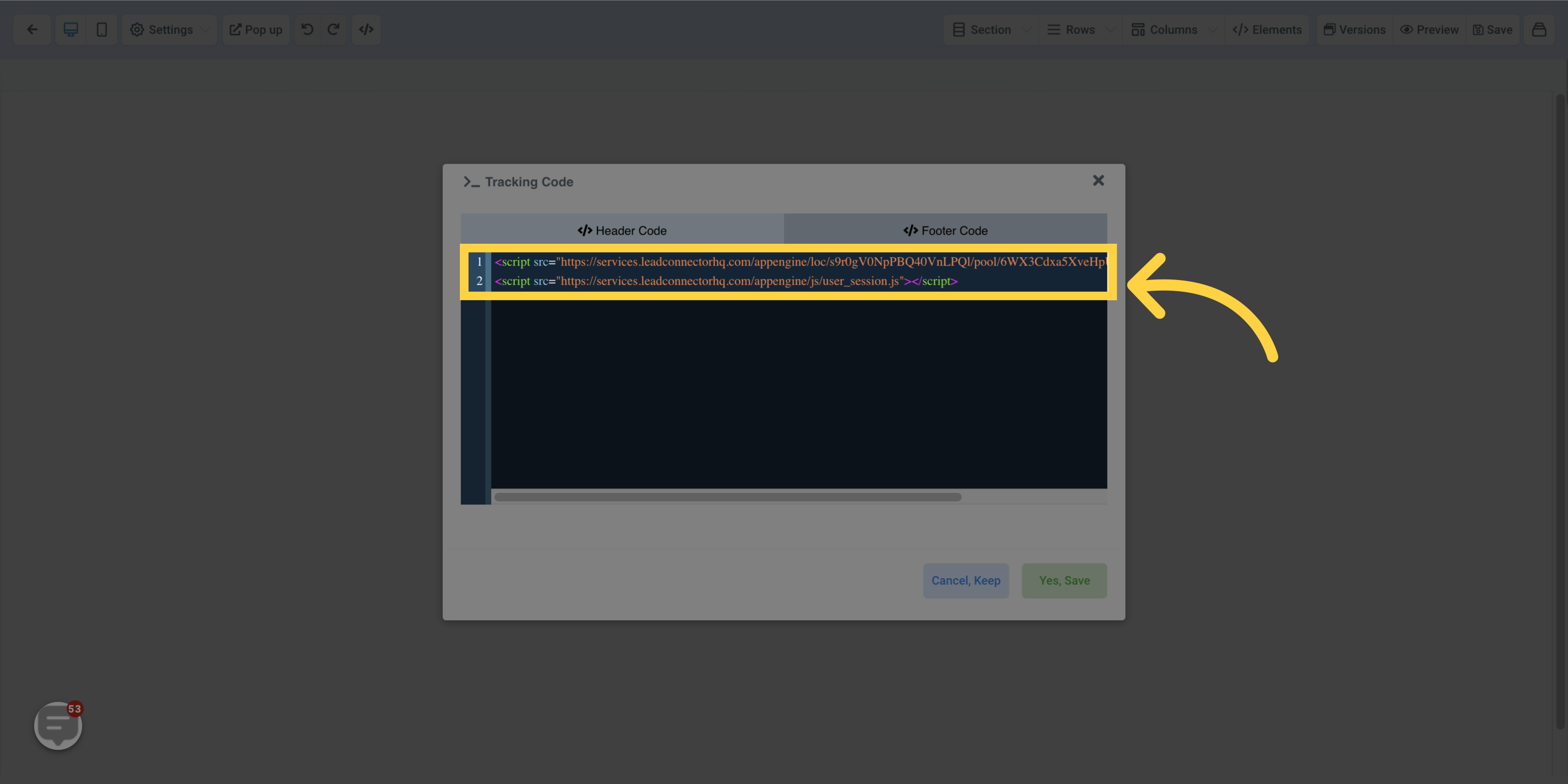
Click "Yes, Save"
Save your changes.
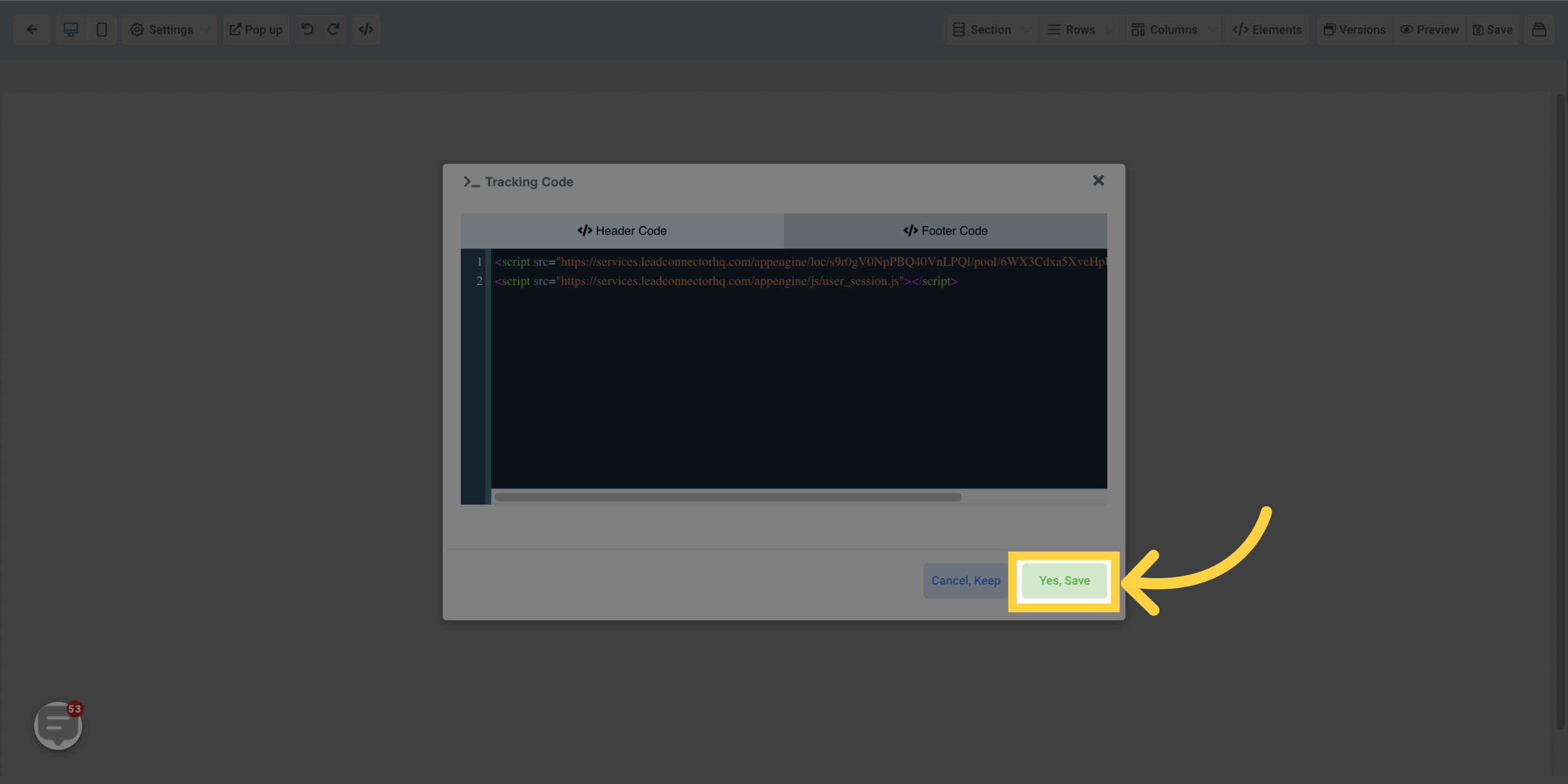
20. Click "Phone Numbers"
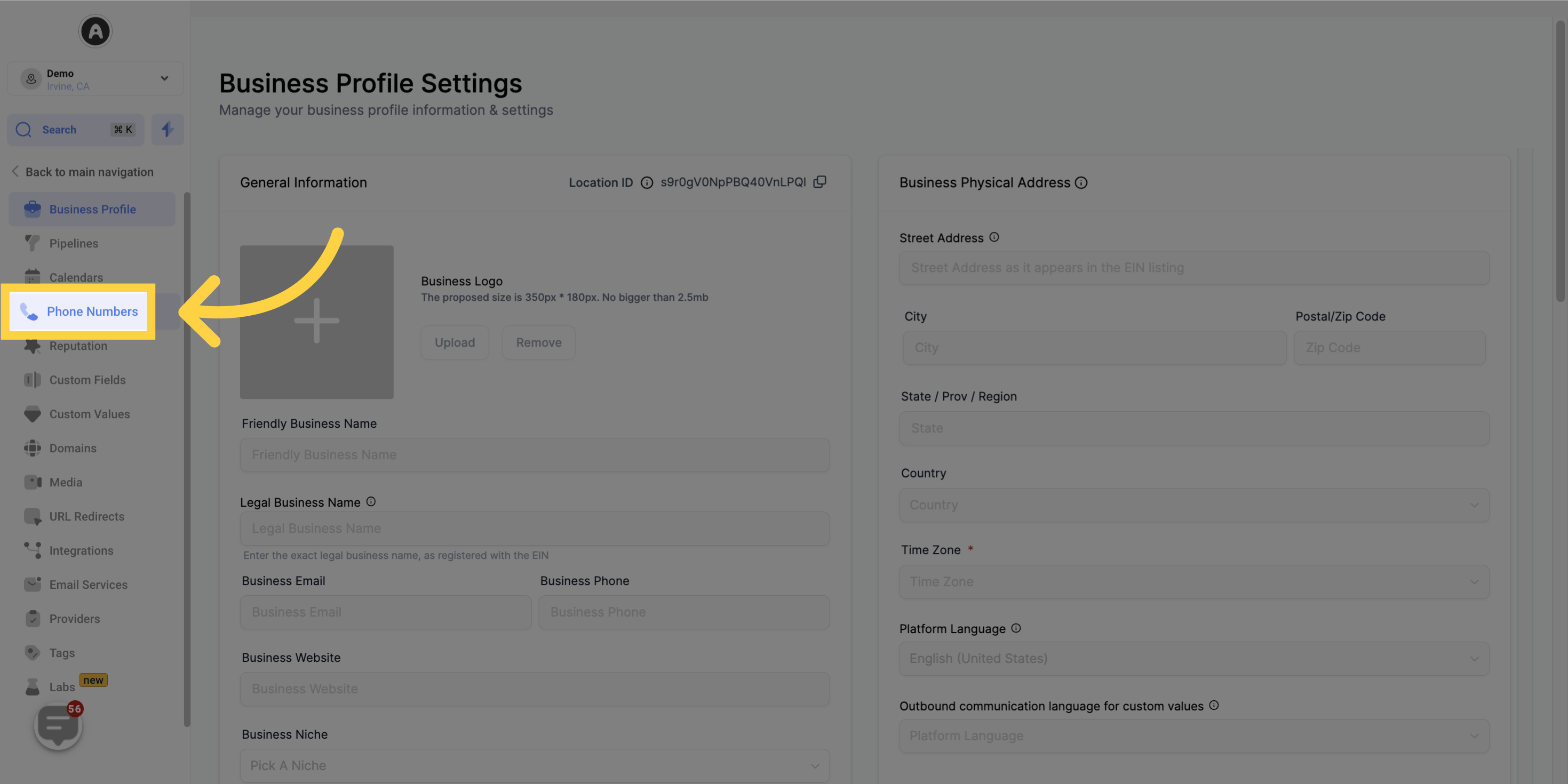
21. Click "Phone Number"
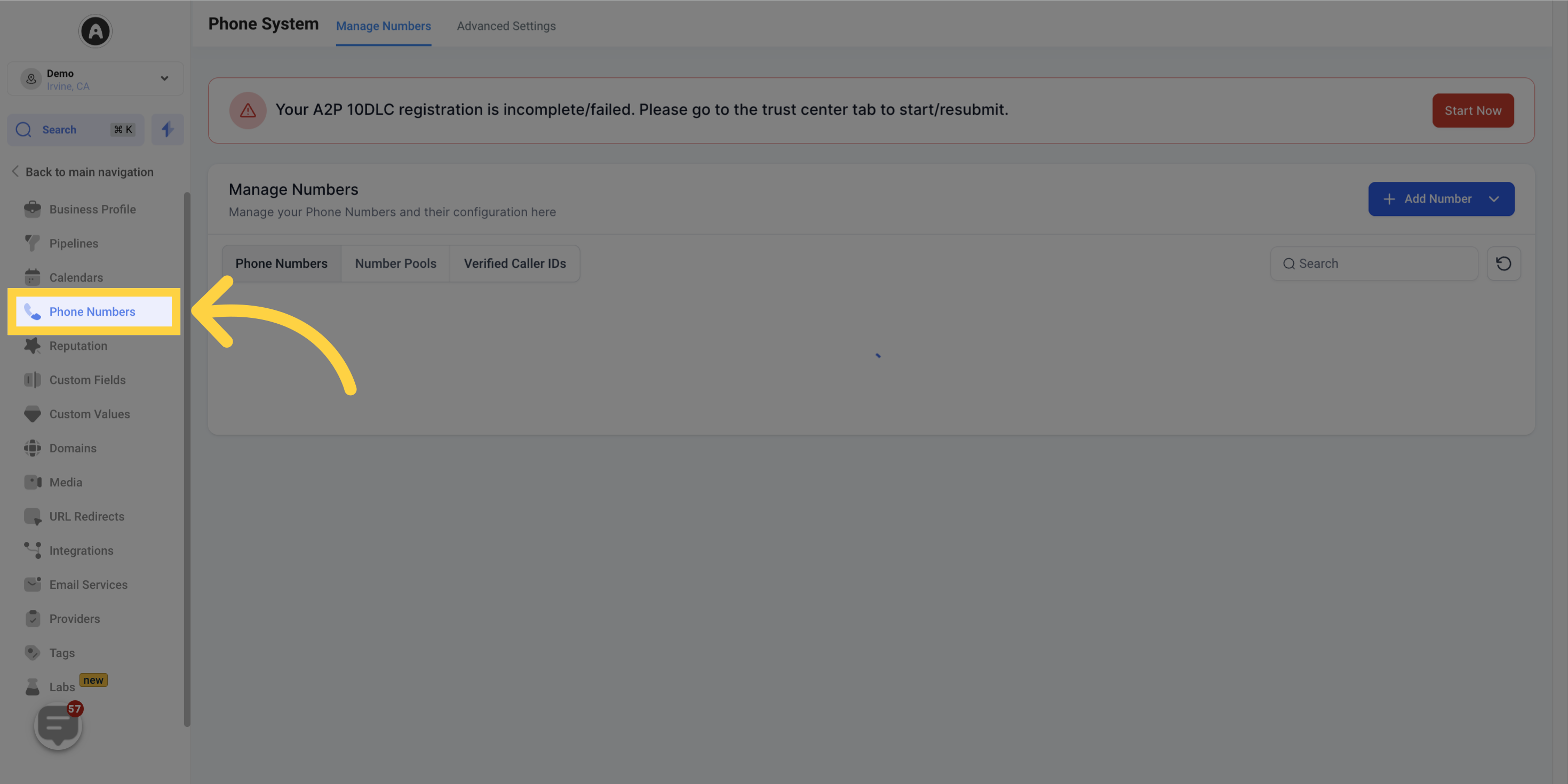
22. Click "Update Tracking Number"
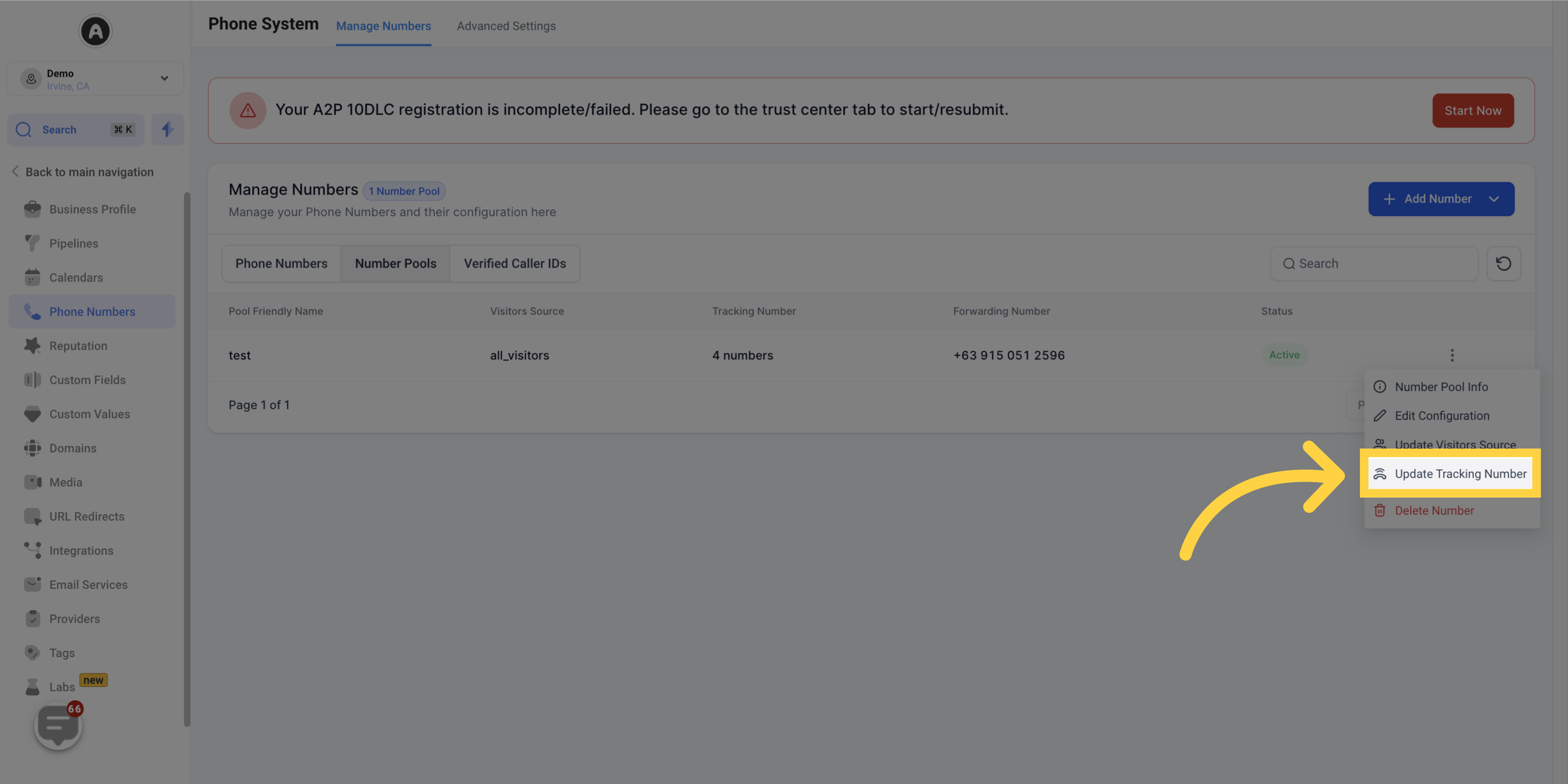
23. Copy the "Swapping Number"
Copy the swapping number and paste it on the desired funnels/websites.
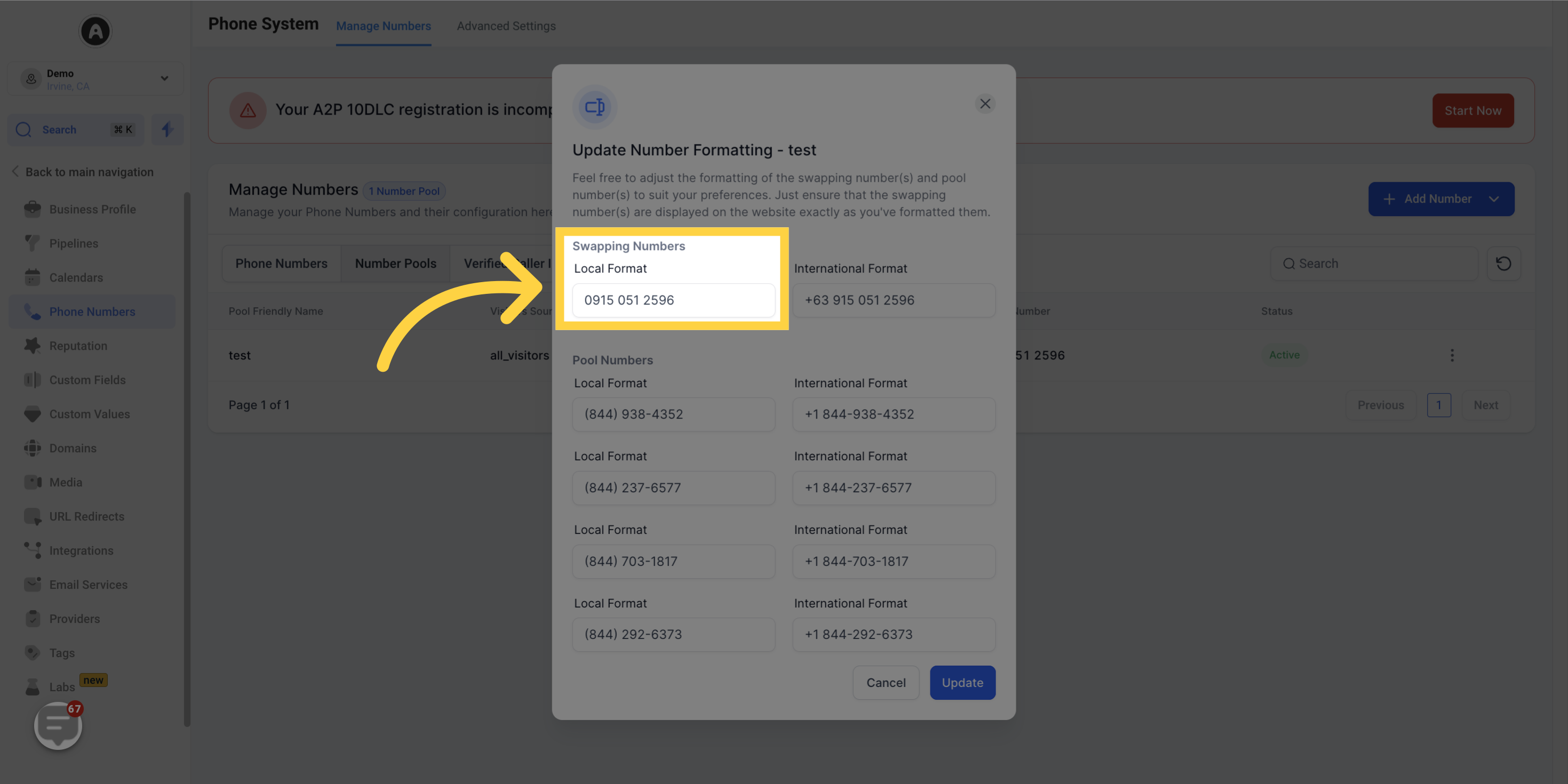
24. Paste the Copied Swapping number here
Finally, paste the swapping number on your website.
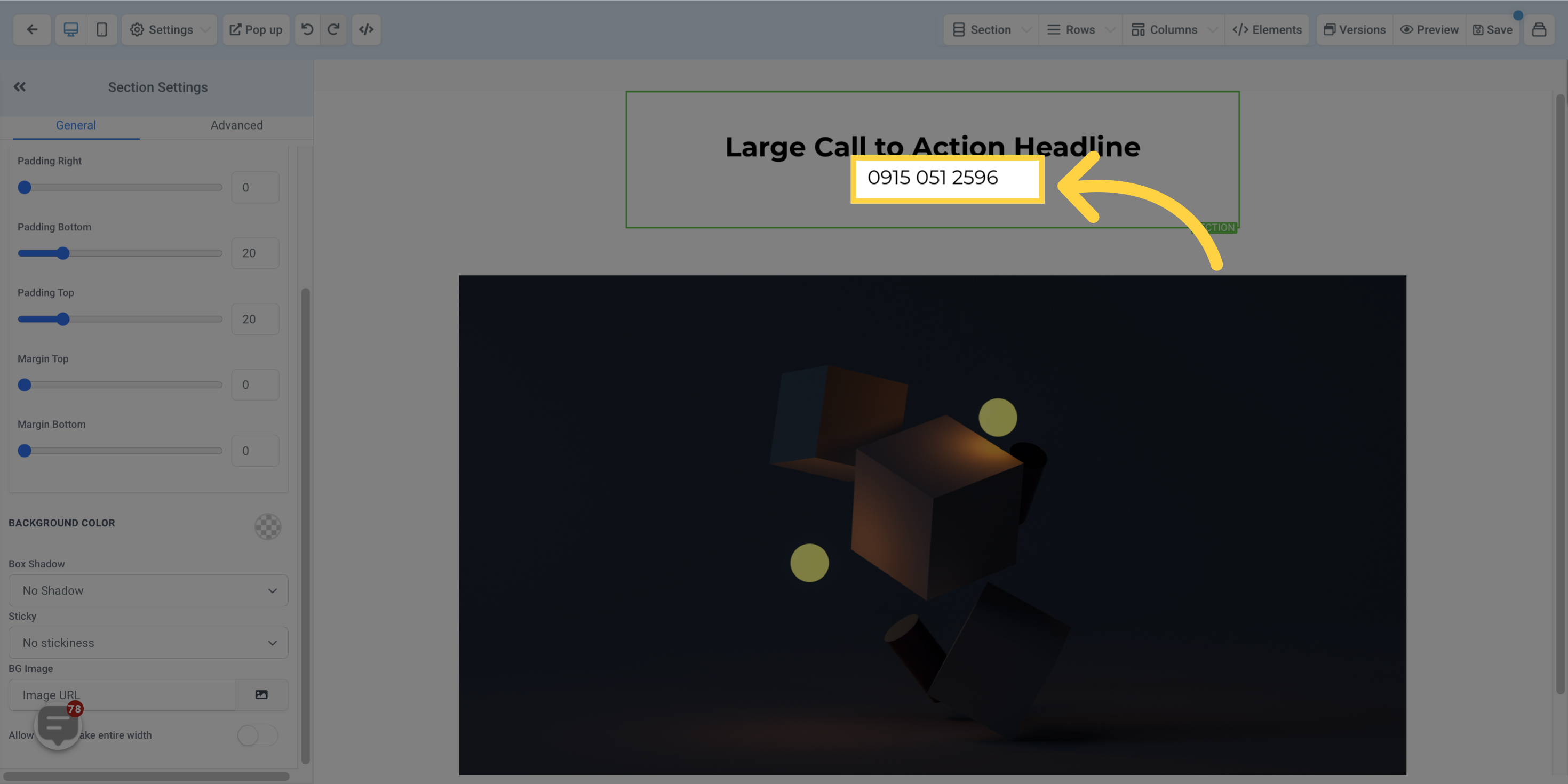
25. Click "Save"
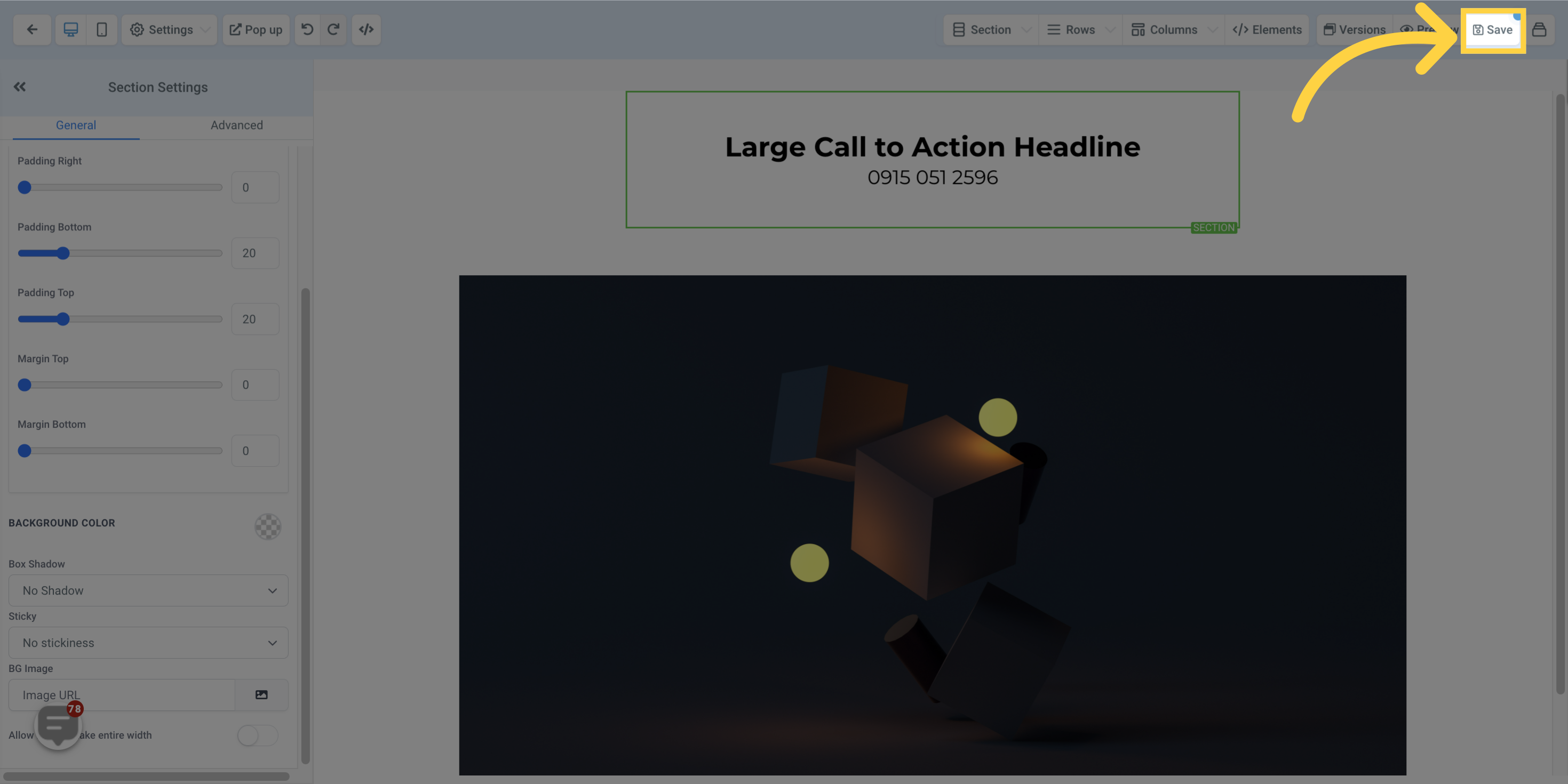
These steps will help you set up and configure your number pool for effective tracking.
