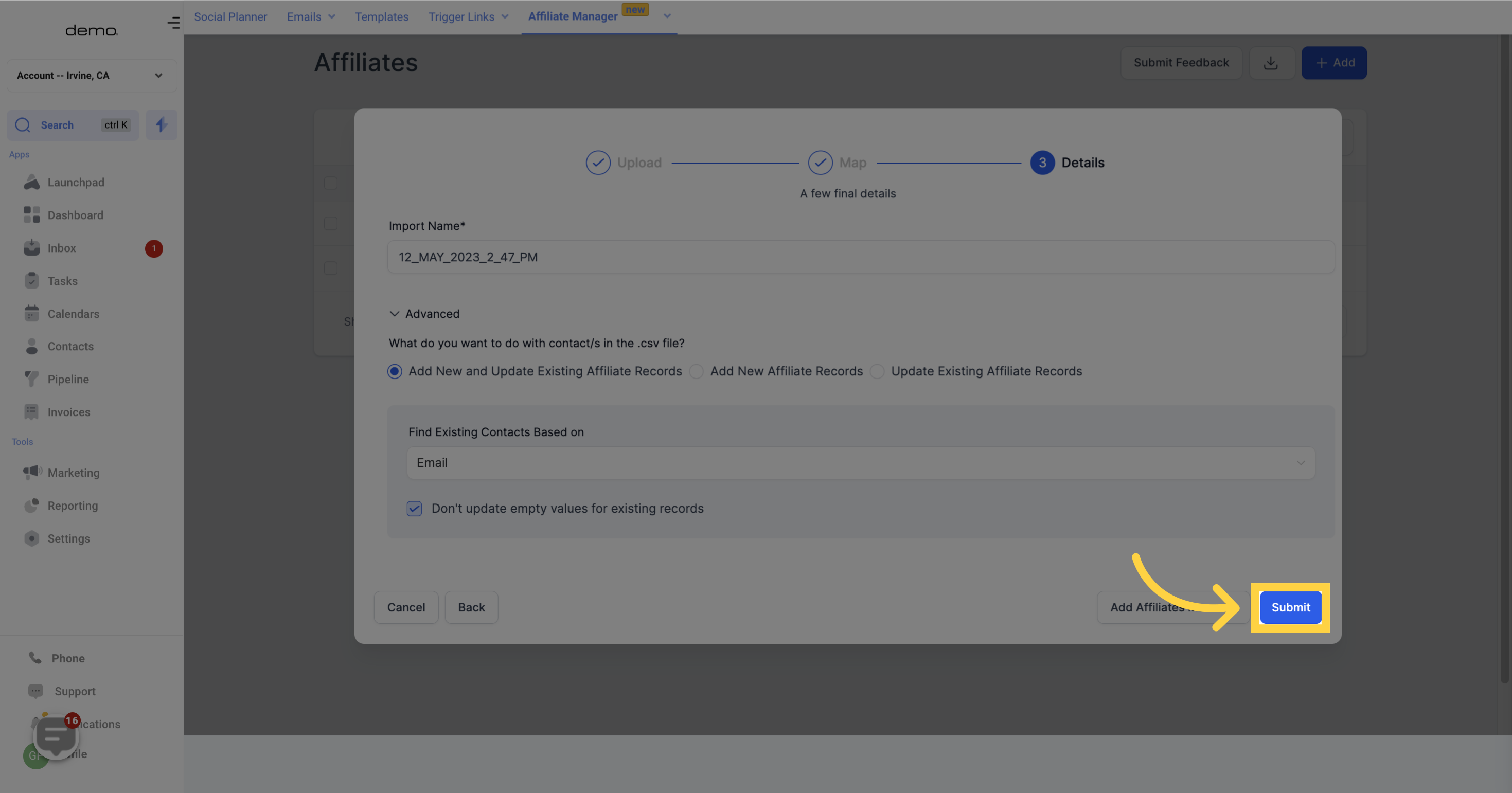1. Click "Marketing"
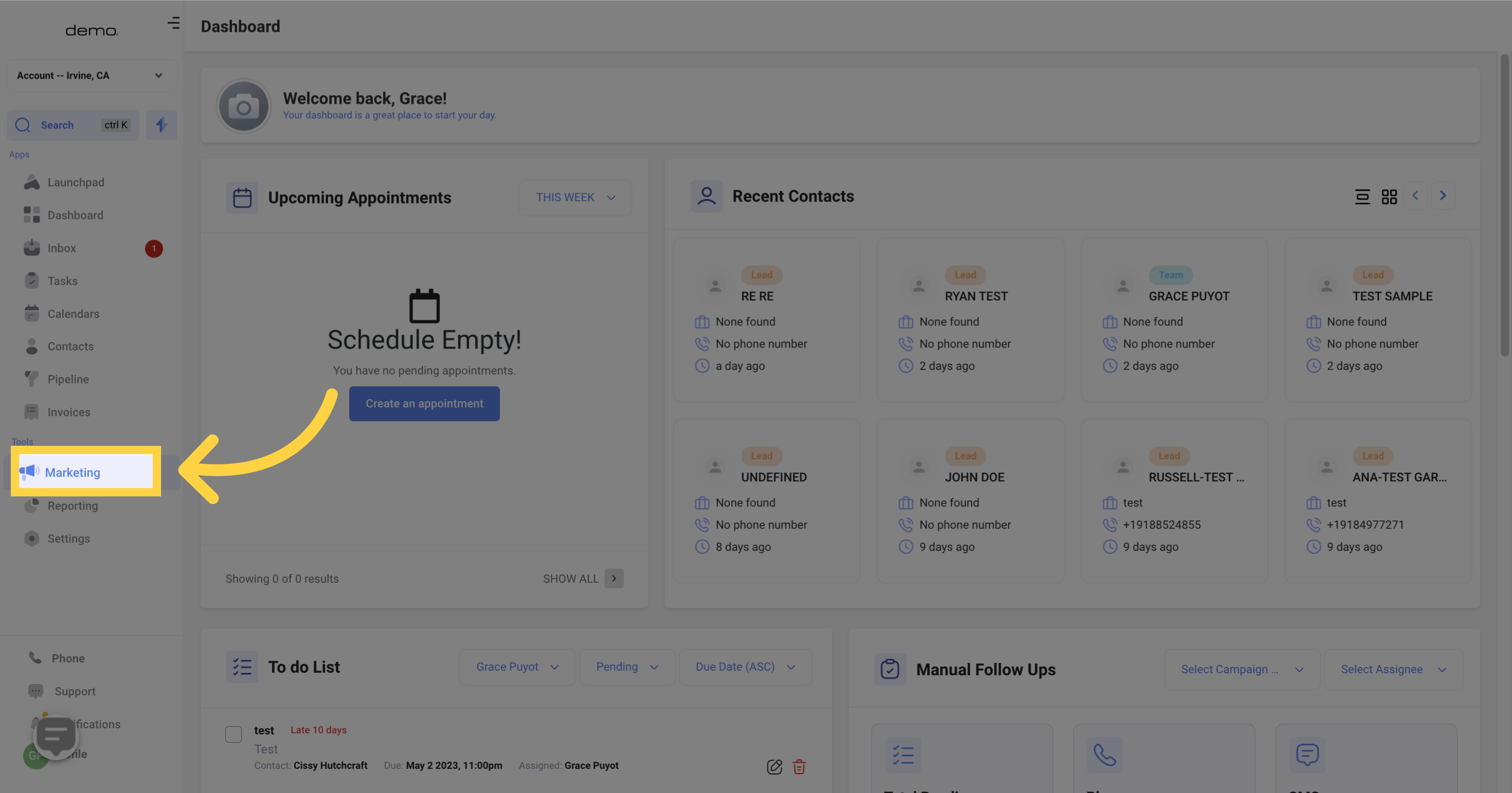
2. Click "Affiliates"
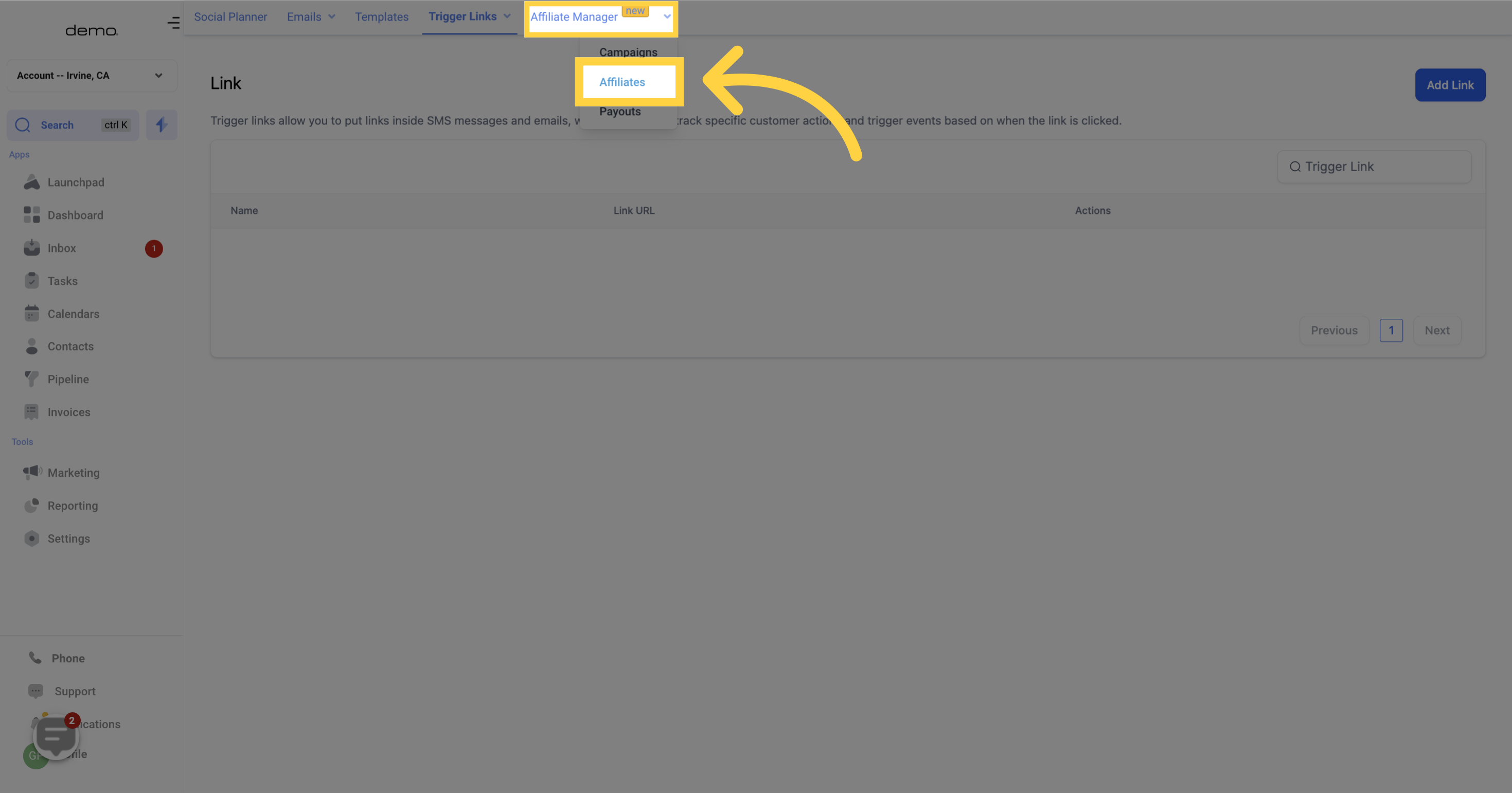
3. Click "Add"

4. Click "Upload Affiliates"
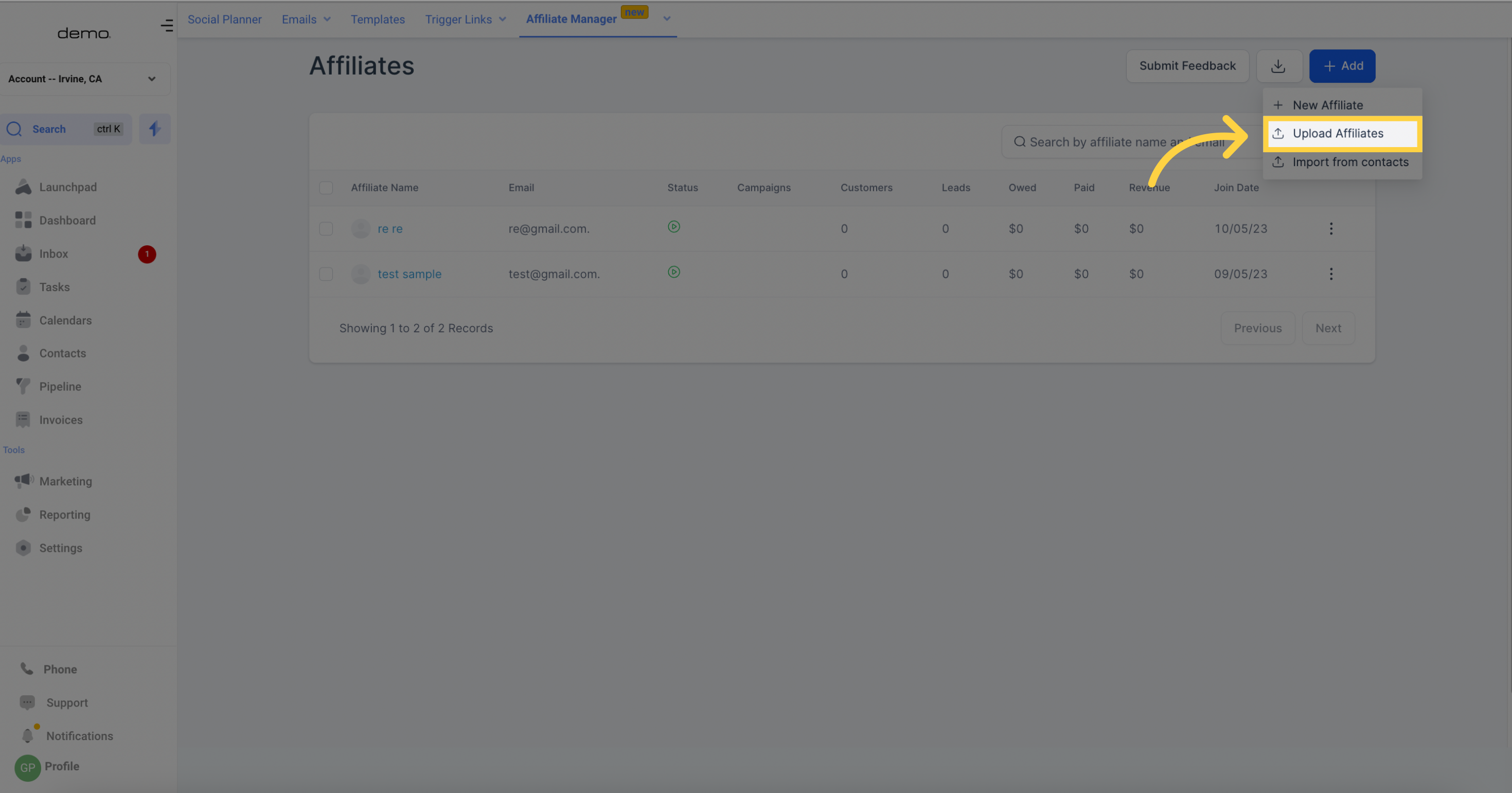
5. Click "Upload a file or drag and drop"
To upload your affiliate file, either click on "Upload Affiliate" or drag and drop your file onto this page. Ensure your file is in CSV format and includes columns for First Name, Last Name, and Email before uploading. Please note that the maximum file size for uploads is 50mb.
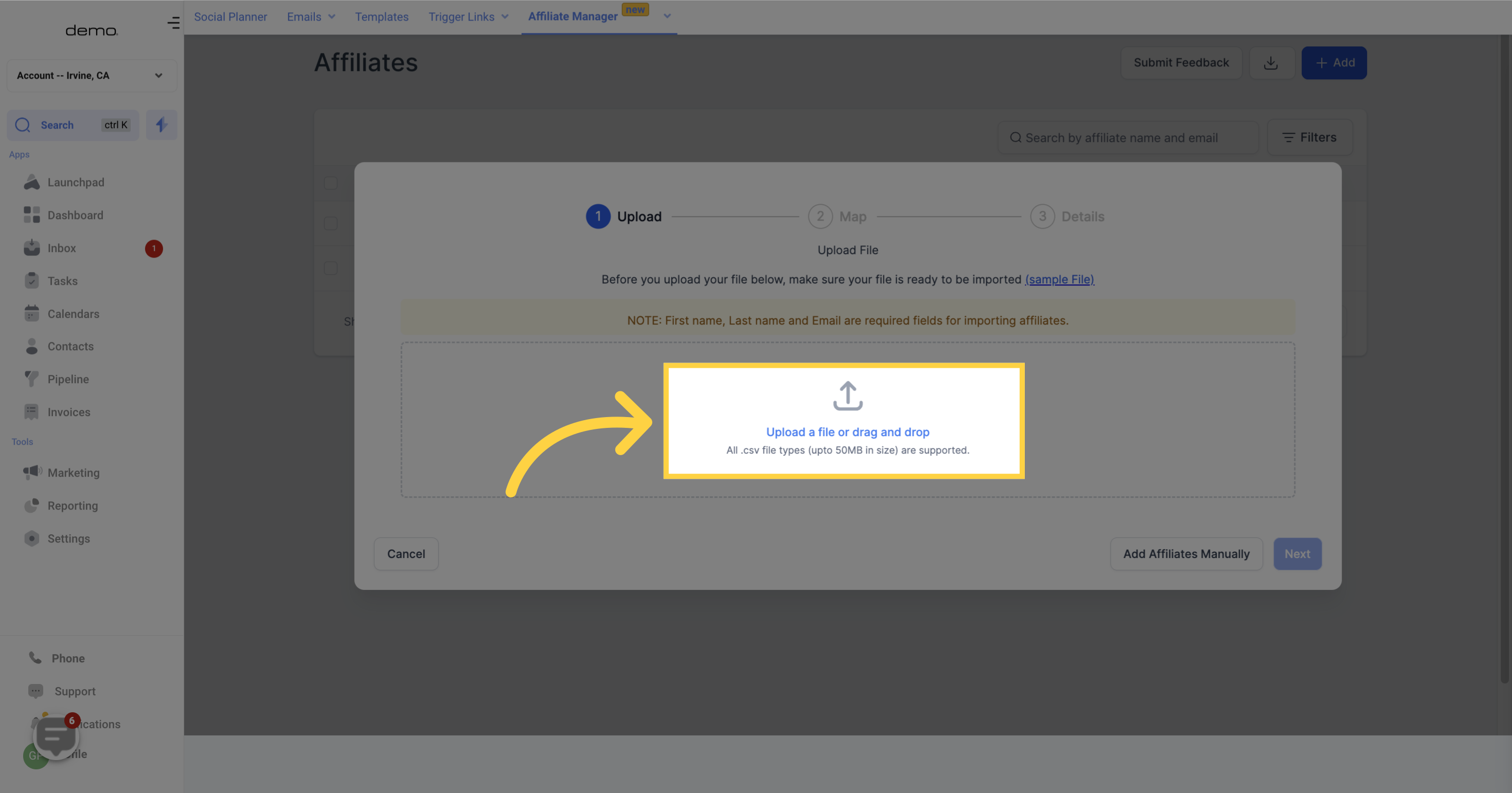
6. Click "Next"
After uploading your file, simply click on the "Next" button to proceed to the following step.
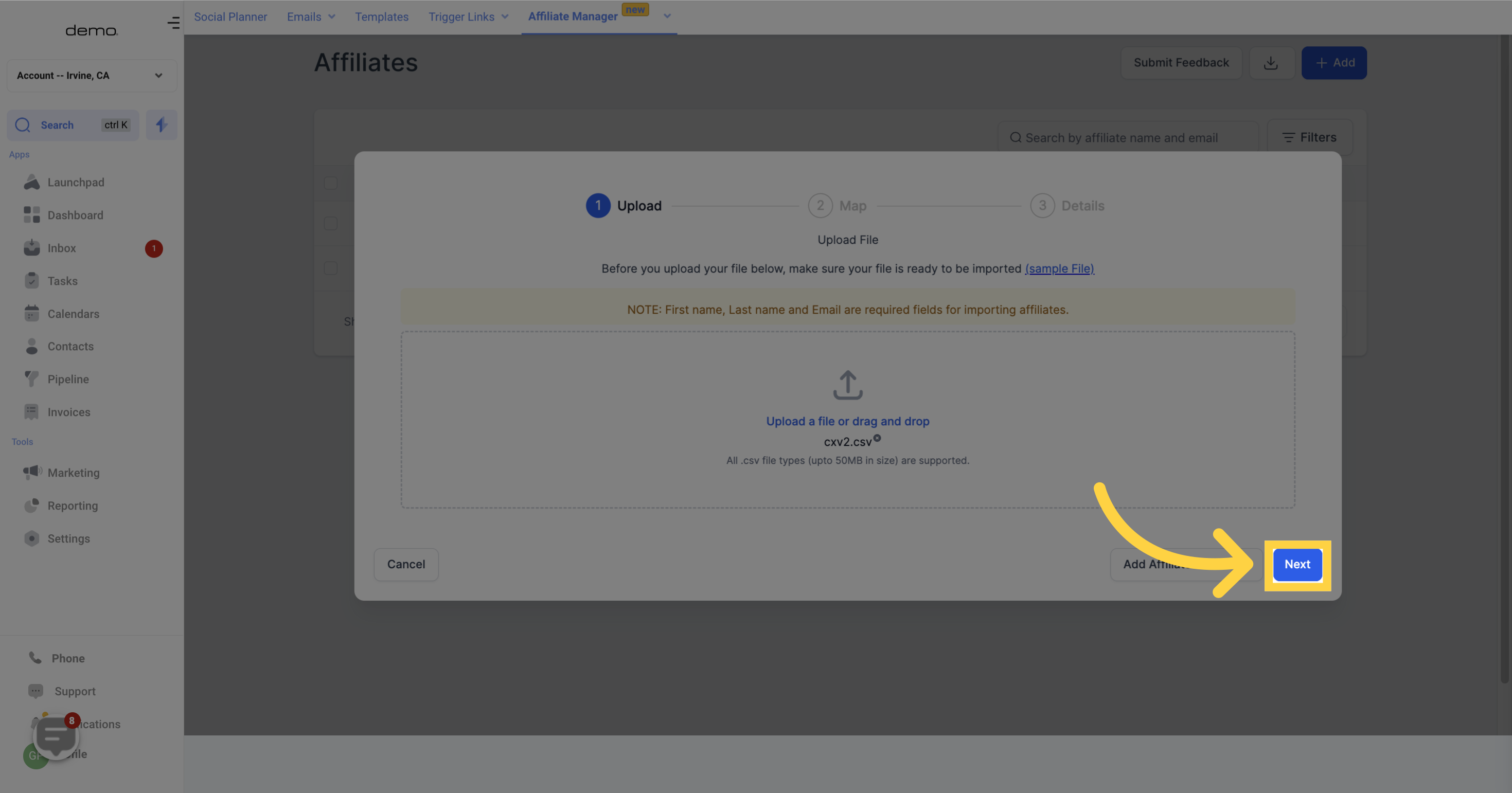
7. Click "Add Affiliates Manually"
In case you prefer to switch to adding affiliates individually after uploading a bulk list, you can simply click on the button provided and it will direct you to the appropriate page.
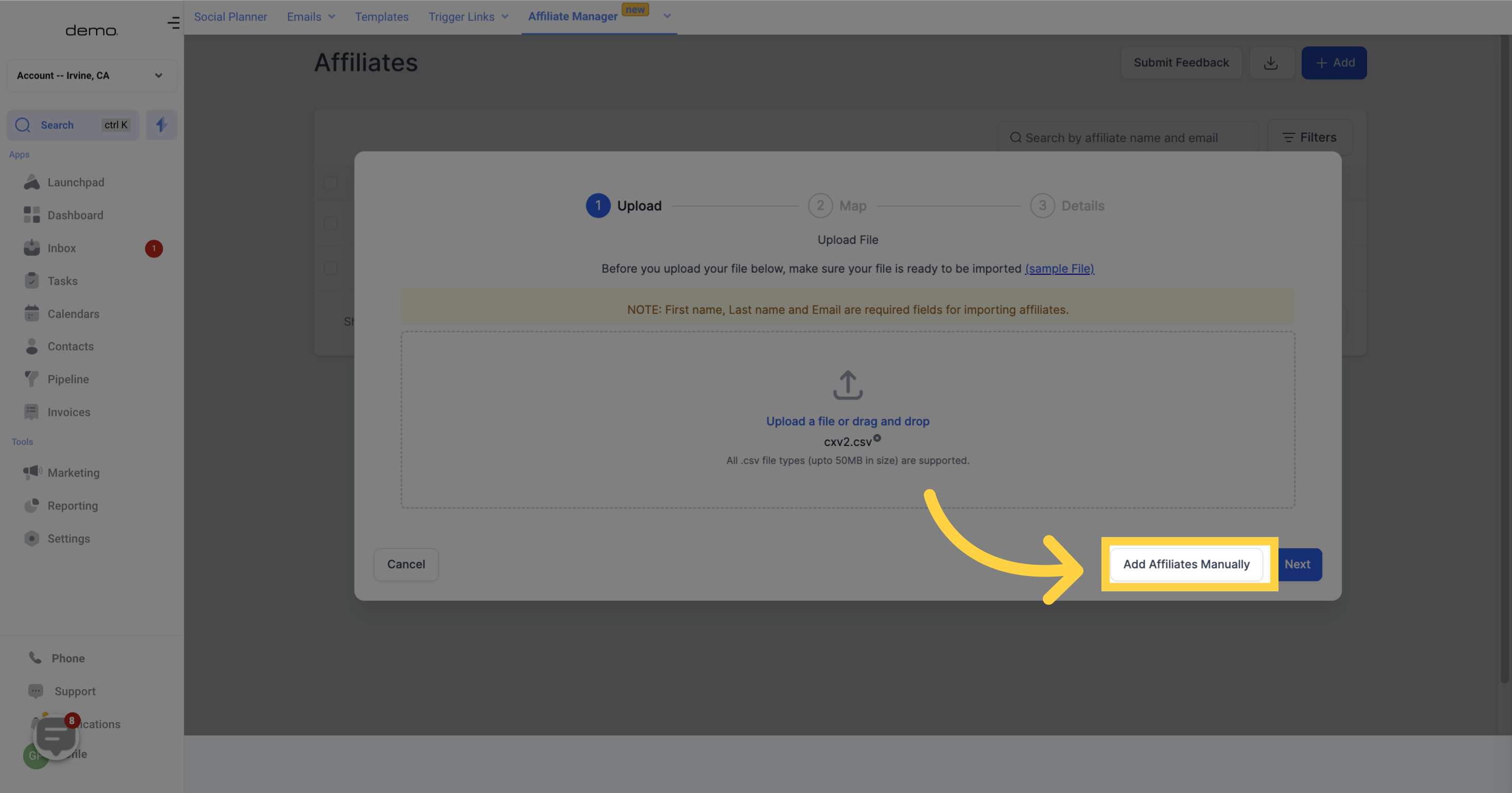
8. Match vs Not Match
On this page, you will see the matching fields between your uploaded file and the corresponding columns in the affiliate table. If there is a green tick next to a field, it means there's a match. However, if there is a red sign next to a field, it means there is no match.
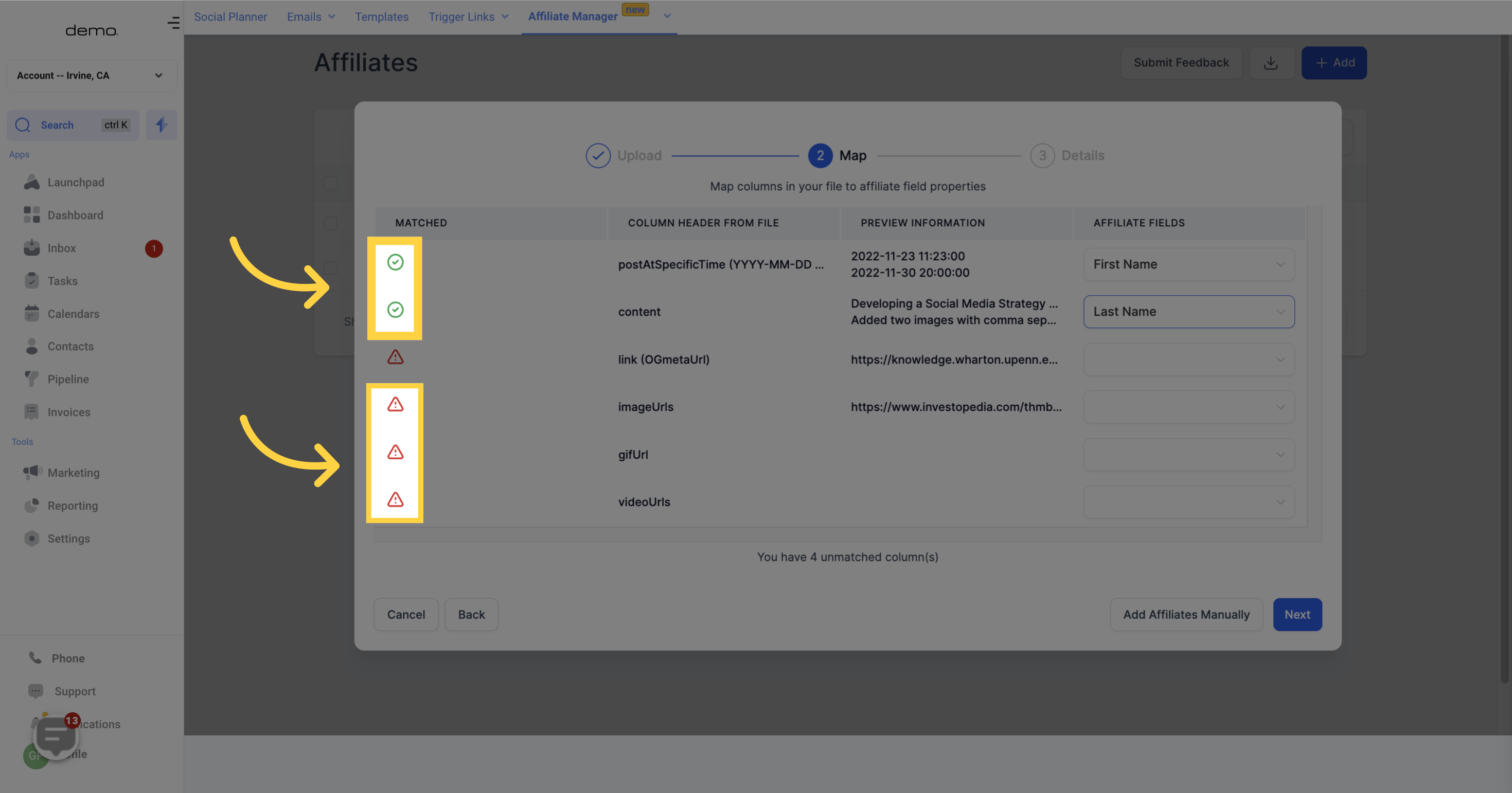
9. Column Header File
Here, you will find a list of all the column headers from your uploaded file. This will help you identify which fields have matched and which have not.
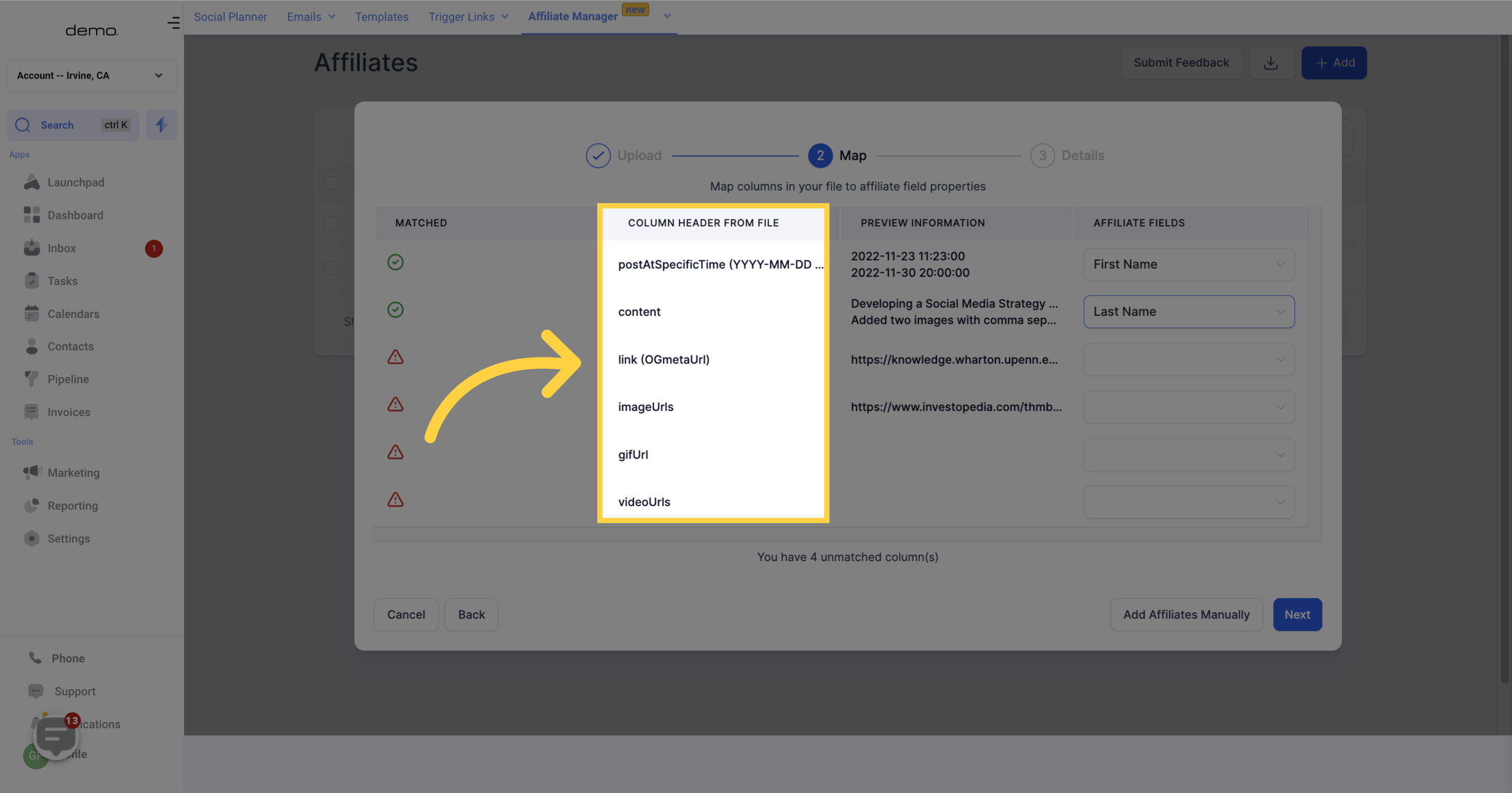
10. Preview Information
This column displays the affiliate's information for each field from your uploaded file.
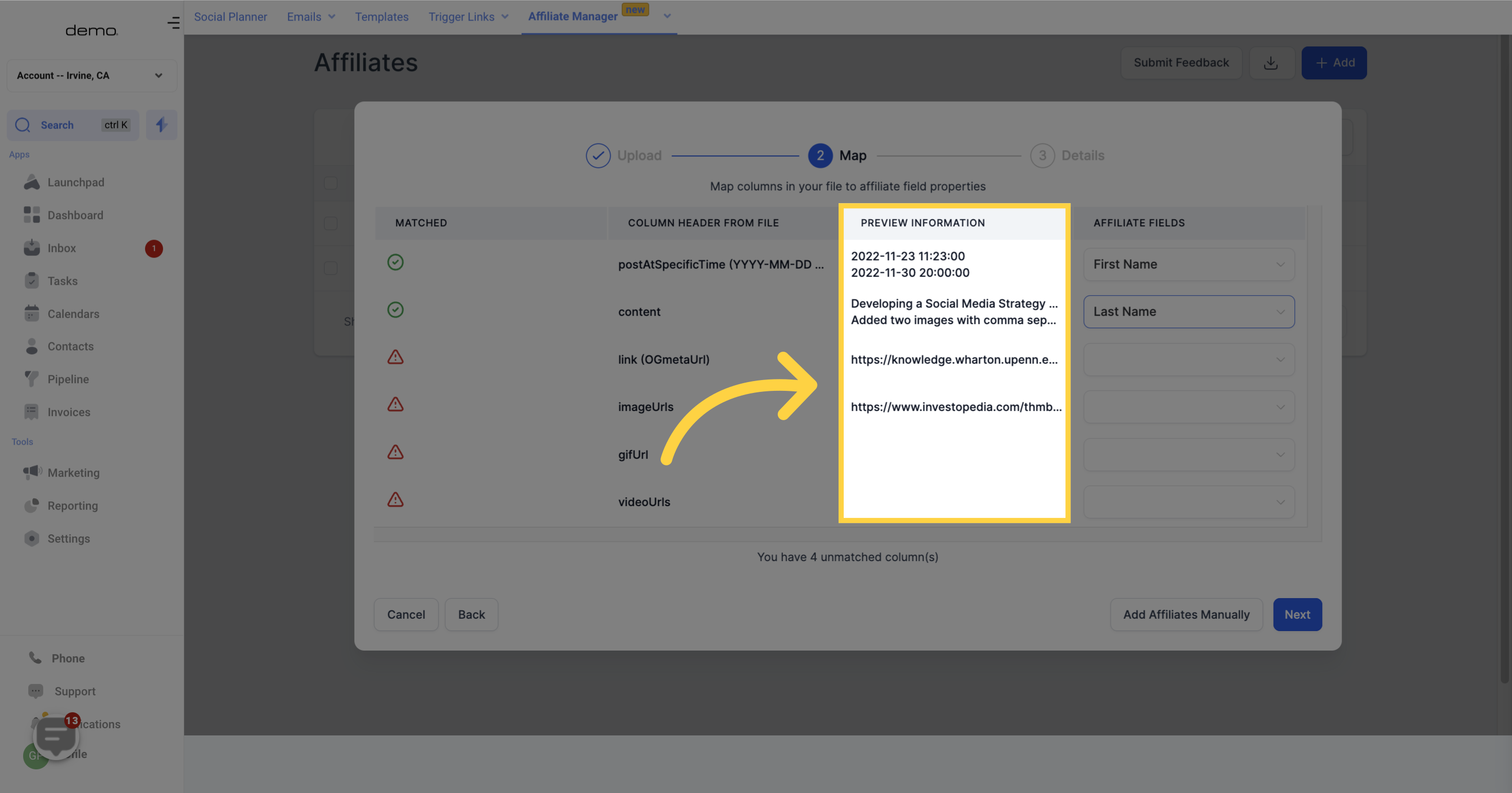
11. Affiliates fields
On this page, you can view the approved fields in the affiliate table that match the corresponding fields in your uploaded file.
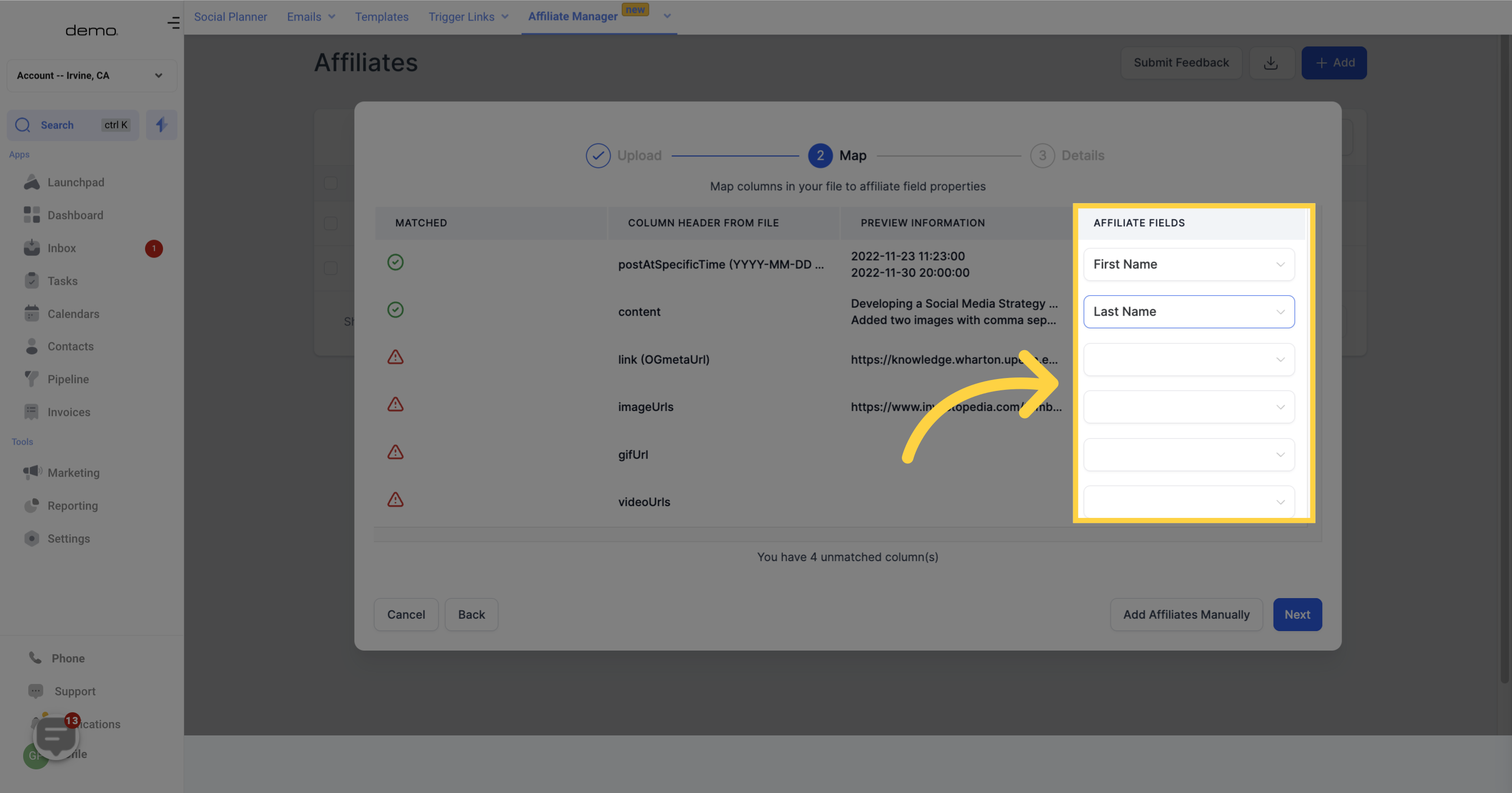
12. Click "Next"
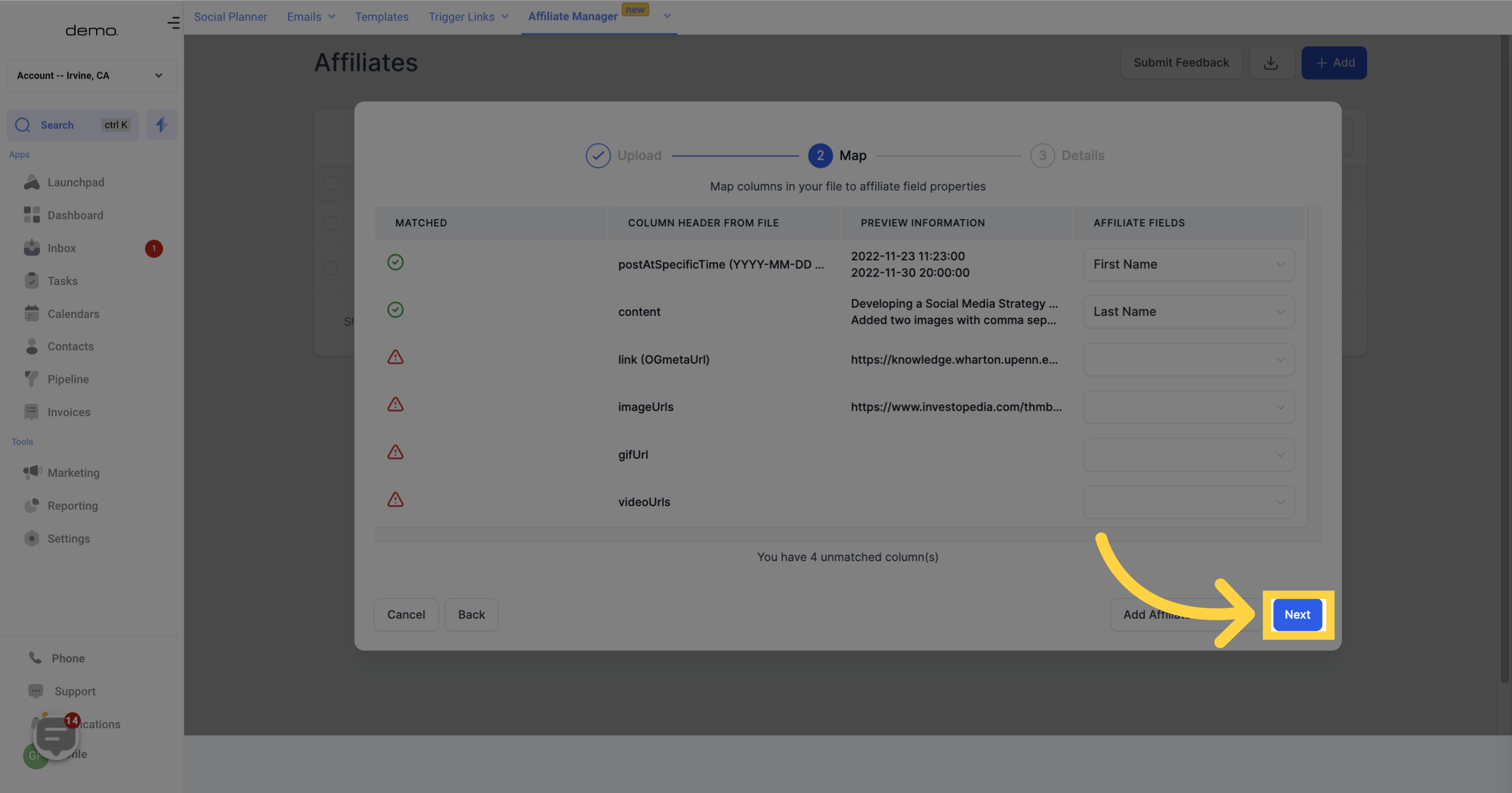
13. Import Name
When uploading a file, you will be prompted to provide a name for the file. You may choose to use the default filename, which includes the date and time of upload (15_NOV_2022_9_16_AM), or enter a preferred custom name.
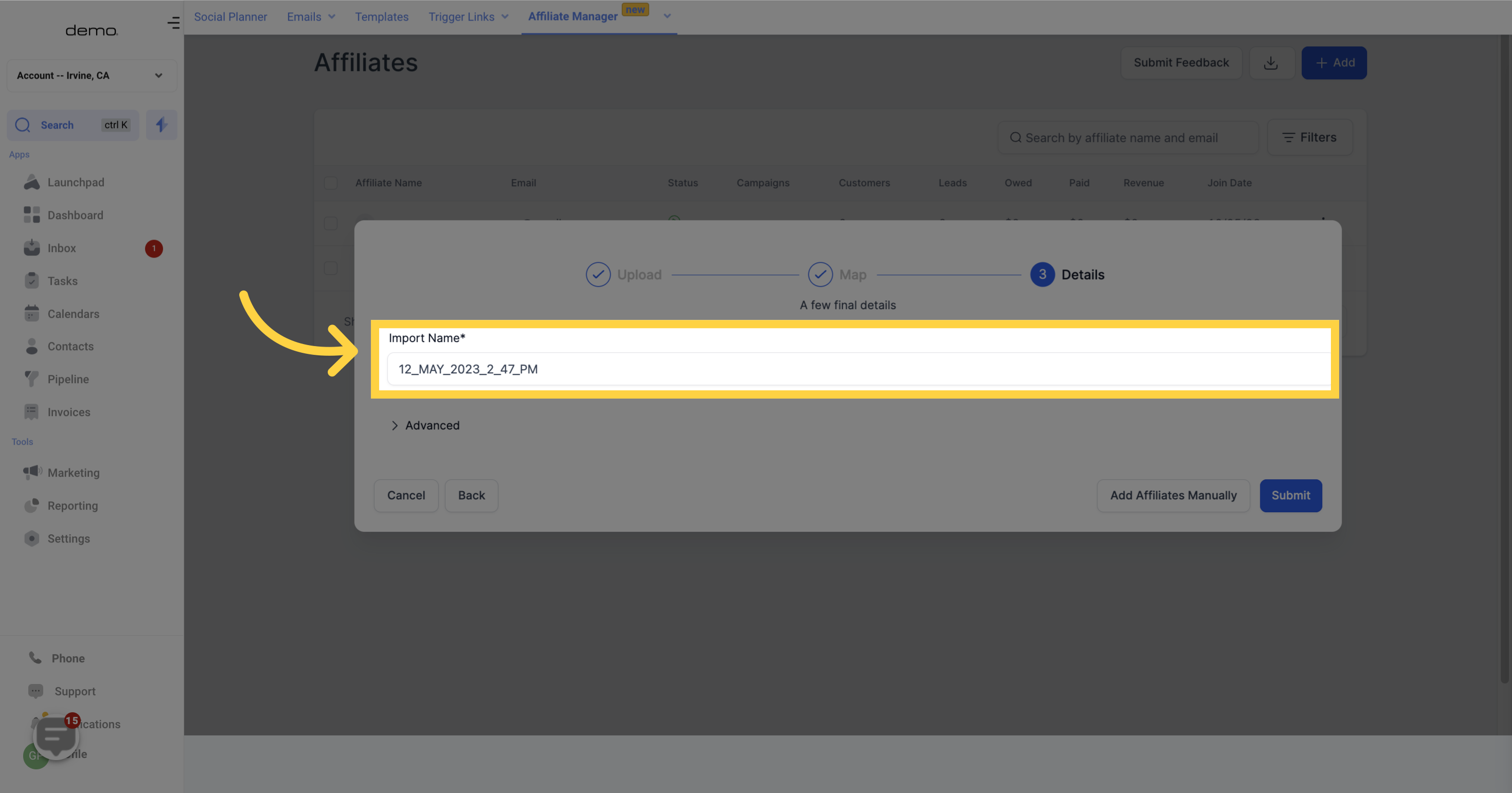
14. What do you want to do with contact/s in the .csv file?
Add it to both new and existing affiliate records.
Add it as a new affiliate record.
Just update the existing record with the new information.
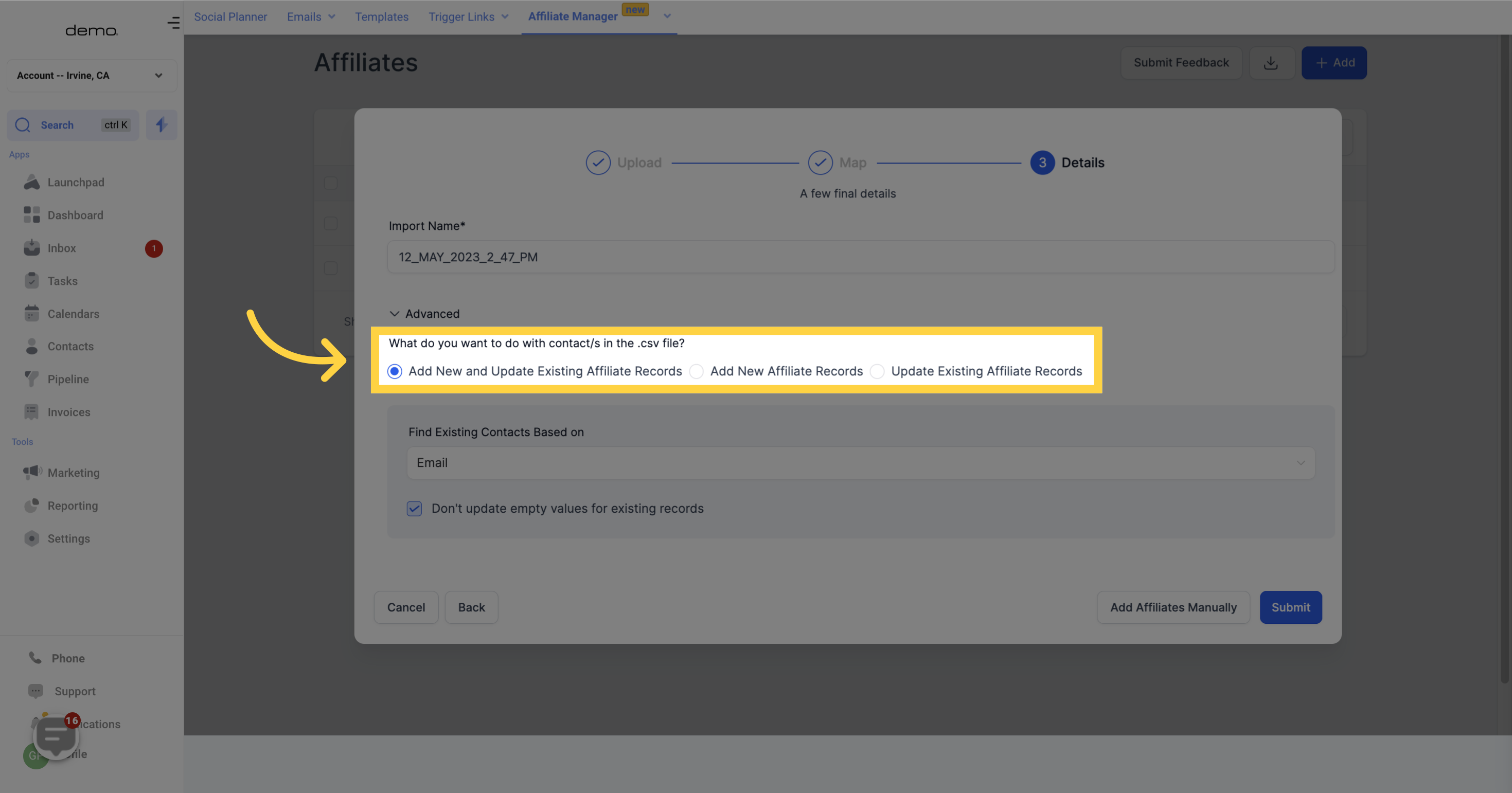
15. How to find your existing contacts
Email
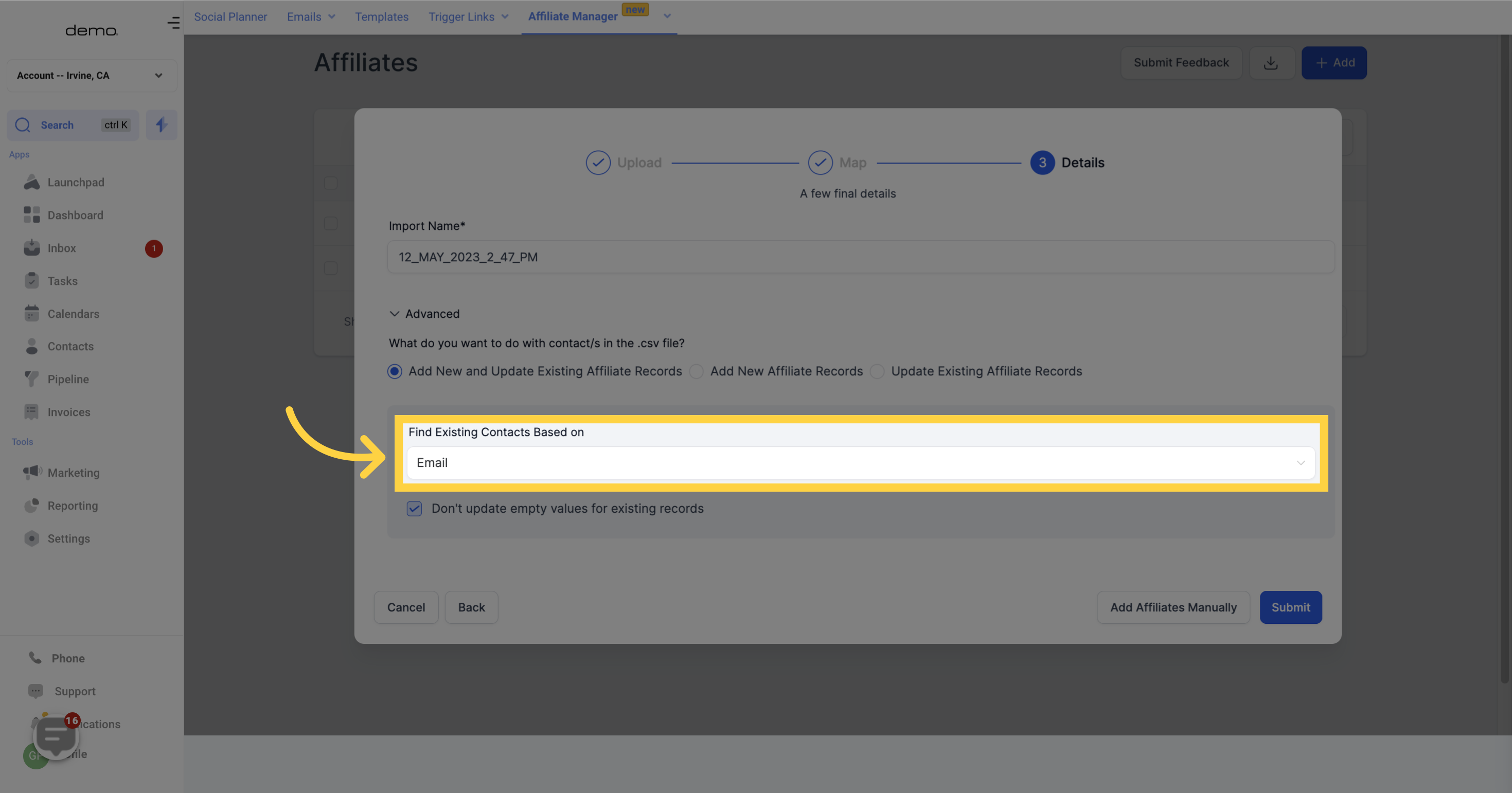
16. Click Here
You have the option to update any empty fields for existing records or skip them when uploading your file.
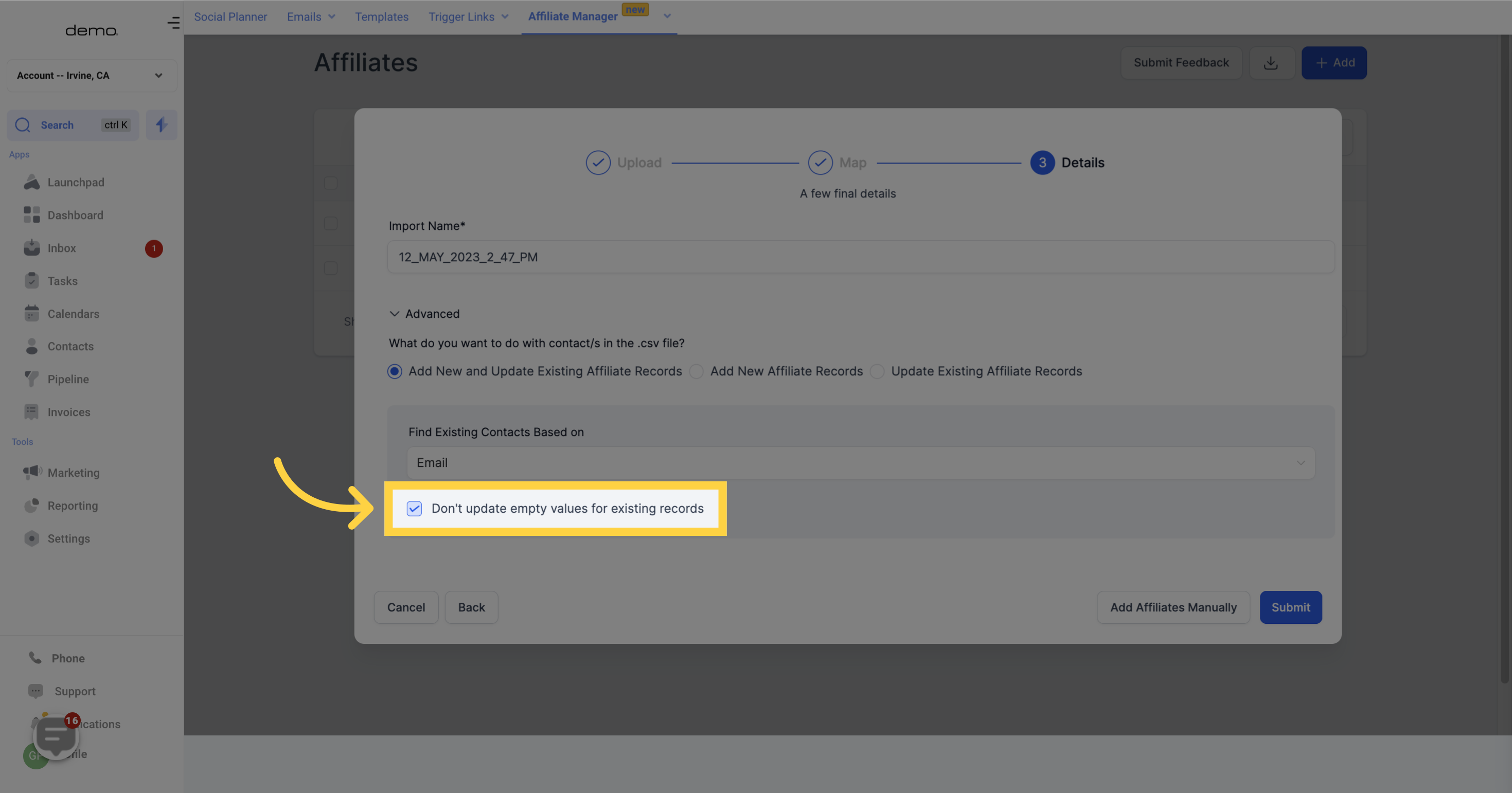
17. Click "SUBMIT"
Once done, click submit