To access the sending logs in Mailgun, follow these steps:
1. Log in to https://app.mailgun.com/app/dashboard
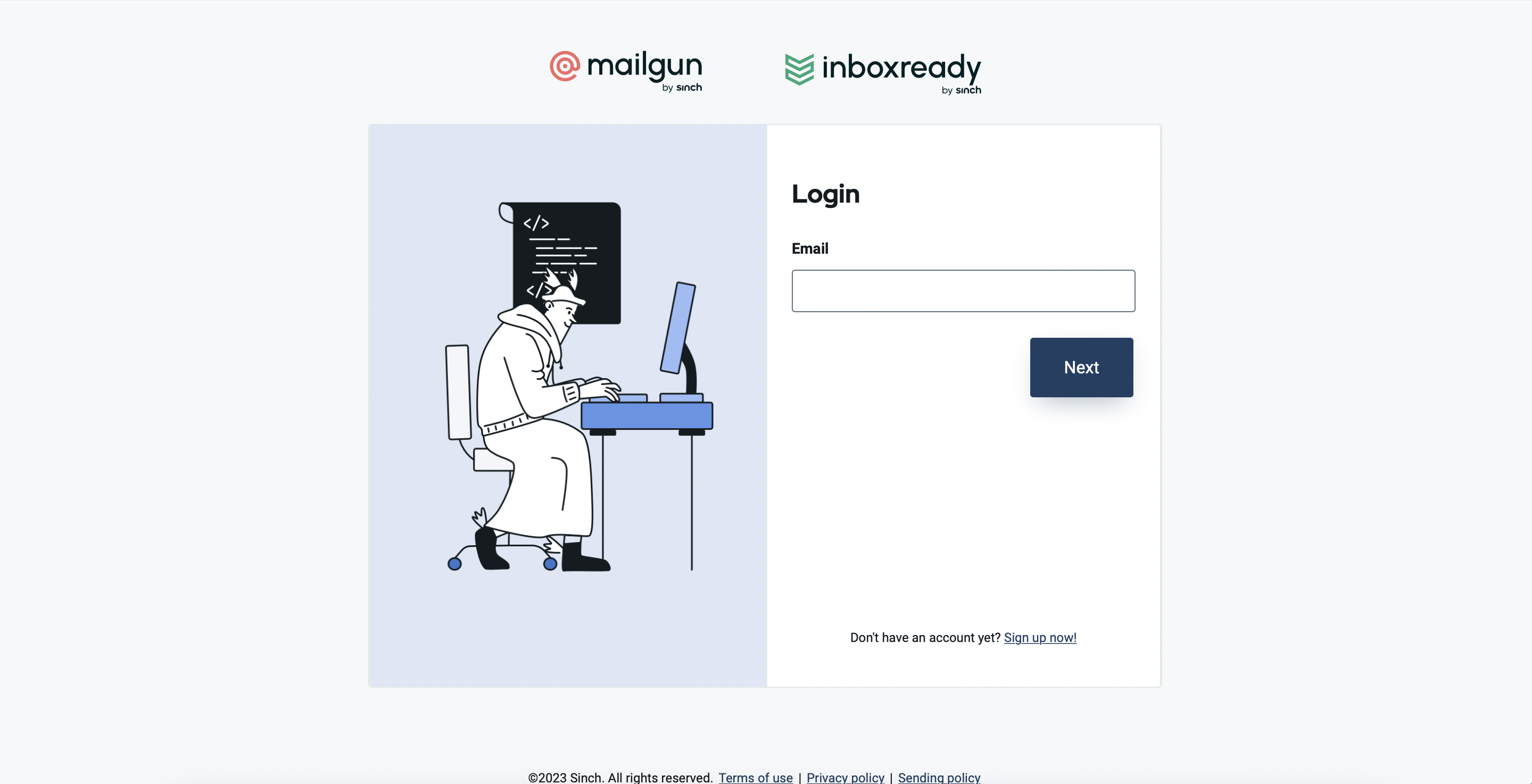
2. Click on the "Sending" tab
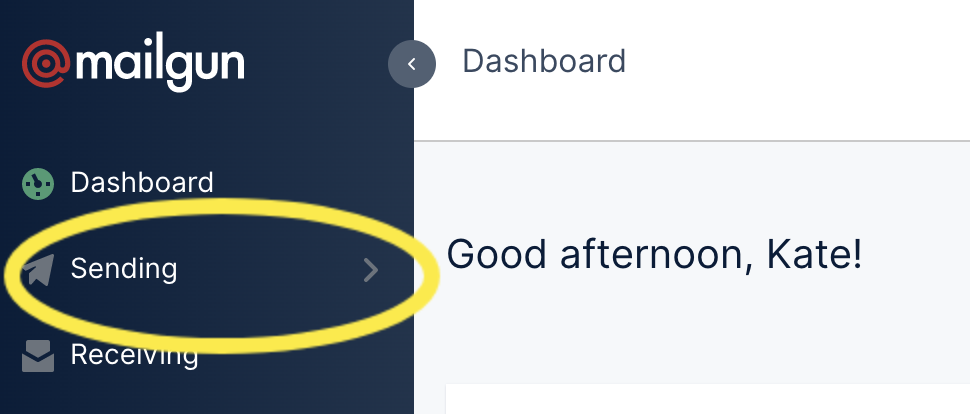
3. Click "Logs"
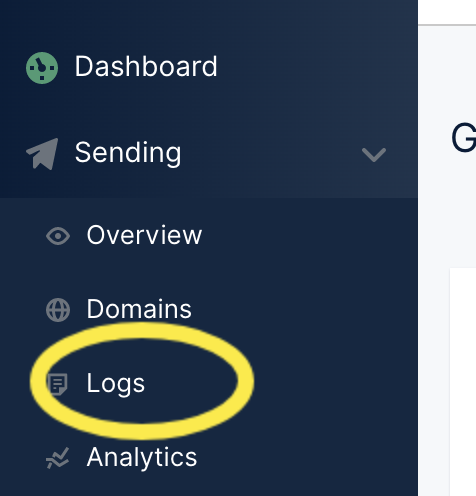
5. Ensure that the correct domain is selected
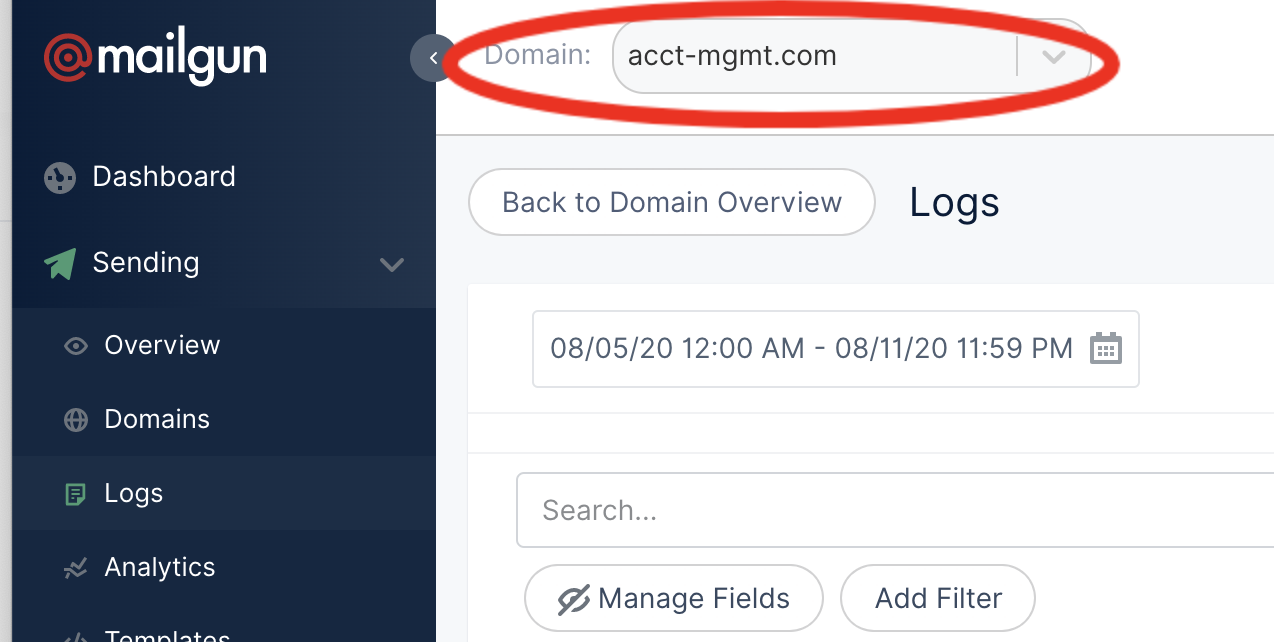
6. Click "Add on Filter"
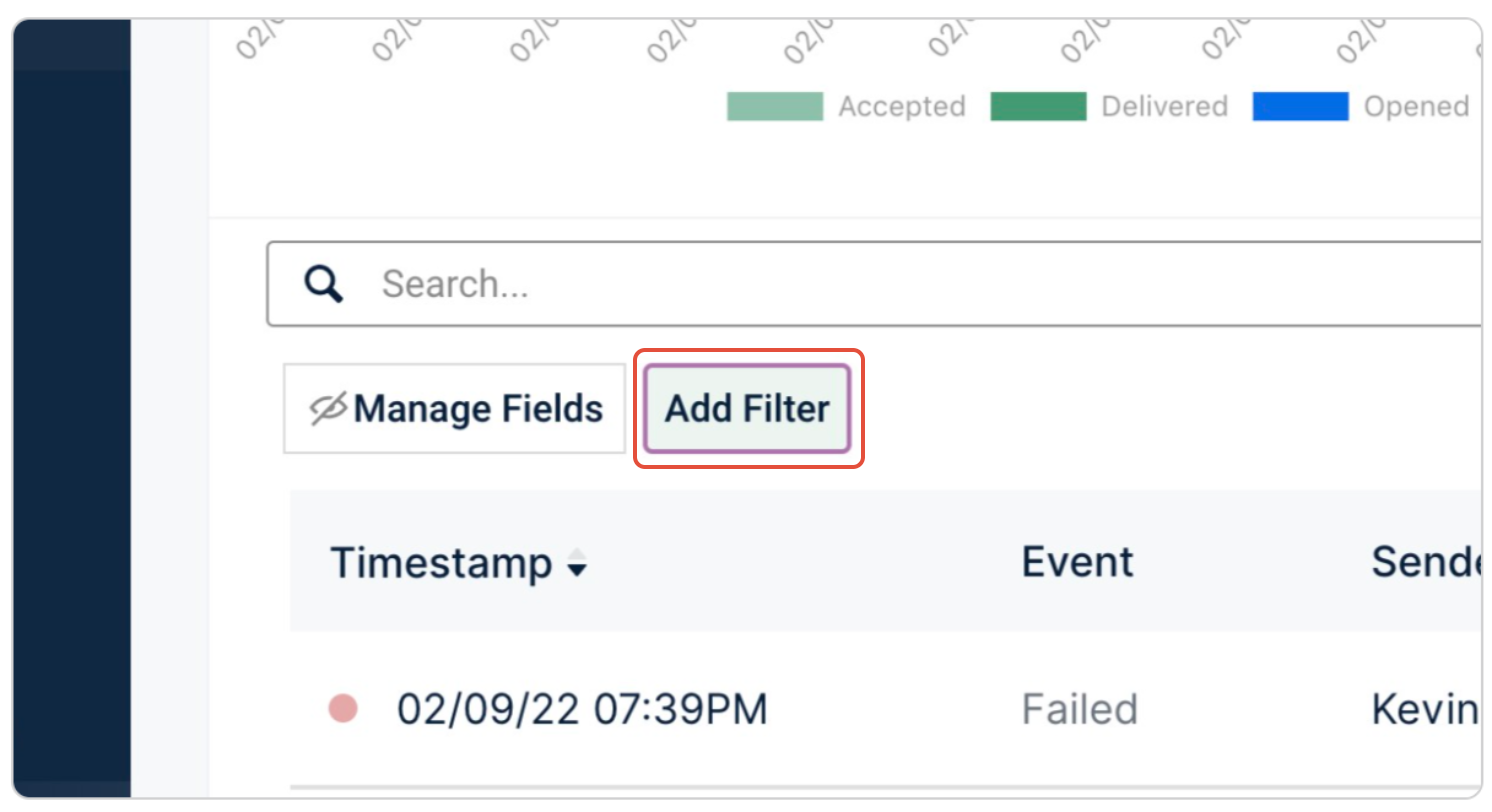
7. Choose "Recipient" from the dropdown list and paste the email address for which you want to check the delivery status
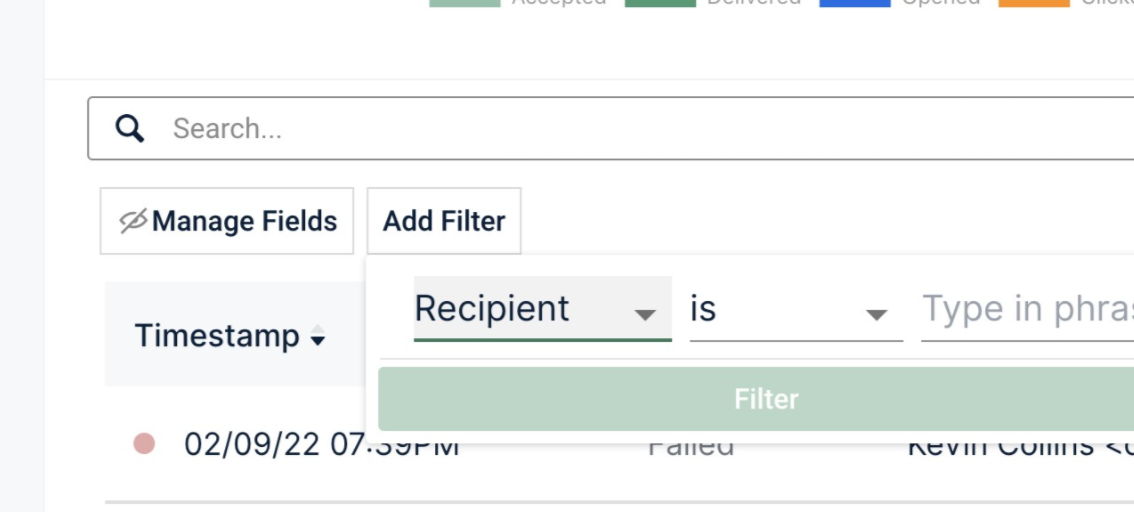
8. Click on "Filter"

Analyzing the results:
To locate the email, simply click on the gear ⚙️ icon located on the right side.
9. Select Quick view
This will provide you with a preview of the email.
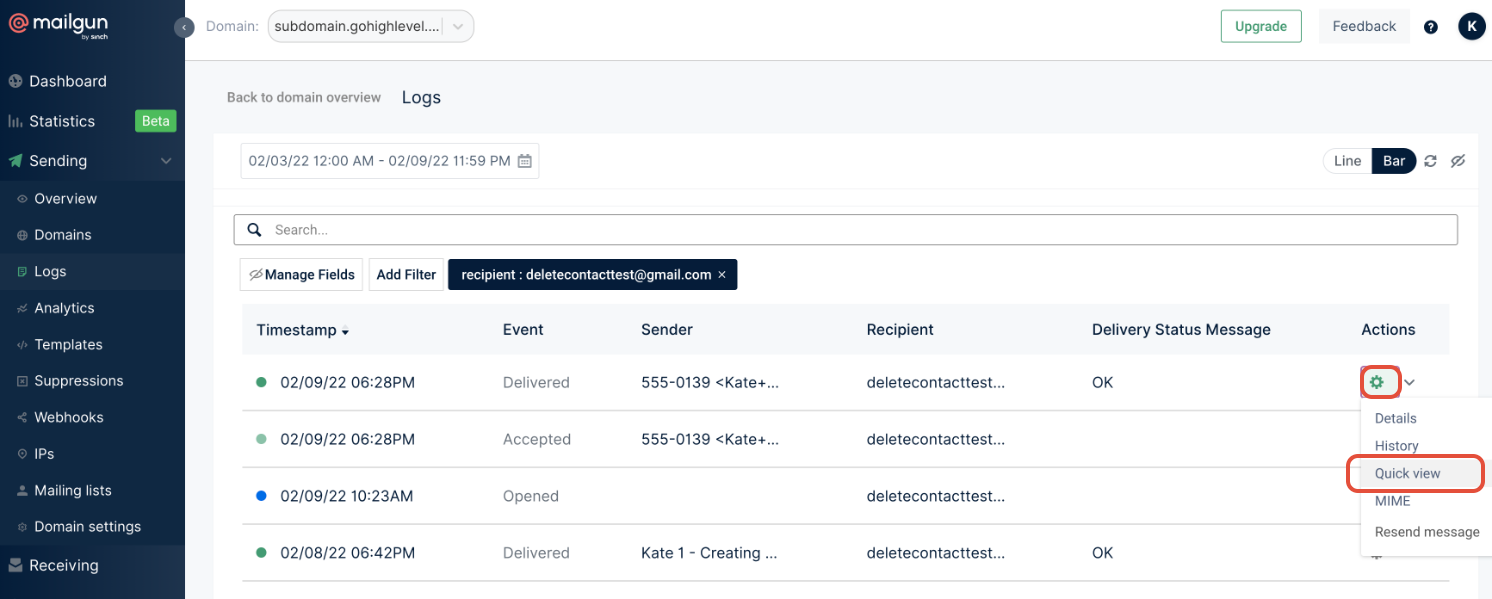
Common errors:
10. Not Delivering to Previously Bounced Address
Solution:
Go to the "Sending" tab and click on "Suppressions".
Select the relevant domain from the top.
Search for the recipient's email in the list.
Choose the recipient and click on the trash icon on the right to remove the email from the "Bounces" tab.
11. If the recipient unsubscribes accidentally:
Solution:
Switch to the "Unsubscribes" tab and remove the email from there.
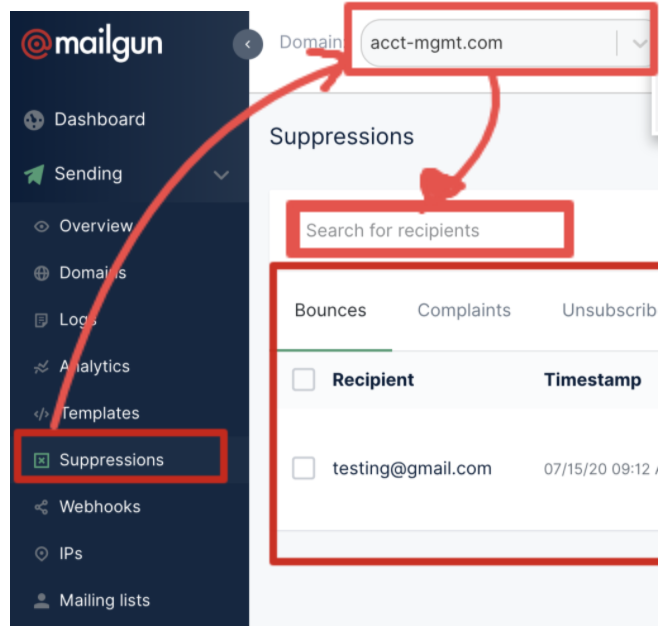
12. Unauthenticated email from xxxxxxxxxxxx.com
Solution: Set DMARC to none for the custom domain.
13. Unauthenticated email from yahoo.com / hotmail.com / aol.com / outlook.com
Solution: Set DMARC to none for the custom domain.
