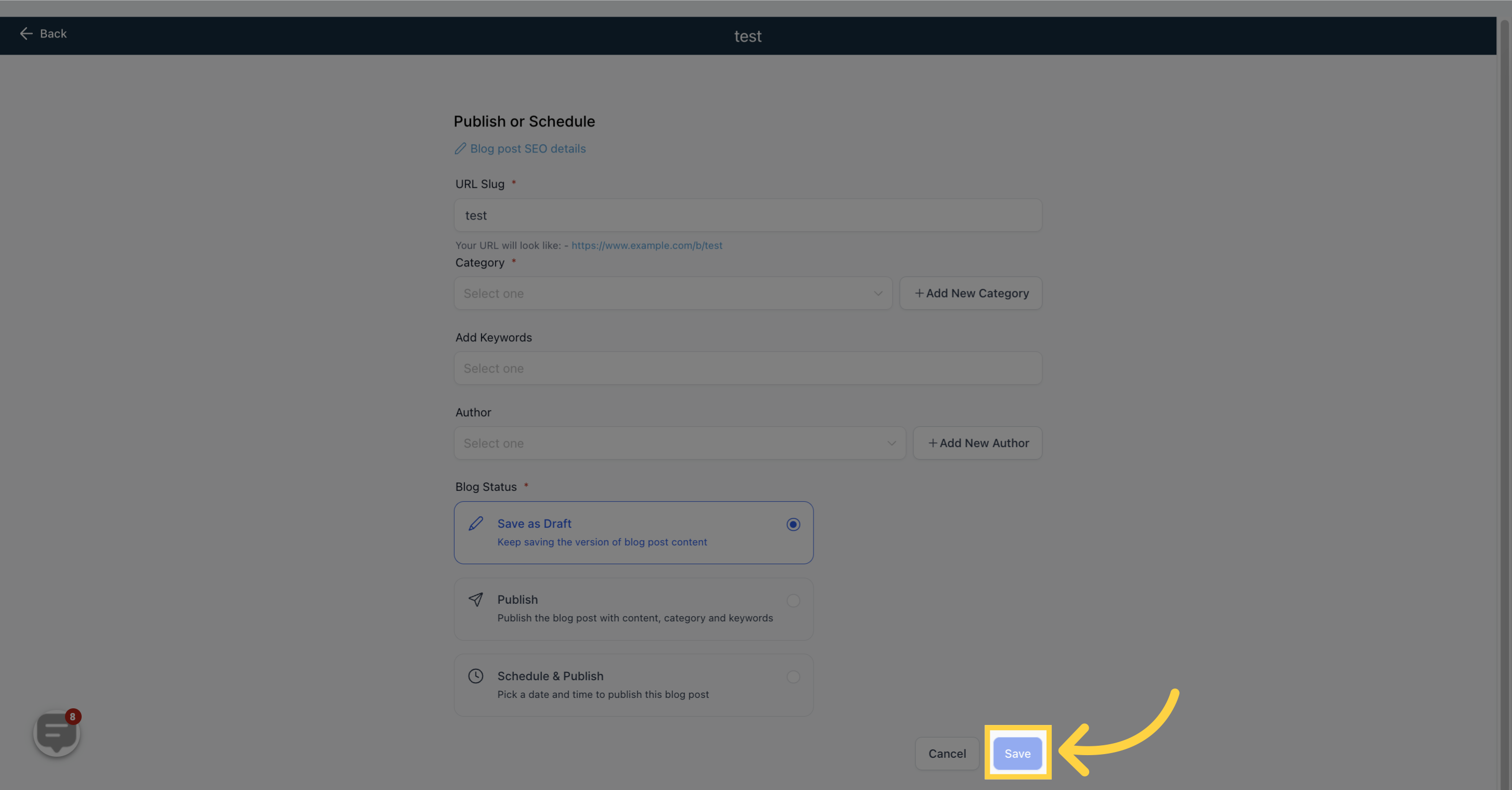After you have added and saved your content, you will need to set up the details when you click on the "Publish" button. Here's what you need to do:
1. Click "Marketing"
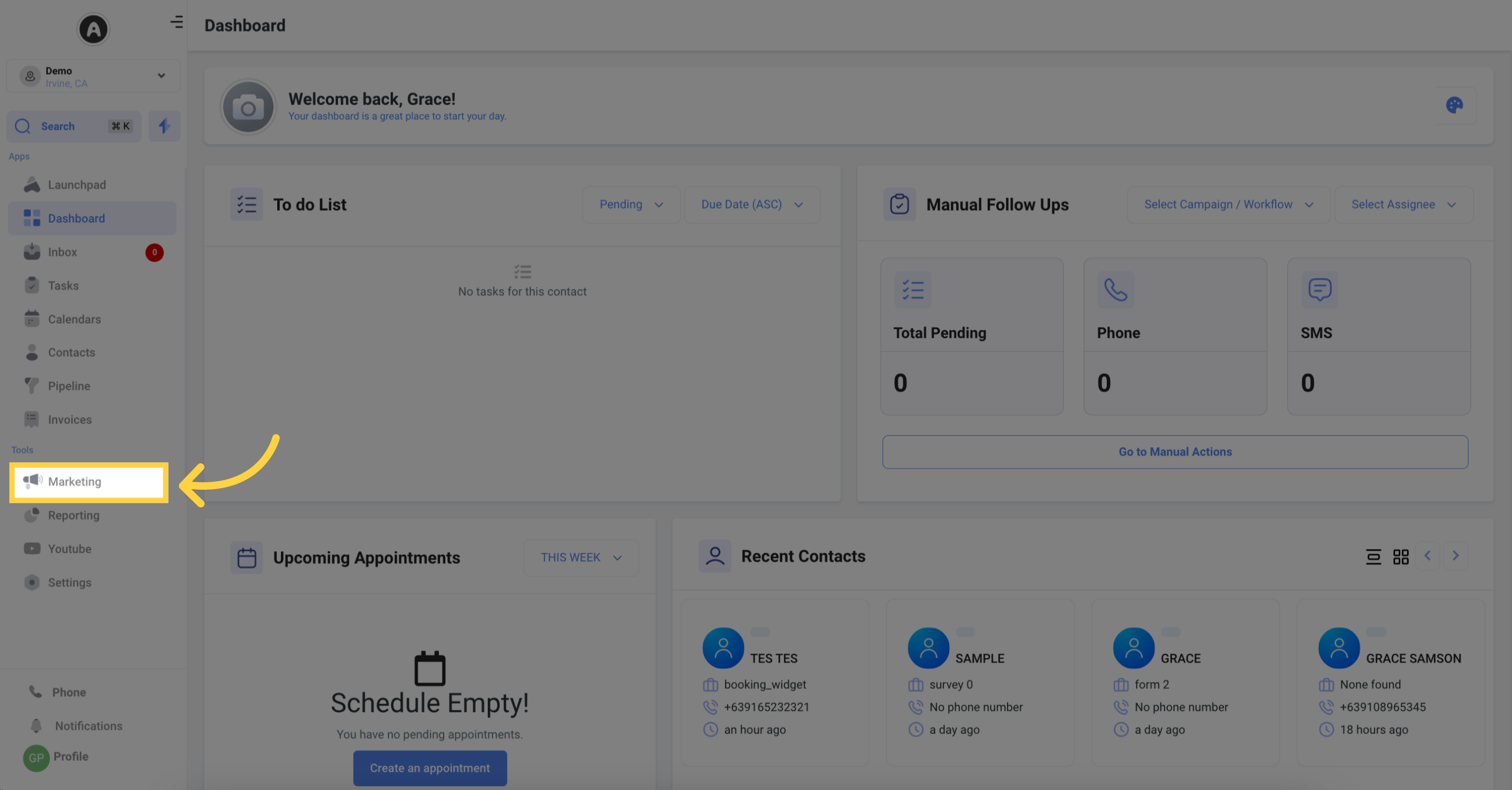
2. Click "Blogs"
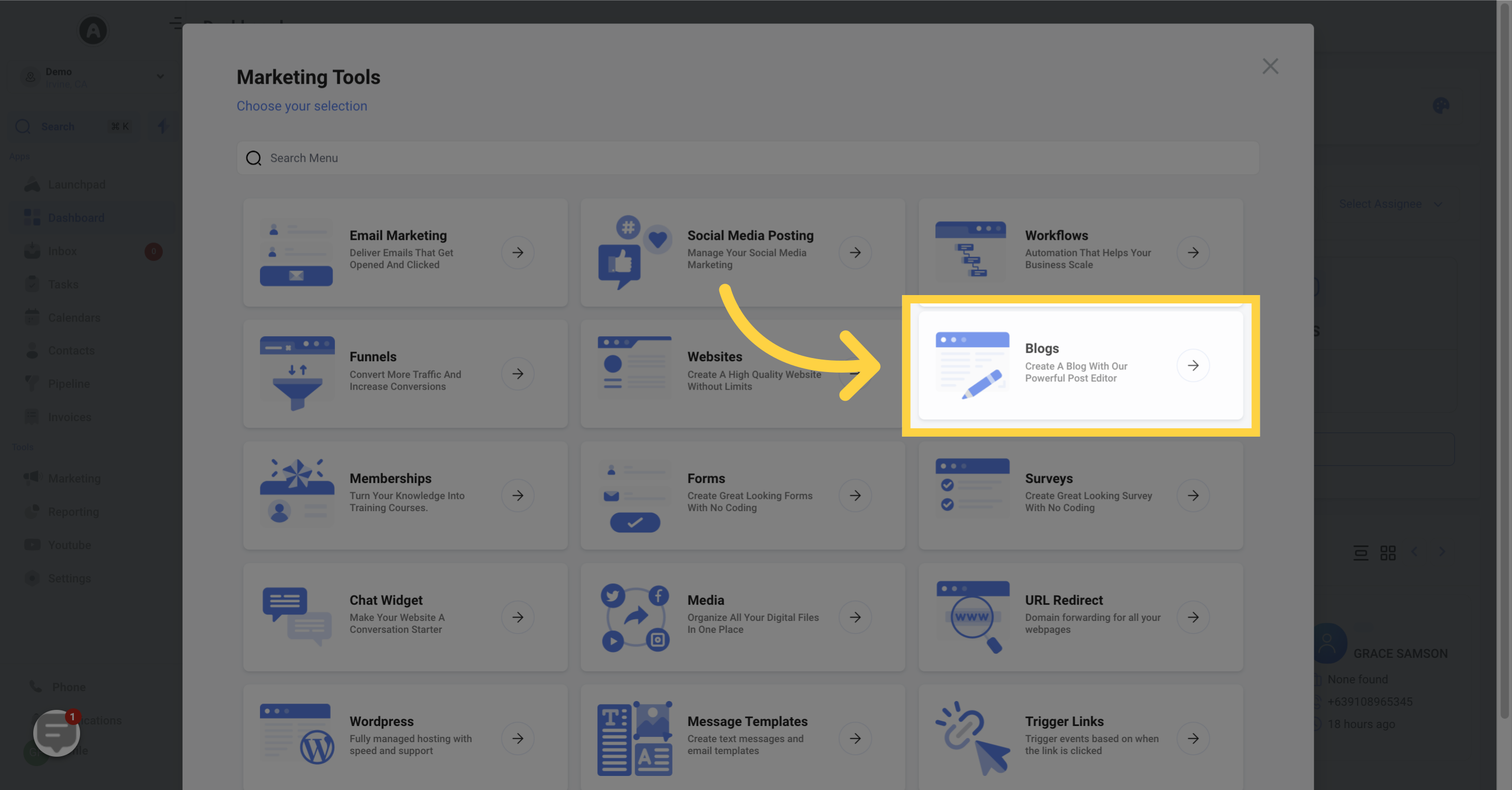
3. Click "Create Blog Post"

4. Click "Continue"
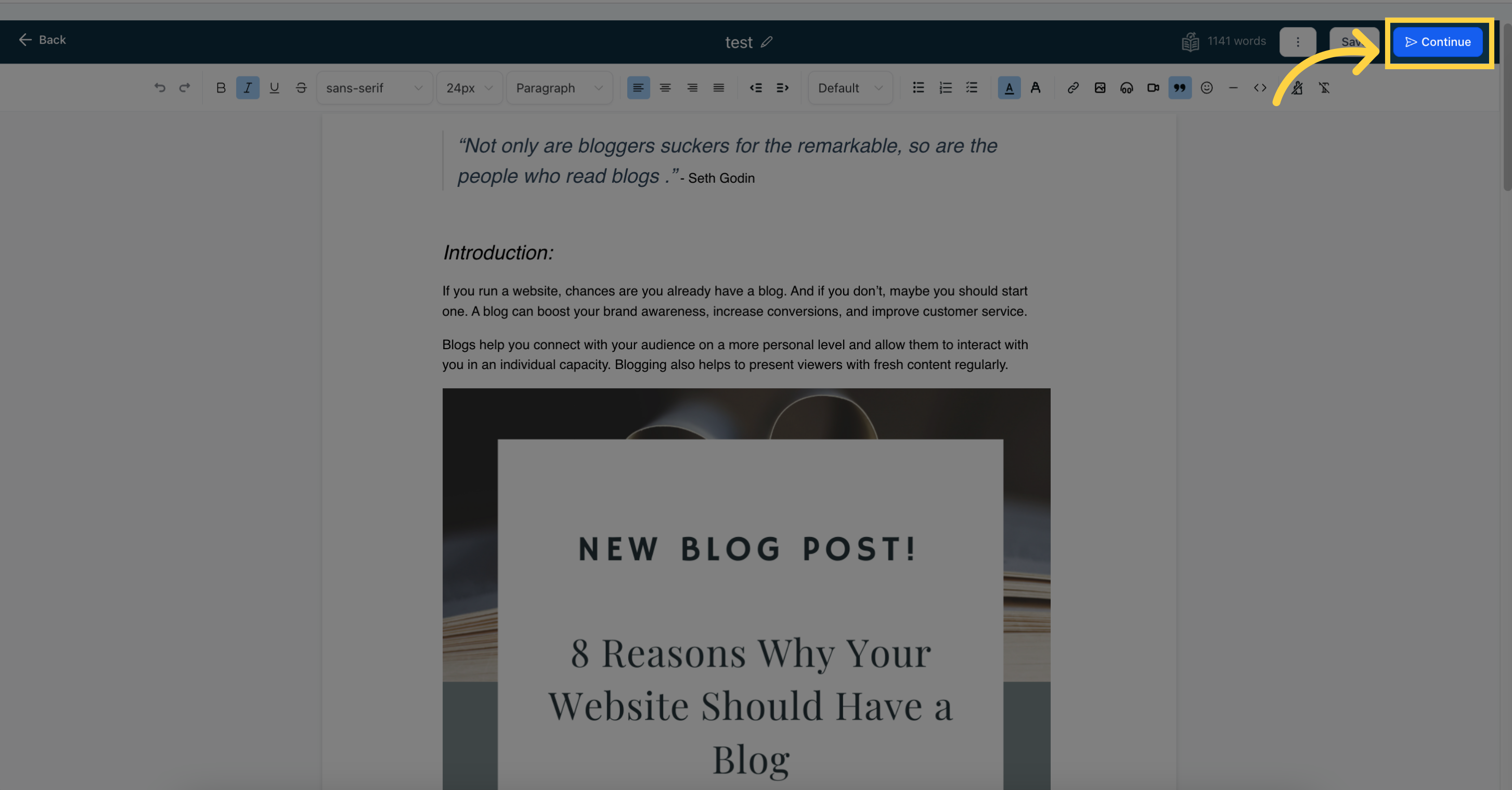
5. Click here to edit "Blog post SEO details"
If you wish to edit the blog post title, description, or image, simply click on the "Edit" icon. Once you're done with the edits, click on the "Update Blog Post" button.
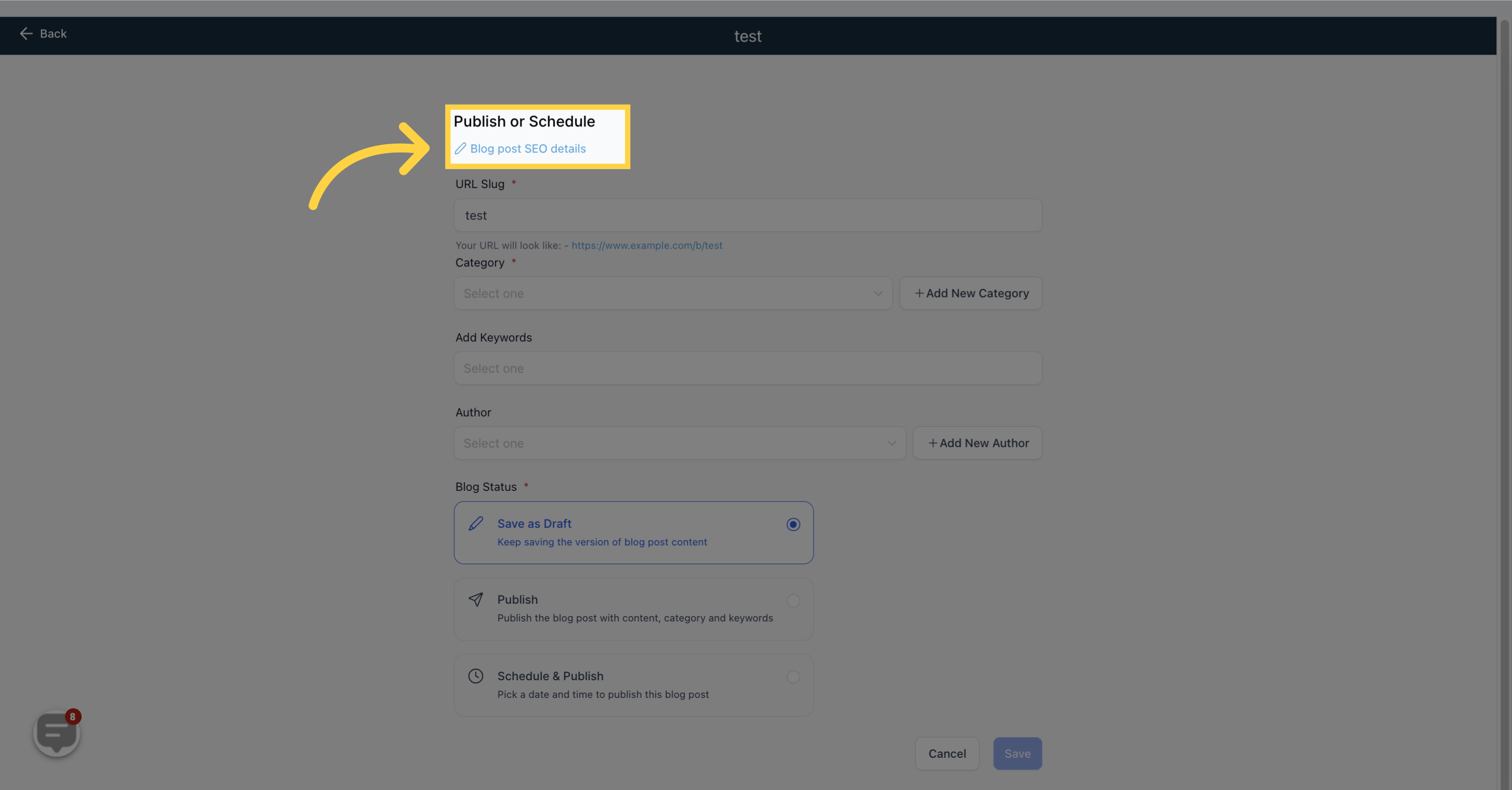
6. Input "URL Slug"
This is the path for your blog post. Your URL will be structured like this: https://www.example.com/b/Blog Test
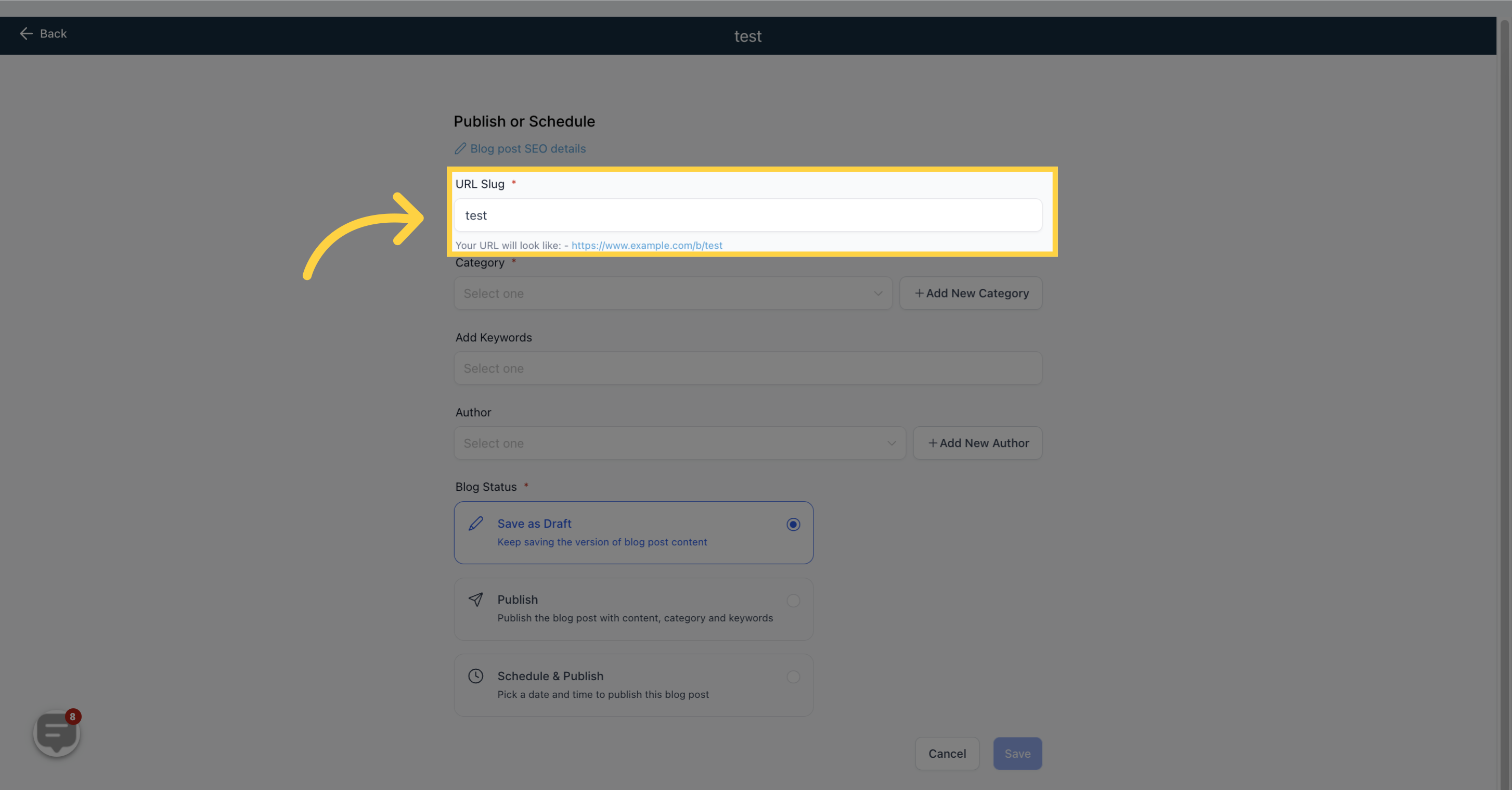
7. Select "Category"
This is an optional step. You can set the category by going to the blog settings and clicking on "Add New Category" beside the category field.
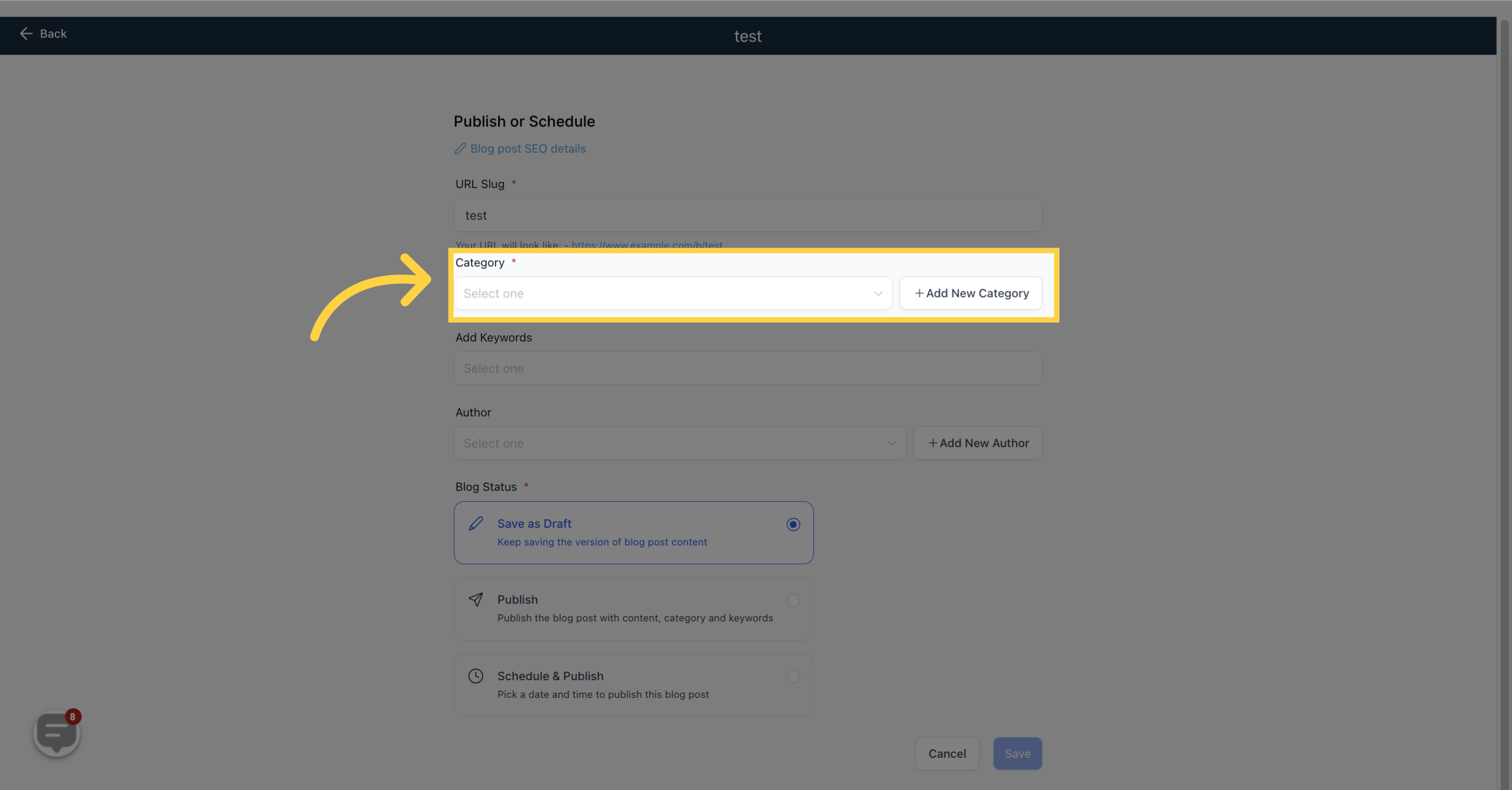
8. Input "Keywords"
Add relevant keywords to boost the visibility of your blog post.
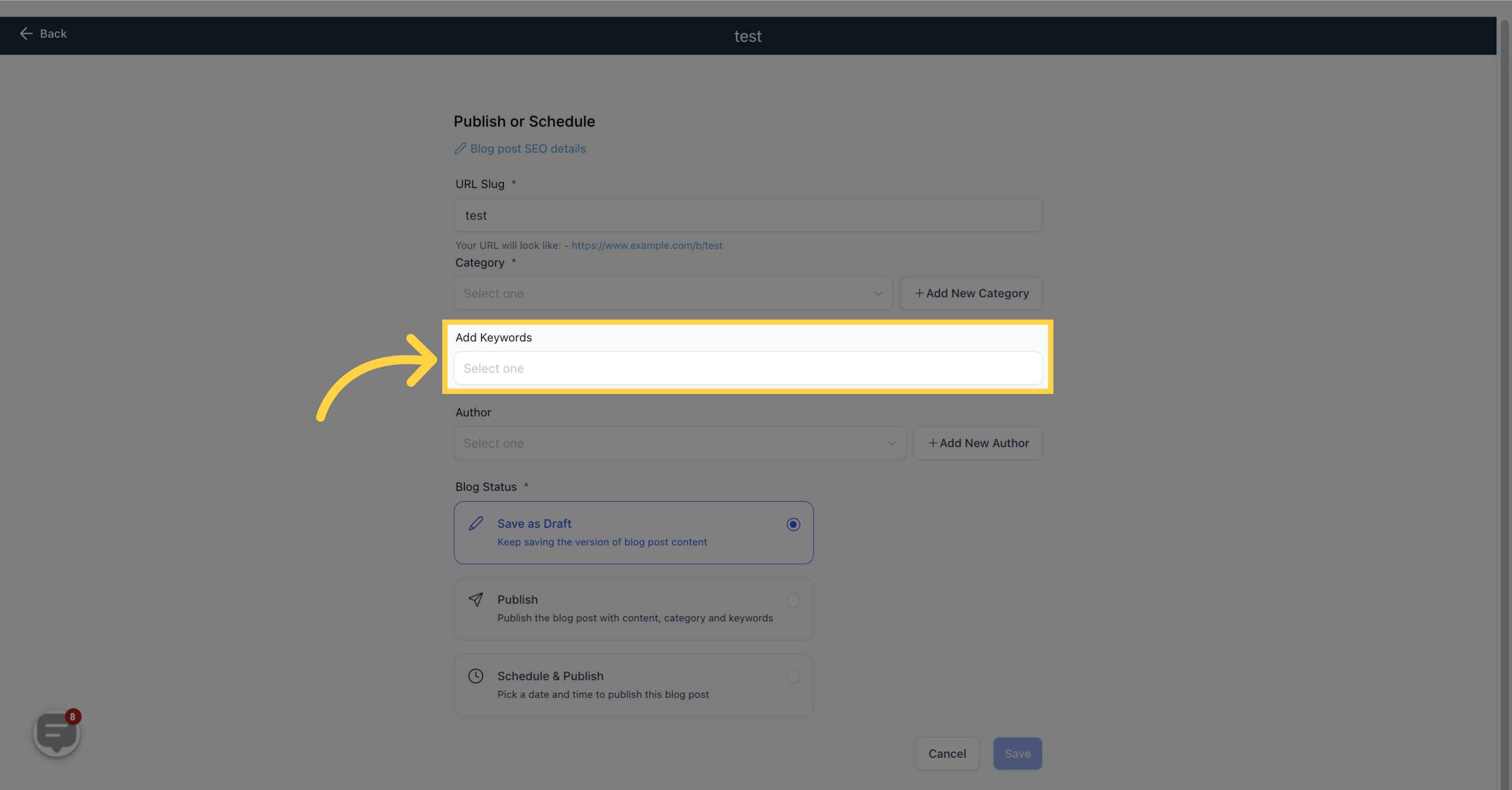
9. Click here to Select "Author"
Adding the author of the blog post is also optional. To do so, click on "Add New Author" and provide the URL of the author's posts from their social media accounts.
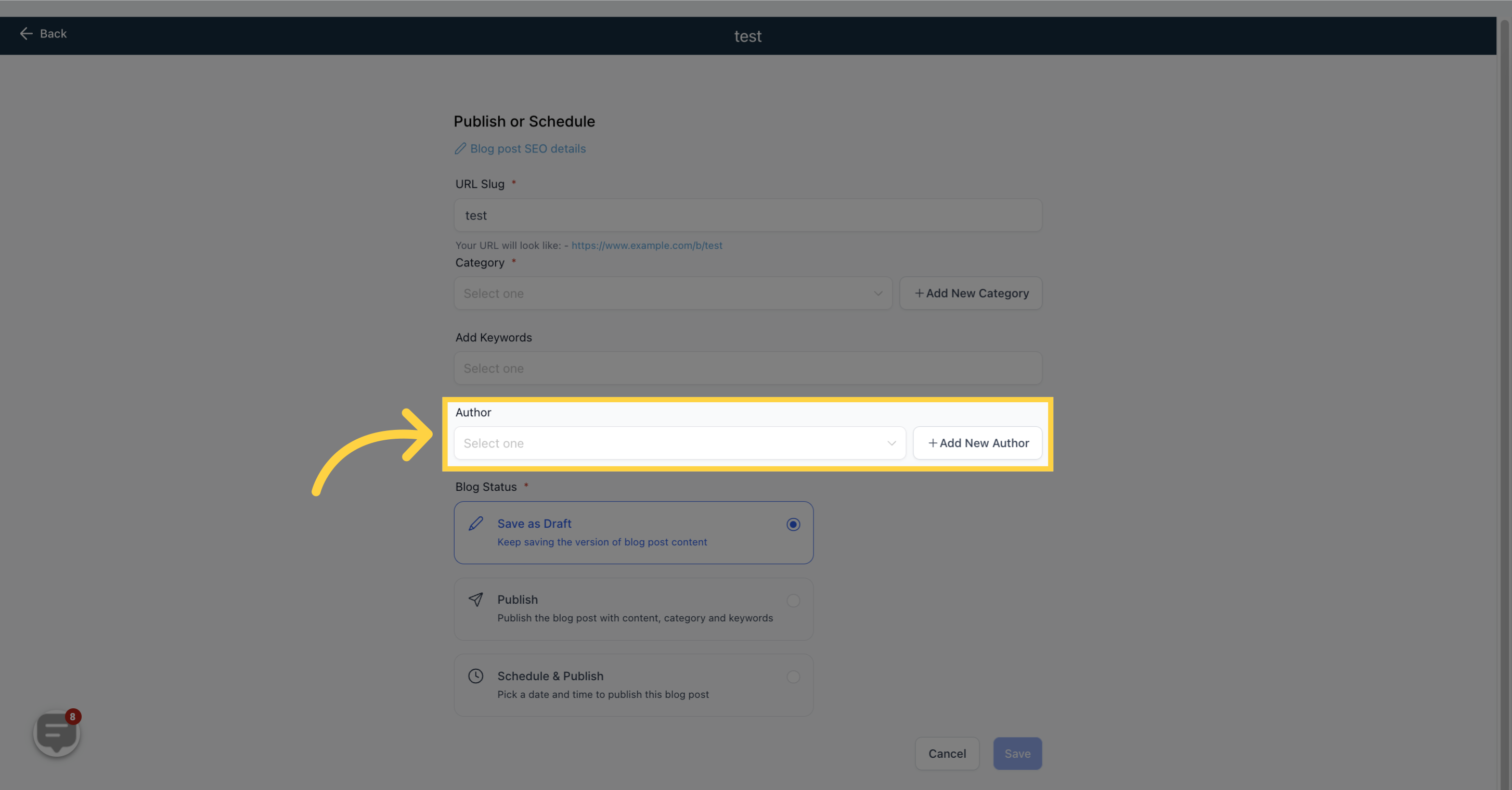
10. Click "Save as Draft"
If you're not done reviewing your post, save it as a draft to access it later.
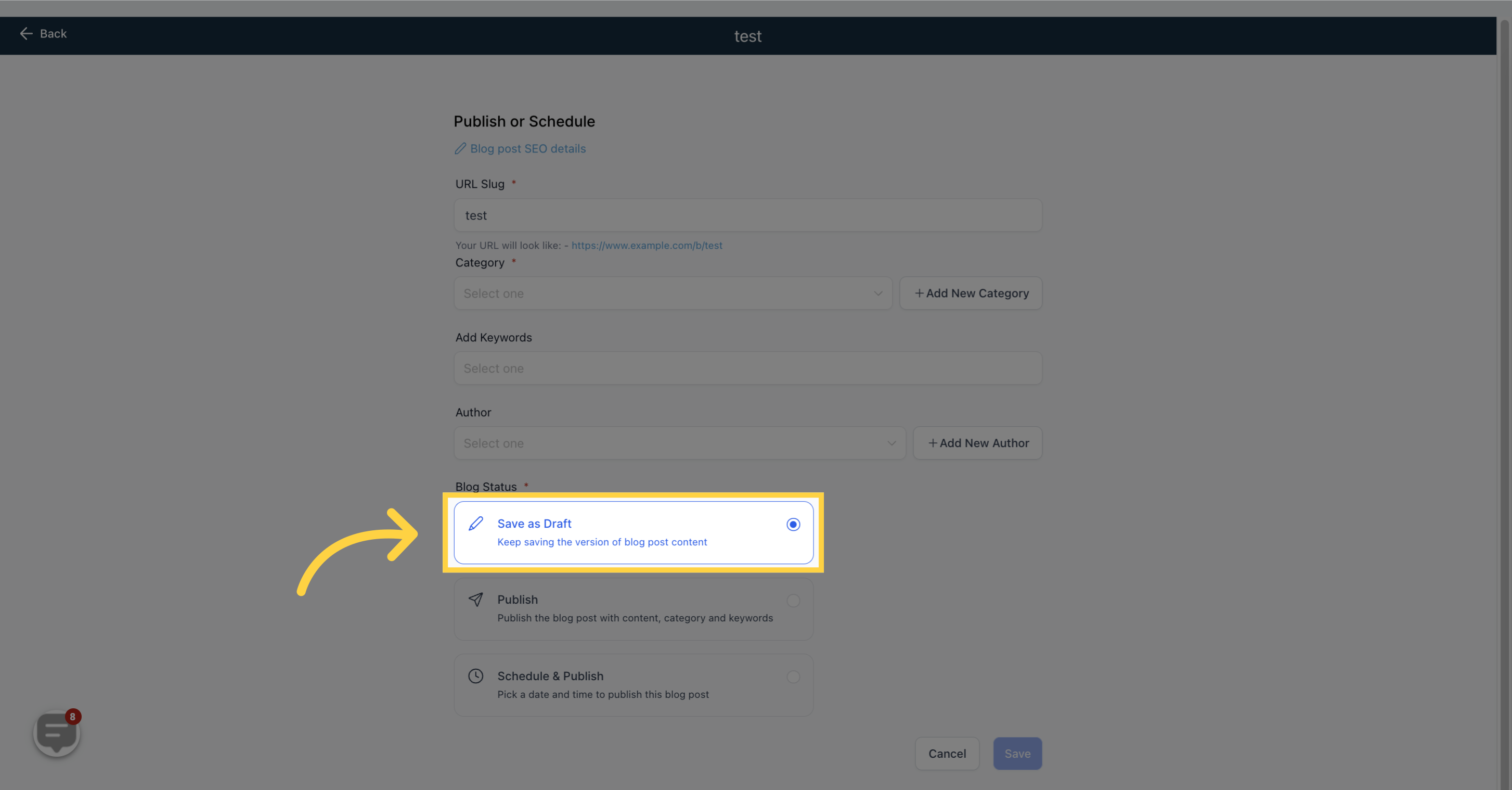
11. Click "Publish"
Once you have reviewed the blog details, you can choose to publish the post immediately by clicking this option.
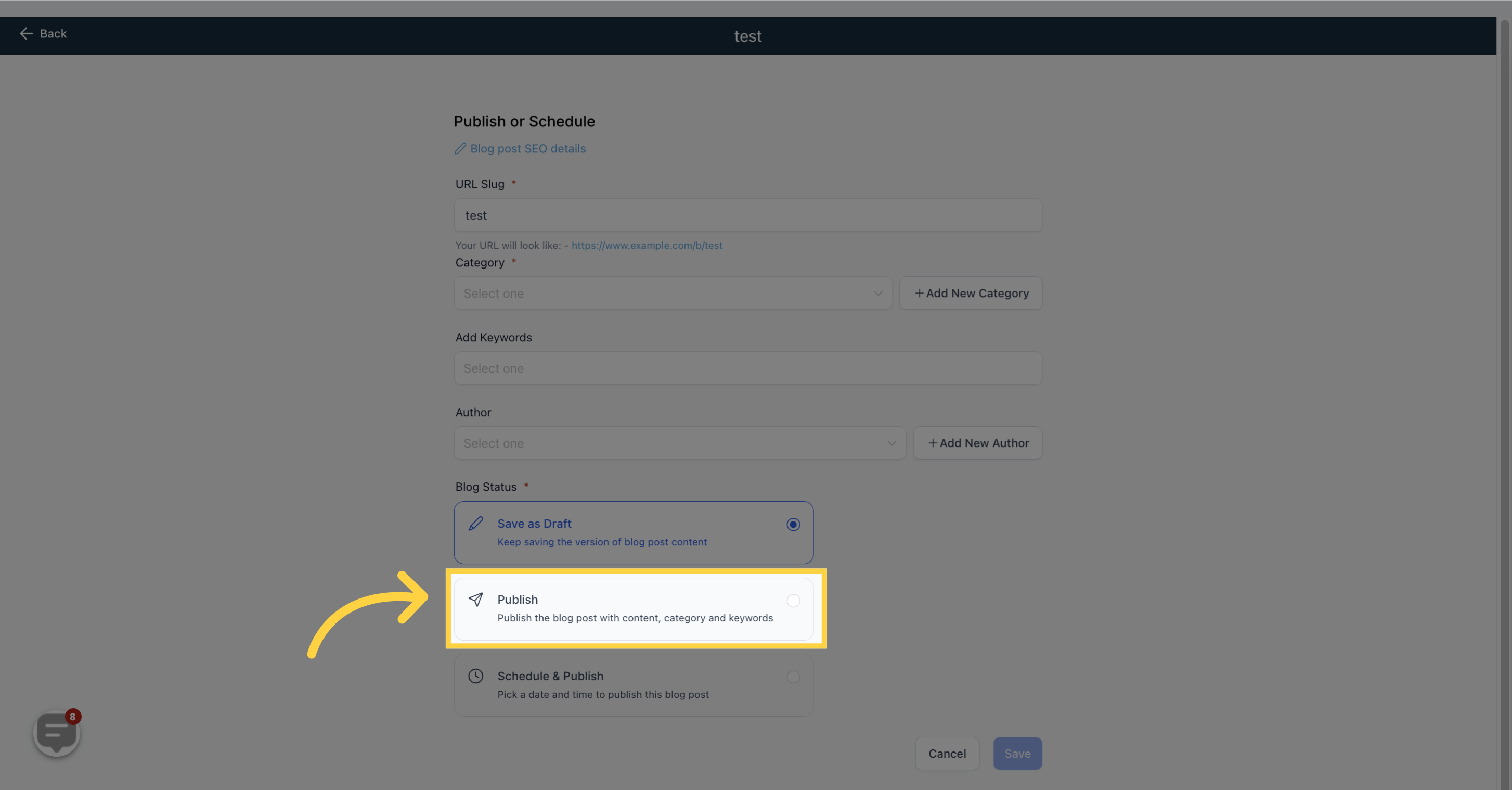
12. Click "Schedule & Publish"
You can also schedule a specific date and time to publish the post. The minimum time duration for scheduling is 15 minutes from the set date and time. The time zone you are in will also be displayed here.
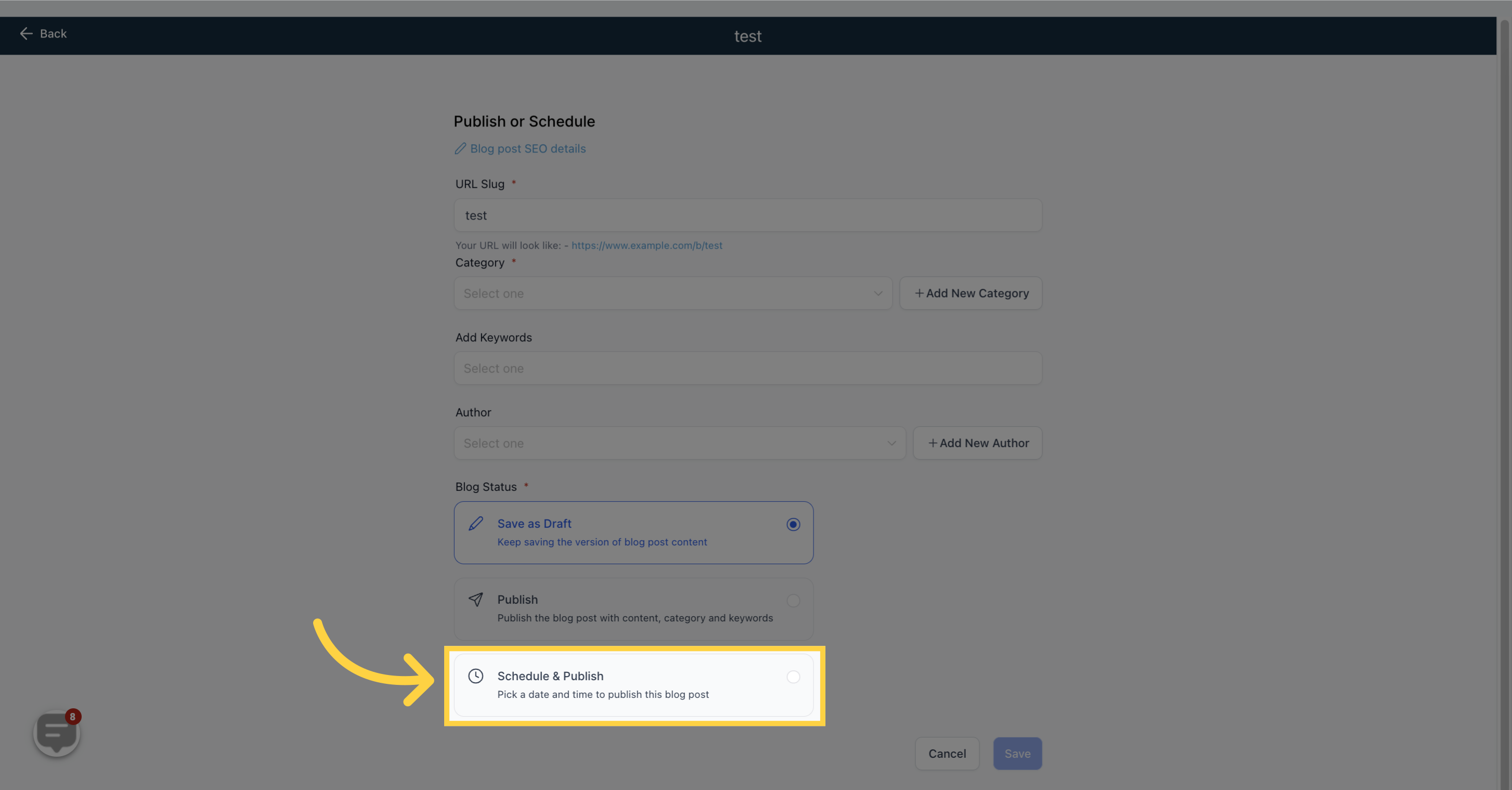
13. Click "Save"
Remember to review and double-check all the details before publishing your blog post.