Whether you're a first-time CRM user or transitioning from another system, the importing feature is here to assist you in creating and updating records within your database.
When it comes to importing, each row in the file represents a contact record, while each column contains specific information about the contact (such as First Name, Last Name, Email Address, etc.).
1. Import requirements
To ensure a successful import, there are a few requirements for the file:
The file format must be .csv.
It should have only one sheet.
The file size should not exceed 50MB. As a reference, a typical .csv file with 4 columns and 10,000 records will be approximately 500kb in size.
The file should include a header row where at least one column header corresponds to a field in the CRM system.
For uploading new records only: Select 'Add New Records' in Step 3 of the Import Flow.
For updating existing records only: Choose 'Update Contact Records' in Step 3 of the Import Flow.
For a combination of both: Opt for 'Both' in Step 3 of the Import Flow.
NOTE: During the Bulk CSV Upload, our system offers the default unique identifier as Email for de-duplication purposes. However, we understand that you may have specific requirements, so our system provides the flexibility to choose fields other than Email for this purpose.
2. Column Values Format requirements
When importing records, your file may contain various columns, including the Date Picker column. The acceptable formats for dates are as follows:
mm/dd/yyyy (e.g. 10/28/2020)
yyyy/mm/dd (e.g. 2020/10/28)
In our future release, we will introduce an enhancement where you can replace the '/' with '-' or '.' in the date format, and our system will recognize the uploaded fields as a Date field.
When working with multiple options, checkbox, or textbox lists during an import, the acceptable format is as follows:
Value 1, Value 2, Value 3, ... (e.g., Blue, Yellow, Green or Blue, Yellow, Green or Blue, Yellow, Green)
In addition, you can replace the commas (',') with semicolons (';') or periods ('.') in the format, and our system will recognize the uploaded fields as the specified field type. This provides you with flexibility in formatting your data.
When working with radio or single option fields, the acceptable format for values is as follows:
Value 1 (e.g., Blue)
File upload and signature fields are not supported during imports.
To assign an owner to your contacts during the import, you can include the name of the 'User' in the specified format:
FirstName LastName (e.g., Logan Paul or logan paul)
LastName FirstName (e.g., Paul Logan or paul logan)
NOTE: Unless the user has both a first name and last name, the system will not recognize it during the upload process.When working with tags, the acceptable formats for values are as follows:
Value 1, Value 2, Value 3, ... (e.g., Blue, Yellow, Green or Blue, Yellow, Green or Blue, Yellow, Green)
In addition, you have the option to replace commas (',') with semicolons (';') or periods ('.'), and our system will recognize the uploaded fields as the specified tag field. This allows for flexibility in formatting your data and ensures proper recognition of the tags.
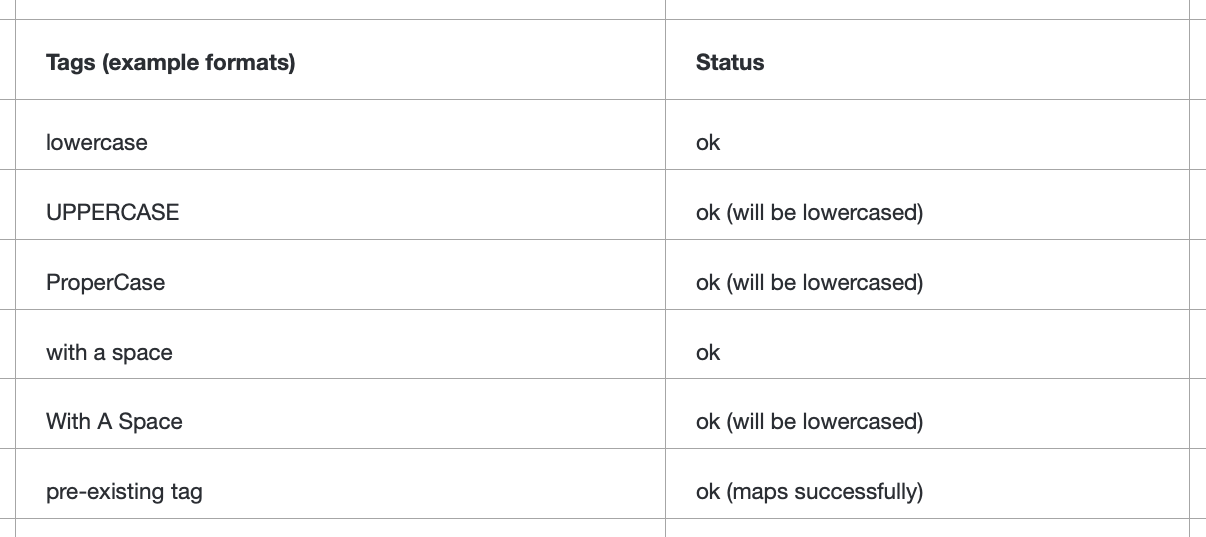
For the "DoNotDisturb" field, the acceptable formats for values are as follows:
True or False (true or false)
Yes or No (yes or no)
You can use any of these formats to indicate the user's preference regarding "Do Not Disturb" settings.
When providing a phone number, please follow these guidelines for proper formatting:
For most cases, using the E.164 format is recommended, such as "+1 1234567890". Our system will recognize this format as valid, regardless of the default country selected at the sub-account level.
If the default country is set to the US, the following formats are also acceptable: "123-456-7890", "(123) 4567890", or "1234567890".
For international numbers (outside the US), we recommend visiting the website libphonenumber.appspot.com to ensure the appropriateness of the phone number format. Use the provided codes in conjunction with the tool to validate the format before uploading.
Country-List -Datahub- Frictionless Data
For numerical values, the following formats are acceptable:
1.23.4
1234
.123
When working with monetary values, the following formats are acceptable:
1234
1,234,234,333
These formats ensure compatibility with our system when inputting numerical and monetary data.
