In the Email Builder, the feature of RSS Elements simplifies the process of automating email dispatches equipped with dynamic content, each time there is a new publish on RSS (Real Simple Syndication). This feature allows seamless distribution of recent updates to your subscribers, assuring they get relevant and prompt information, all without any need for manual effort from your end.
1. Select "Marketing"
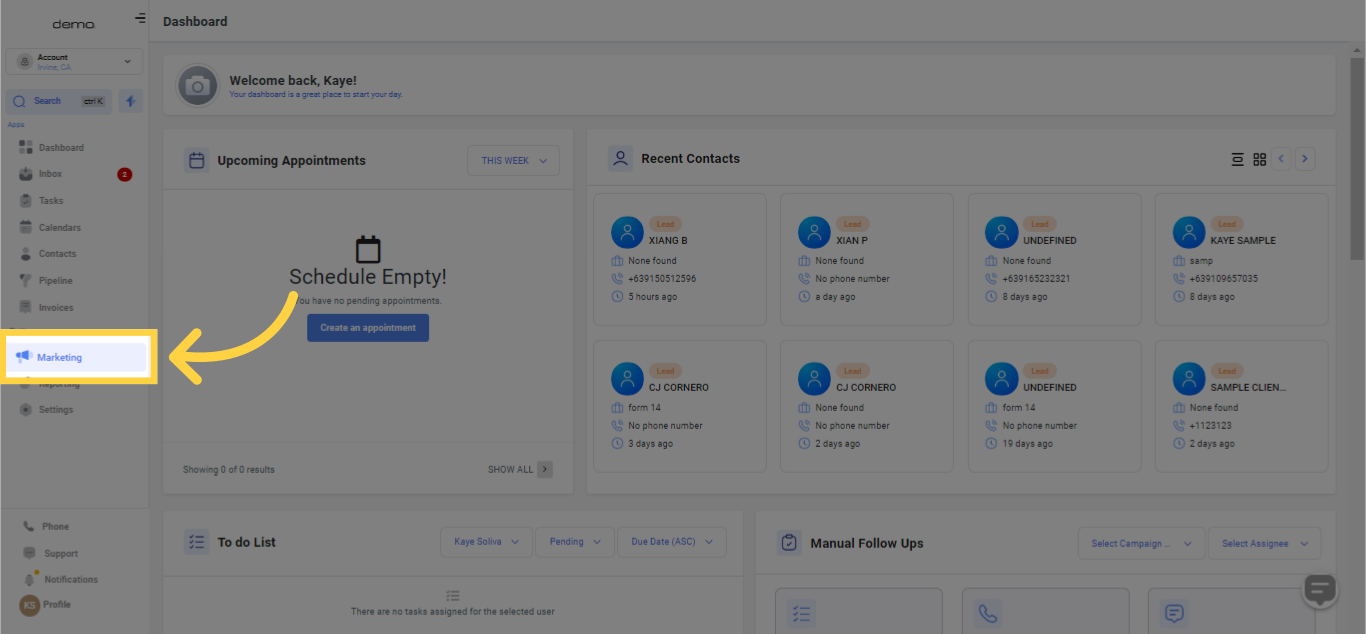
2. Click "Email Marketing"
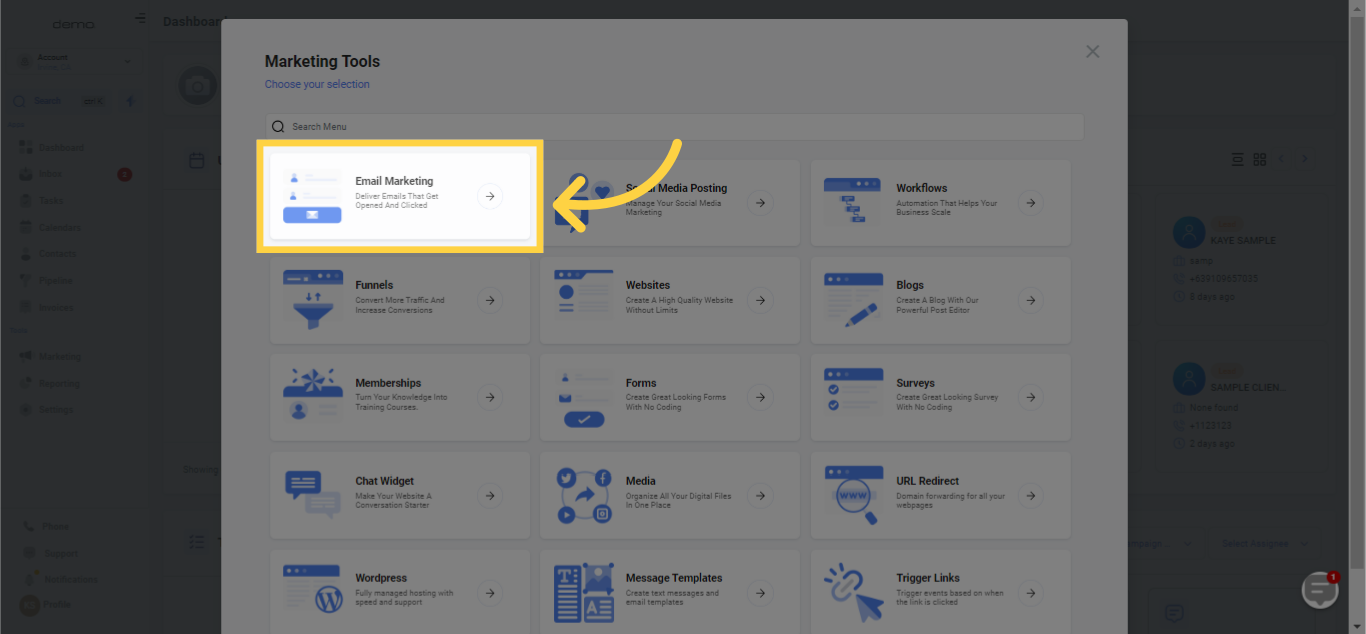
3. Click "Create Campaign"
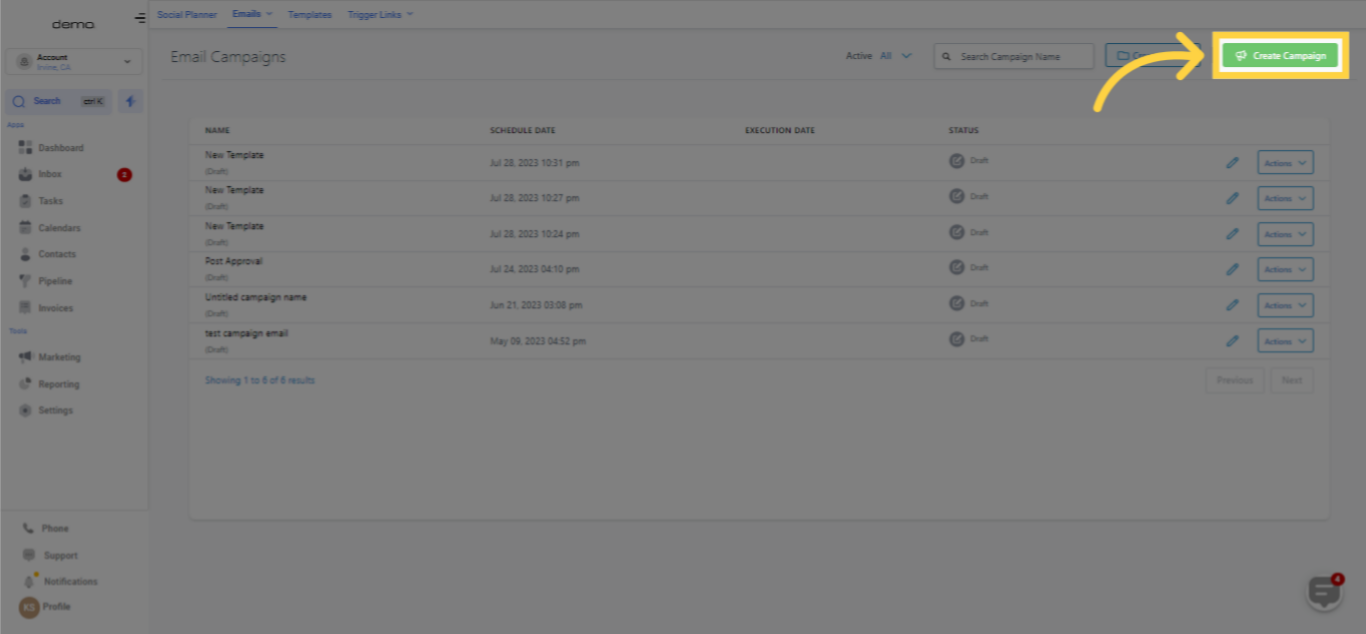
4. Choose template to edit
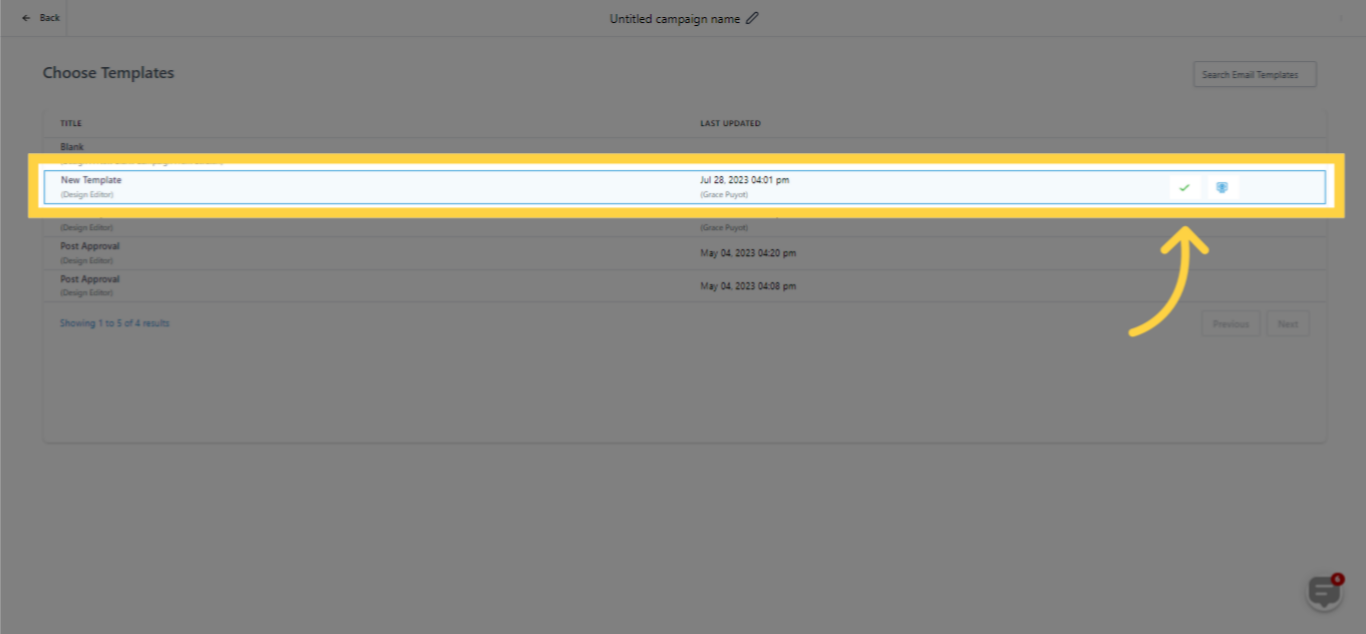
5. Drag RSS Header inside "Start from Scratch" box
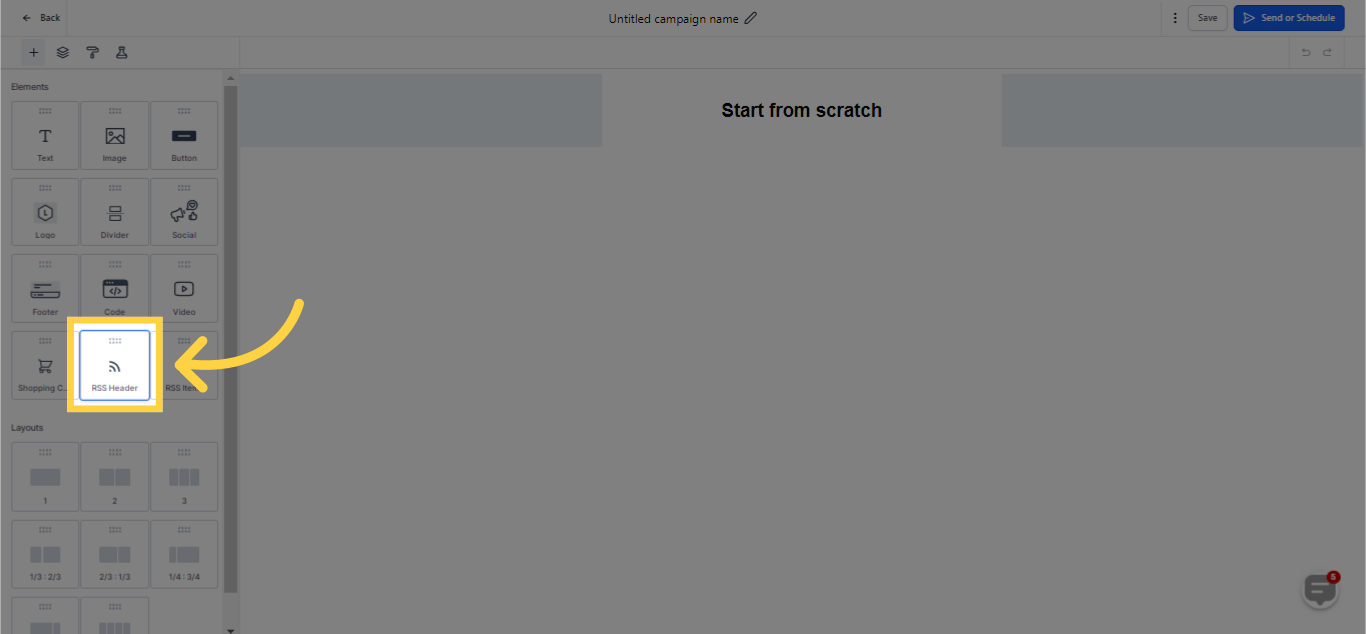
RSS Header Added
The RSS Header Element is capable of automatically filling in tags derived from your RSS Feed. It is compatible with the subsequent listed RSS channel tags, and their specific Custom Values can be utilized to fill in the email with the matching tag value:
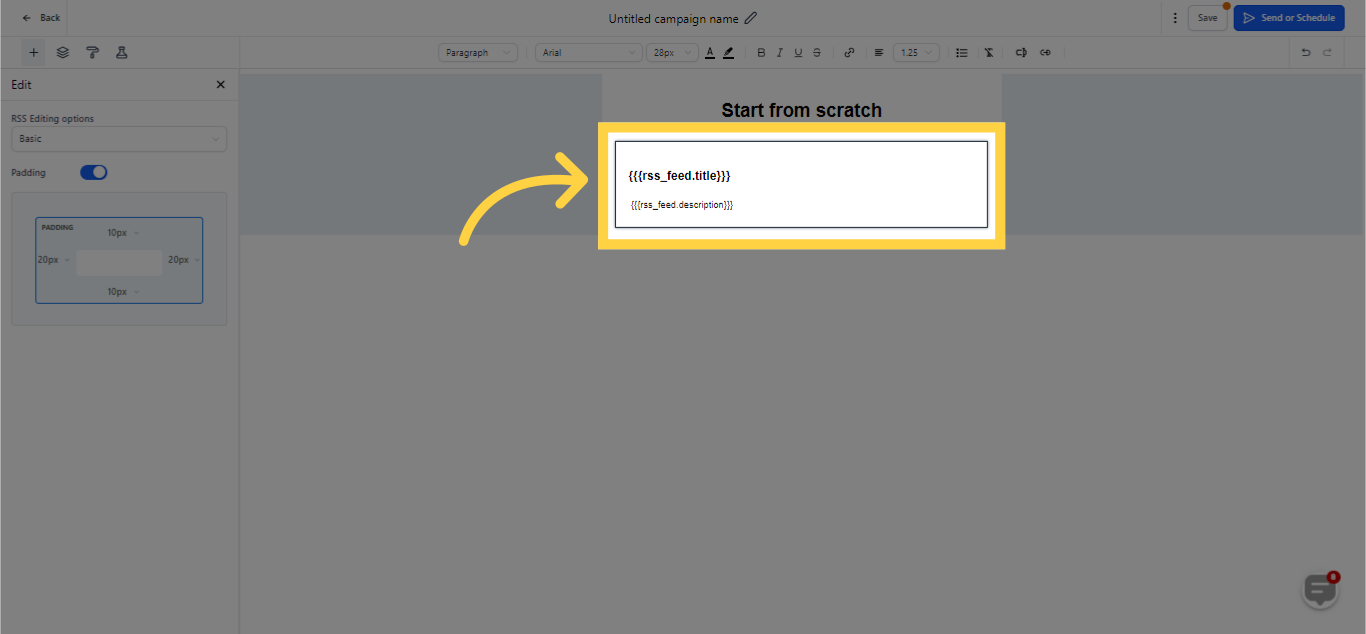
Basic vs Custom in RSS Header
While making use of the RSS Header block, two choices will emerge in the RSS Editing Options dropdown menu – Basic and Custom.
Basic: This incorporates non-modifiable text into the Text Editor.
6. Click here for more editing options
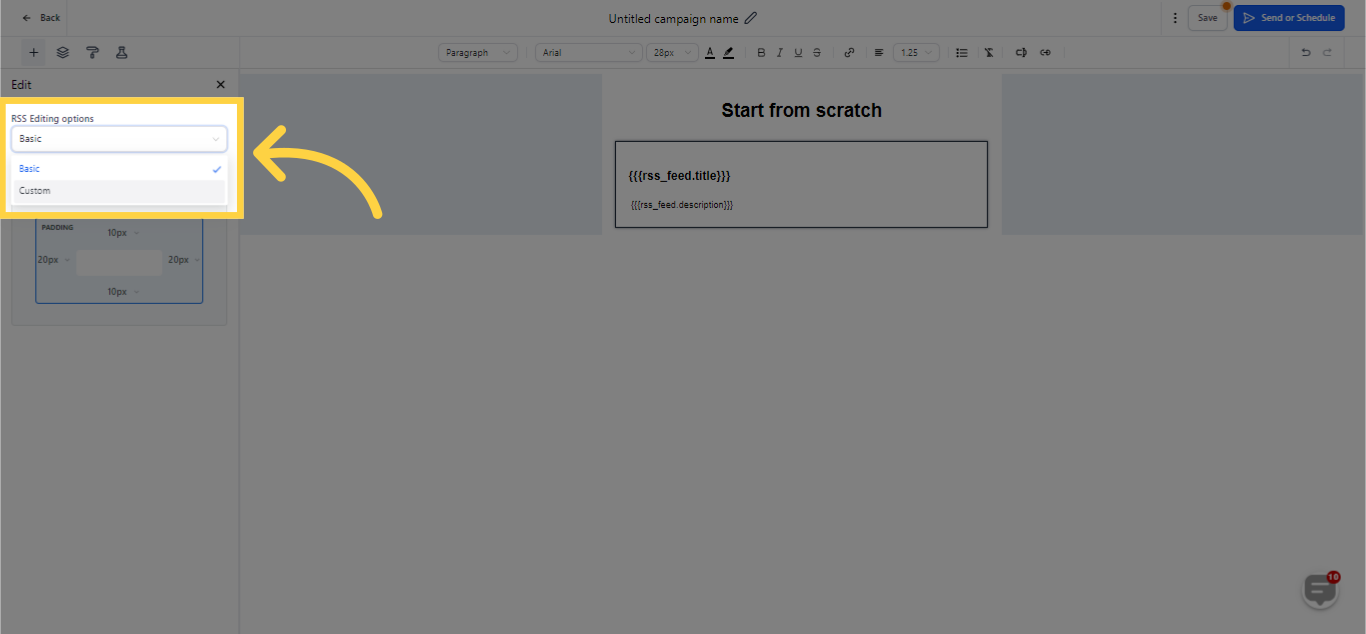
Basic RSS Header Added
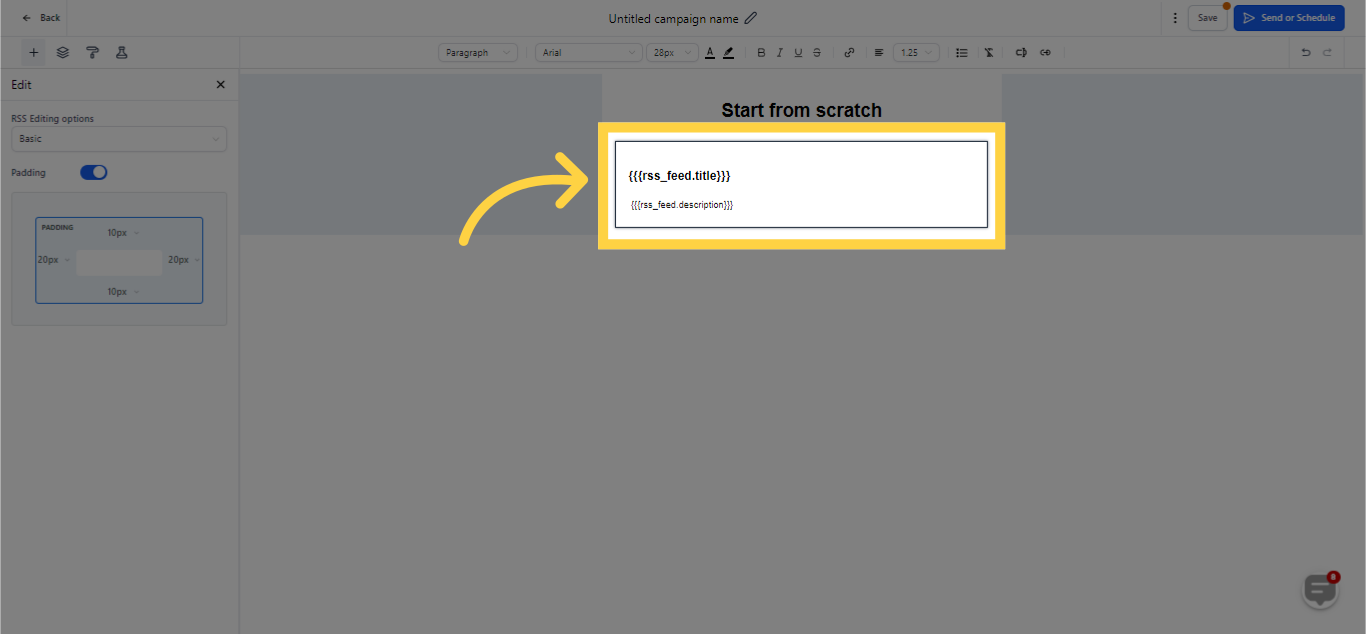
7. Adjusted Basic RSS Header Padding
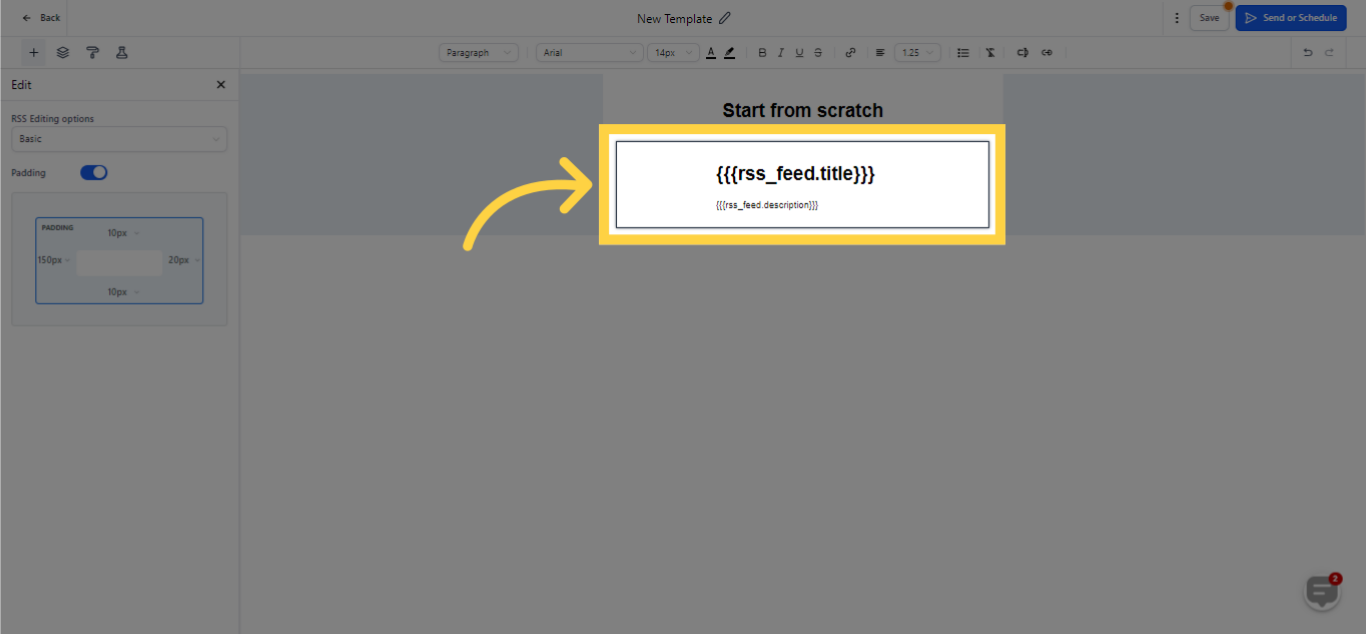)
Custom: This integrates text that can be edited in the Text Editor.
8. Custom RSS Header added
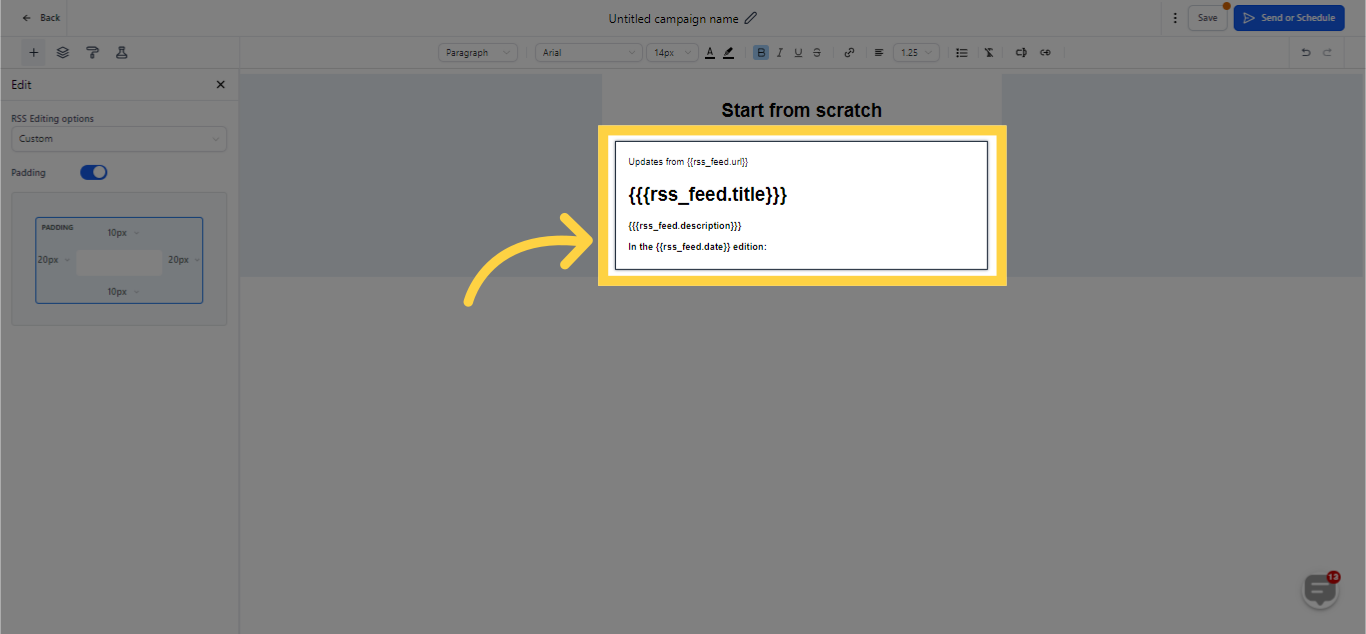
9. Adjusted Custom RSS Header padding
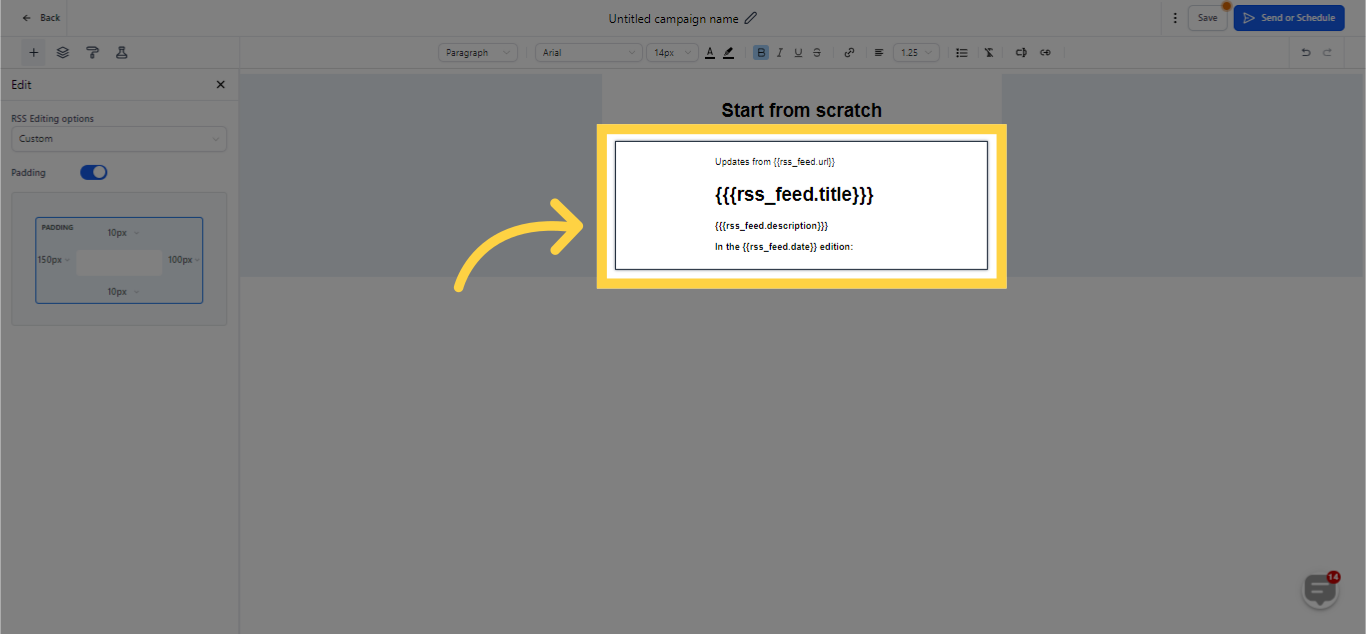
10. Drag RSS Items inside "Start from Scratch" box
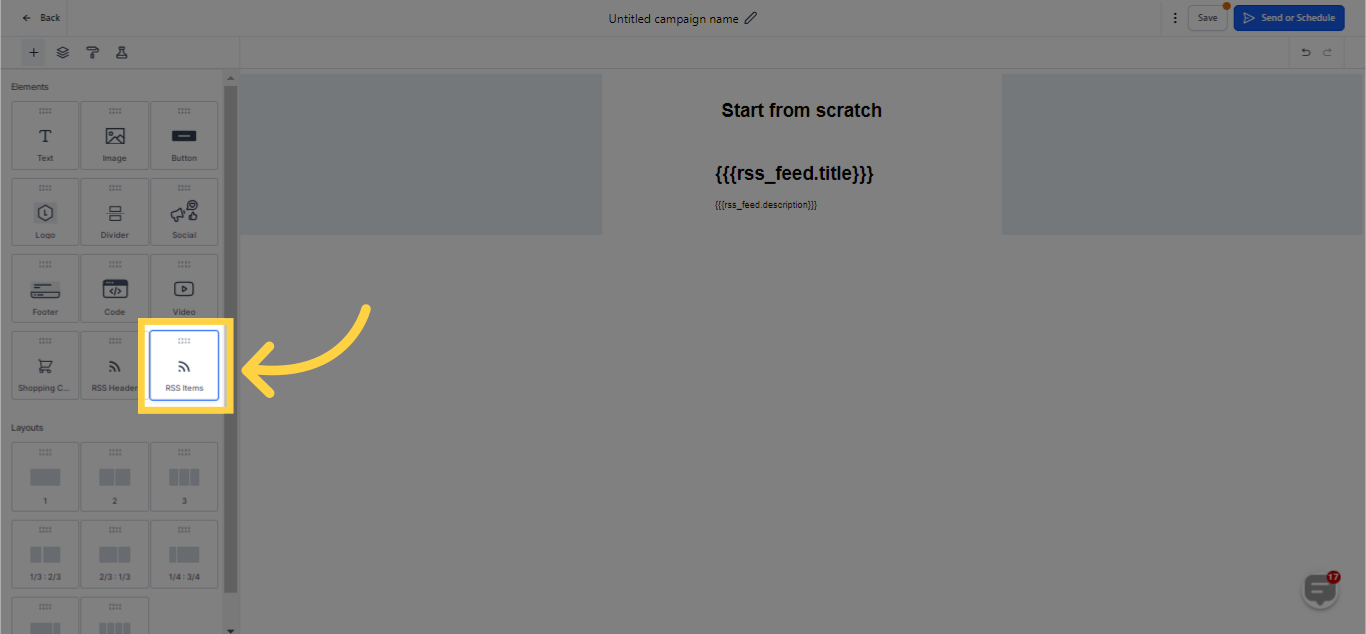
RSS Items Added
The RSS Items block can take in a range of Custom Values. These values are specifically geared towards dynamically instilling their respective RSS Tags:

Basic vs Custom in RSS Items
11. Click here for more editing options
As you employ the RSS Items block, two choices will be visible in the dropdown selector labeled "RSS Editing Options":
Basic RSS Items
Implements the following immutable-formatted content in the Text Editor.
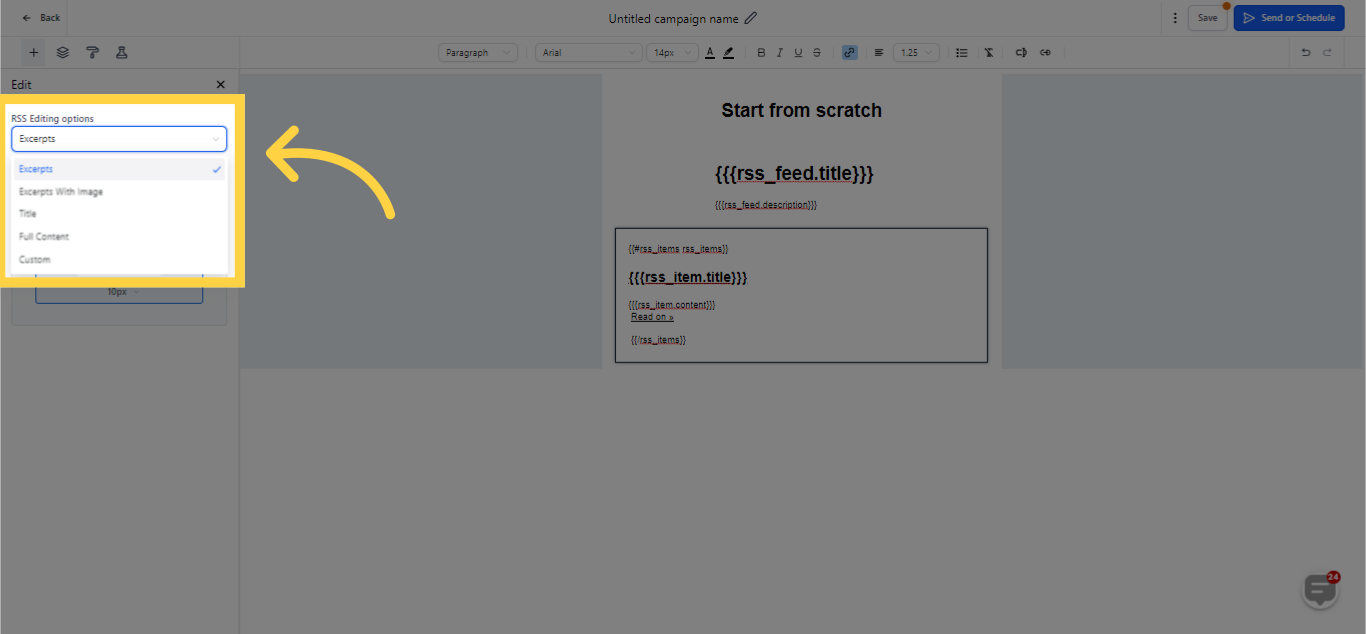
"Excerpts" Option
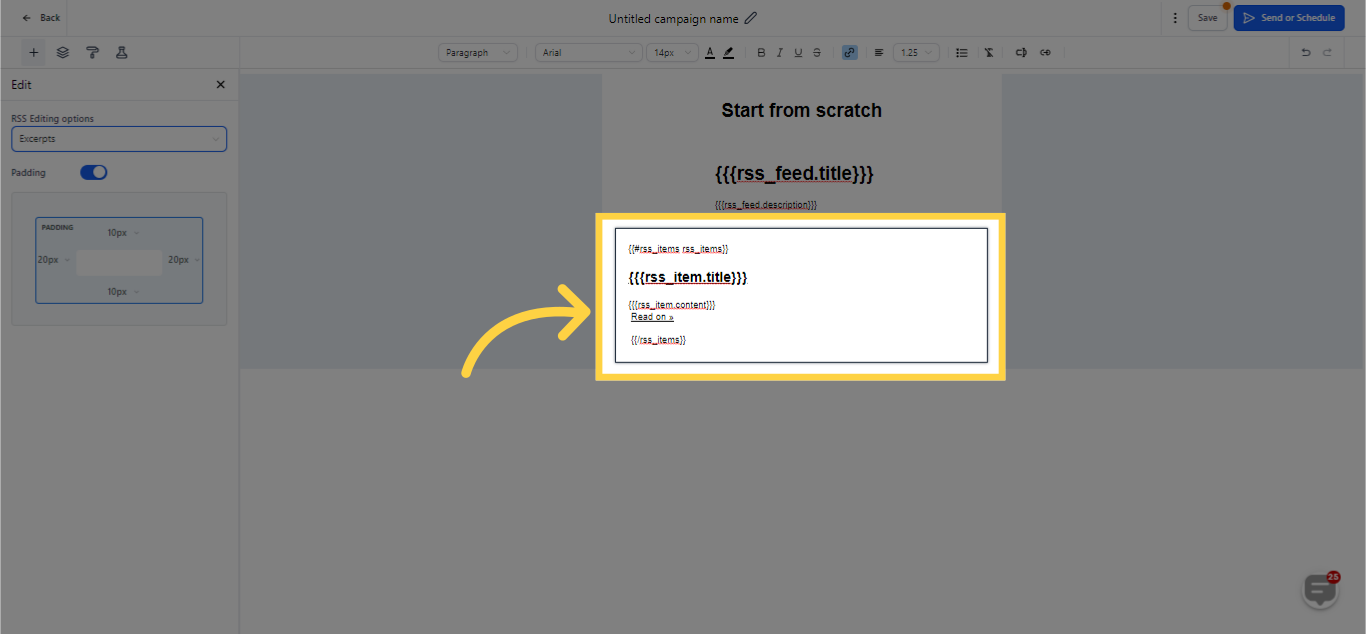
"Excerpts with Image" Option
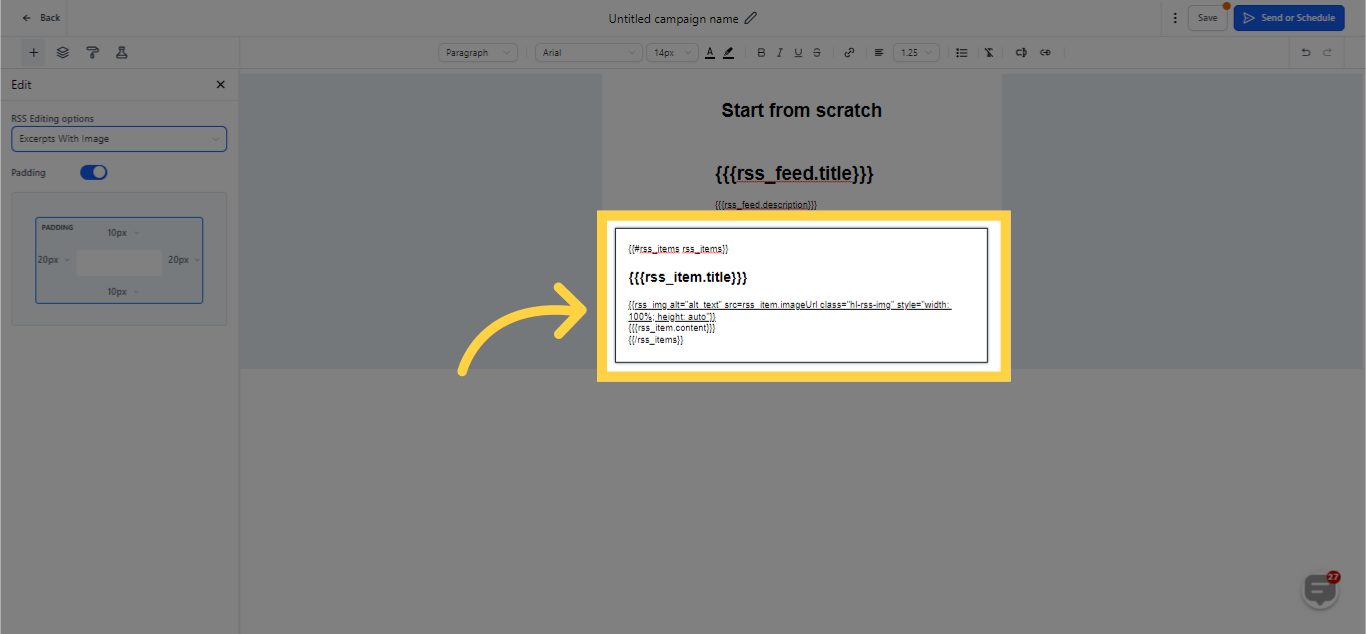
"Title" Option
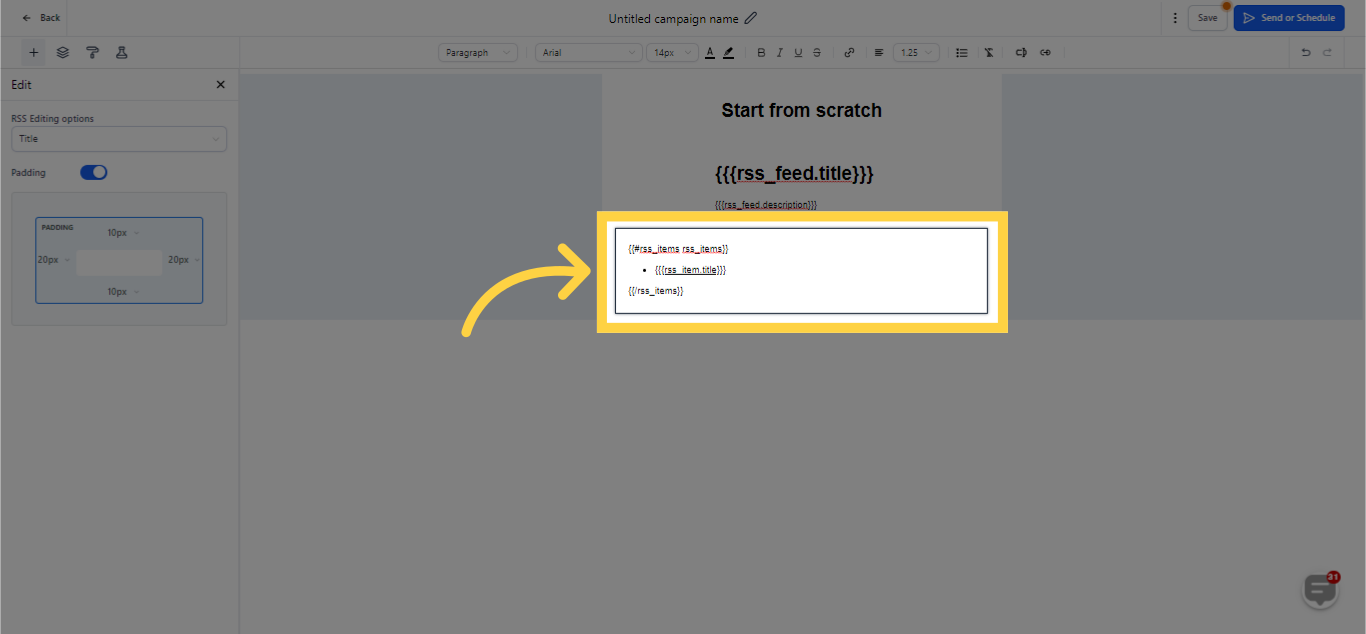
"Full Content" Option
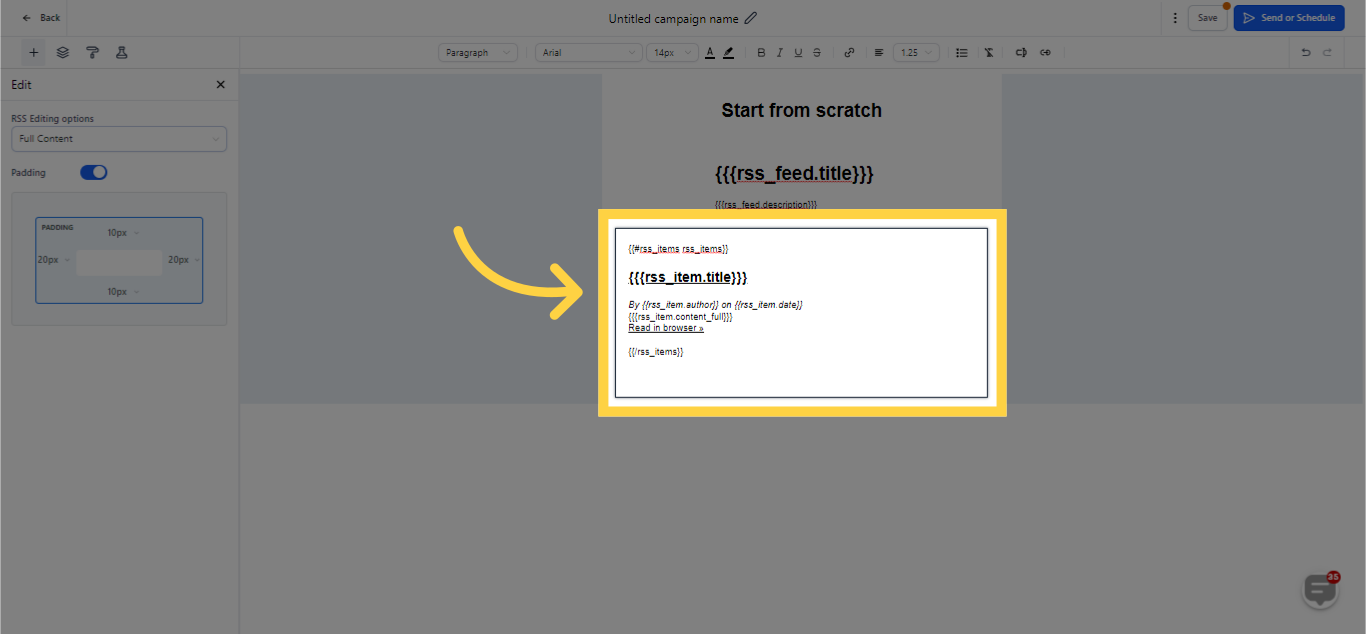
Custom in RSS Items
Incorporates the following formatted text, making the Text Editor amendable.
12. "Custom" Option
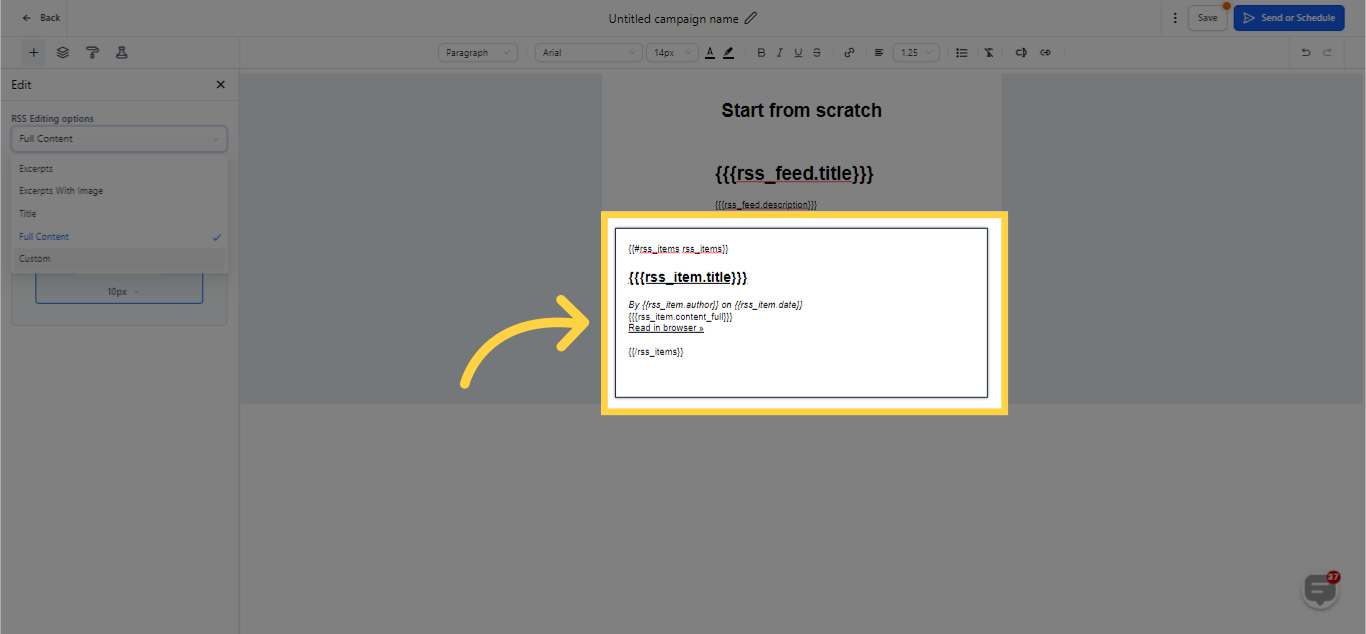
13. Click here to adjust padding

Adjusted Padding
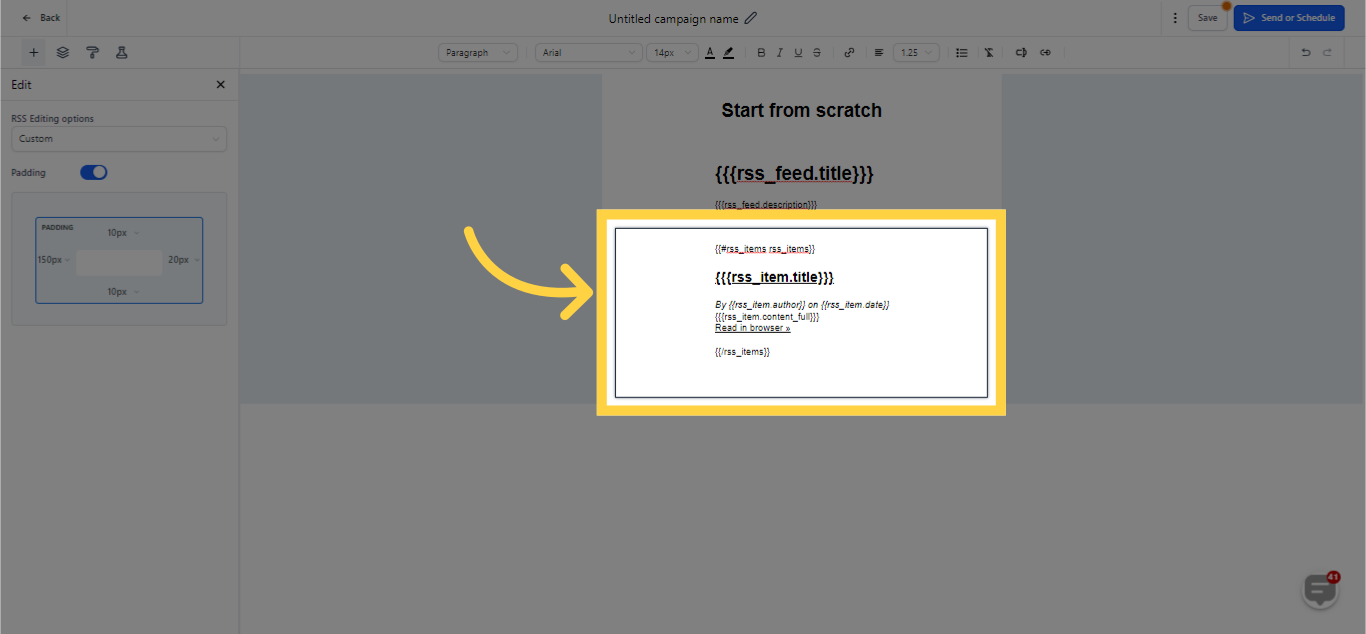
14. Click Save once done
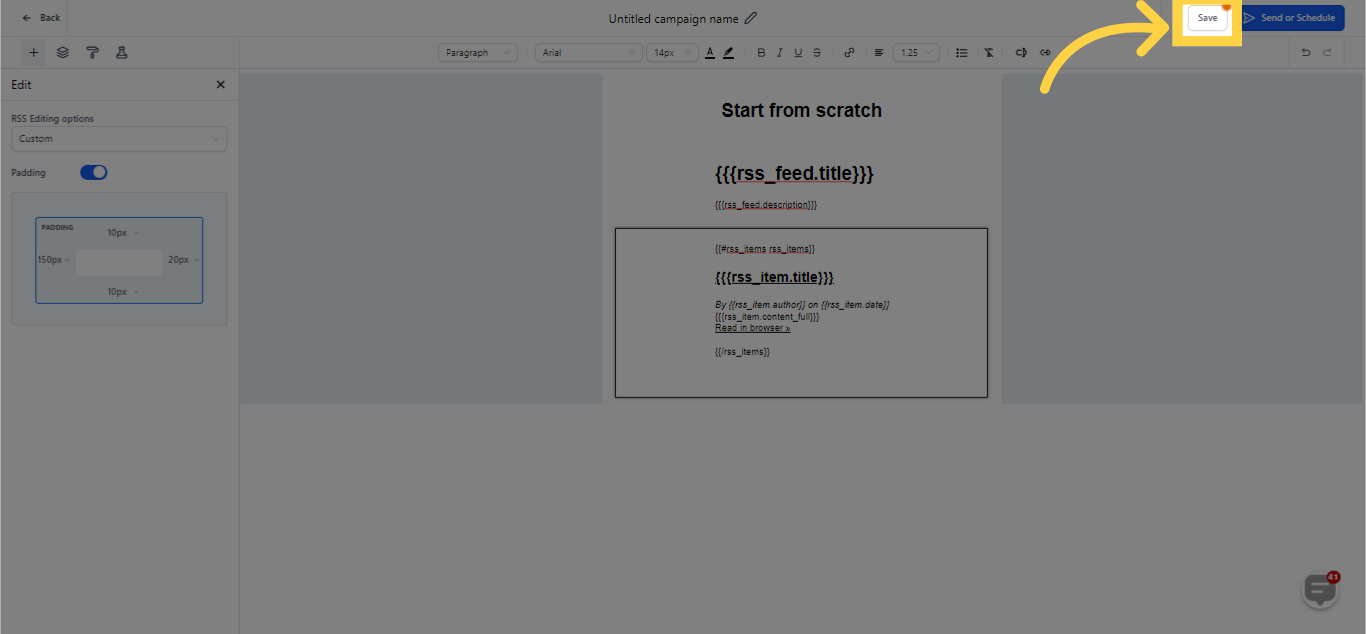)
