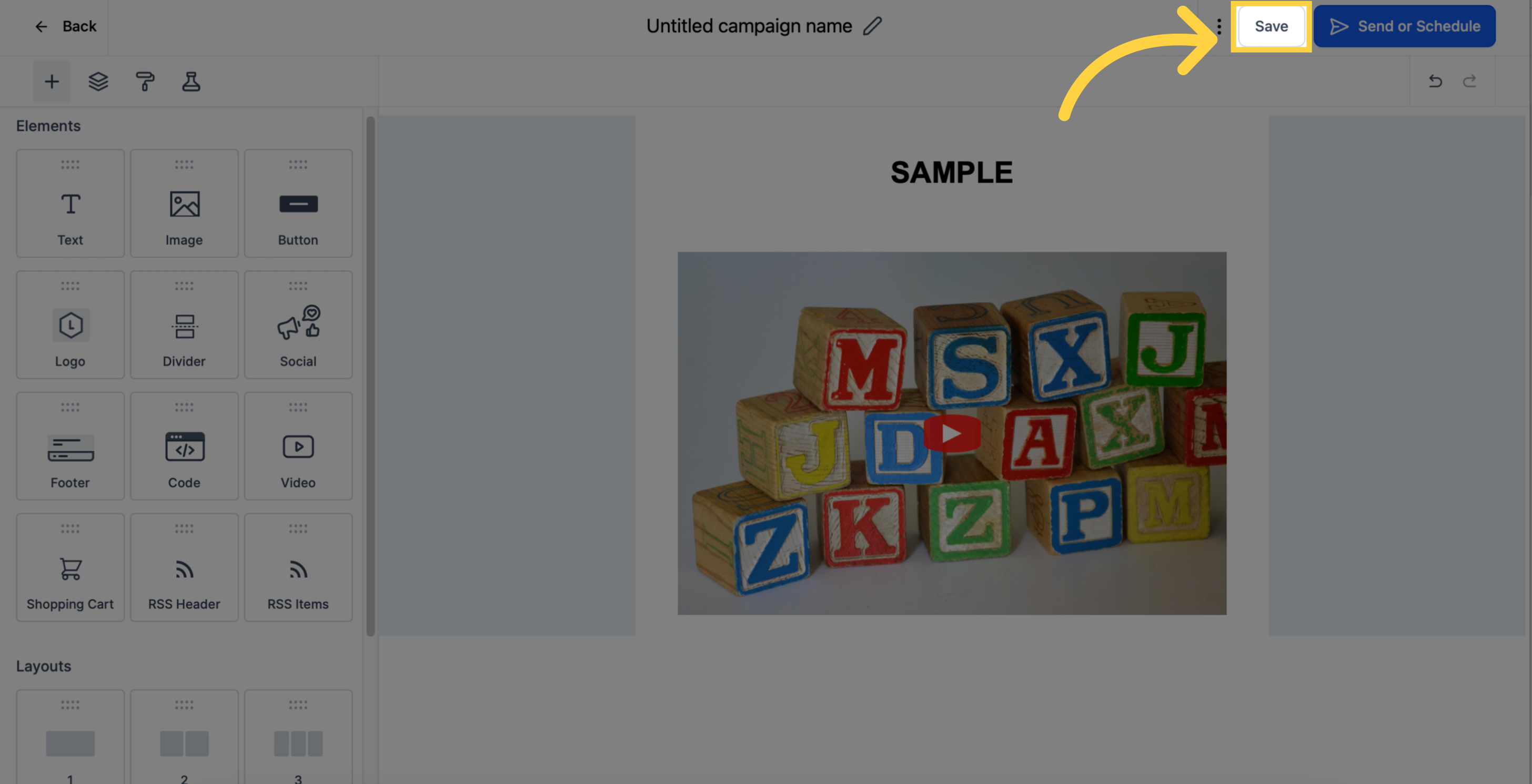1. Click "Marketing"
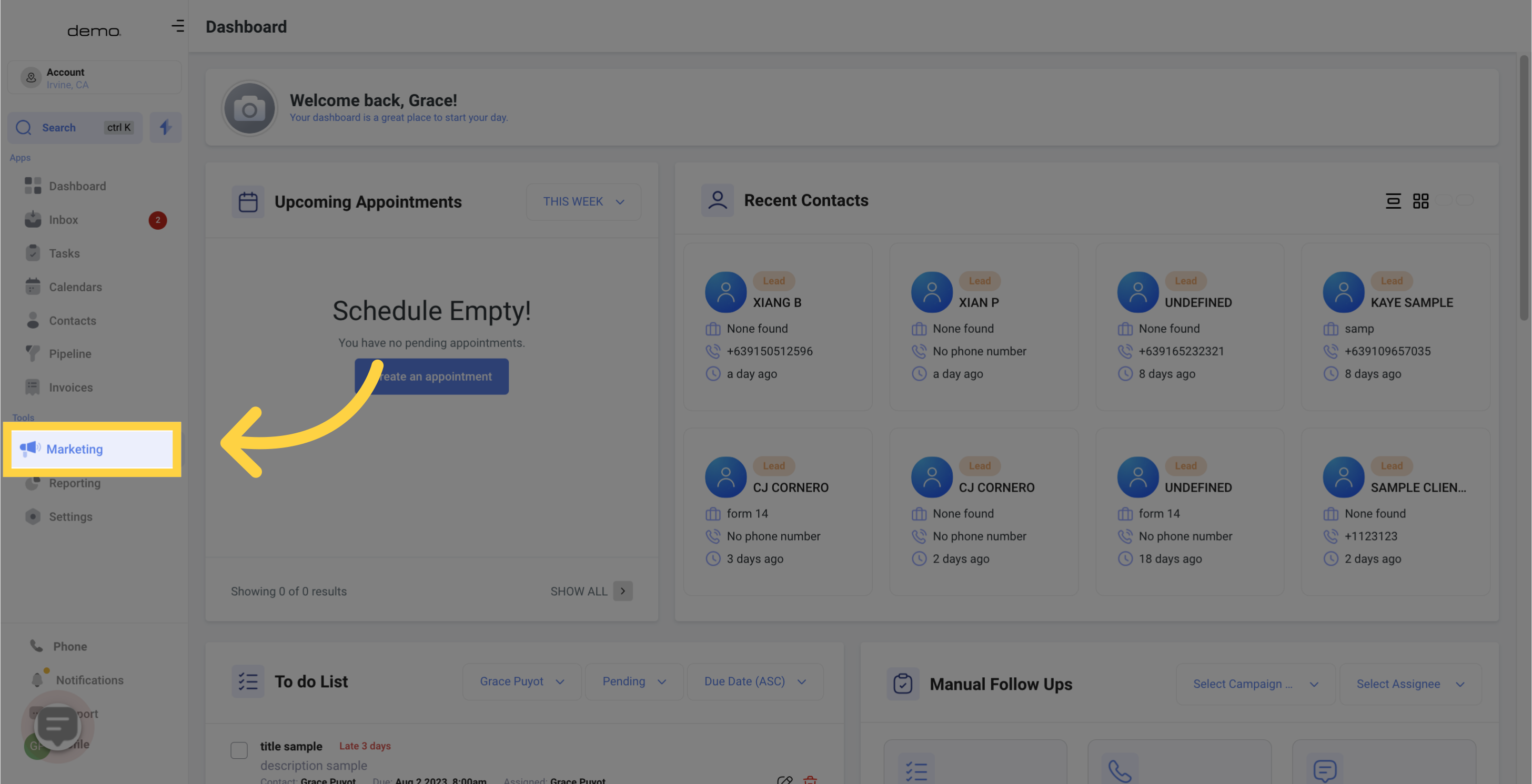
2. Click "email marketing"
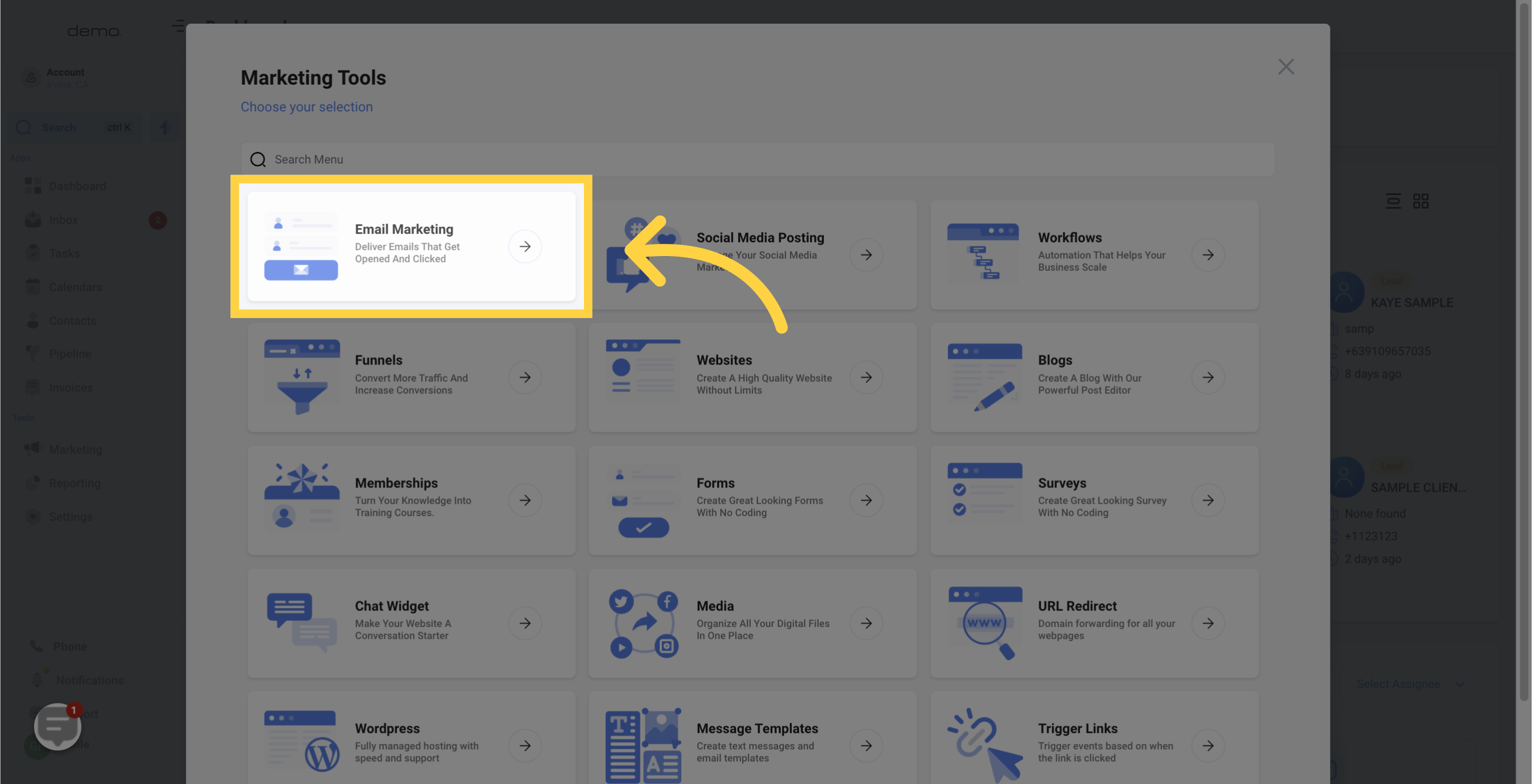
3. Click "Create Campaign"
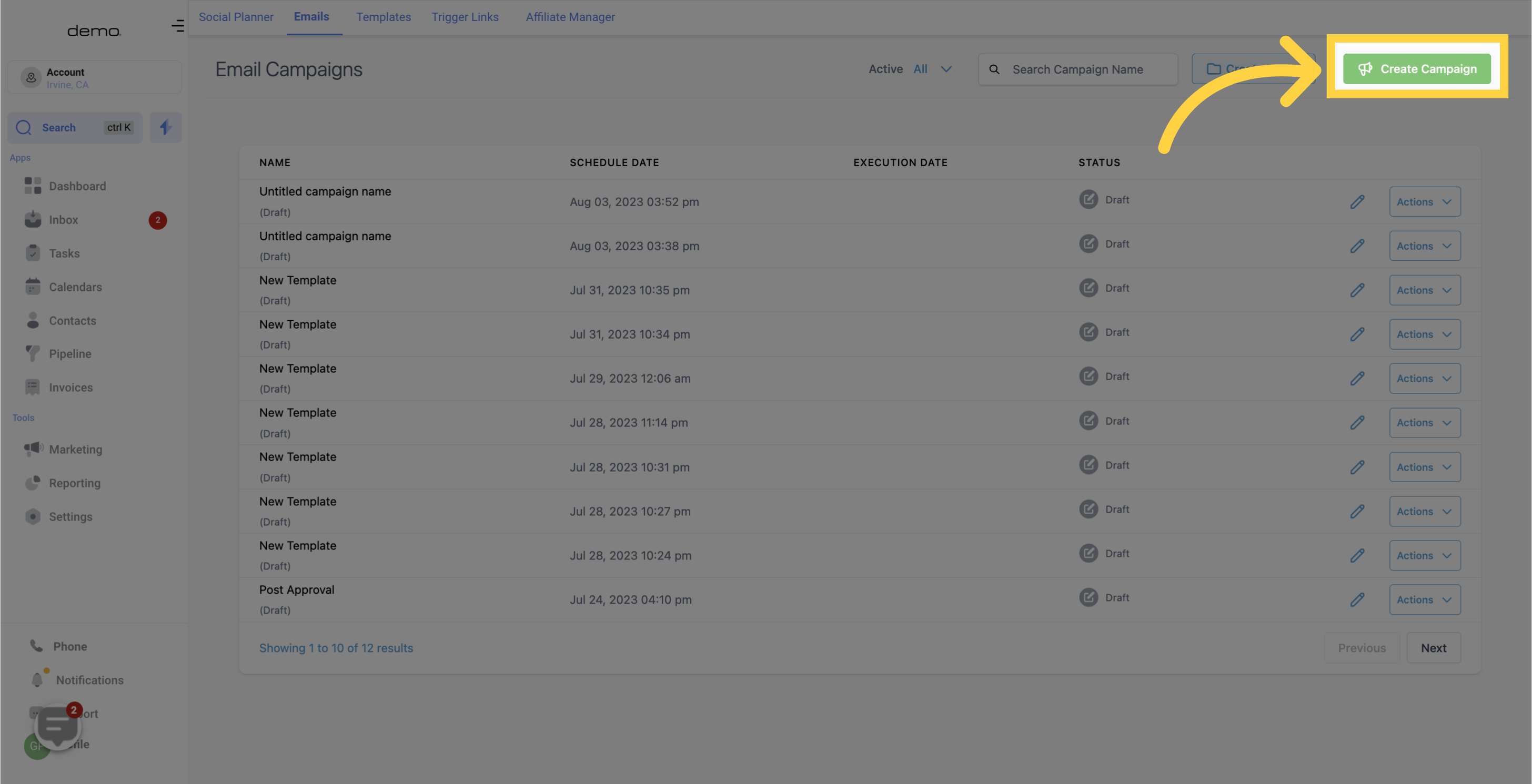
To customize your code element, follow these steps:
If you're a tech-savvy individual looking to add a personal touch to your email templates, the Code element is the perfect solution. By incorporating custom code into your templates, you can go beyond the standard options and create a truly unique and engaging experience for your recipients.
4. Click "Code"
To get started, simply add the Code element to your desired email template. This will open up a world of possibilities for you to tailor the design and functionality of your emails.
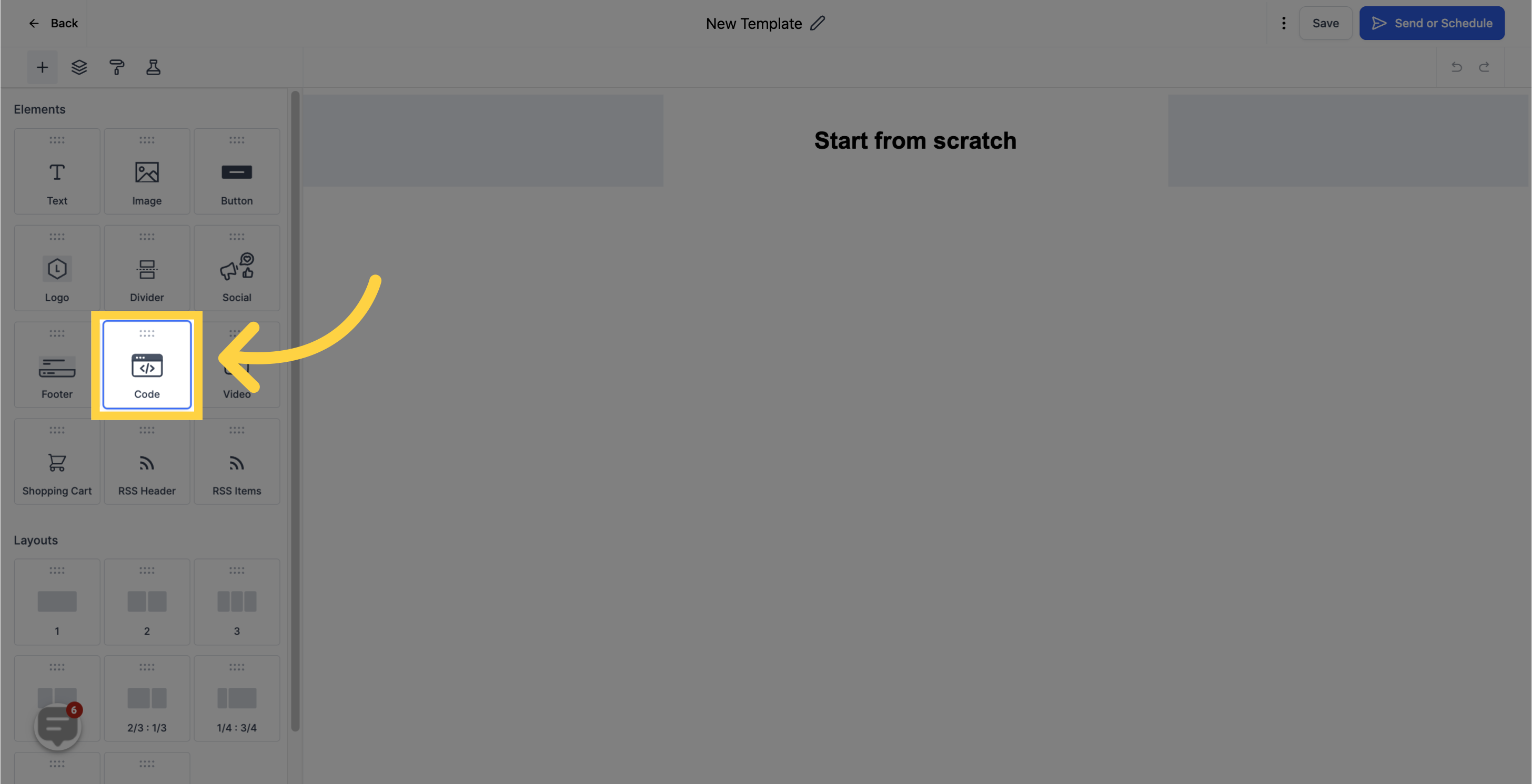
5. Click here to edit
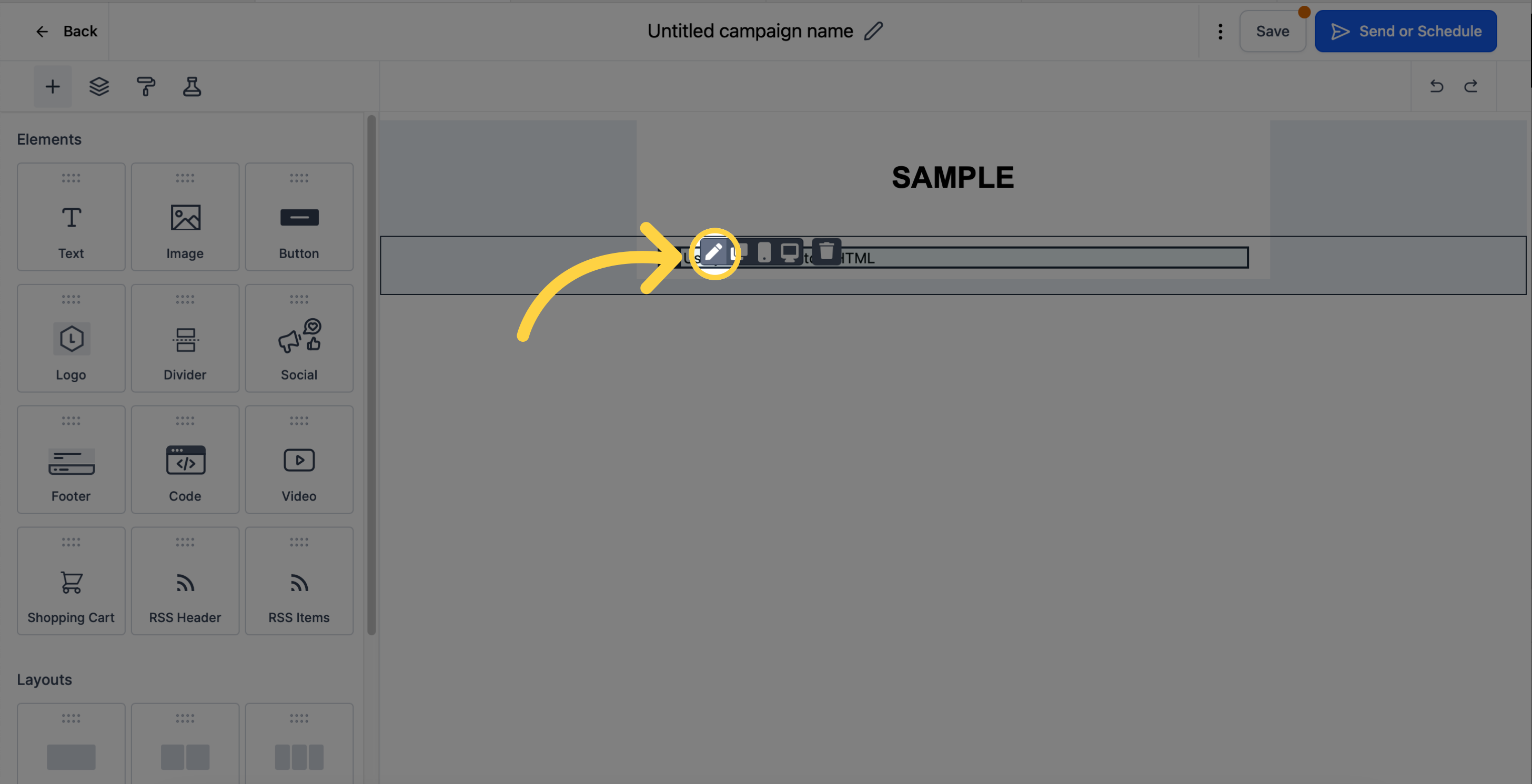
6. Input "Code"
With our HTML editor conveniently located in the top left corner of your CRM, crafting custom code has never been easier. By writing your own code, you can unlock new features and capabilities, allowing you to make the most out of your CRM system.
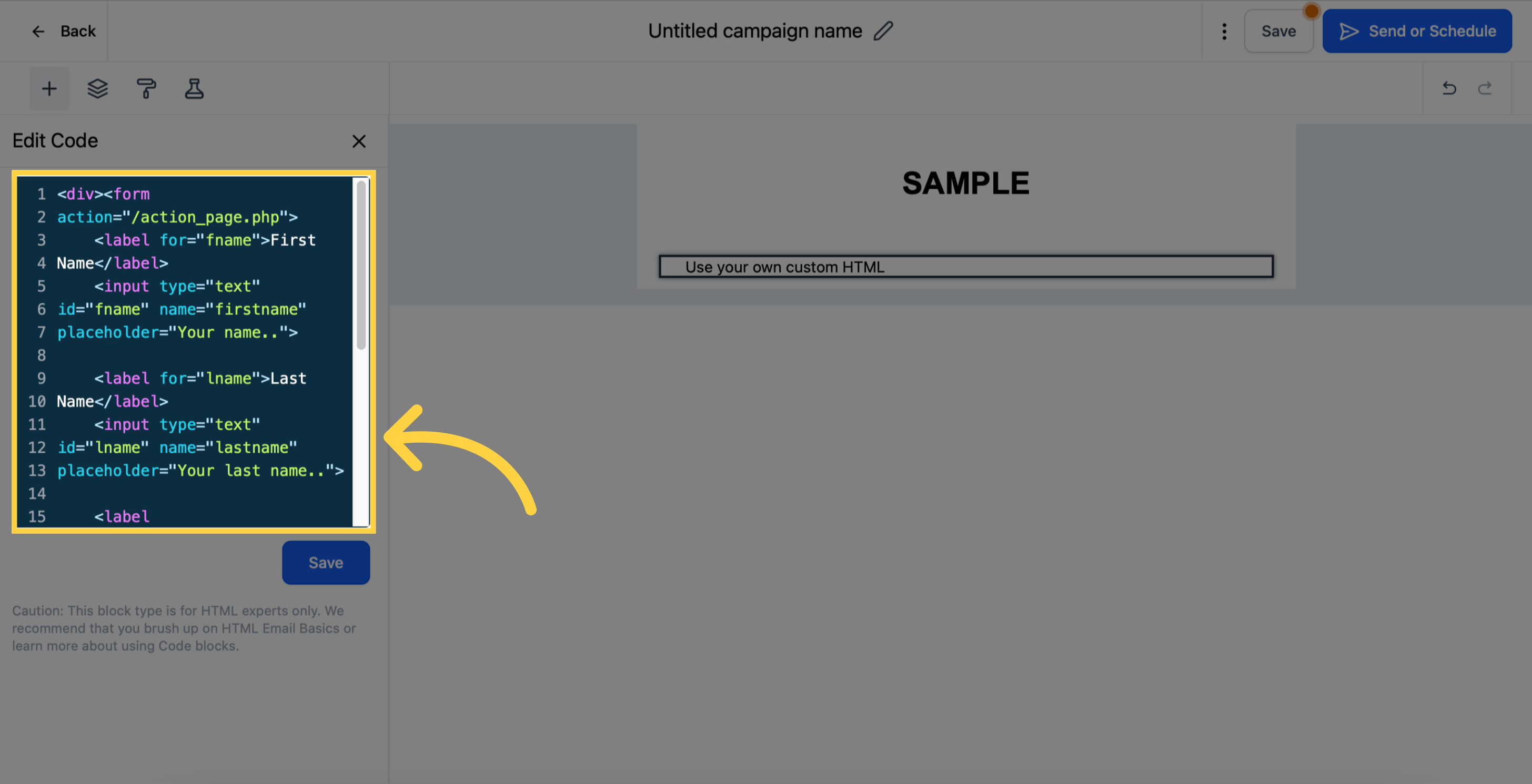
Click "Save"
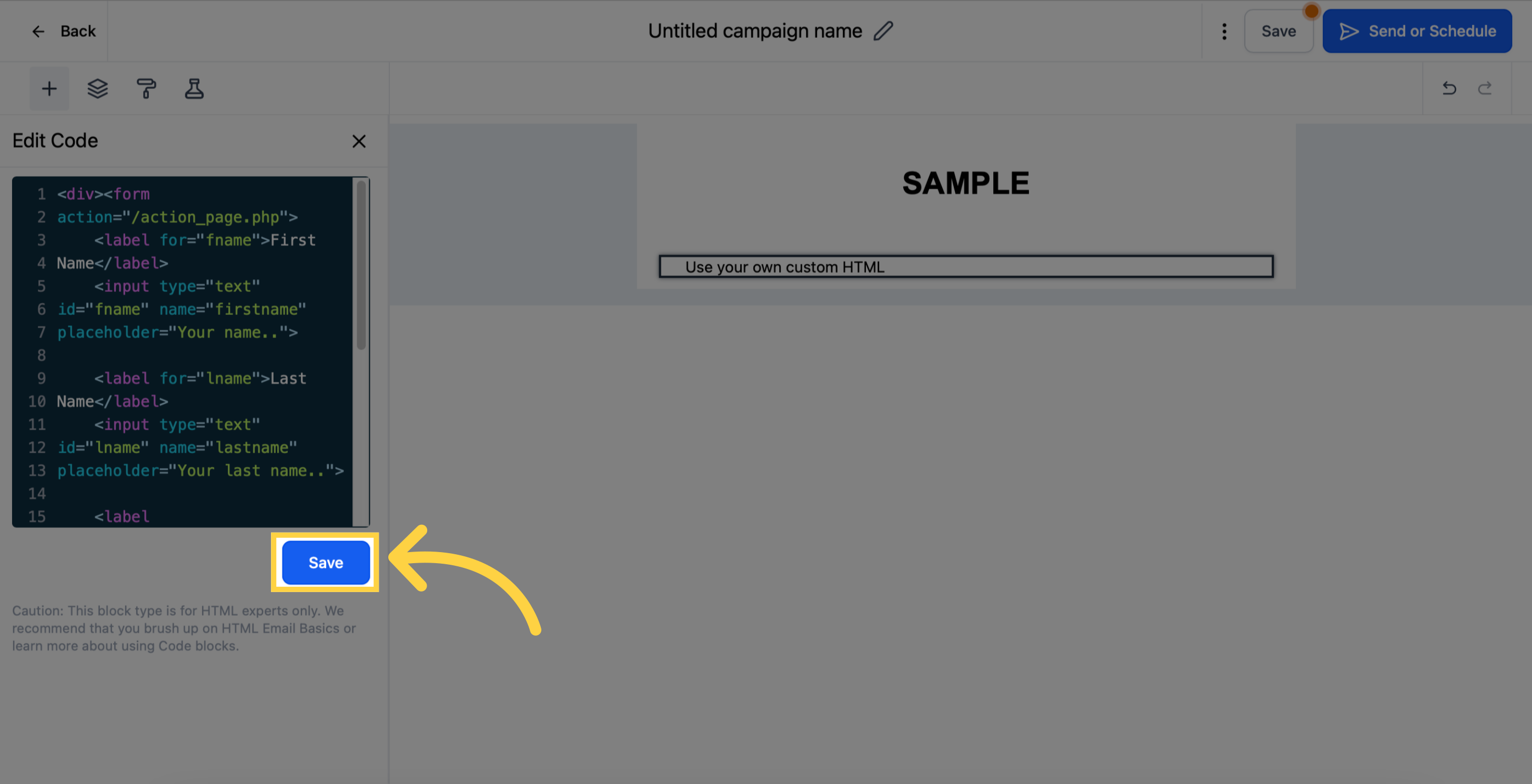
8. sample output
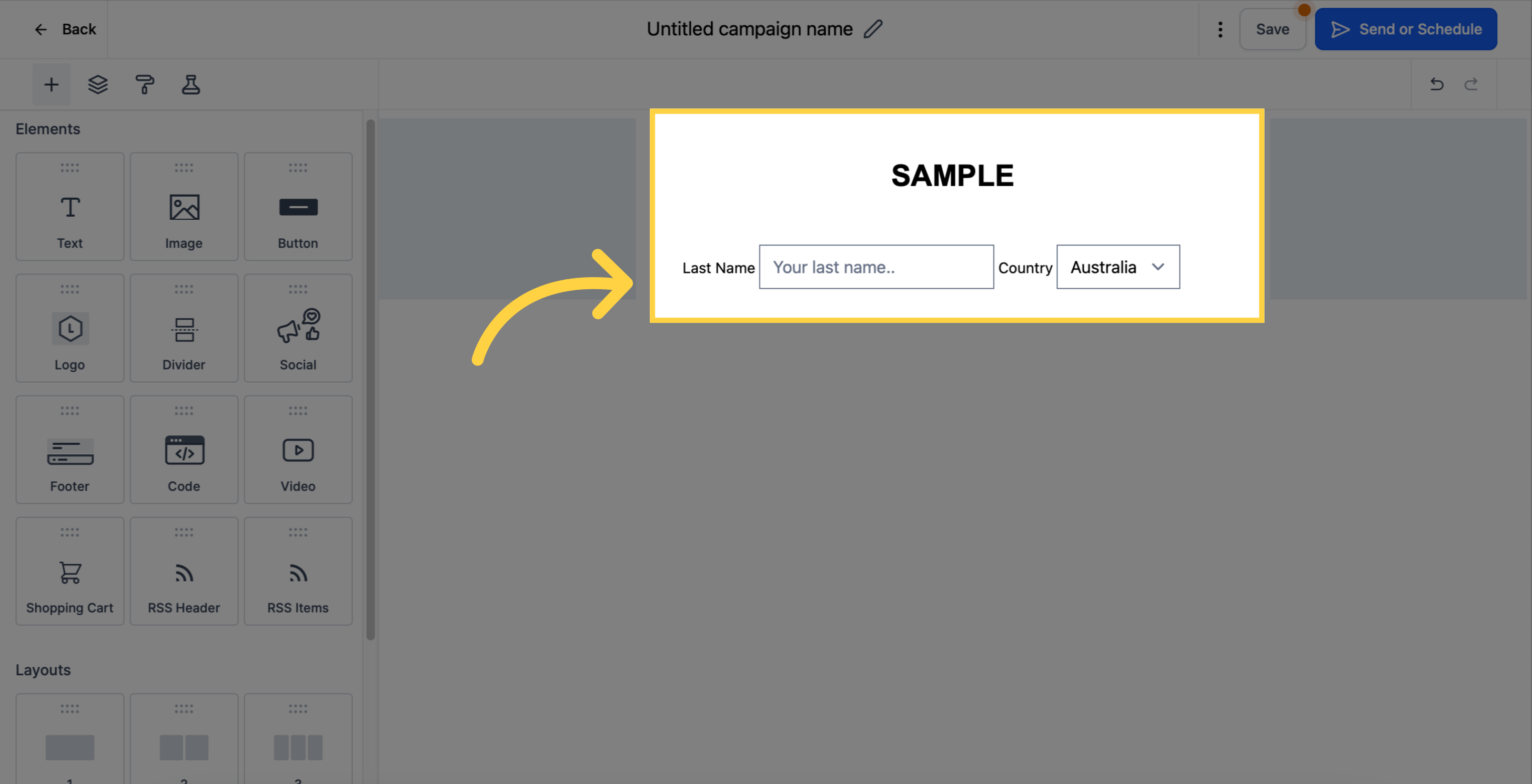
To customize your video element, follow these steps:
Gone are the days of plain text emails. With your CRM, you have the power to take your email communications to the next level. Adding videos to your emails has never been easier!
No technical skills required - embedding YouTube videos into your emails is a breeze. By incorporating videos, you can make your email conversations stand out from the crowd and better connect with your customers. Say goodbye to simple text and hello to enriched emails in just a few clicks.
9. Click "Video"
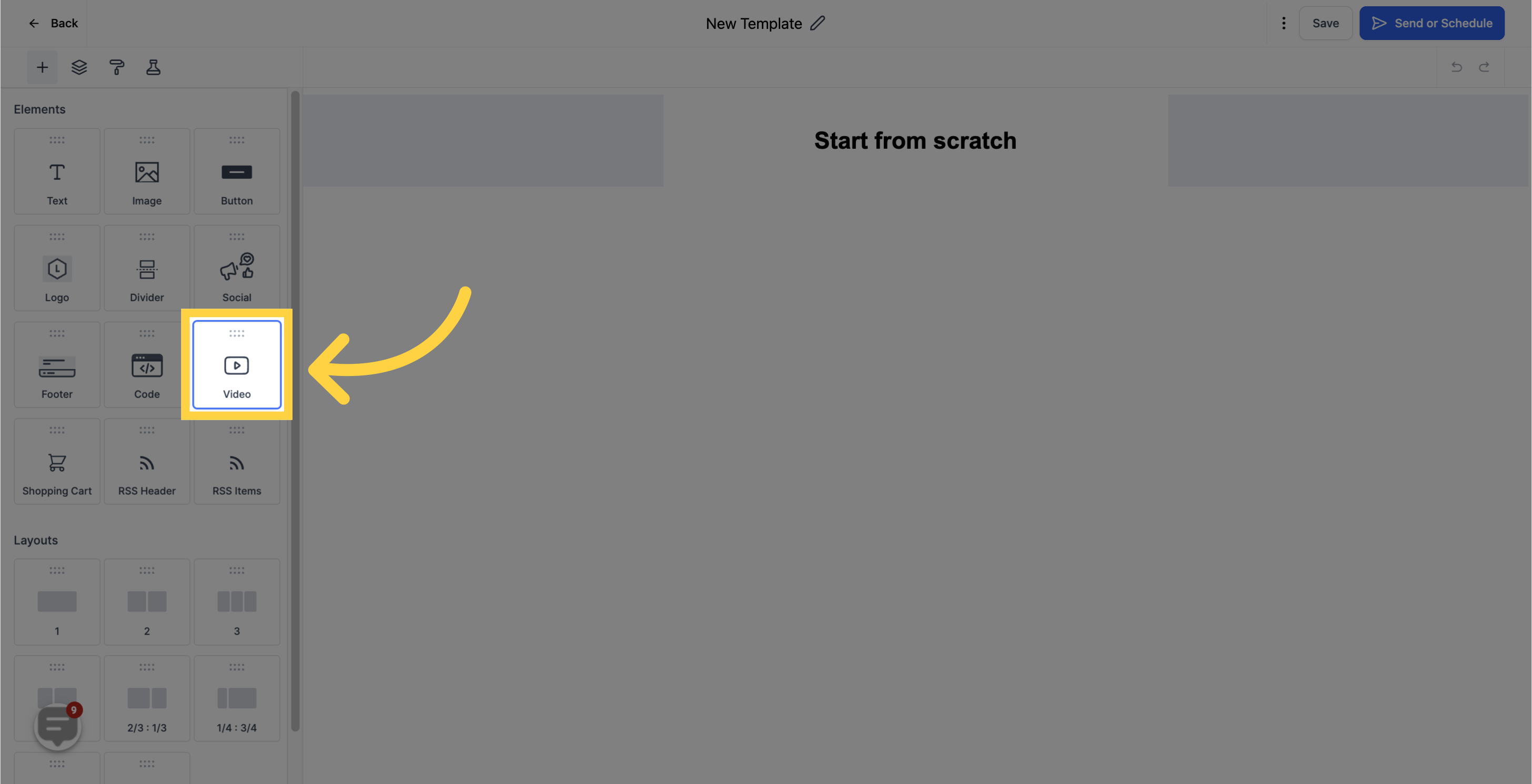
10. Click here to "Edit"
The video element in the email builder offers complete customization options. Simply click on the handy pencil icon to gain full control over your video.
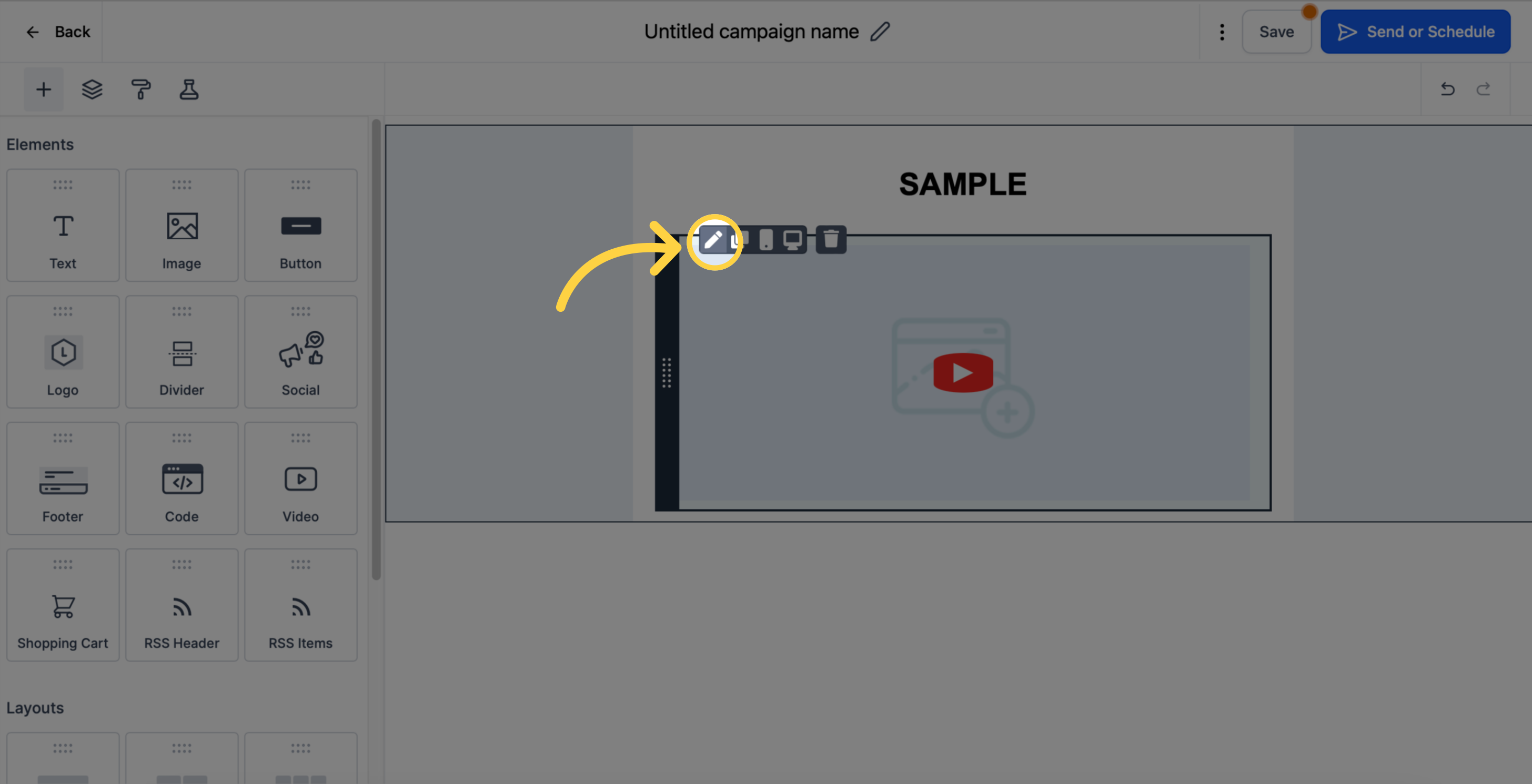
11. Customize video
From customizing the video URL, thumbnail, and thumbnail URL to adjusting the size, height, width, and play button - you have the power to tailor your videos to perfection.
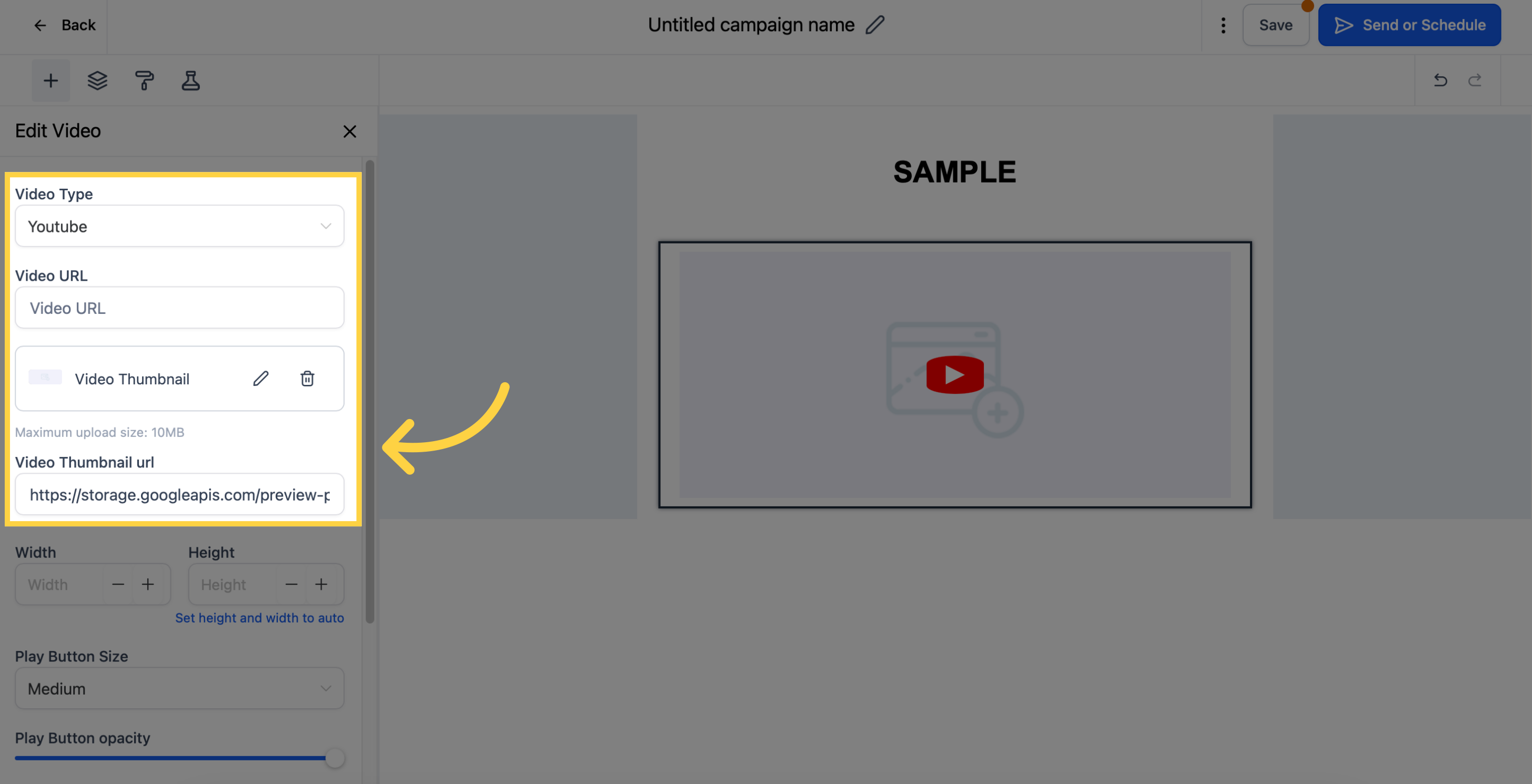
Customize width, height and play button
Set the opacity and padding to achieve your desired look. These editing options are standard with our email builder, giving you the flexibility you need.
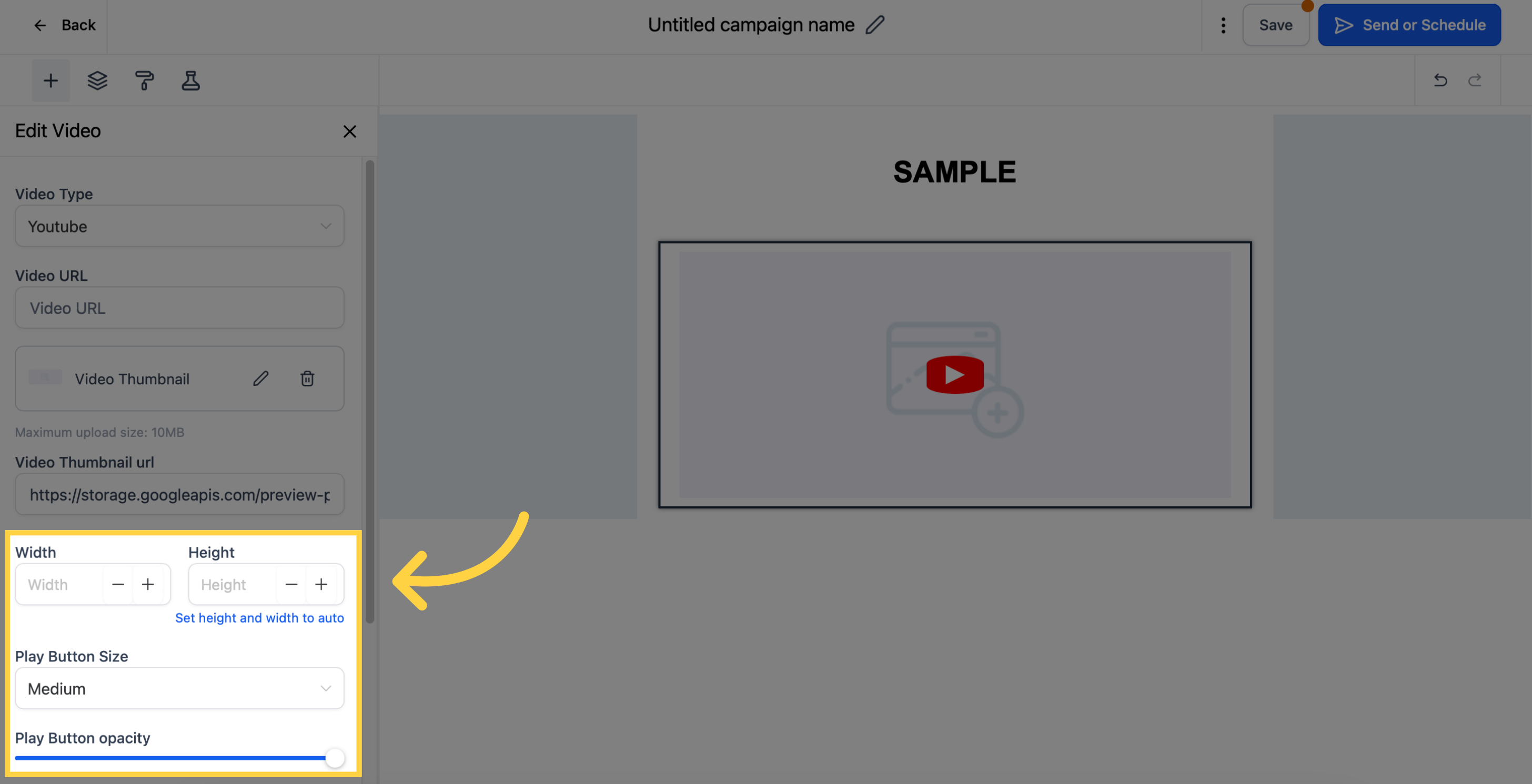
Click here to adjust padding
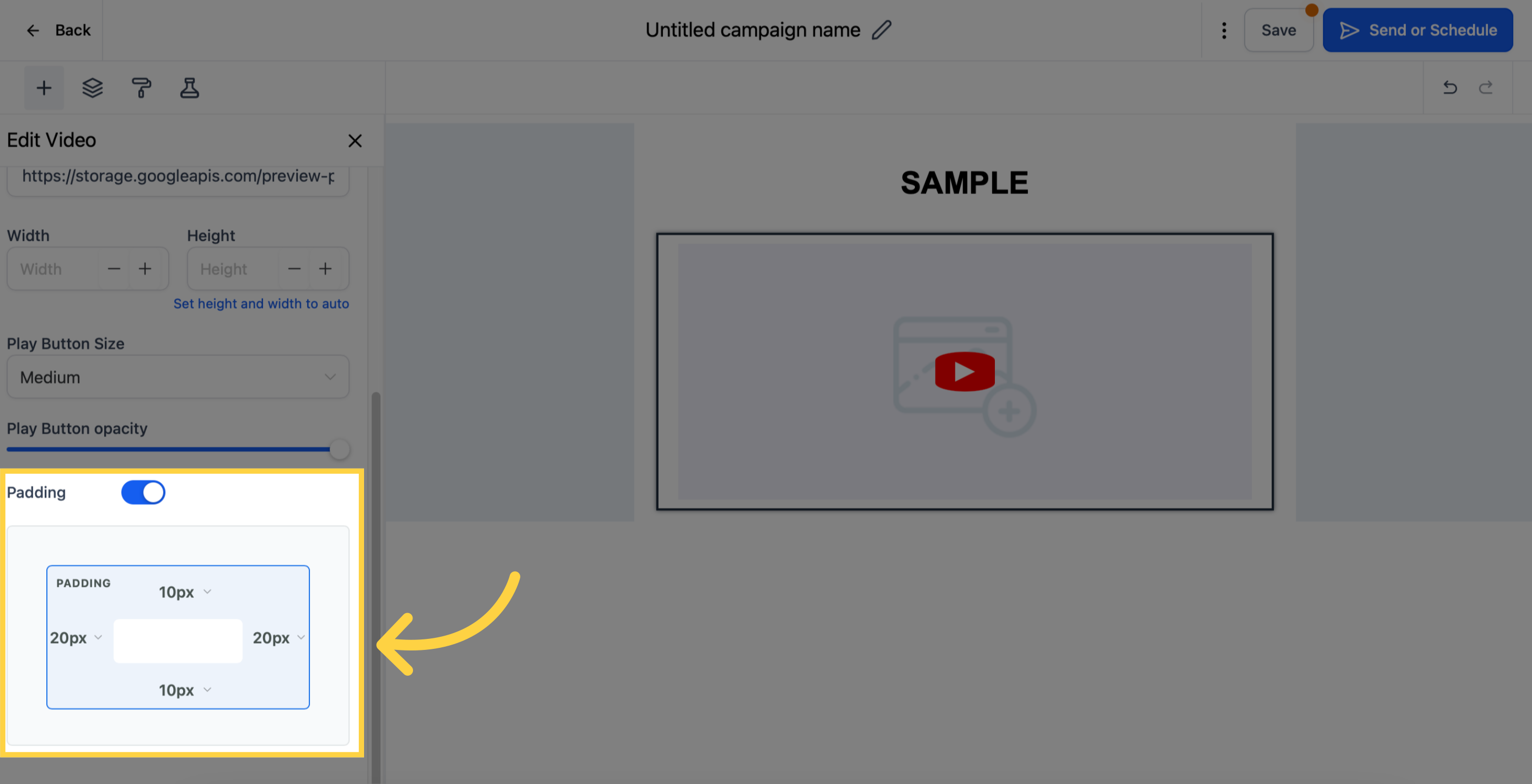
12. Sample output
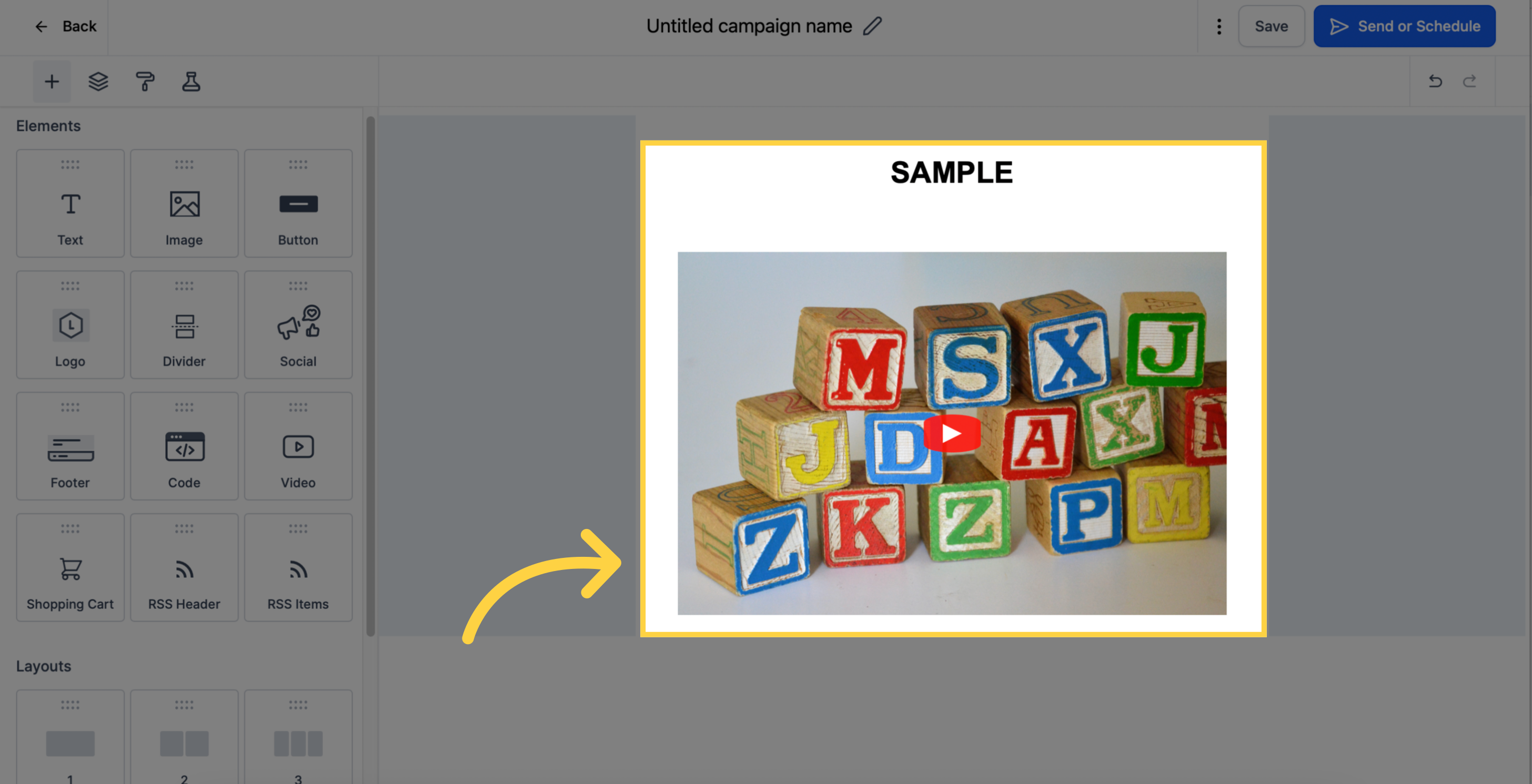
13. Click "Save"
To save changes, Don`t forget to click save