1. Click "Marketing"
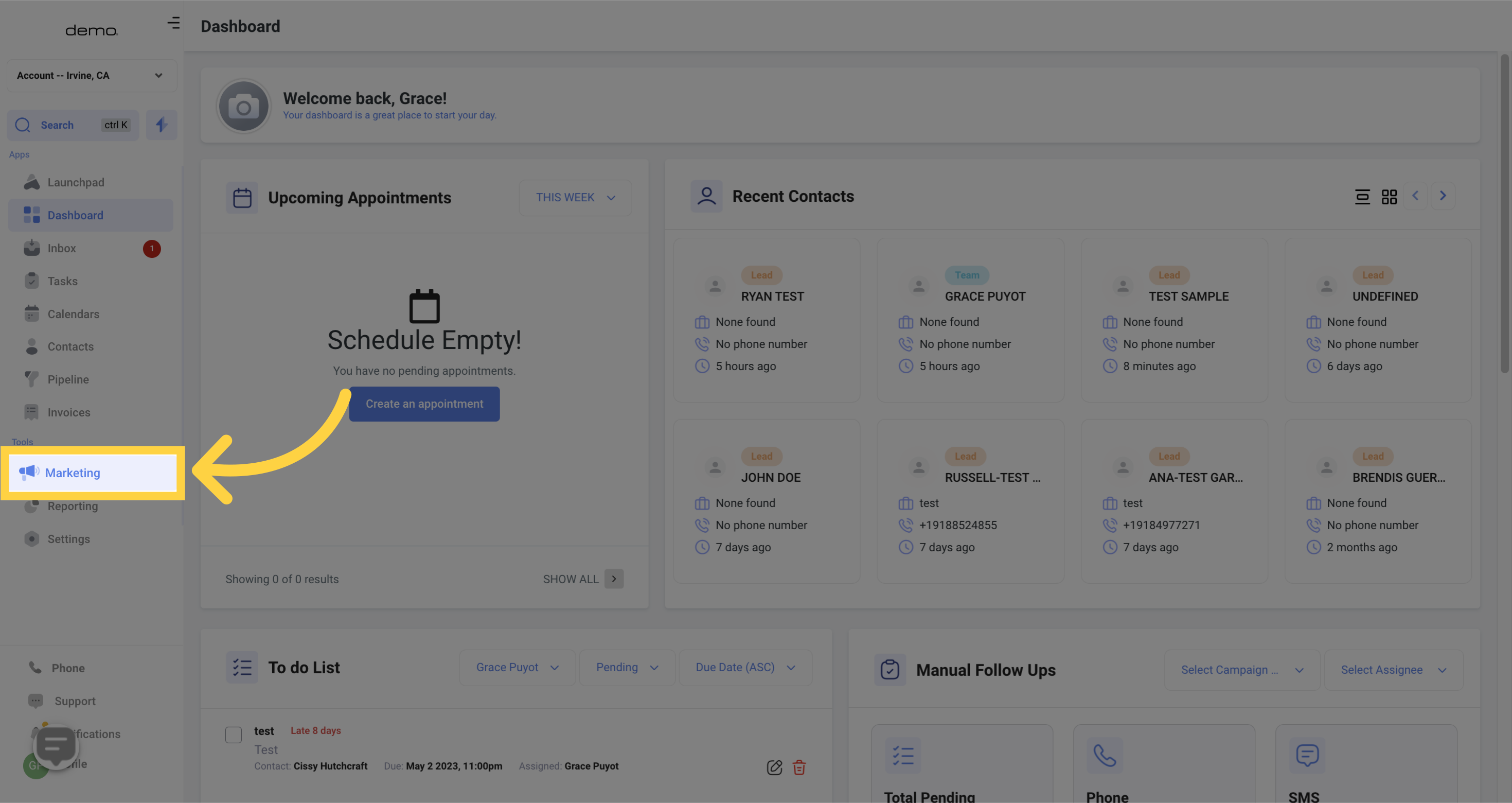
2. Click "Affiliate Manager new"
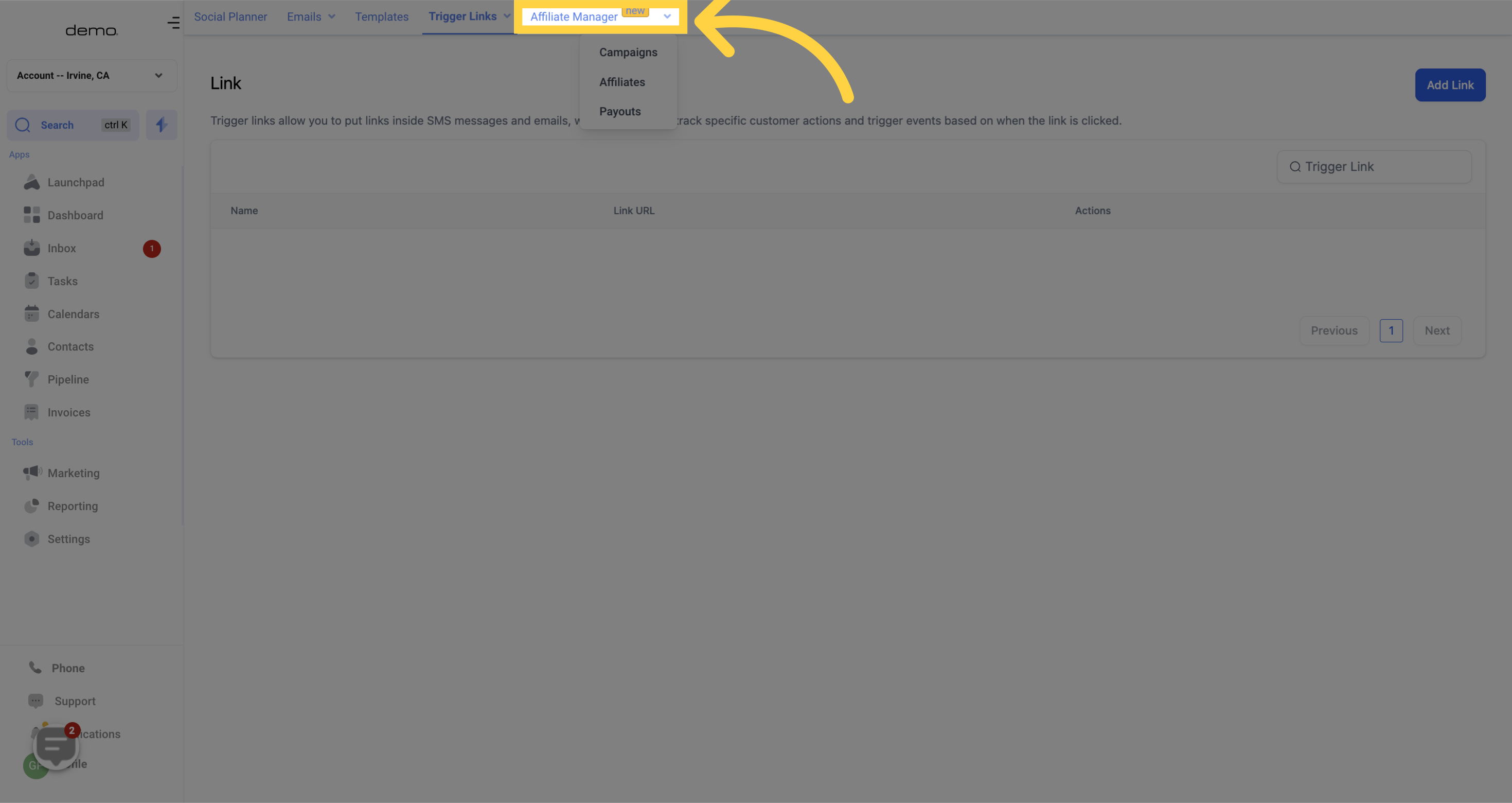
3. Click "Campaigns"
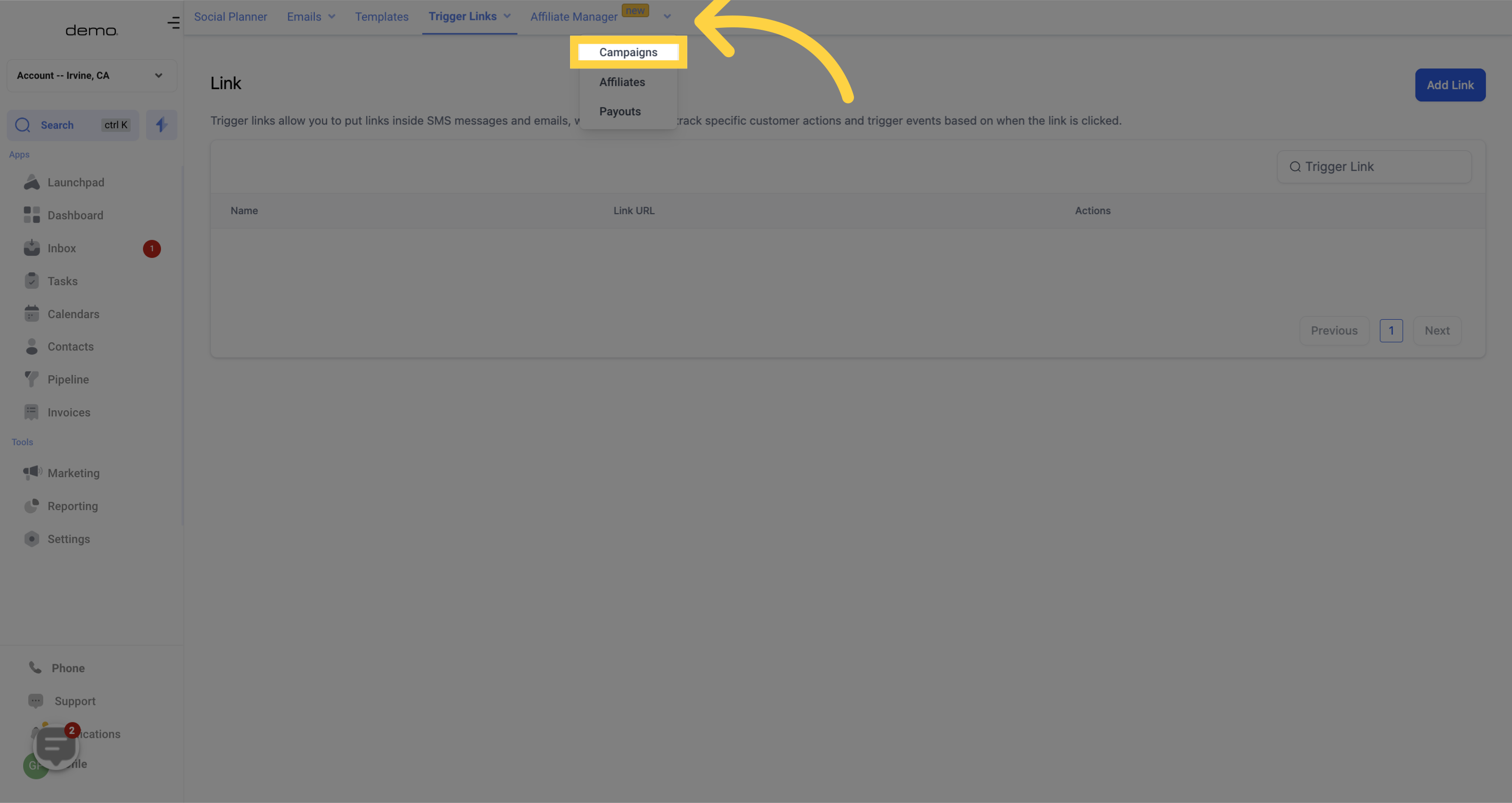
4. Click "Add"
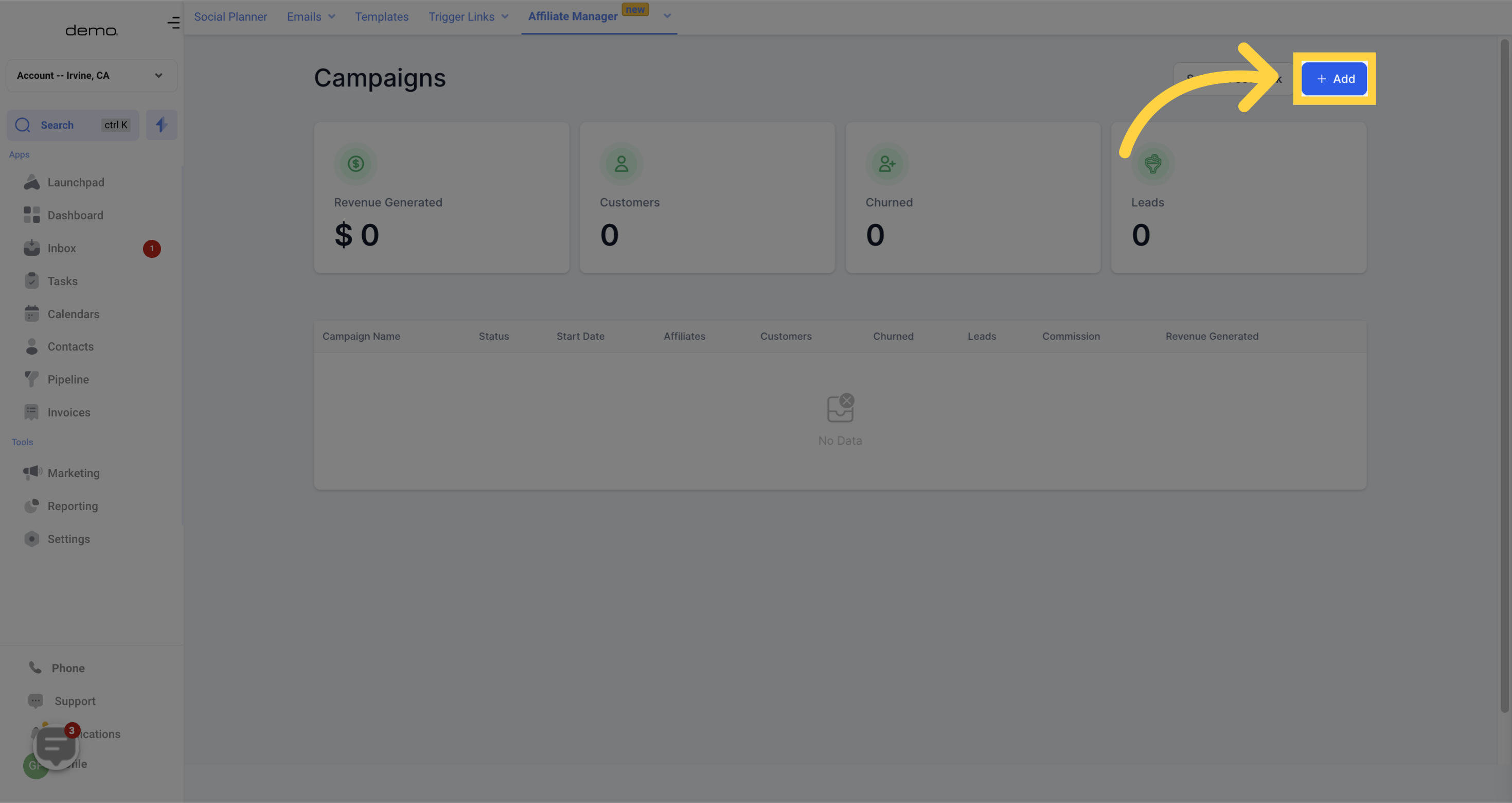
5. Add "Campaign Name"
Please enter a distinctive name to identify this campaign.
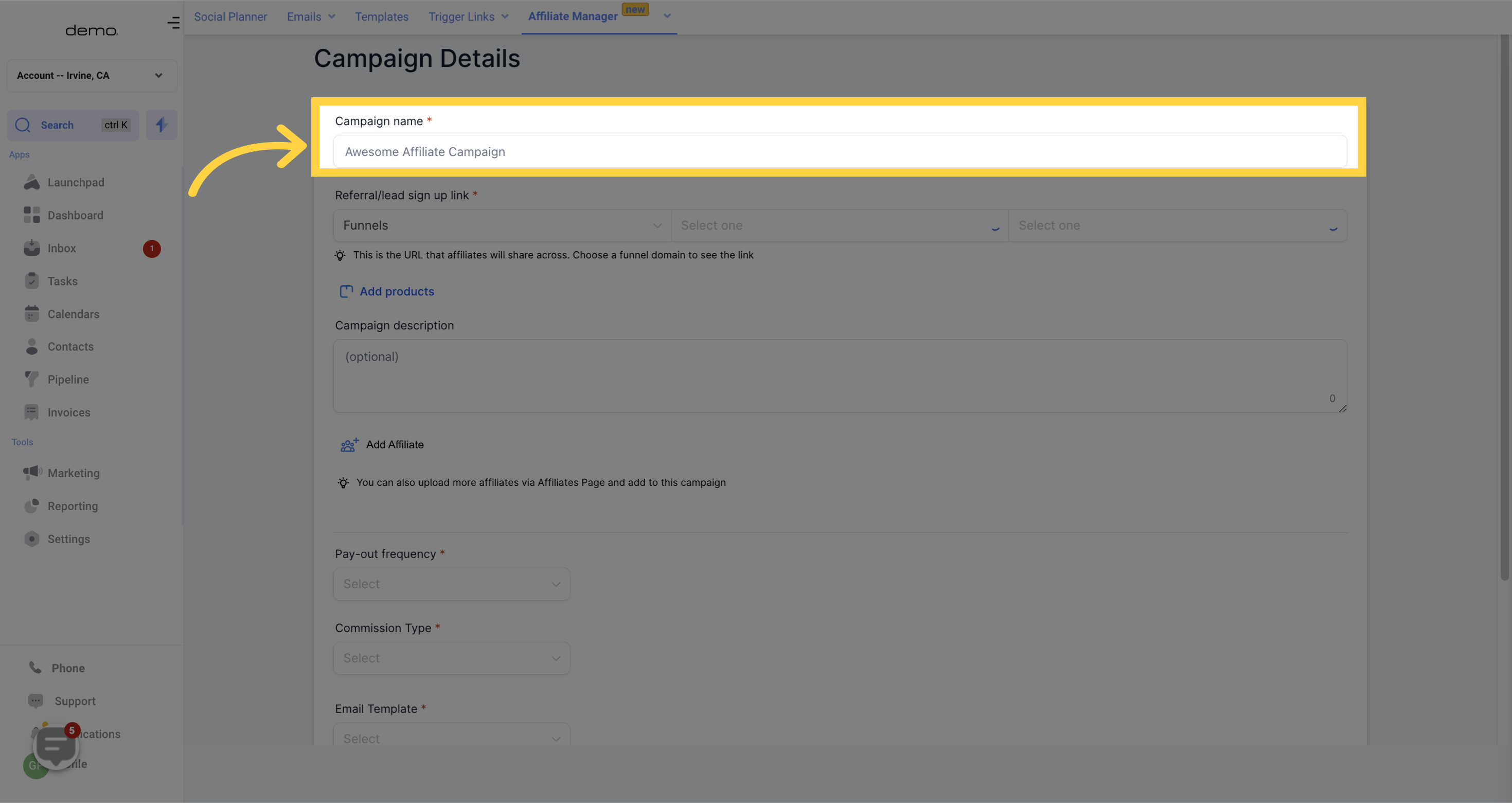
6. Add "Referral/Lead sign up Link"
To determine the landing page for the affiliate's leads, choose either a funnel or website
Then select your preferred campaign.
In the third field, the Affiliate's Unique ID link will appear, and you can copy this link by clicking on the "copy/clone" icon located on the right side of the field.
Ensure your funnel/website is properly linked to a domain. If you haven't done so yet, click on the following link to be directed to the funnel page.
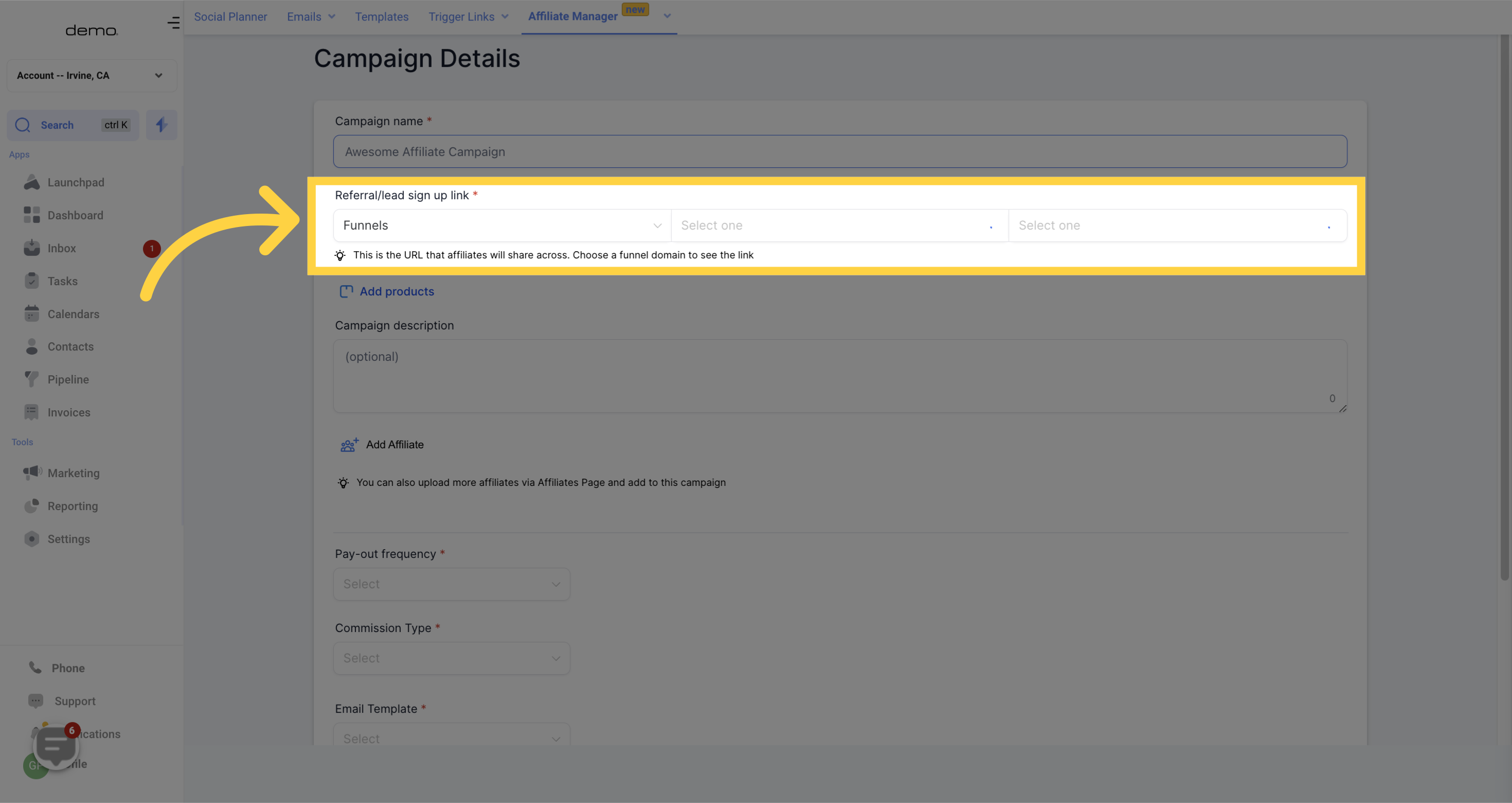
7. Click "Add products"
You will be able to view the list of products on which an affiliate commission is applicable.
Please note that your affiliate campaign can only be launched after you have selected the respective products and affiliates. Without fulfilling these requirements, you will not be able to publish a campaign. However, you can always save an affiliate campaign and return later to add affiliates and/or product or services.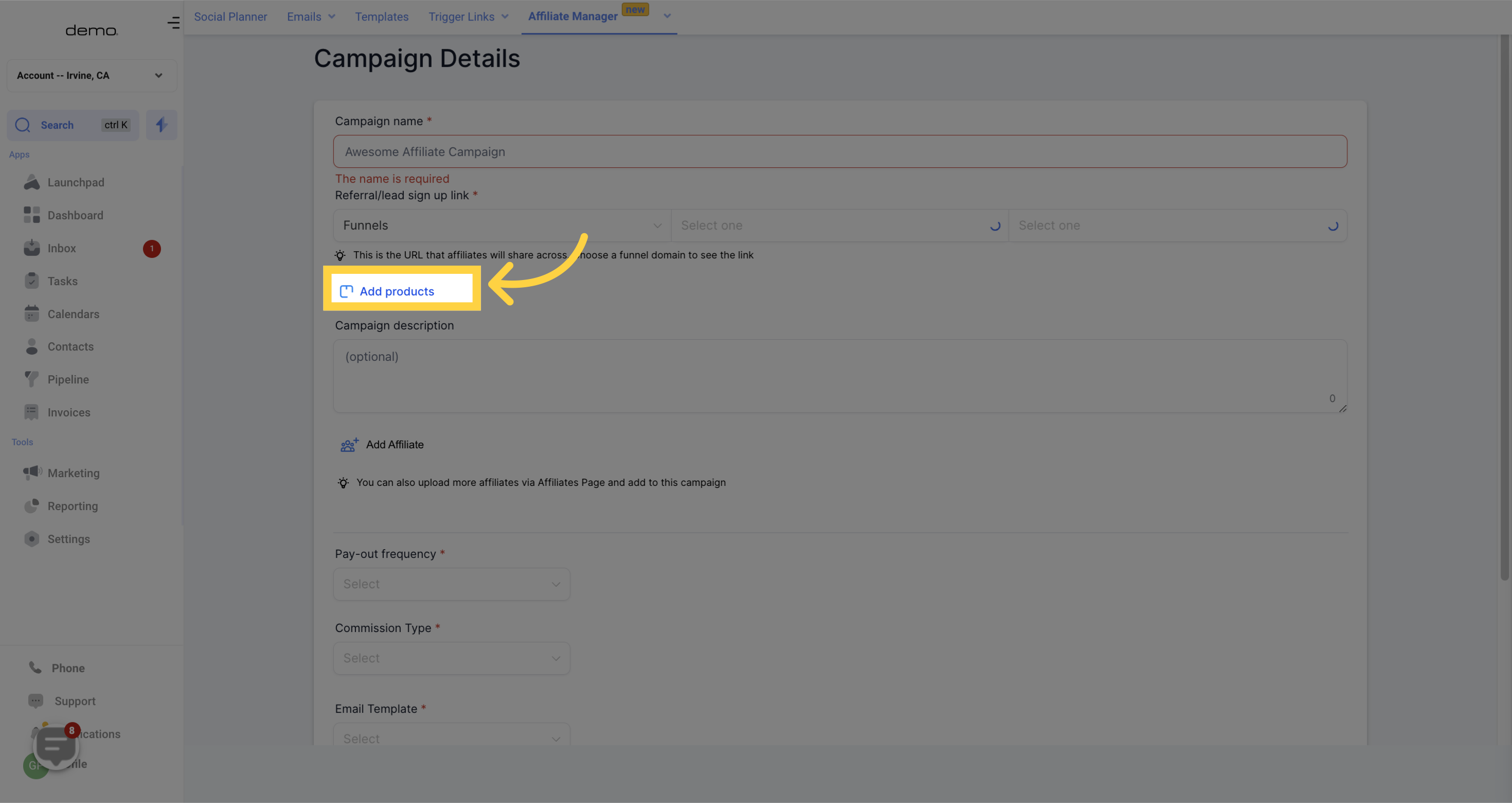
8. Input "Campaign description"
Please provide a brief description of the campaign here.
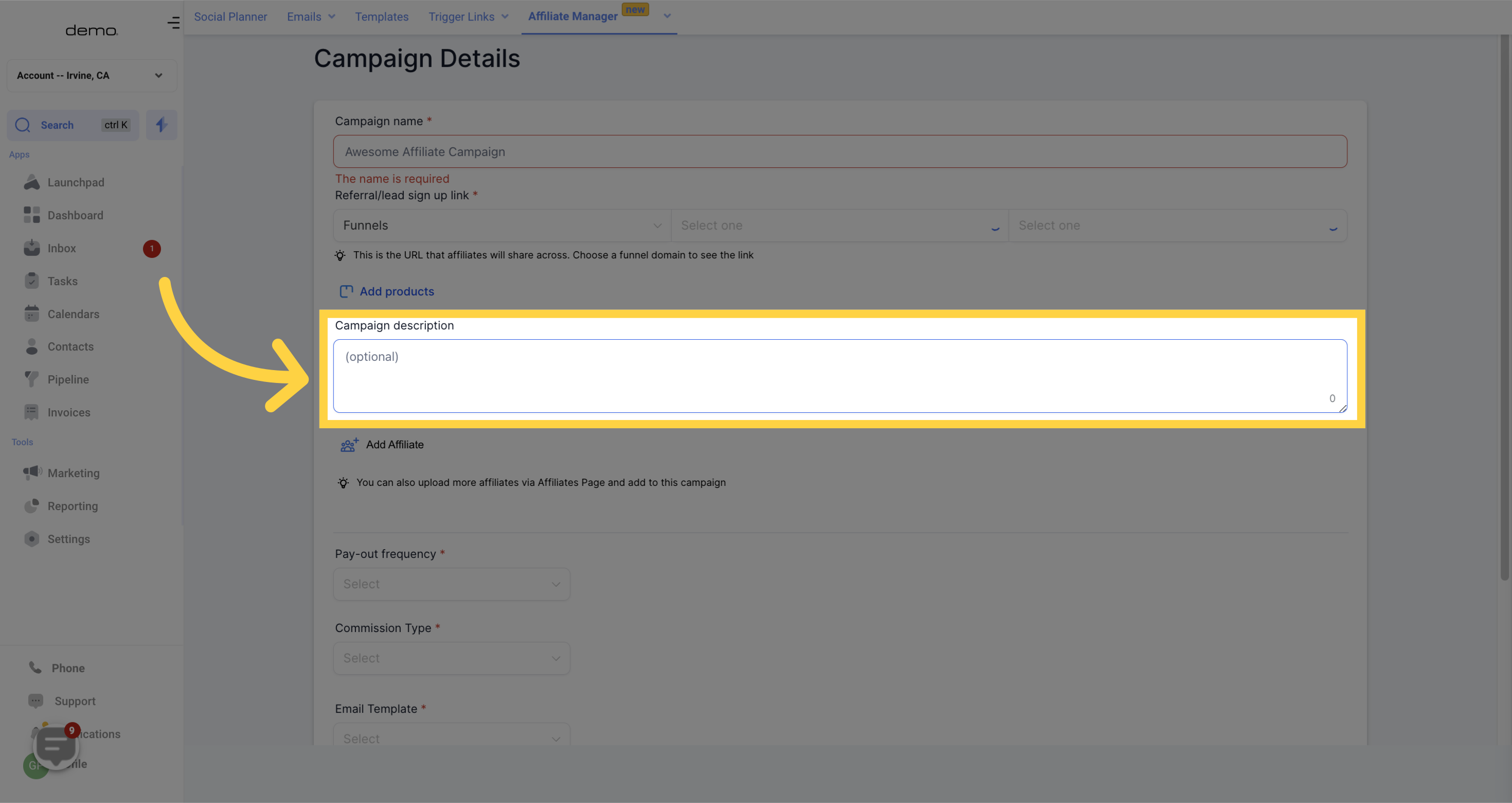
9. Add affiliate
You will be presented with a list of affiliates that you can select to add to any of your campaigns, with a unique affiliate link assigned to each one. It is possible for an affiliate to participate in multiple campaigns, with each campaign providing a unique affiliate link to the affiliate.

10. Select "Pay out Frequency"
This option enables you to determine the payment schedule for affiliate commissions for every sale made.
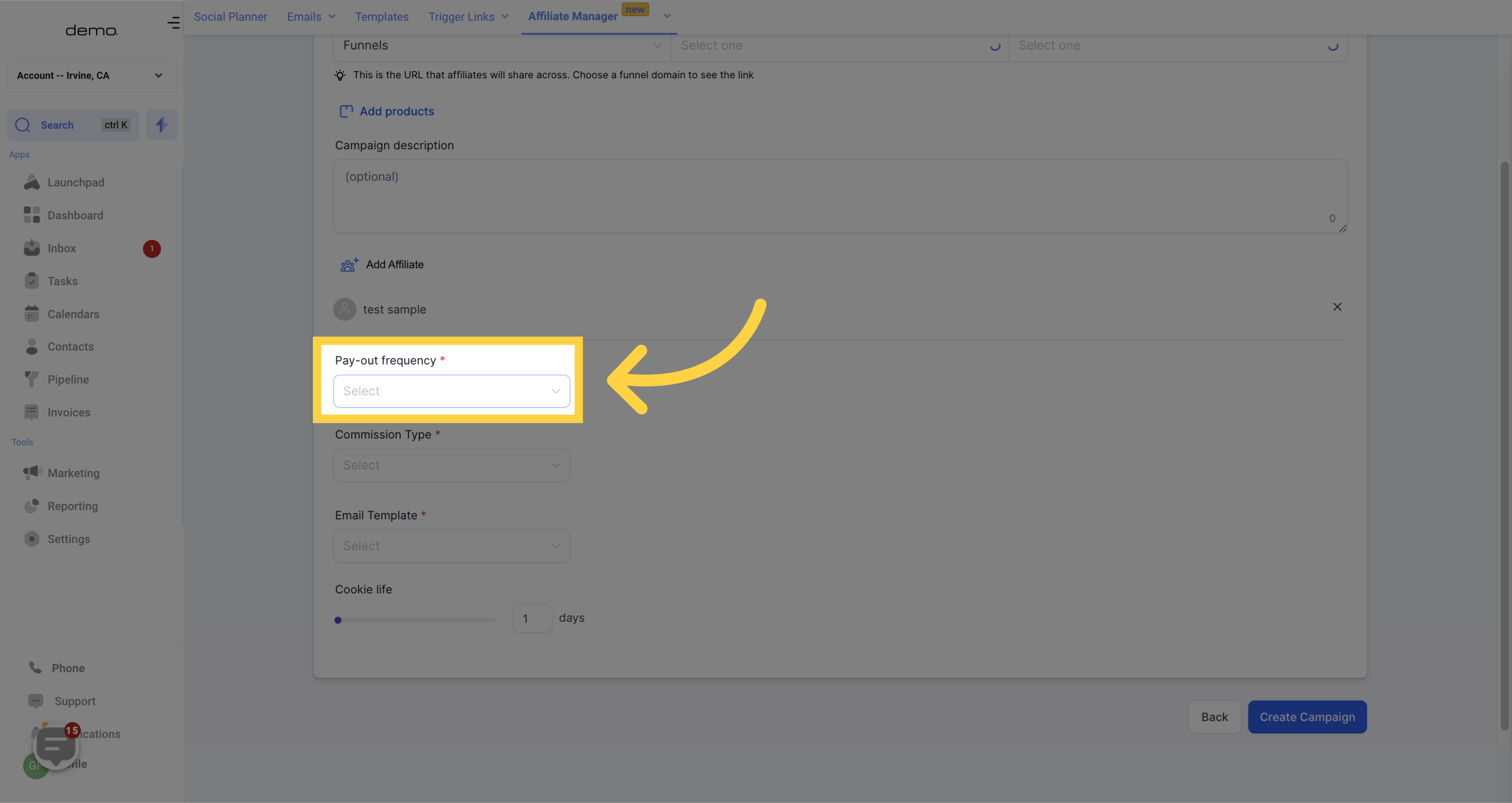
11. Select "Commission Type"
The commission percentage that will be distributed for every sale made by an affiliate is: %.

12. Select "Email Template"
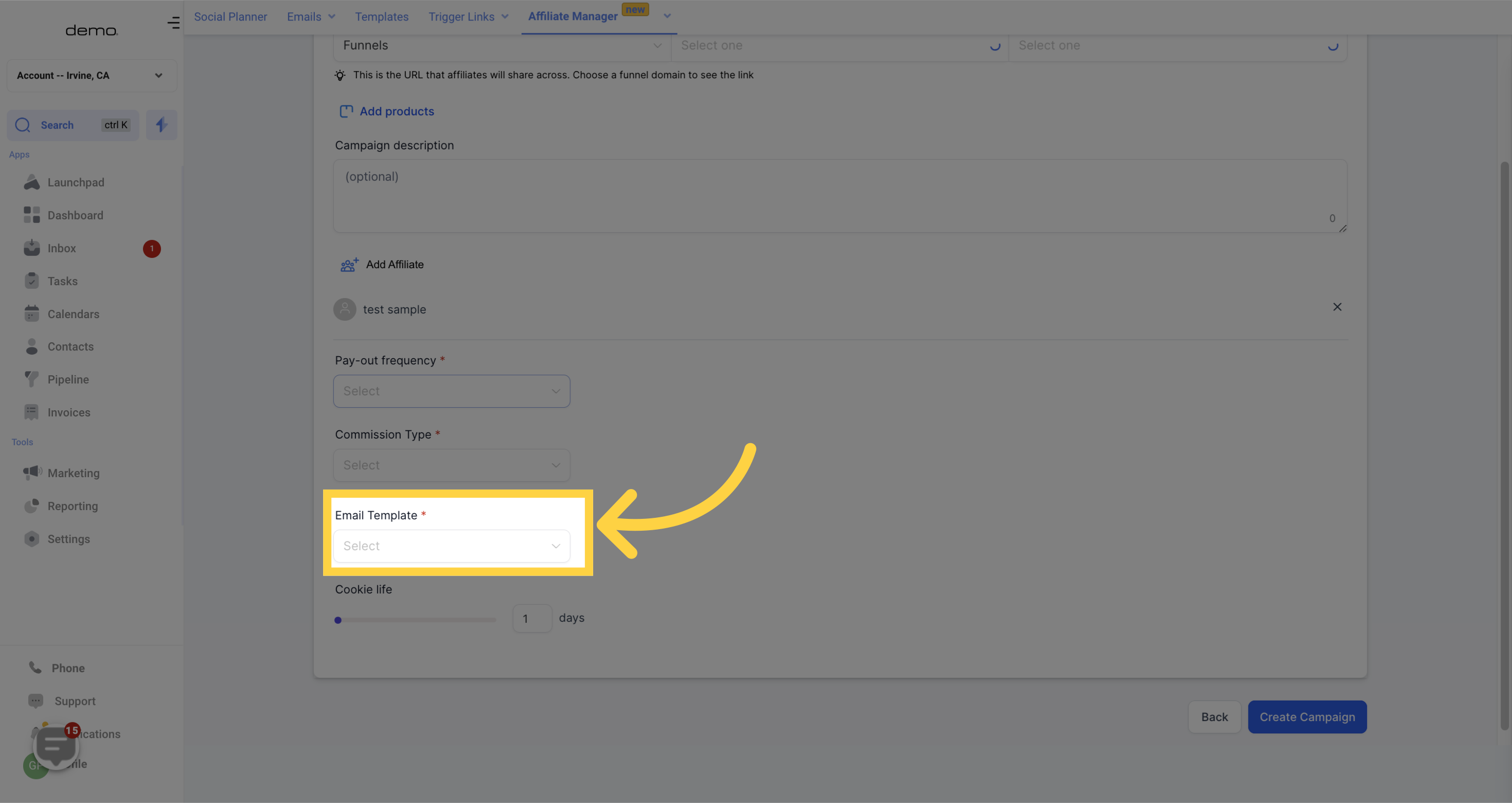
13. Select "Cookie life"
Please choose the number of days that the cookie will remain in the lead's browser.
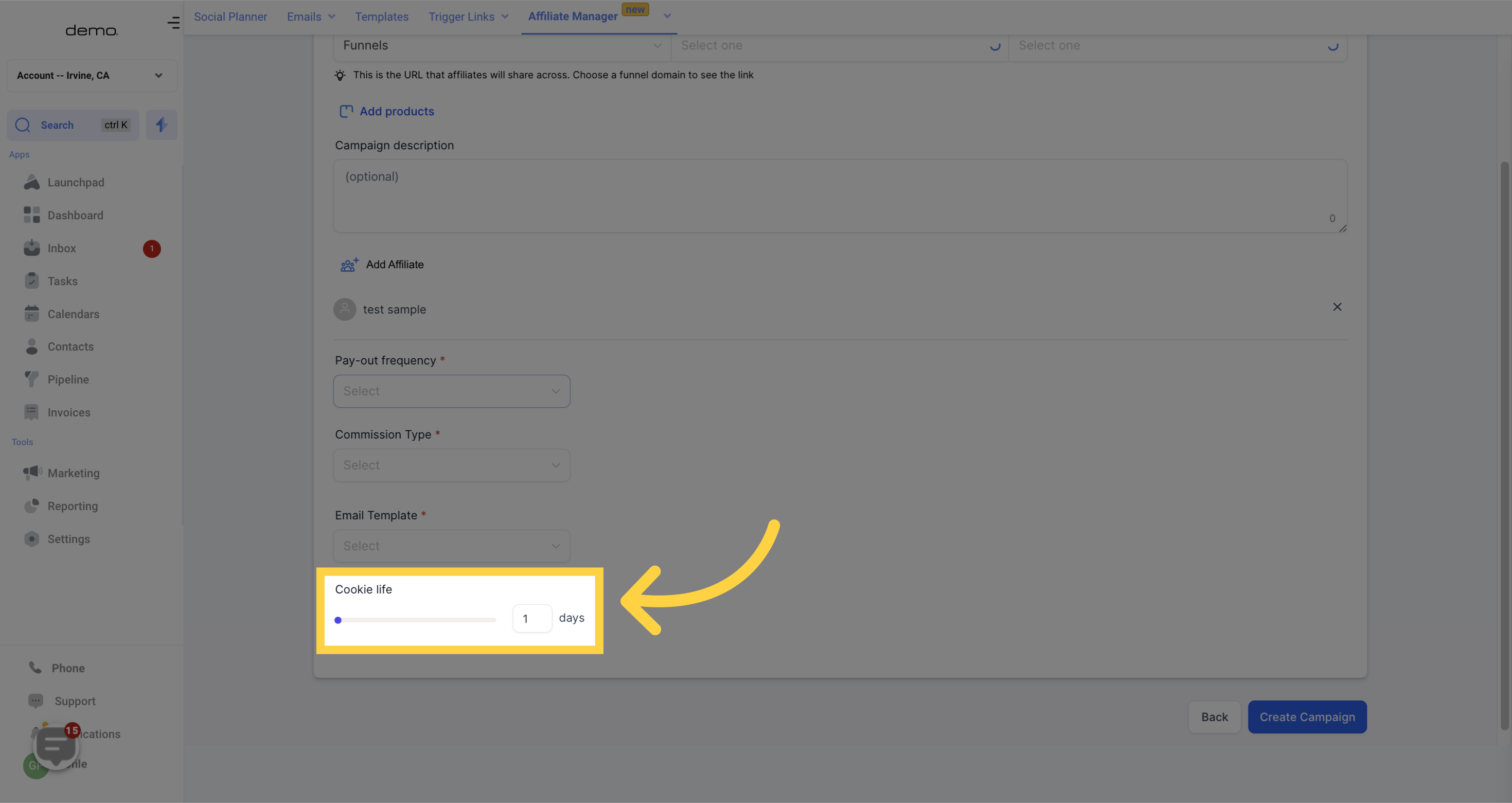
14. Click "Create Campaign"

