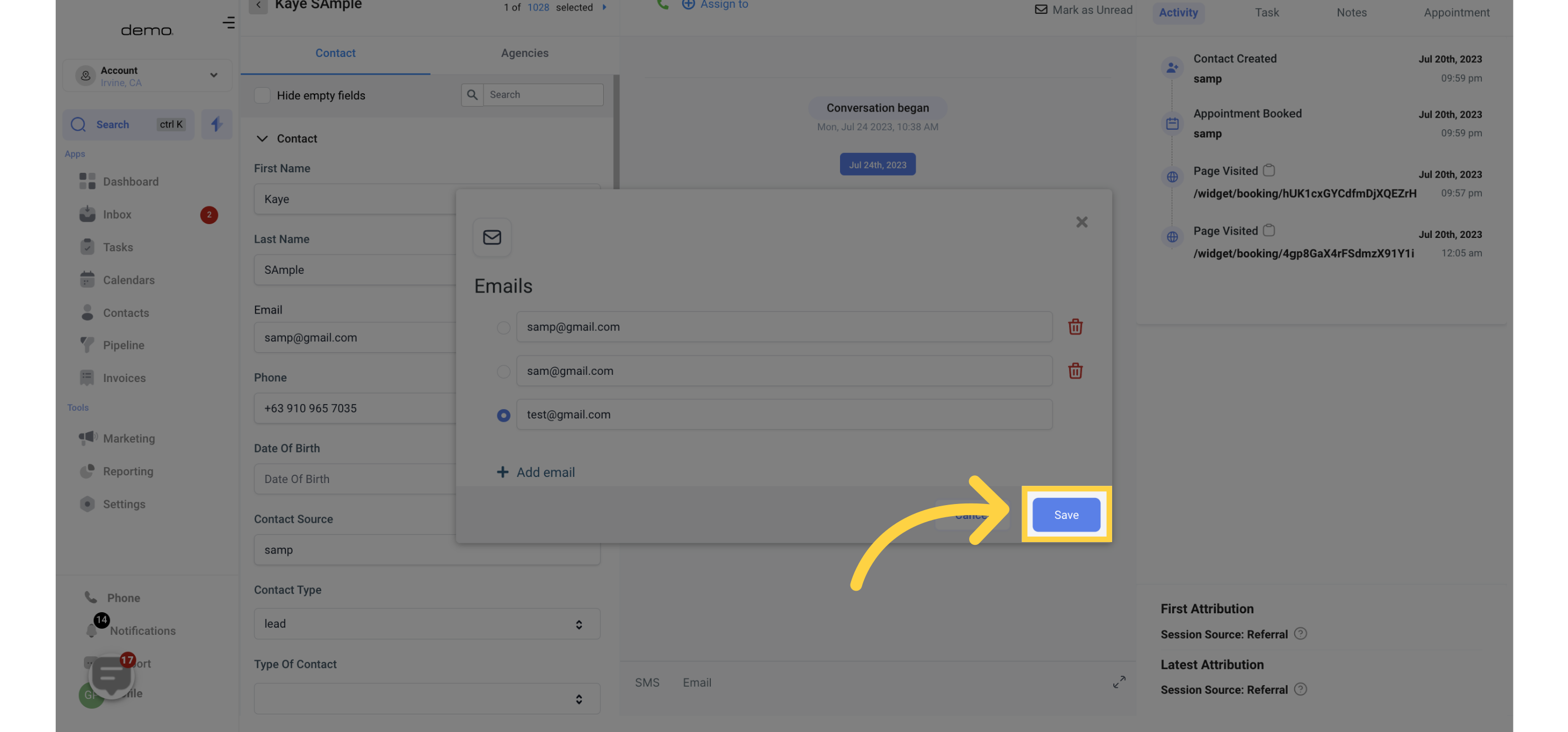The "Multiple Emails for a Contact" feature allows you to add more than one email address to a contact's details. With this feature, users can easily manage and edit multiple email addresses for a contact, and choose a primary email that will be used for all actions and interactions.
This feature is particularly useful when a contact has multiple email addresses for different purposes, such as work and personal emails.
1. Click "Contacts"
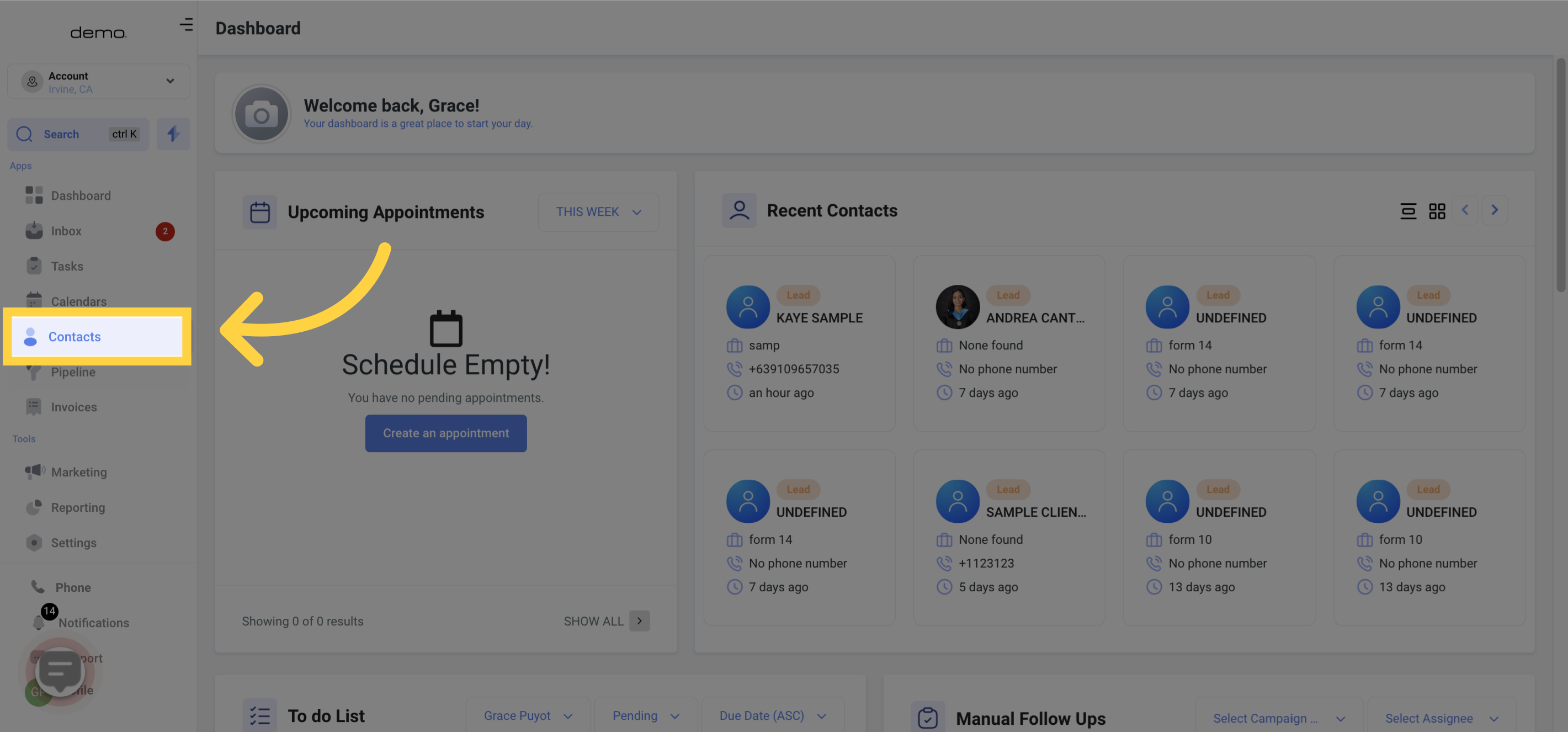
2. Proceed to "Smart list "
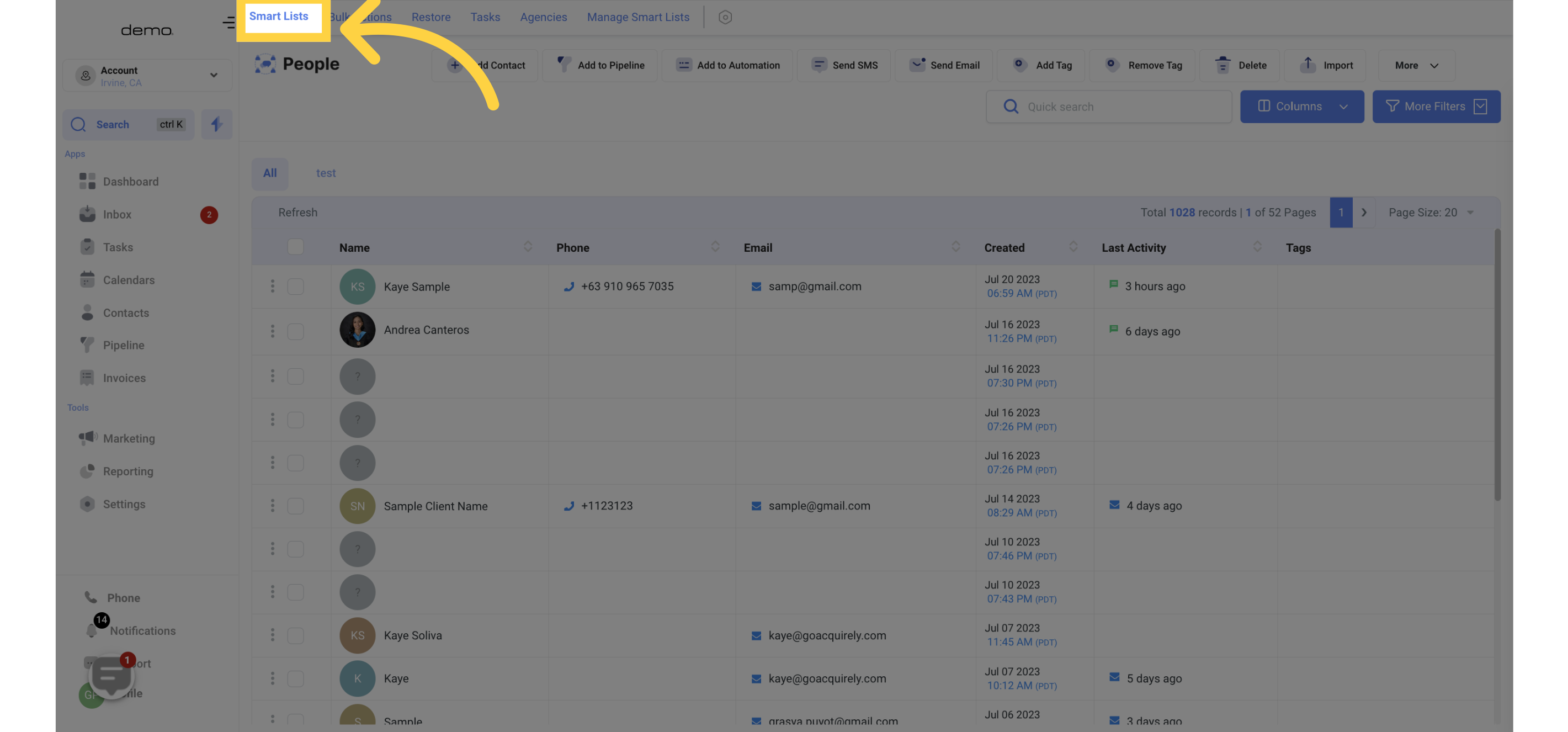
3. Select "Contact"
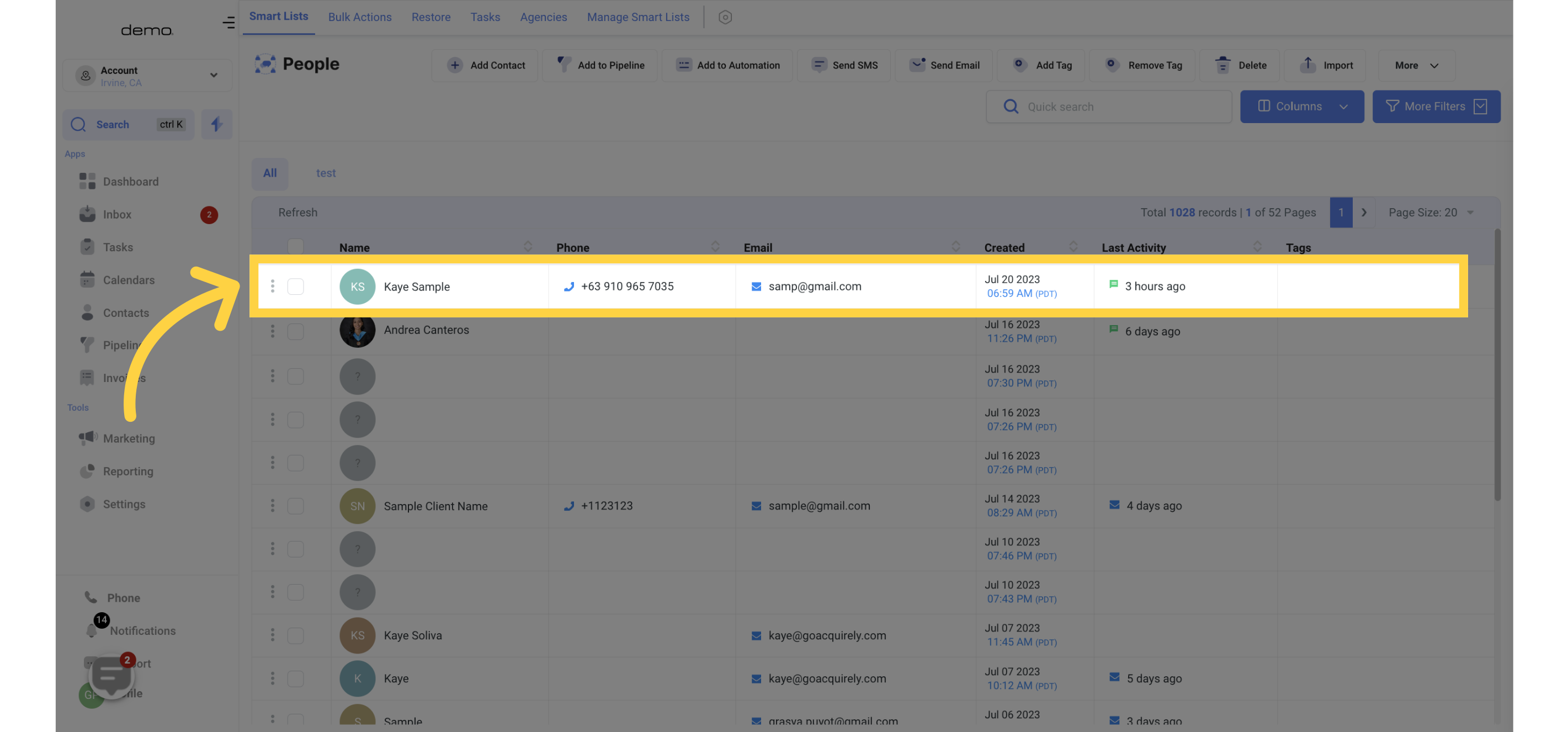
4. Go to "Contact" tab
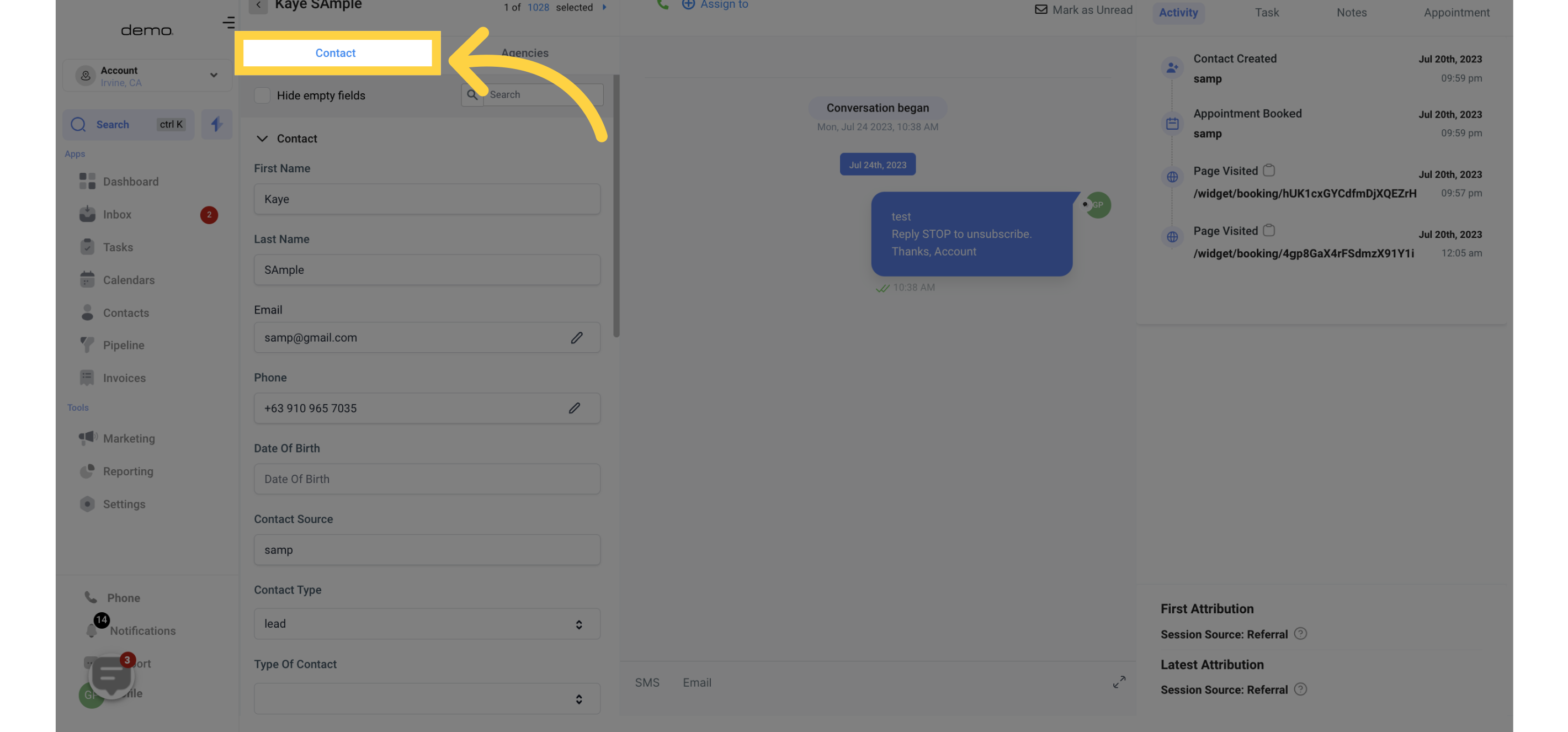
5. Navigate to "Email"
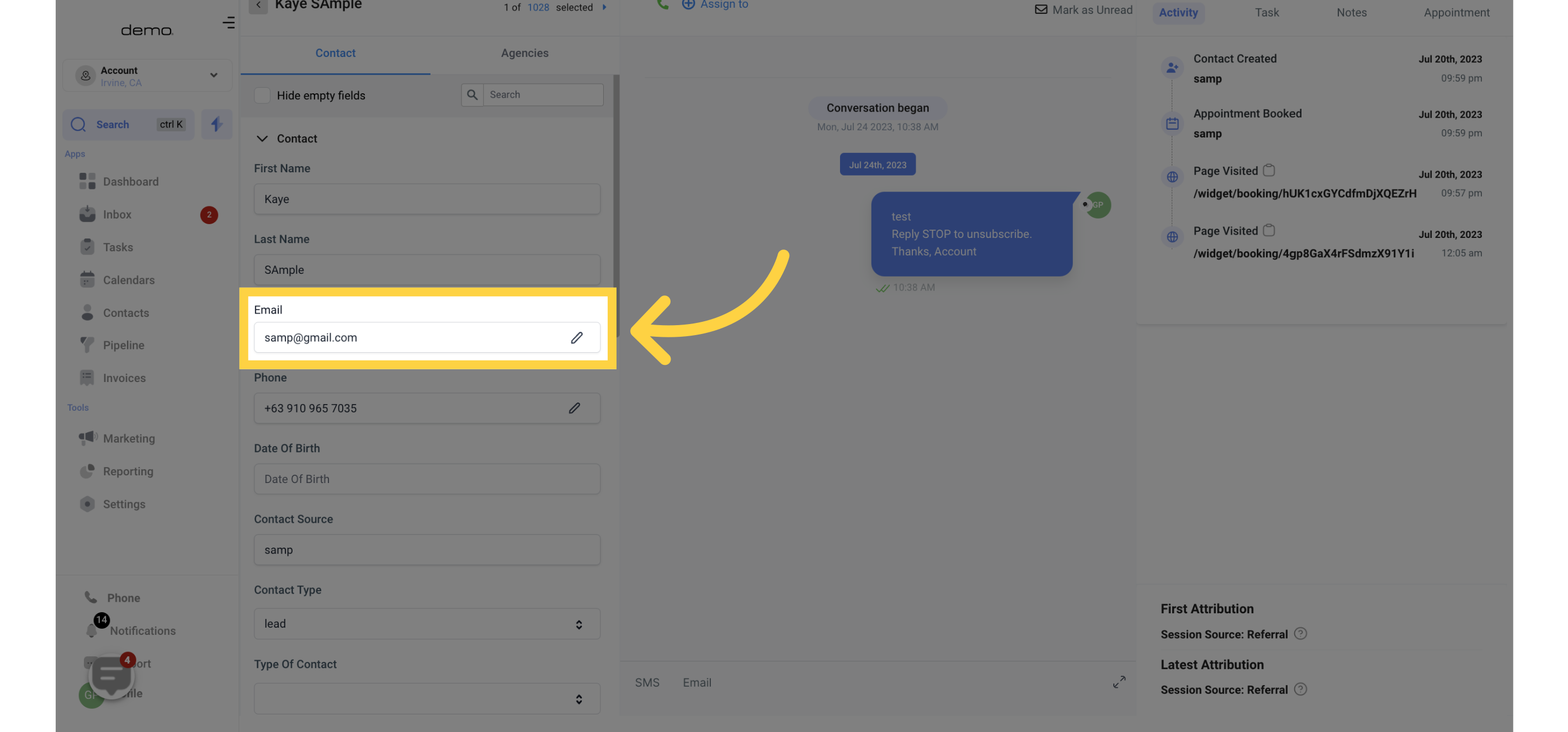
6. Click here
click on the contact or the pencil icon in the email field to edit.
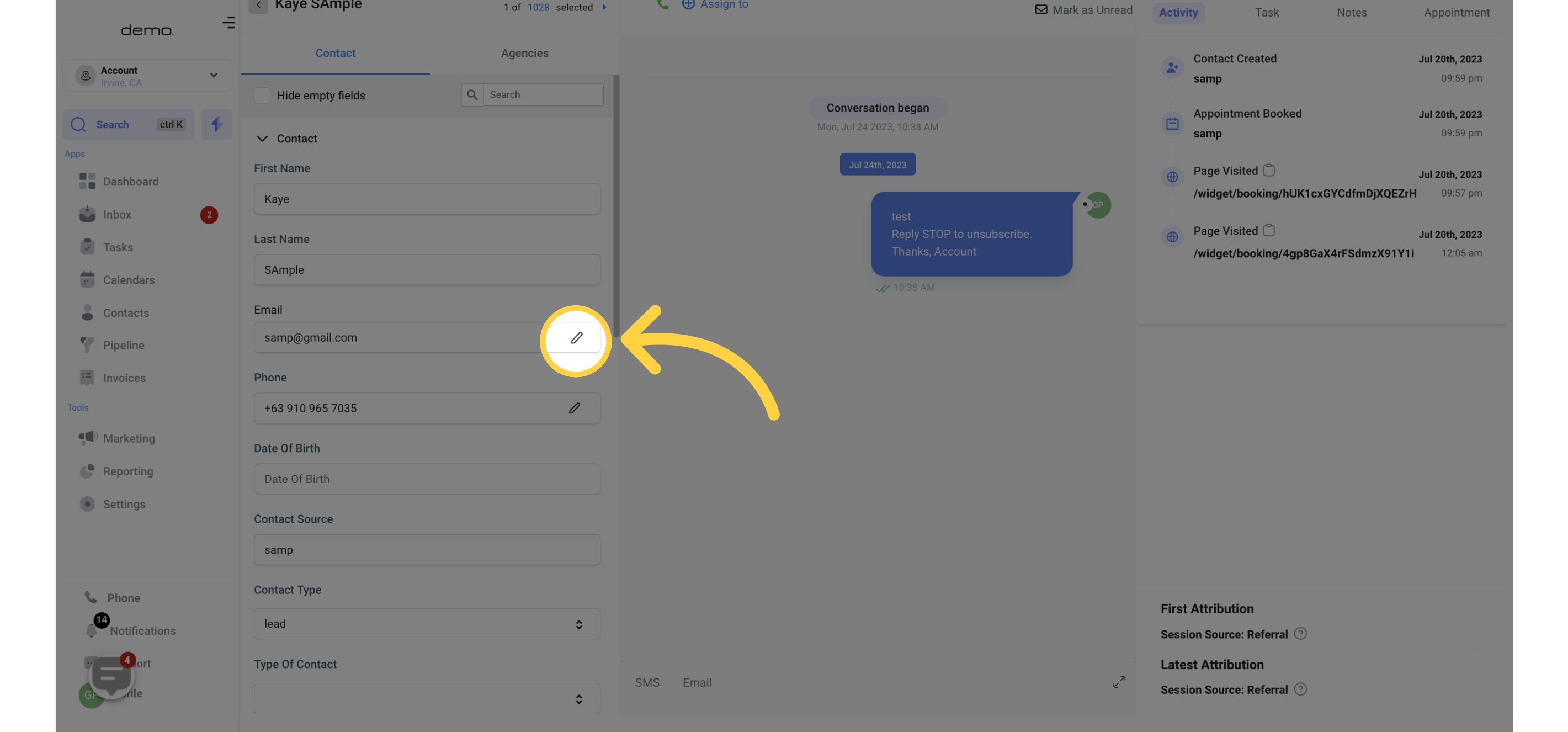
7. Click here to "Add email"
The "Add Email" button will appear, allowing you to add multiple email addresses for the contact.
You can continue adding email addresses until you have a maximum of eleven email fields for a contact.
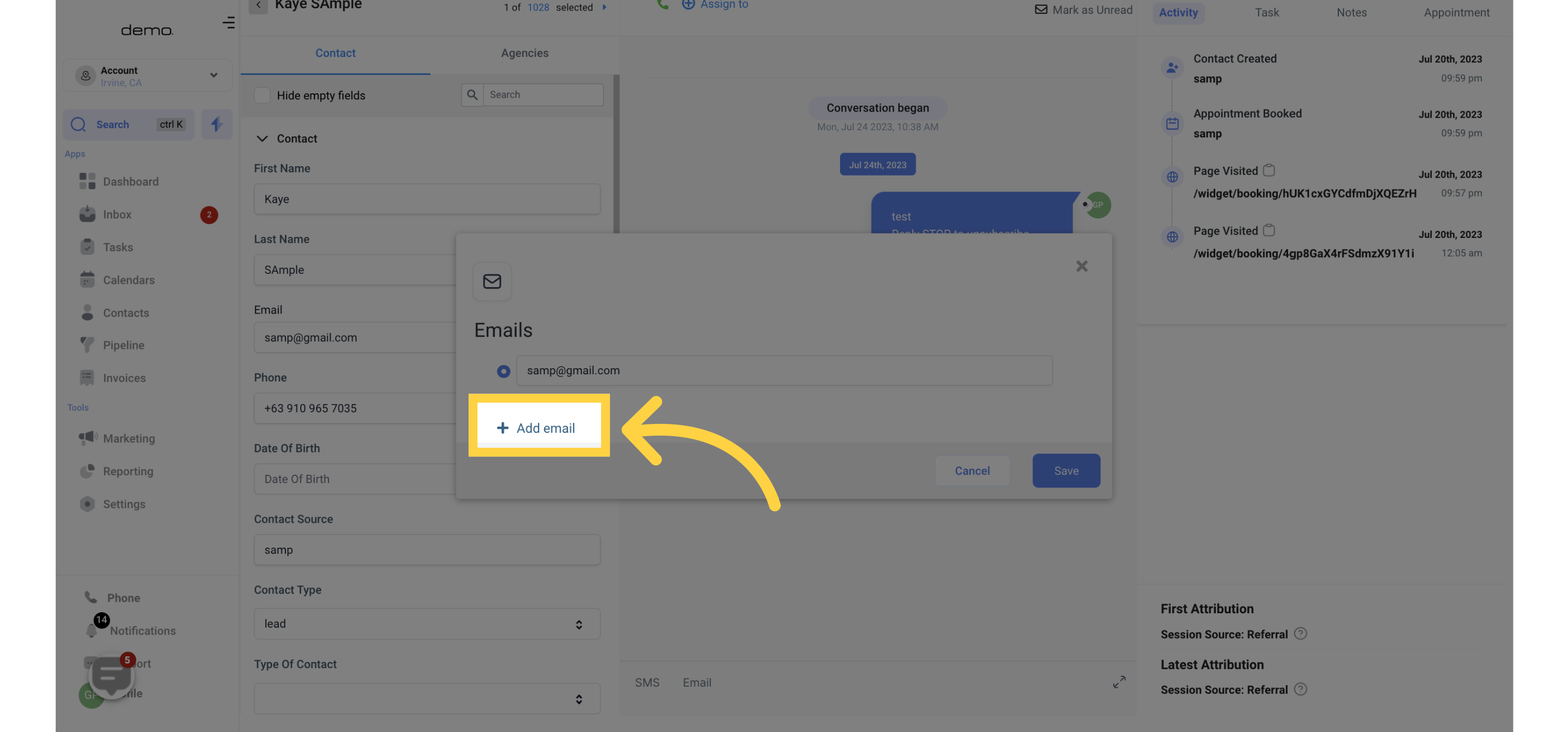
8. Click here to "Delete" email
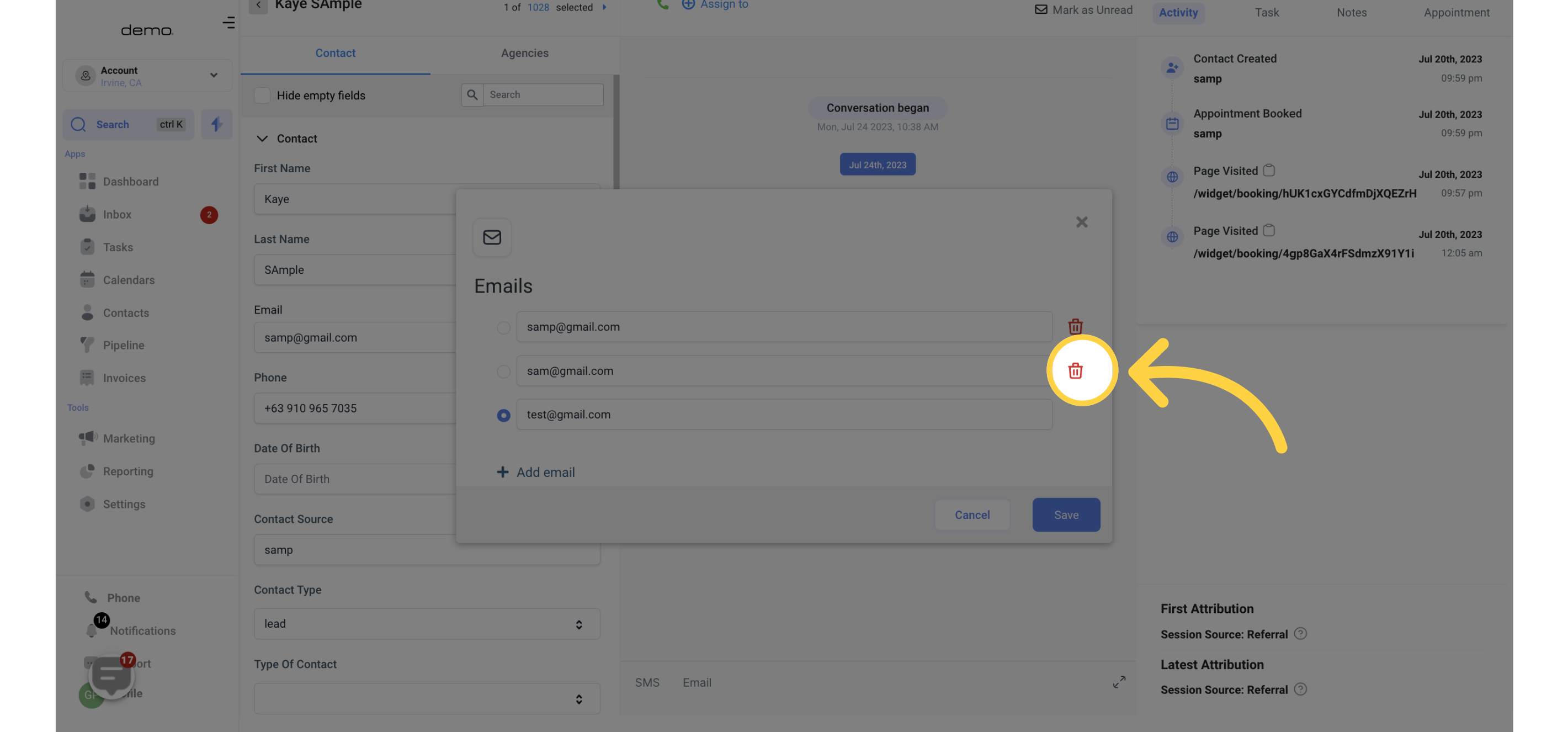
9. Click here to set "Primary" email
To choose the primary email address, simply click on the circle next to the desired email. This will make the selected email the primary one for all communications and interactions with that contact
Please note that you can have one primary email address and up to ten additional email addresses per contact.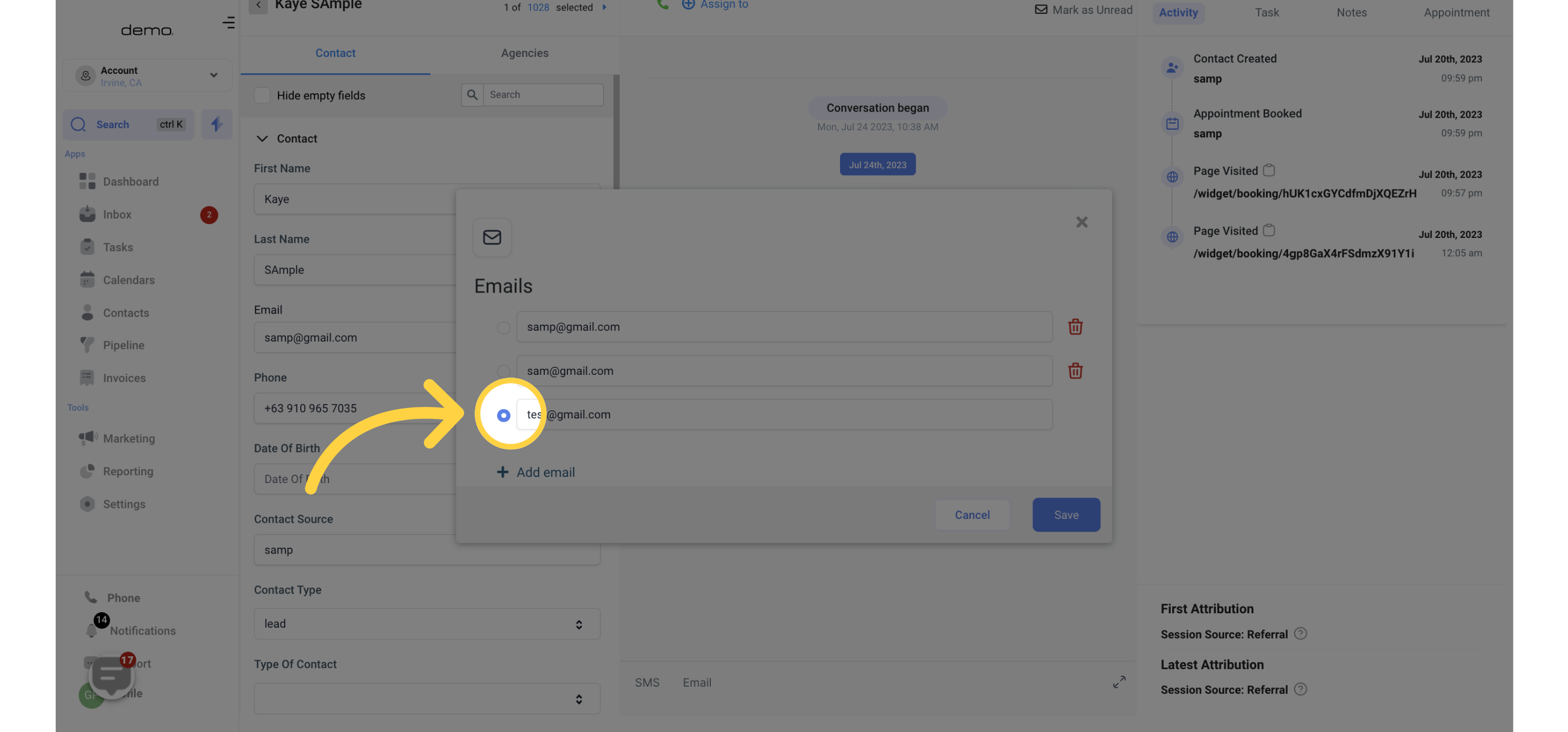
10. Click here to "Save"
Remember to save your changes for the primary email address selection to take effect.