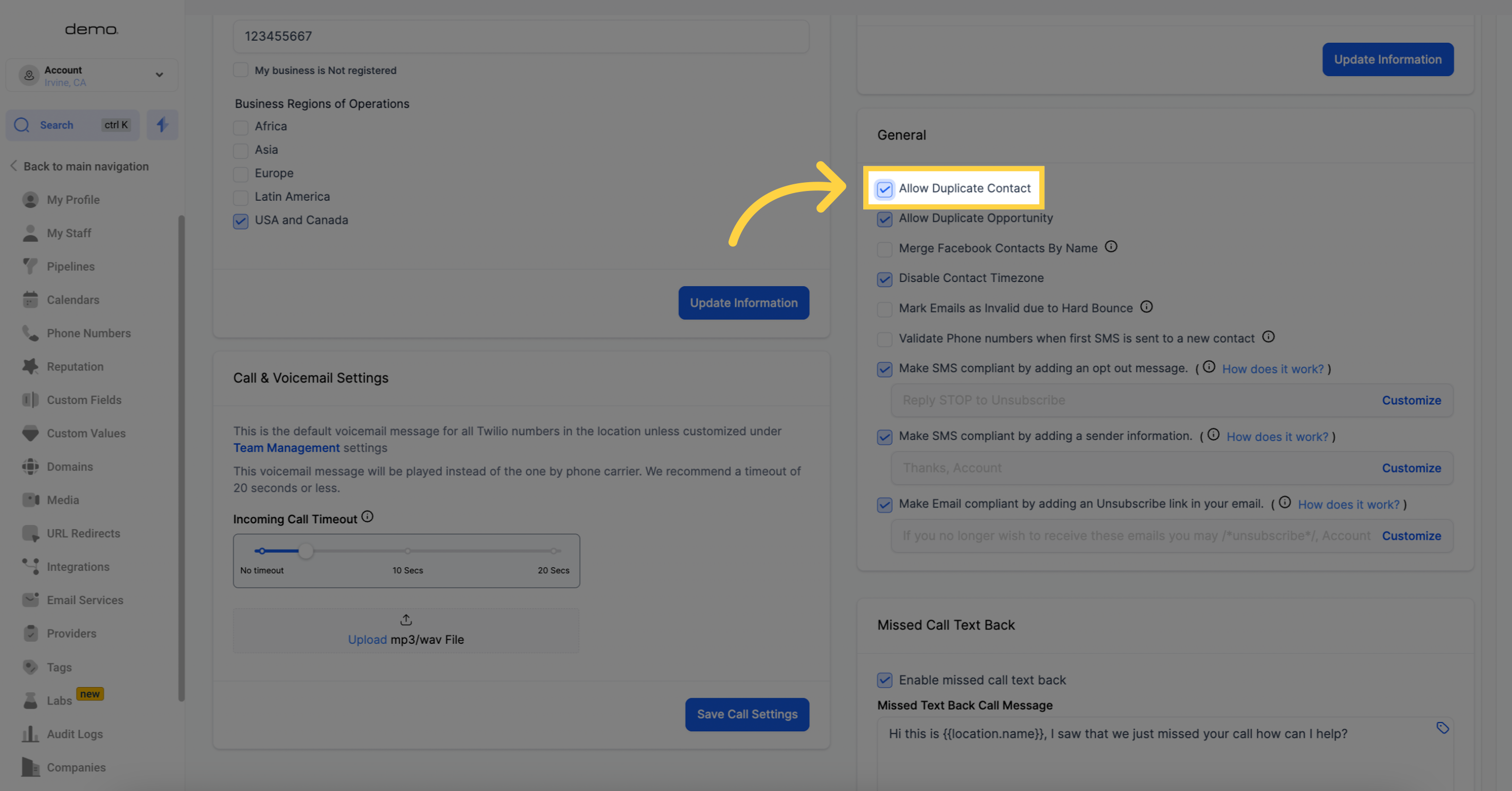1. Click "Settings"
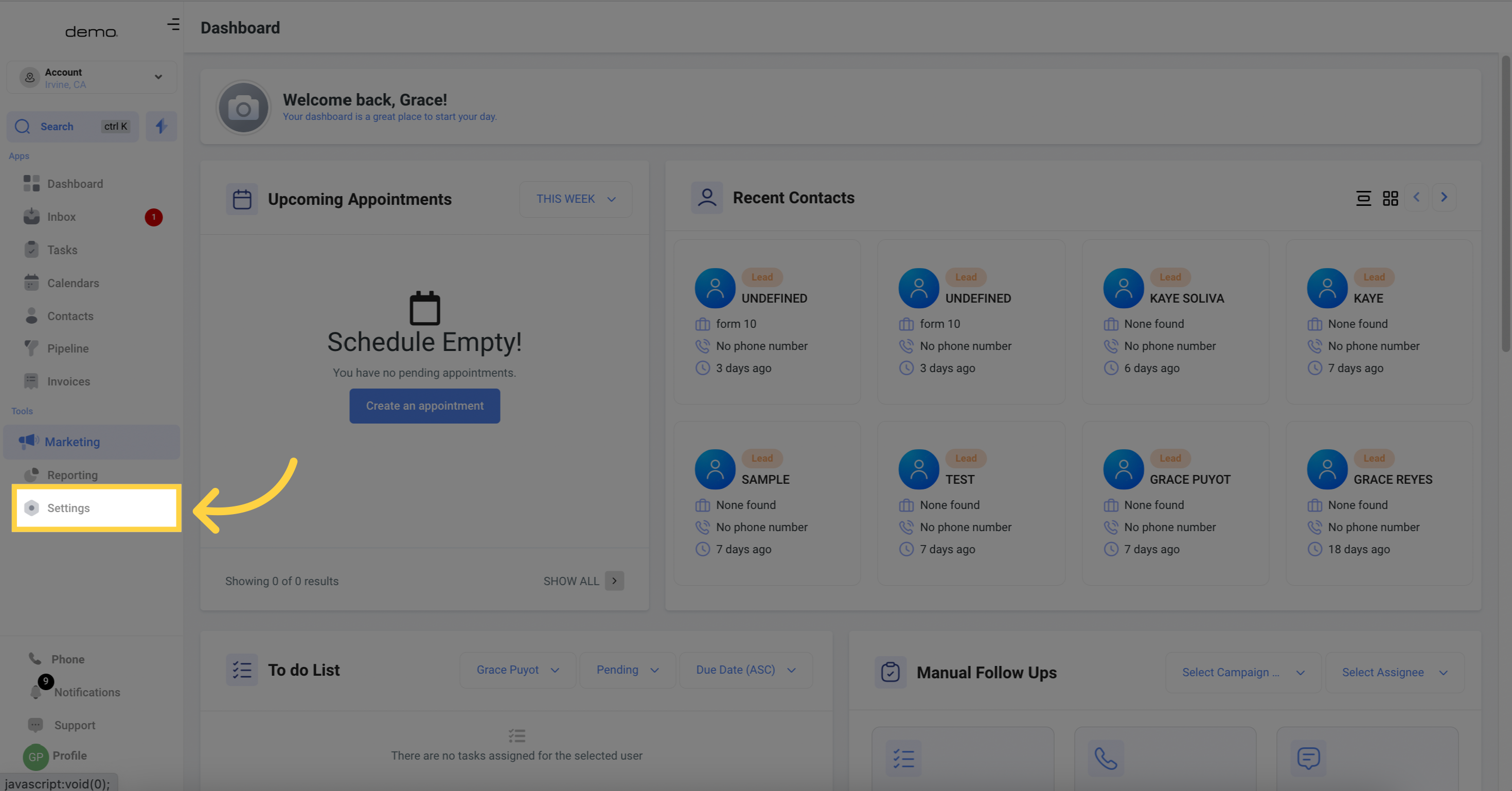
2. Go to Business Profile
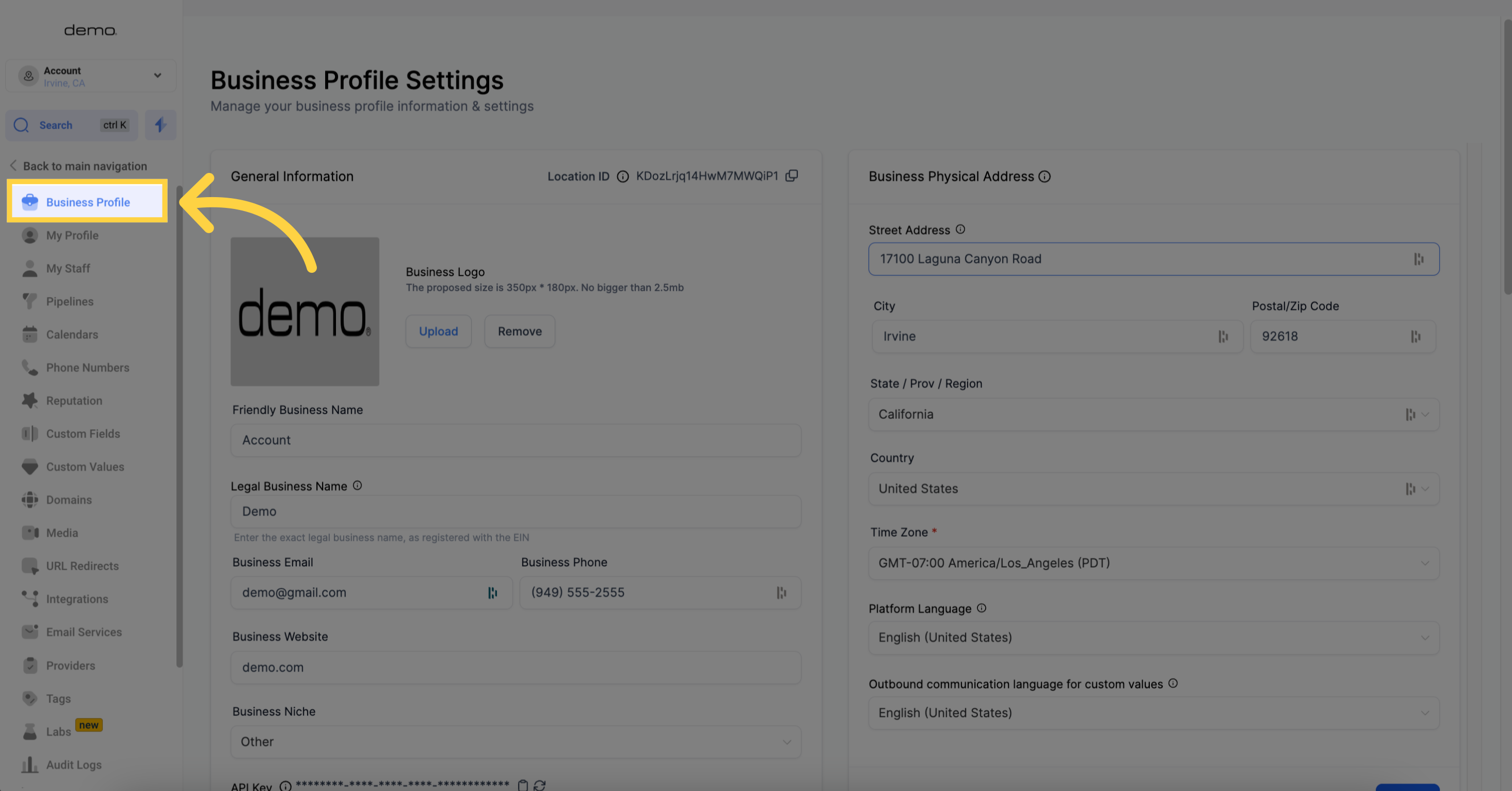
3. Navigate to "General"
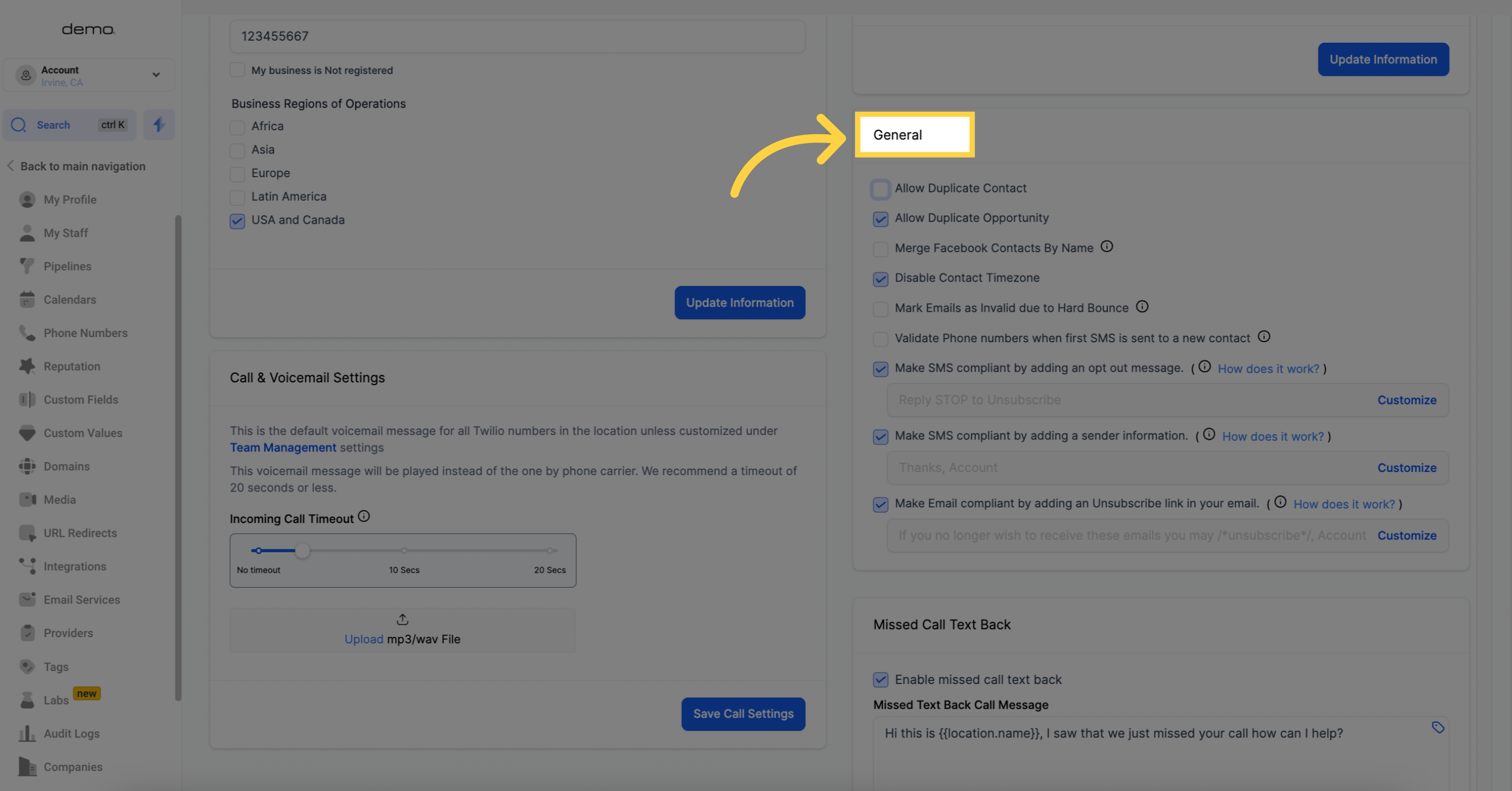
4. Check the checkbox to "Allow duplicate contact"
Depending on your preference, select or deselect the checkbox to allow or prevent duplicate contacts.
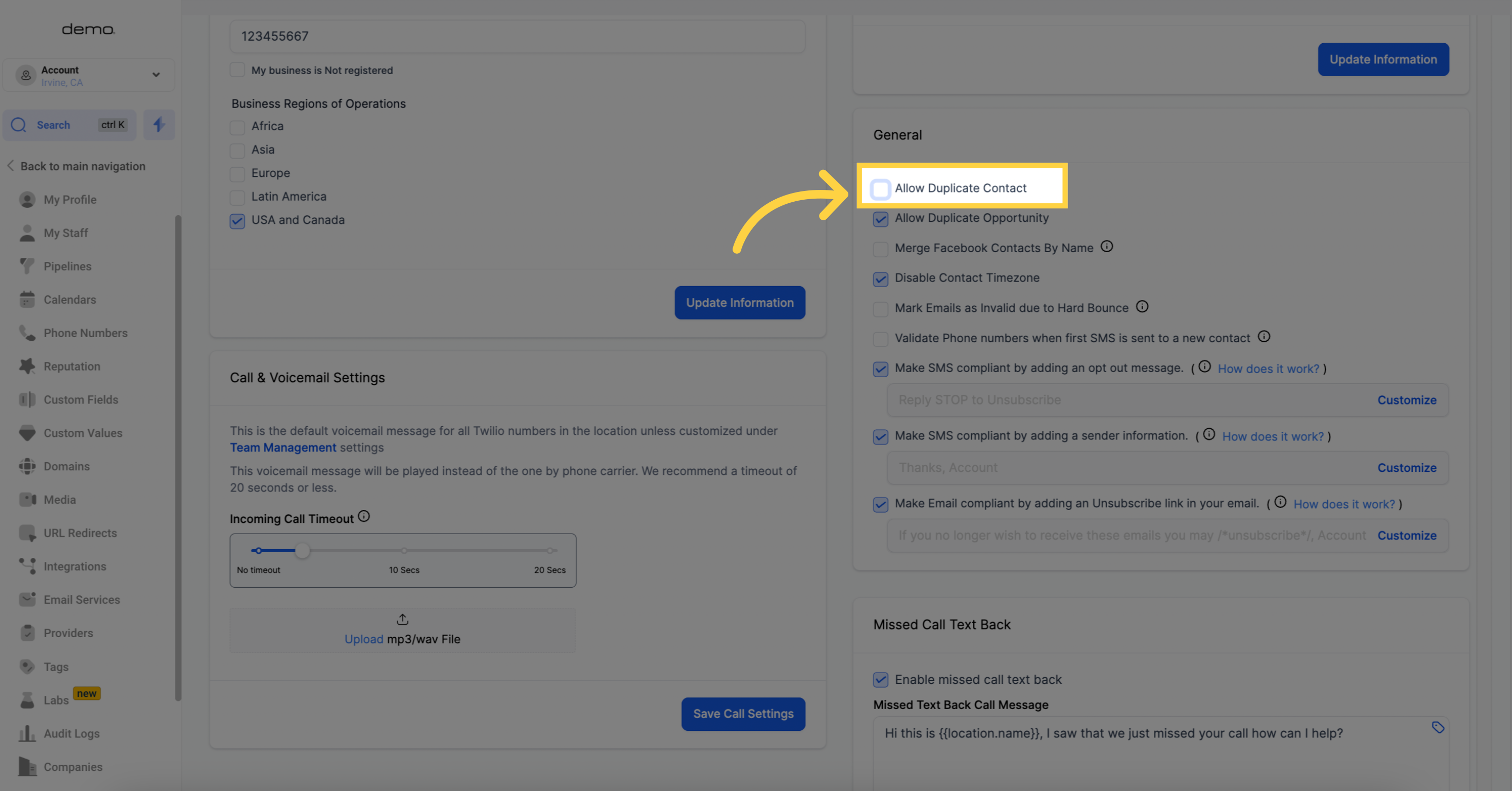
Allow duplicate contact is checked
By following these instructions, you will be able to manage the allowance of duplicate contact records within