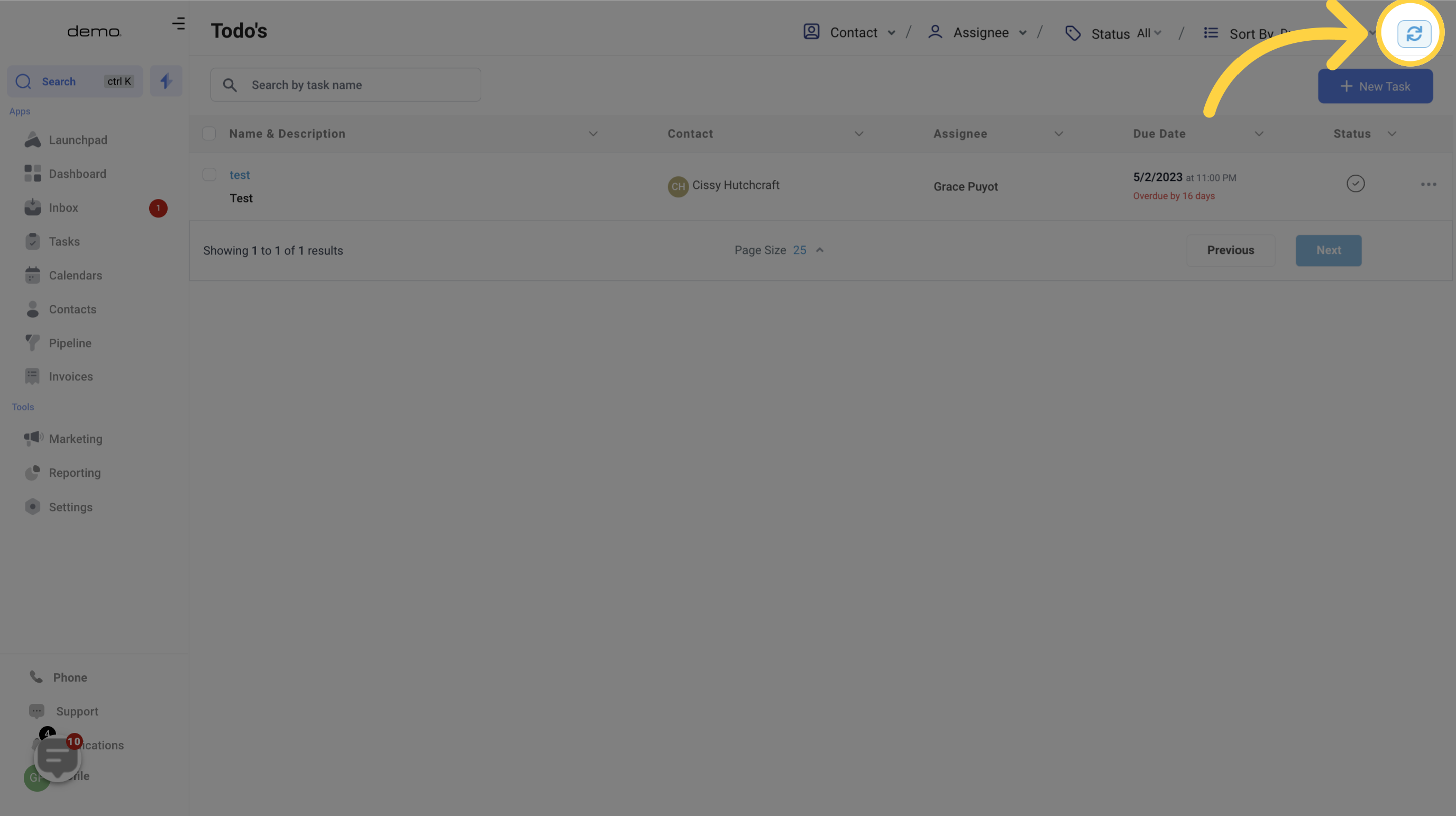1. Click "Tasks"
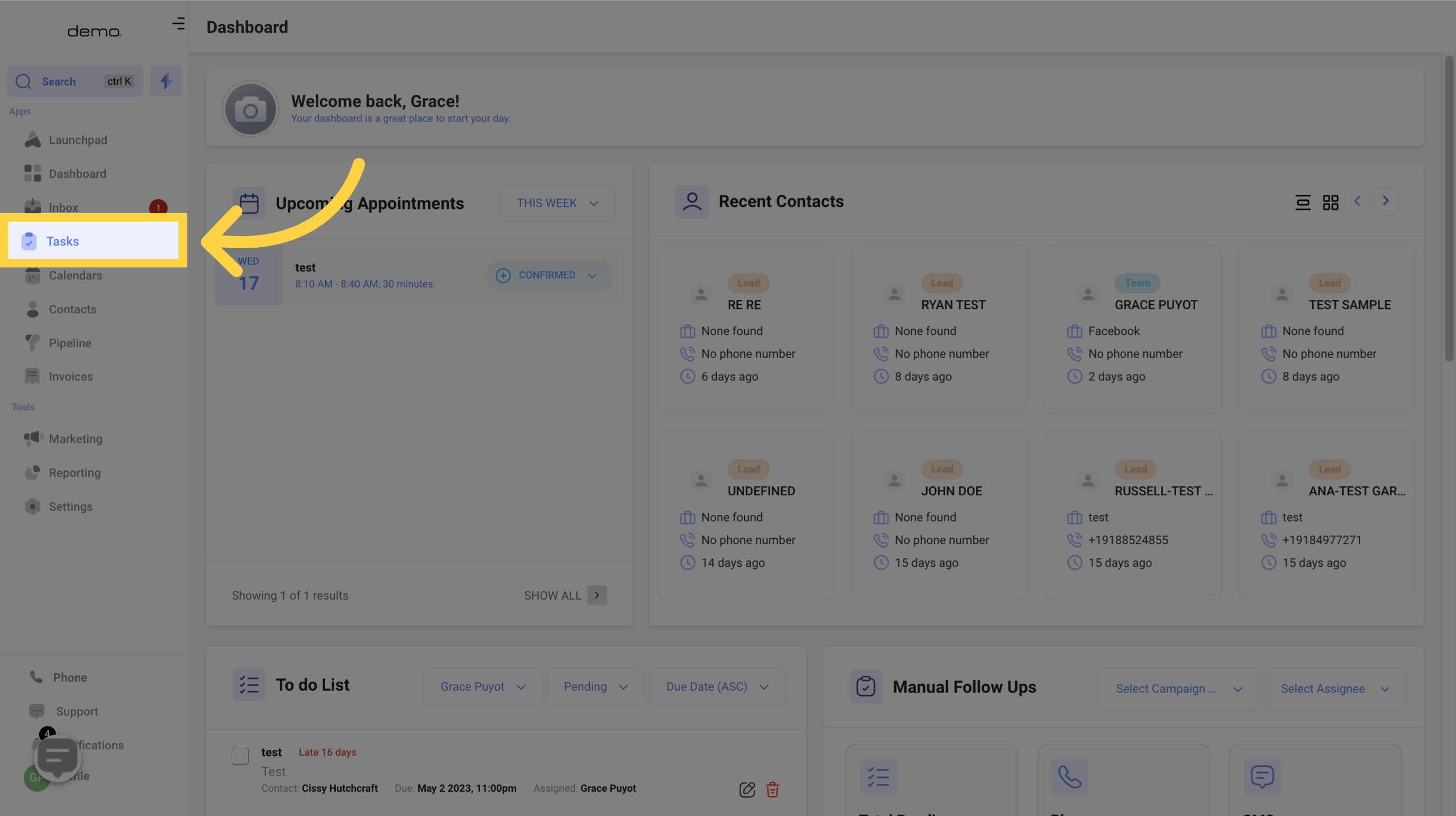
2. Click "Search Contact"
To find a specific contact, simply enter their name in the search bar. Use this search bar to quickly locate the contact you need.
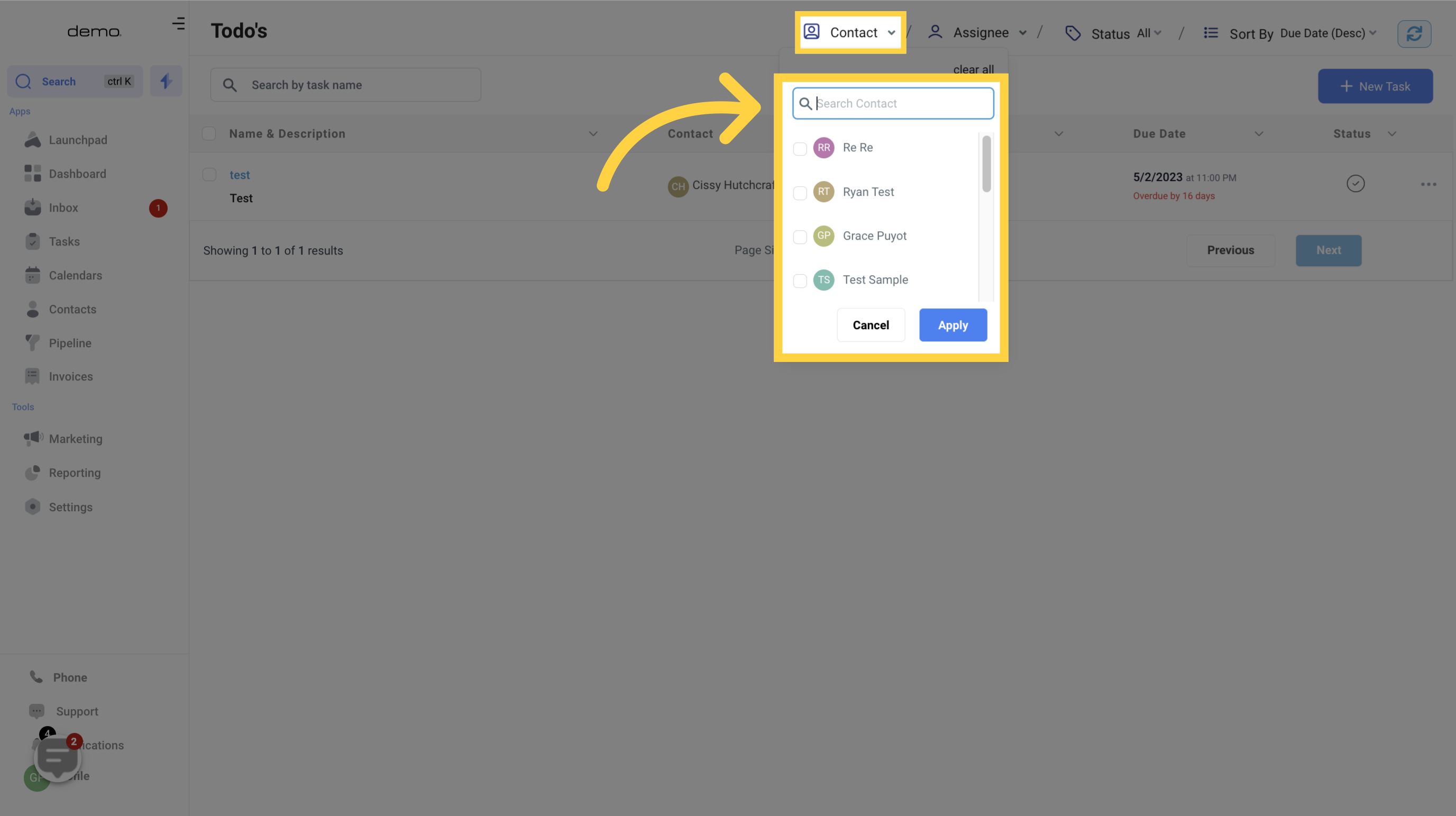
3. Filter By "Assignees"
To filter the list of tasks by users in your CRM, use this feature to display only the tasks assigned to specific team members
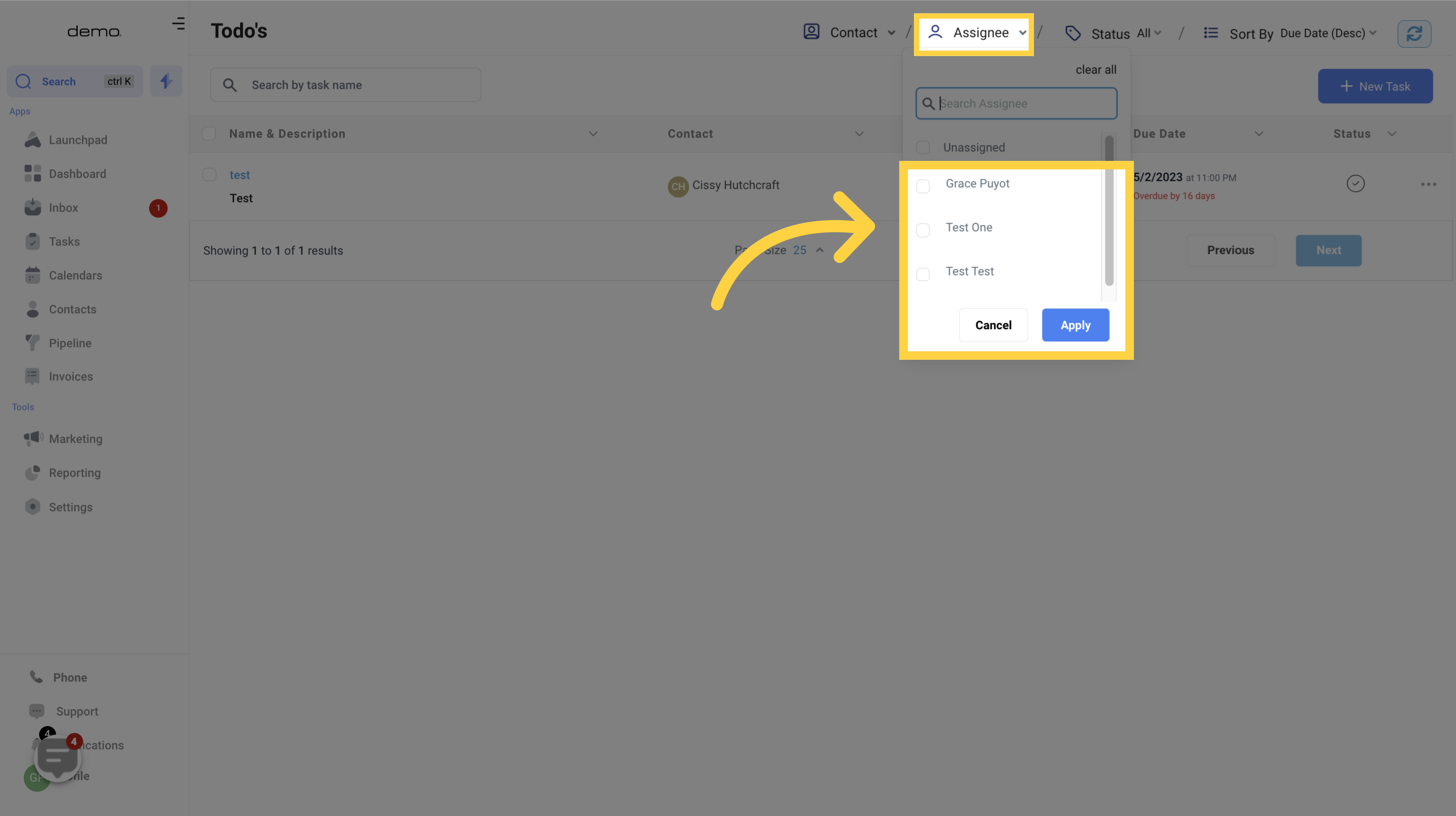
4. Filter By "Unassigned"
To review and assign unassigned tasks to team members, simply click on this tab to view all unassigned tasks. From there, you can determine whether any of the tasks can be assigned to a team member.
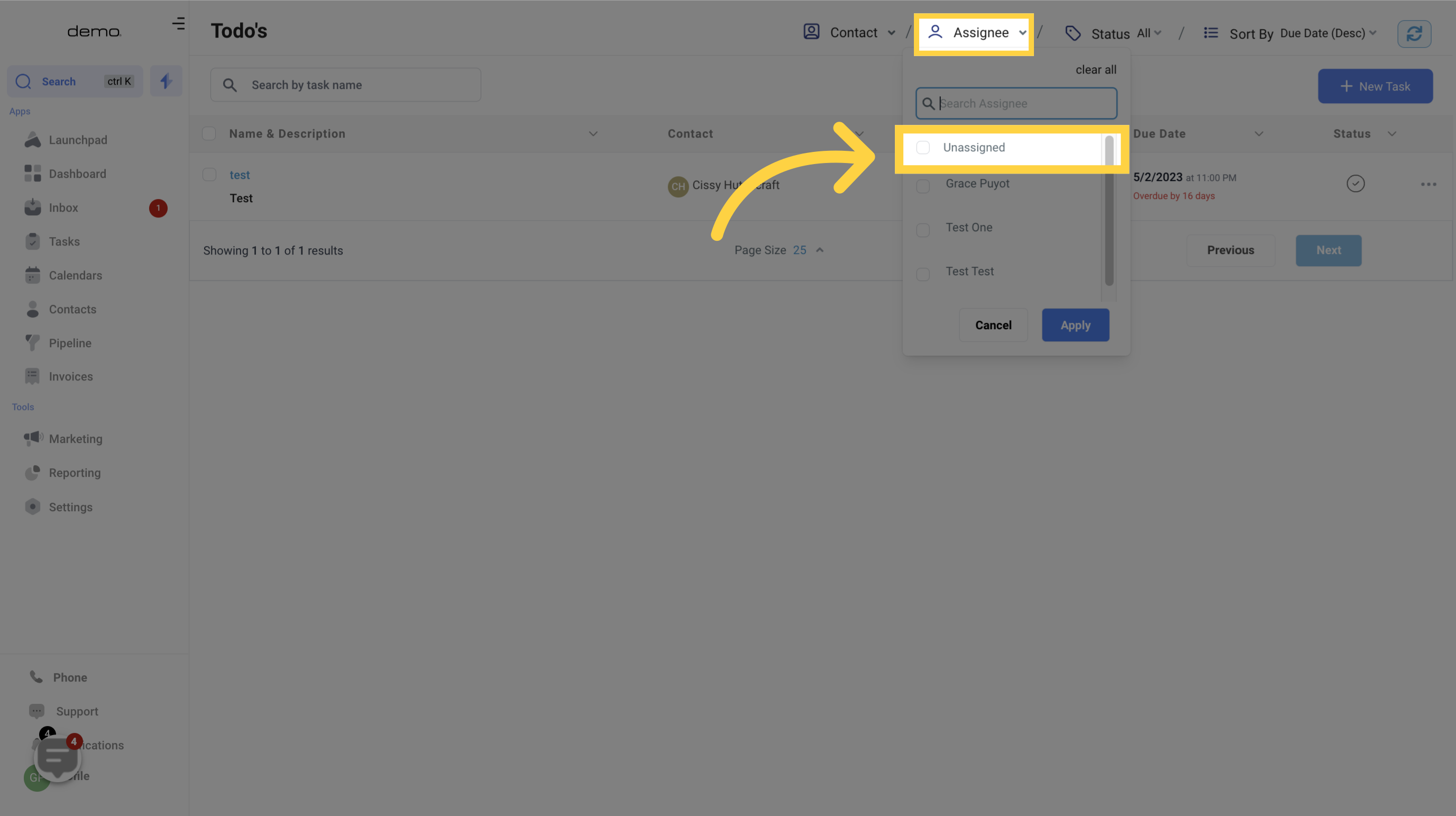
5. Filter By "Status"
You can view tasks that are either in a pending or completed status by using this filter.
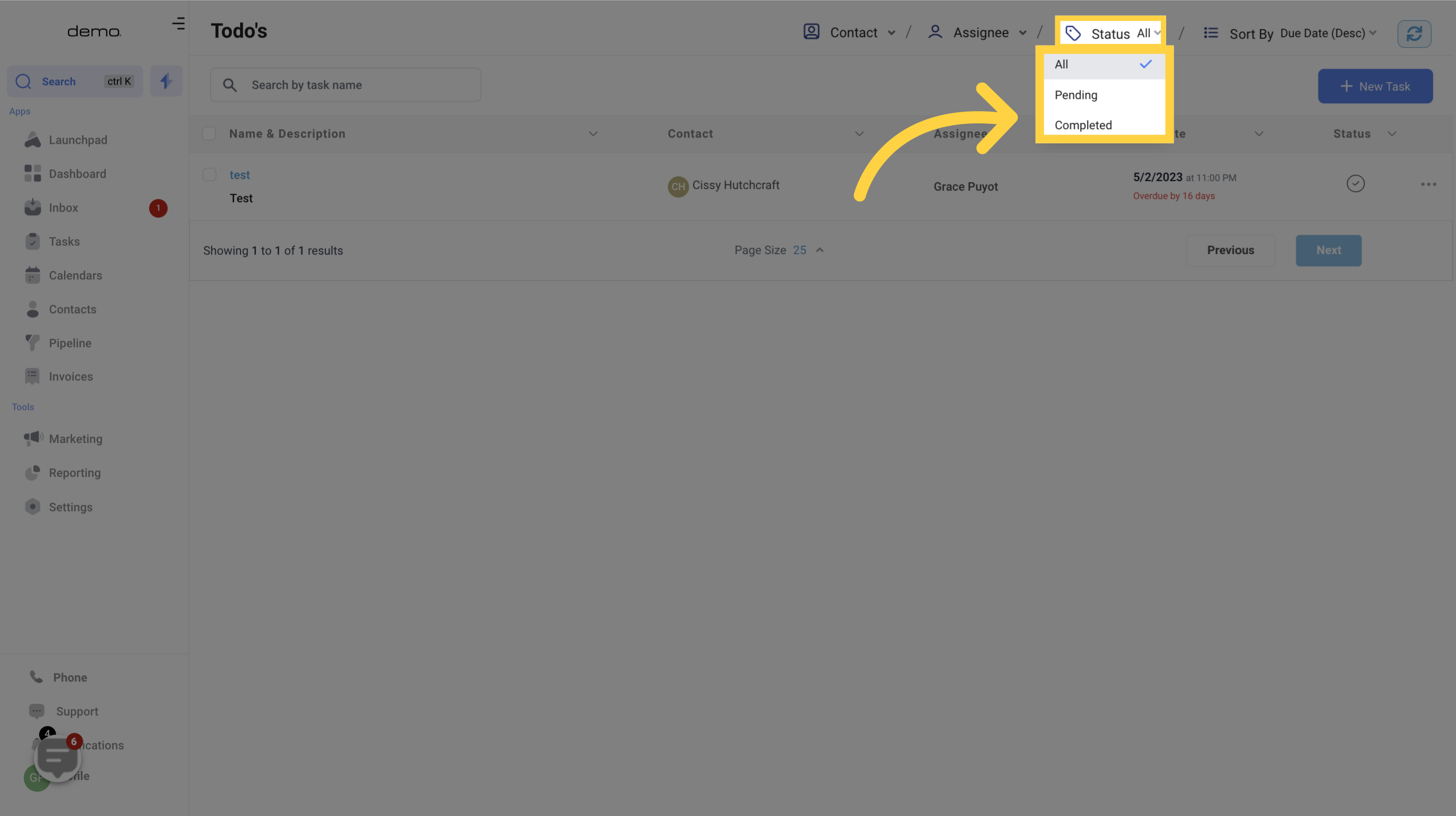
6. Sort By "Dates"
To sort your tasks by the date added or due date in ascending or descending order, simply use this tab
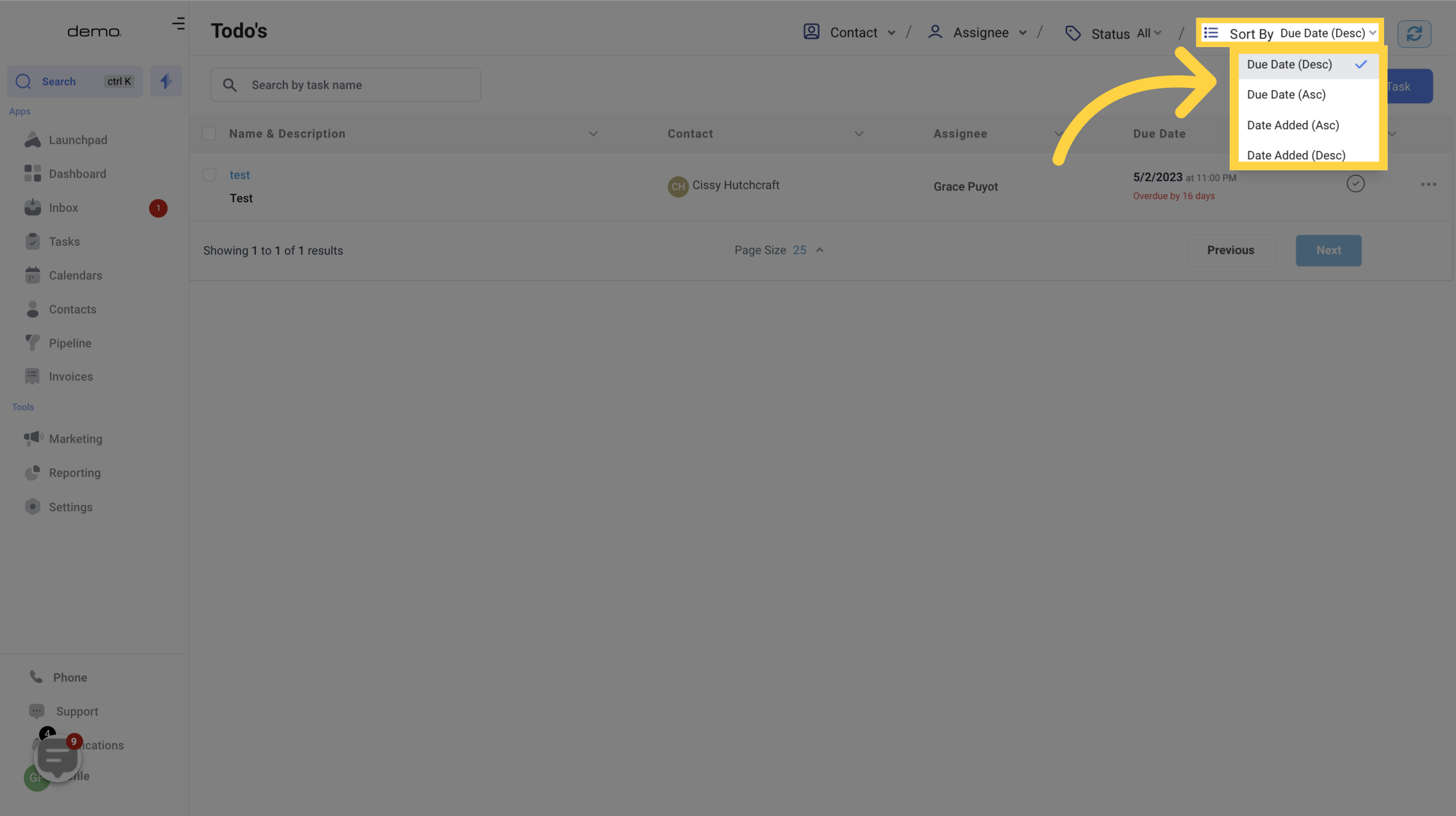
7. Refresh Data
To ensure you have the latest data to work with, click on this button to refresh and update your information.