Overview
Your phone may be equipped with SMS validation, allowing you to verify phone numbers at the time of SMS sending. If this feature is activated, the system will check Twilio Lookup, which charges for each lookup, to determine if the number is a landline. If it is, the system will refrain from sending messages to it. Additionally, Twilio Lookup can identify invalid or poorly formatted numbers.
Please note that validation occurs during SMS sending, rather than during Contact Record creation or importing.You can create a workflow trigger for Twilio validation errors to set up corresponding trigger actions. This can help you decide which automations you want to set up in the case of an invalid number. For instance, if you send out a bulk SMS but detect an invalid number, you may want to receive a notification or setup tags for segmentation. This is merely one example of how you can customize your options.
1. Click "Marketing"
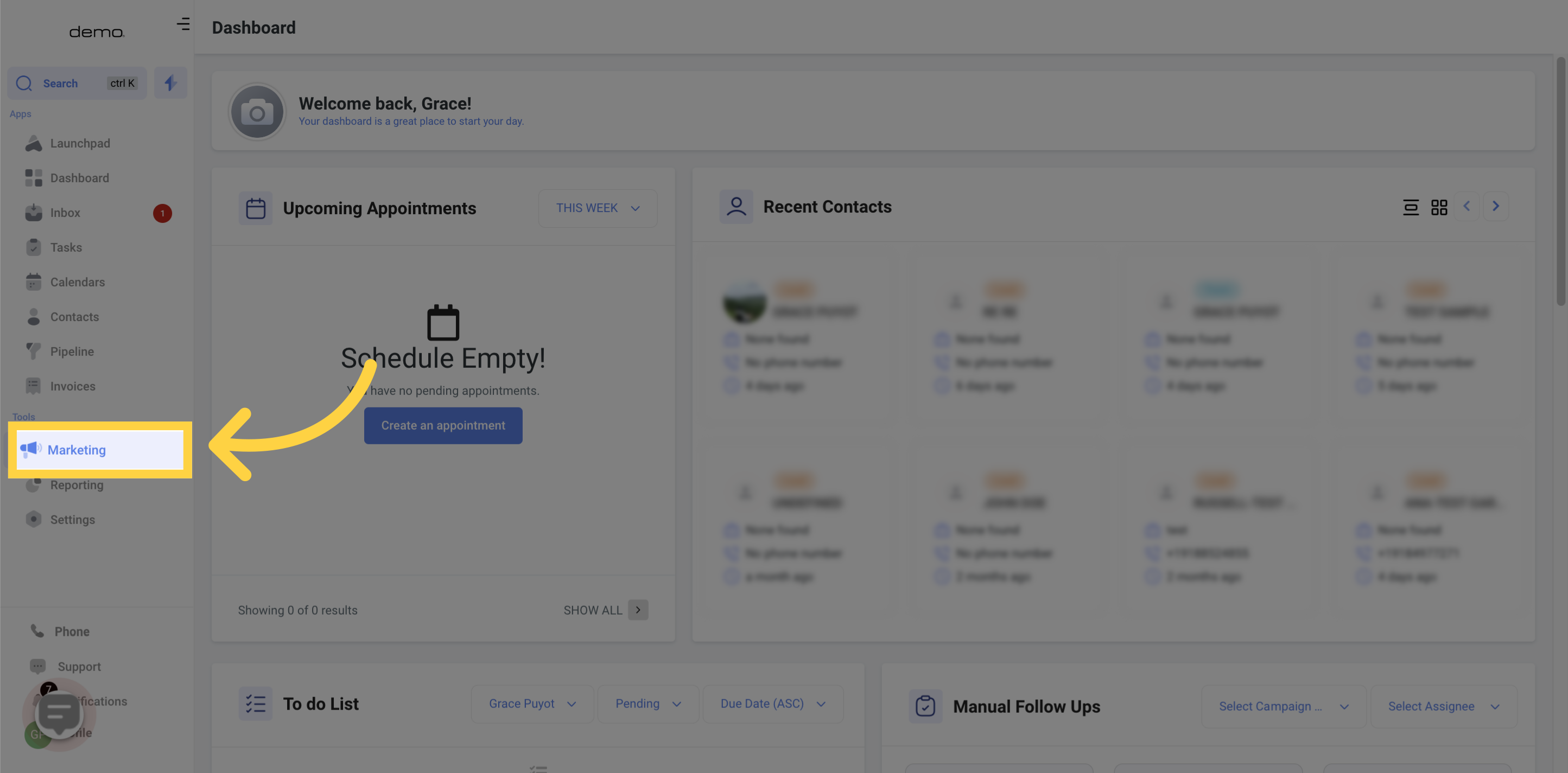
2. Click "workflows"
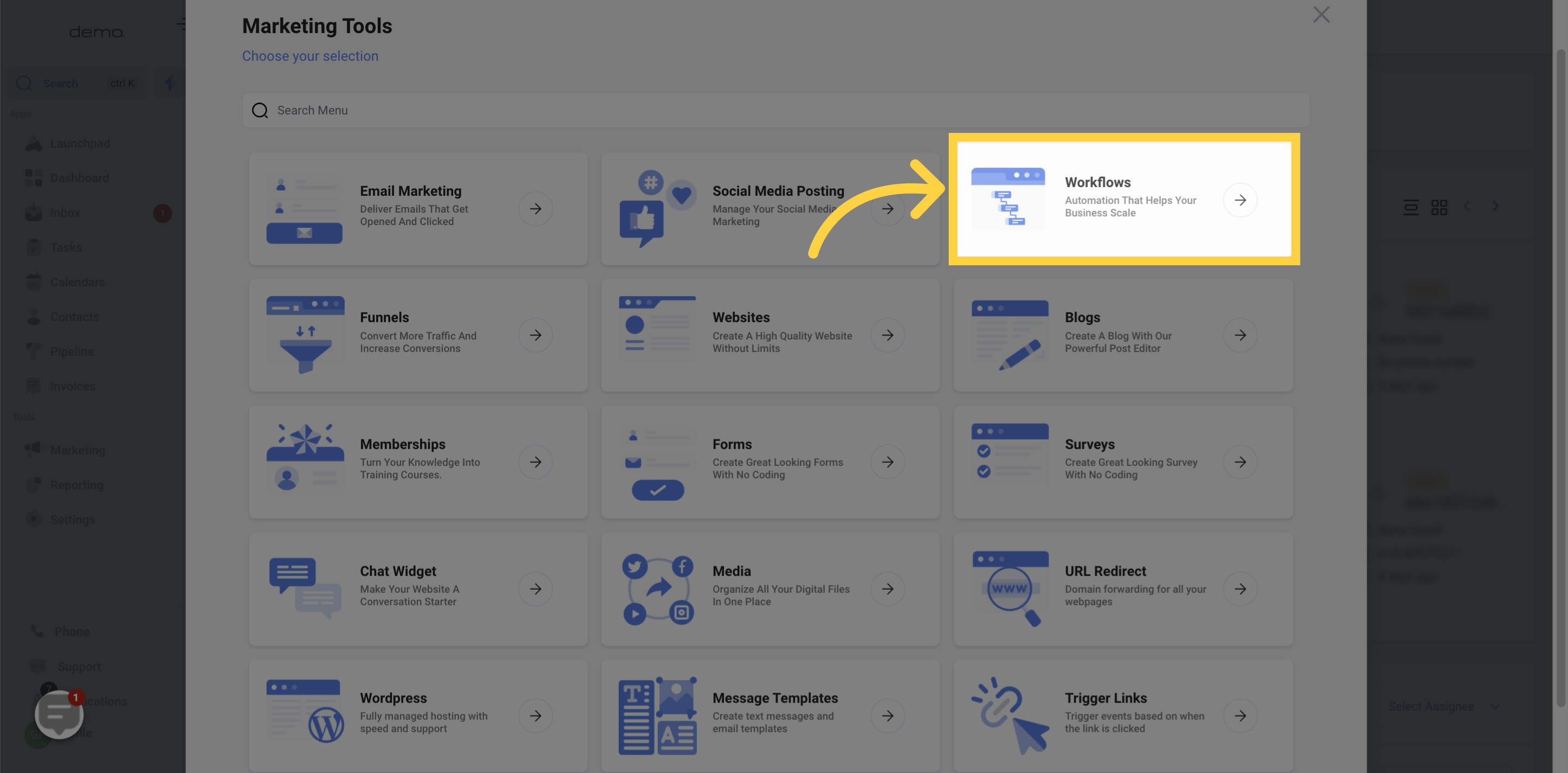
3. Click "Create Workflow"

4. Click on Start from scratch

5. Add "Workflow Name"
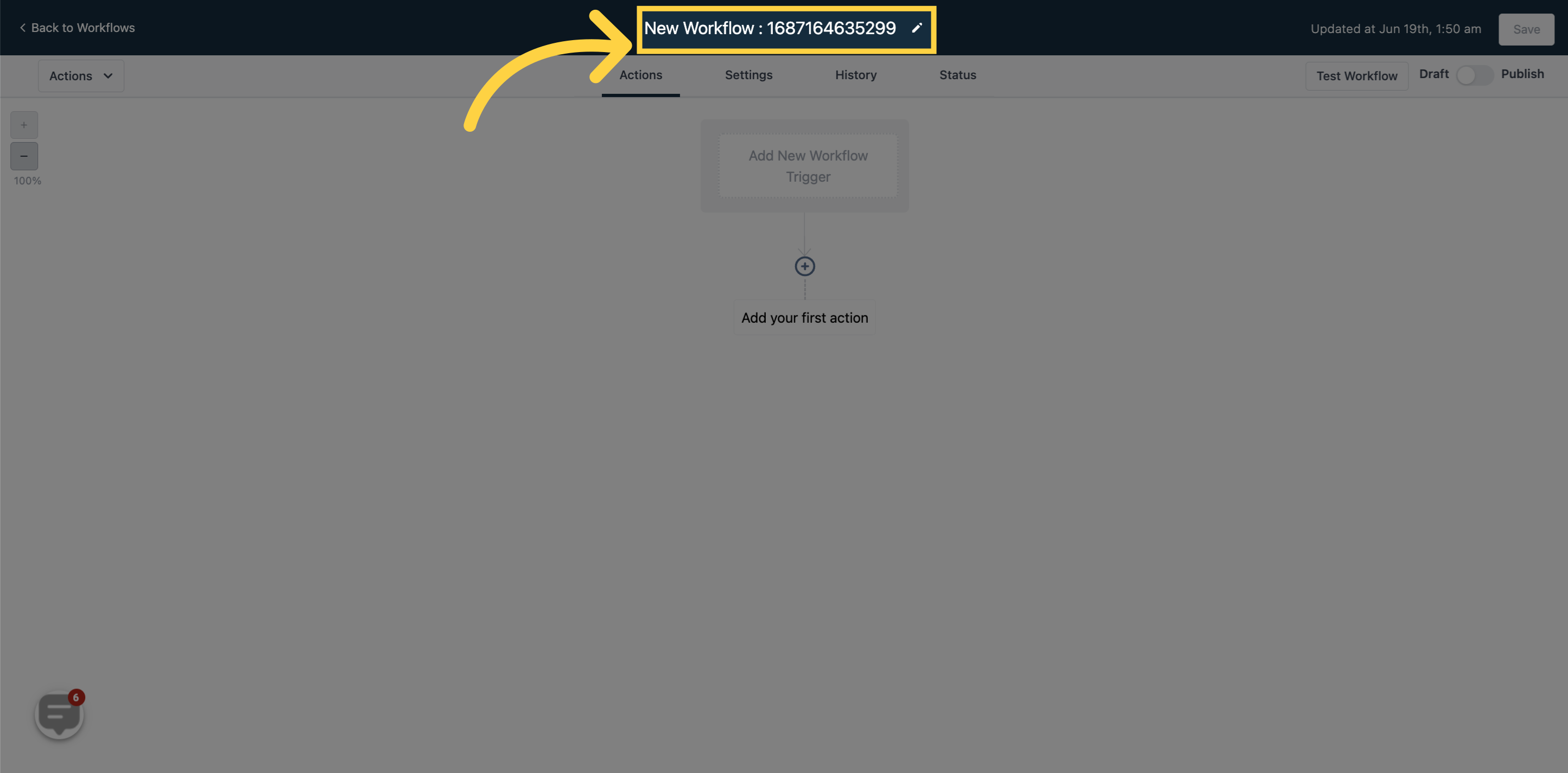
6. Click "Add New Workflow Trigger"
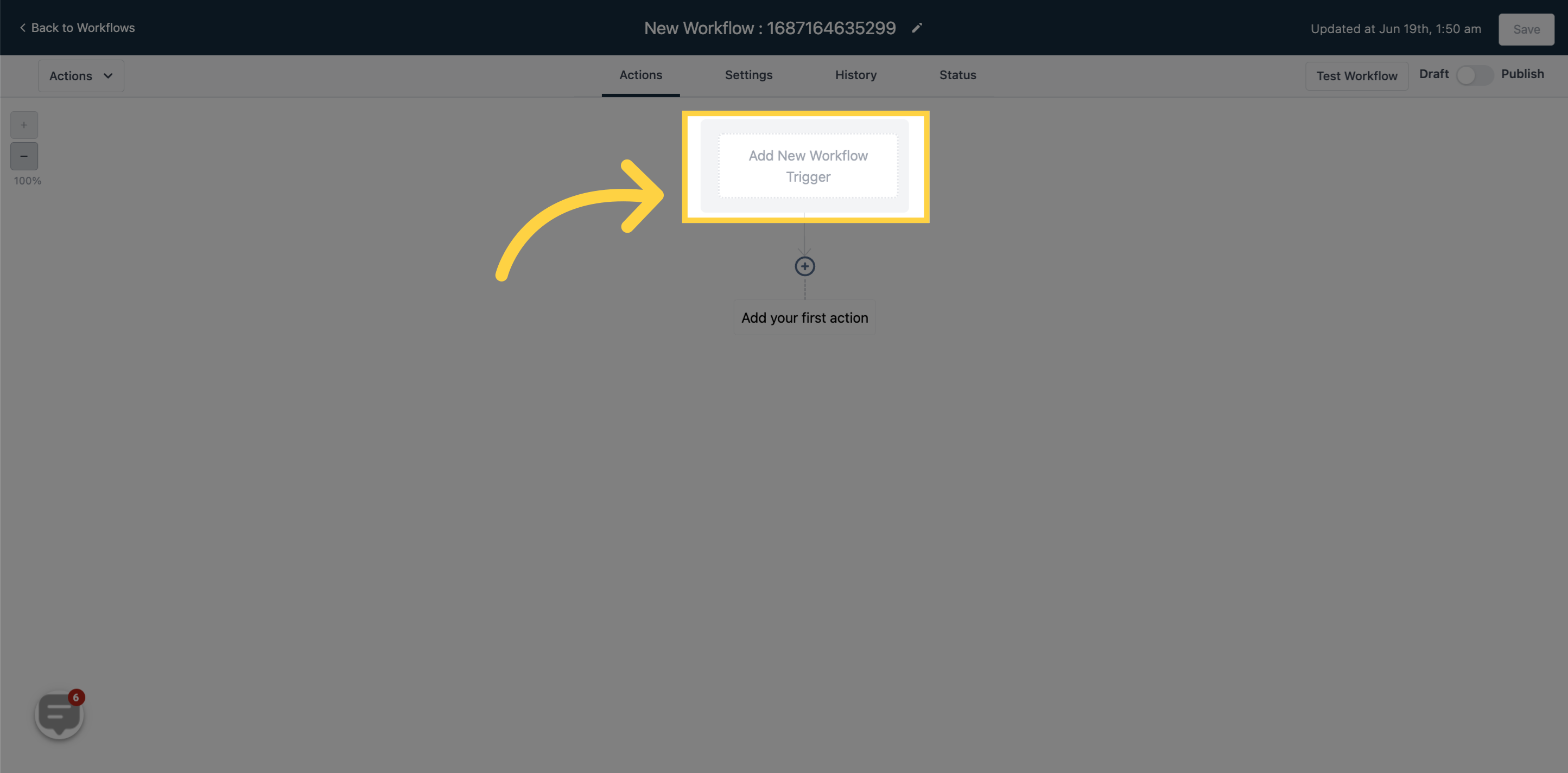
7. Click "Search Triggers"
You can type in a few letters to search for Twilio Validation
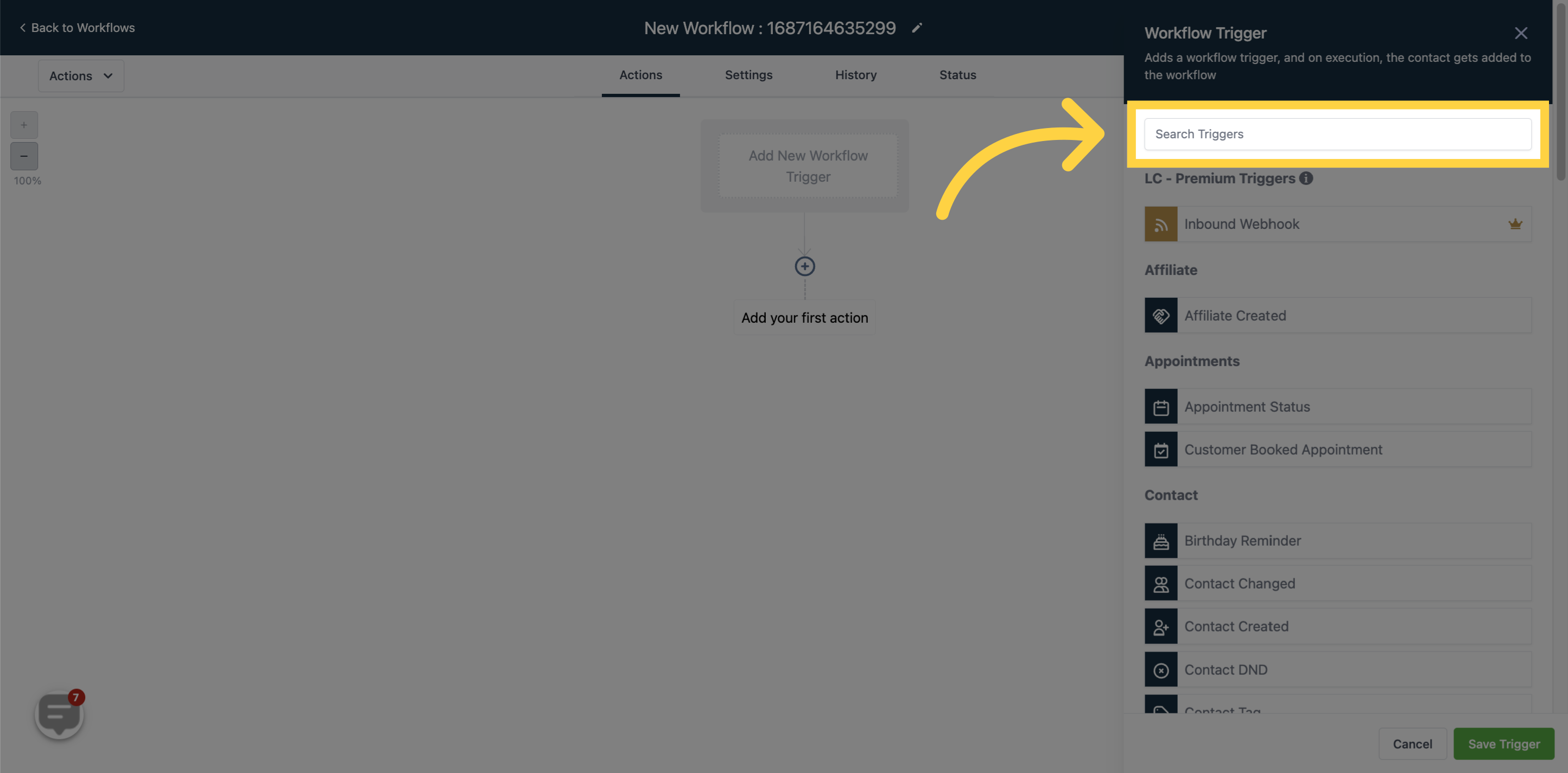
8. Select "Twilio Validation Error"
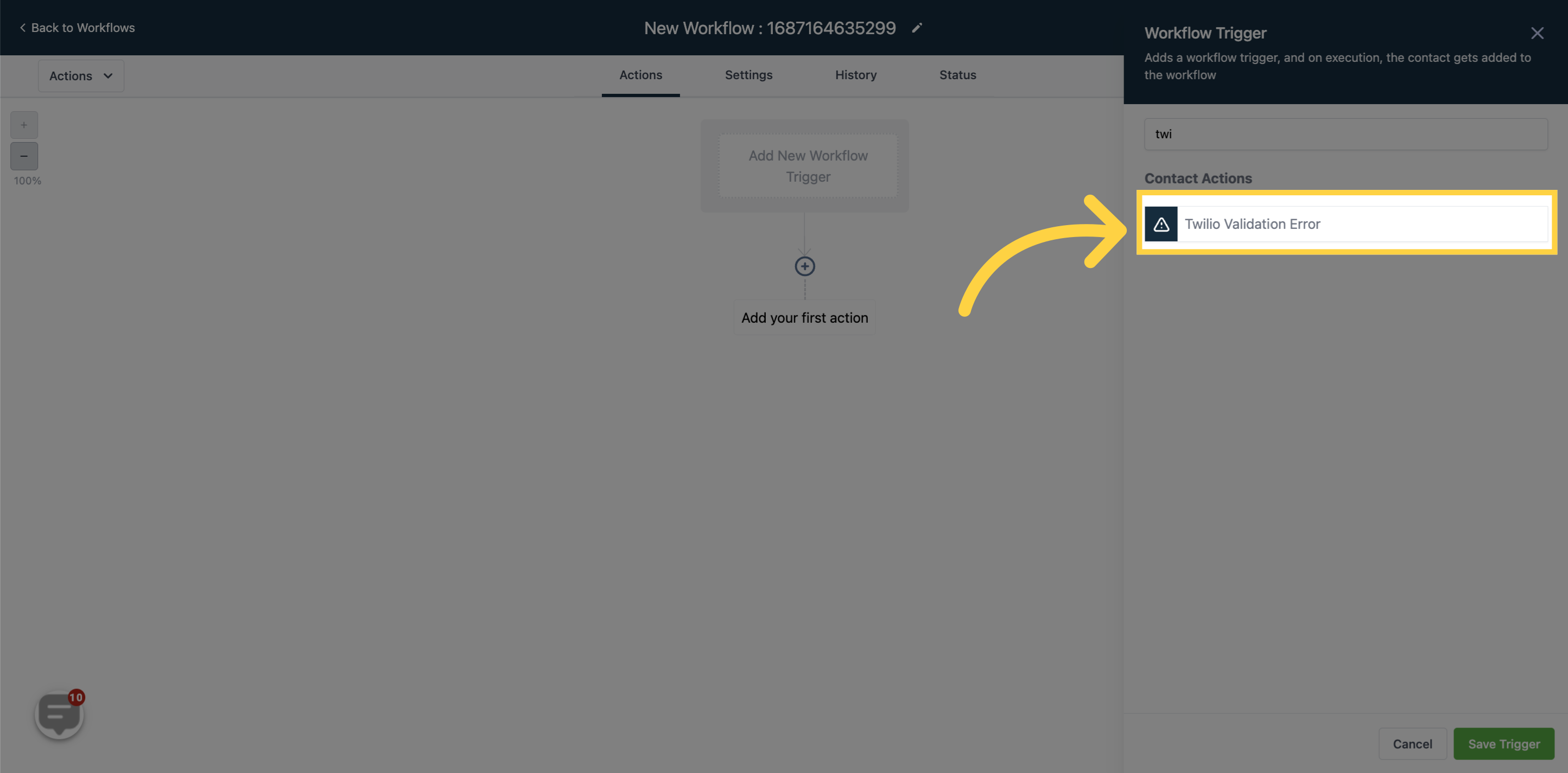
9. Click "Add Filters"
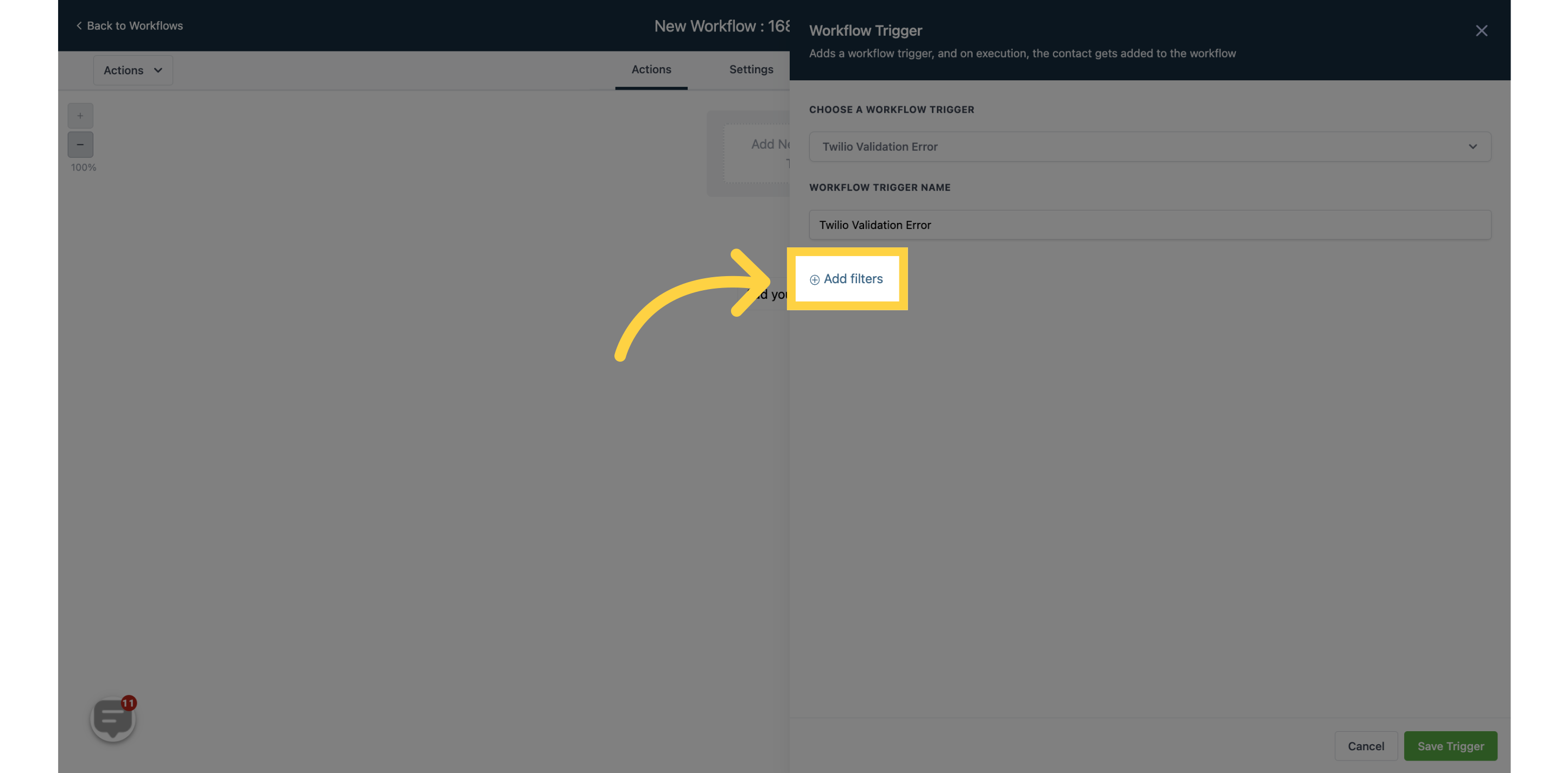
10. Click "Error is"
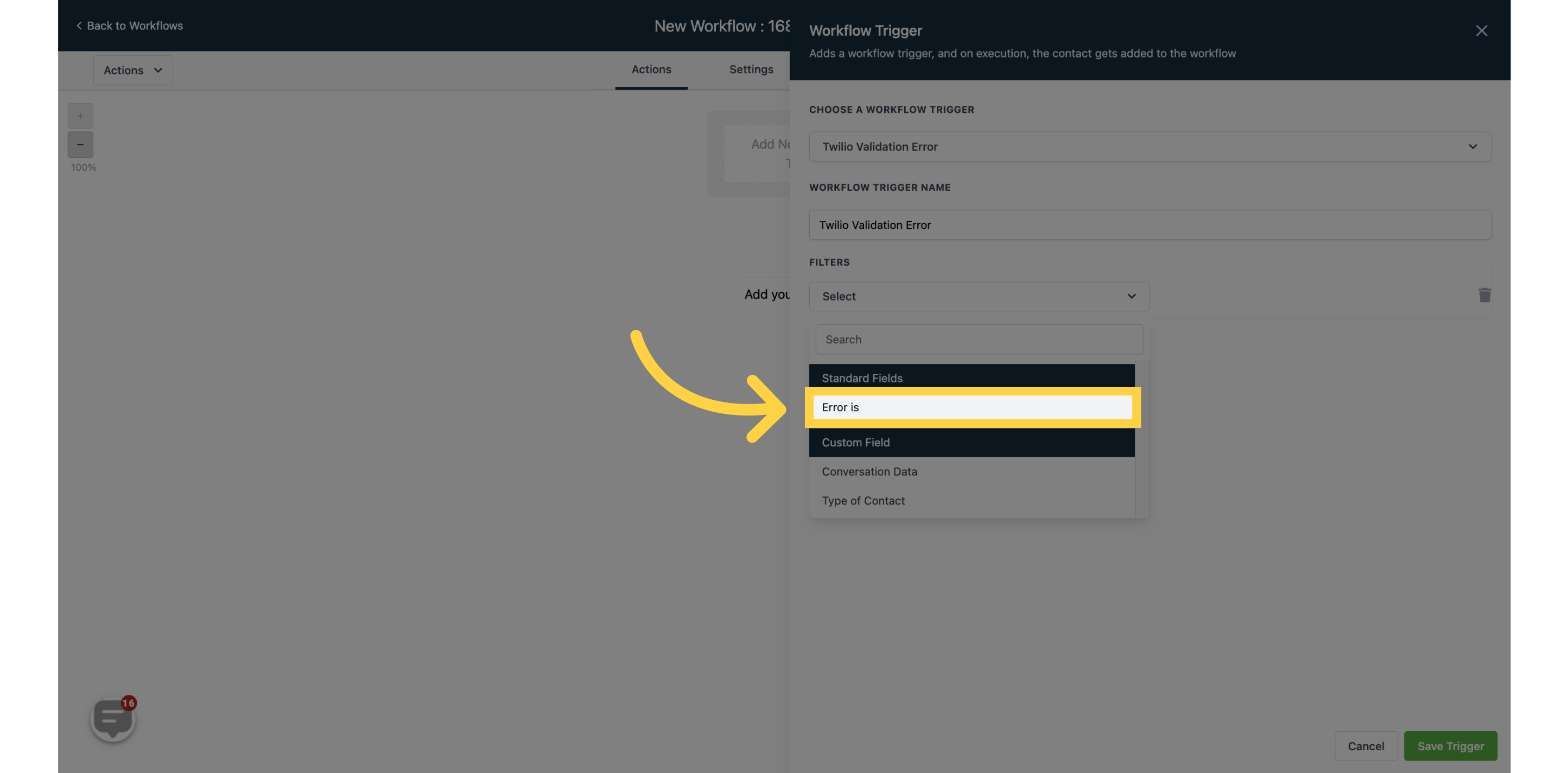
11. Select "TYPE"
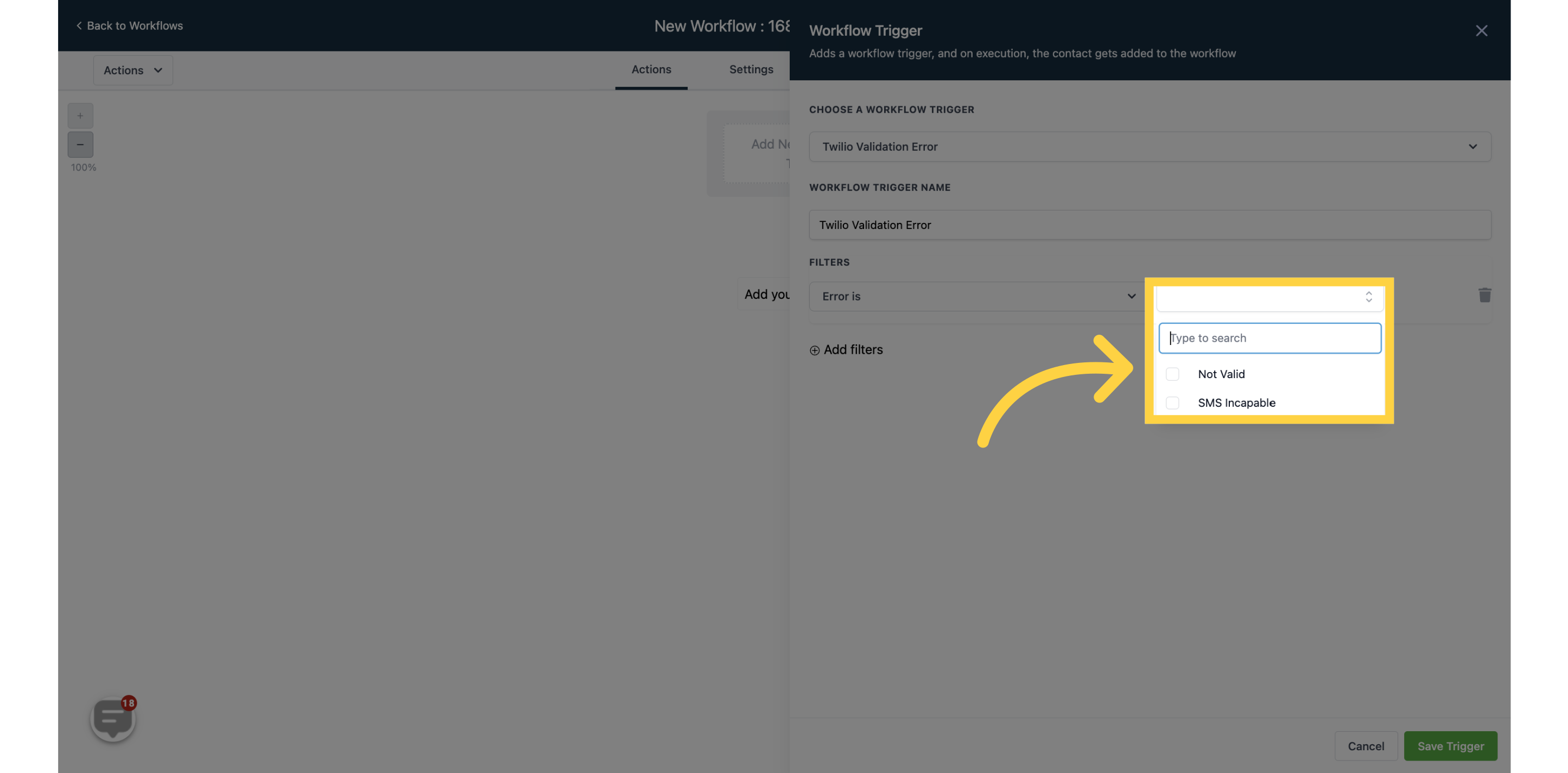
12. Click "Save Trigger"

13. Continuing customizing your Workflow
Feel free to customize your workflow to your liking, including notifications and emails. You can set up multiple triggers and workflow events that suit your unique circumstances.
