1. Click "Marketing"
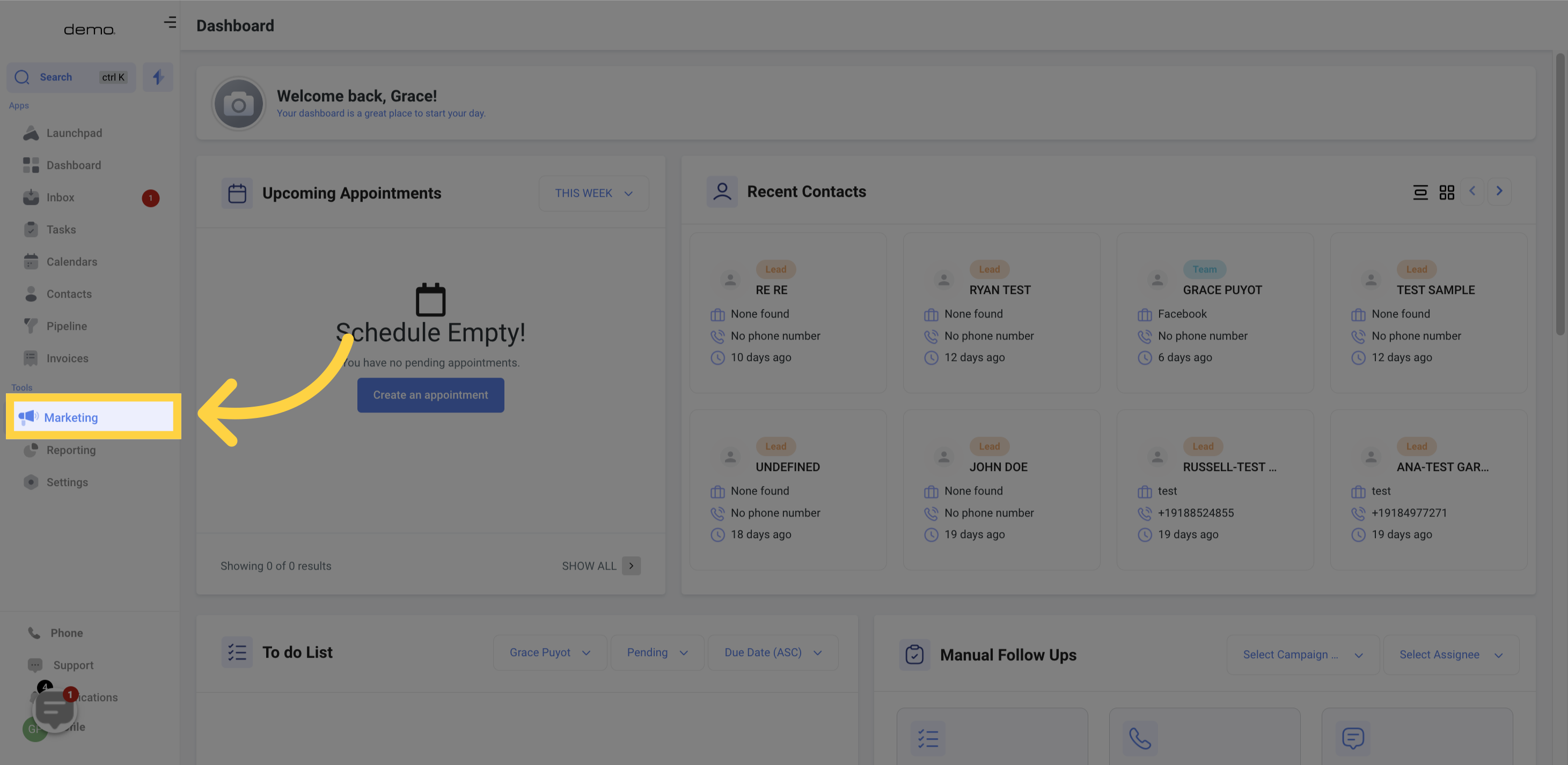
2. Click "Affiliate Manager New"

3. Click "Campaigns"
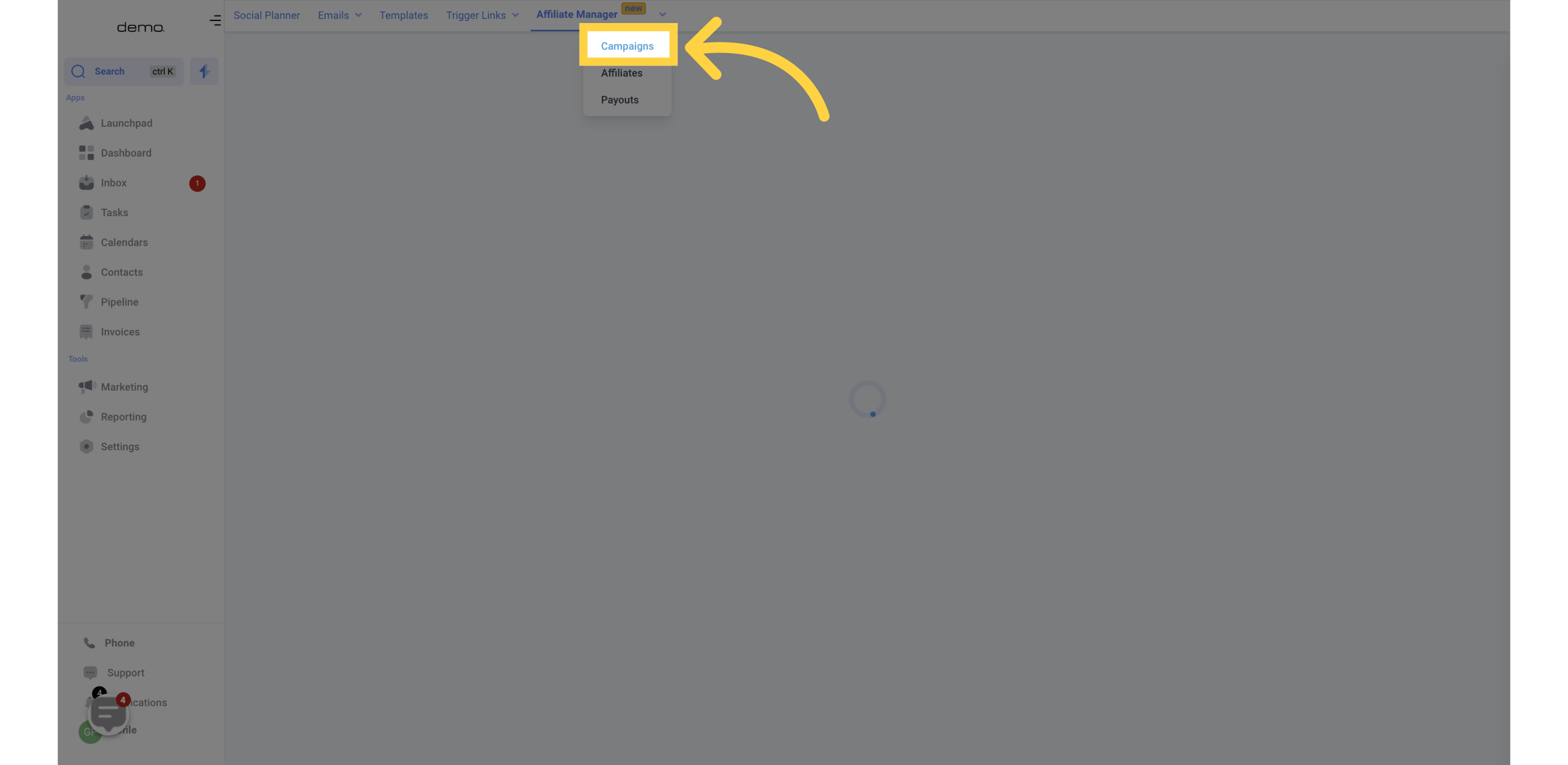
4. Campaign Overview
Here, you can quickly view your campaign affiliate activities.
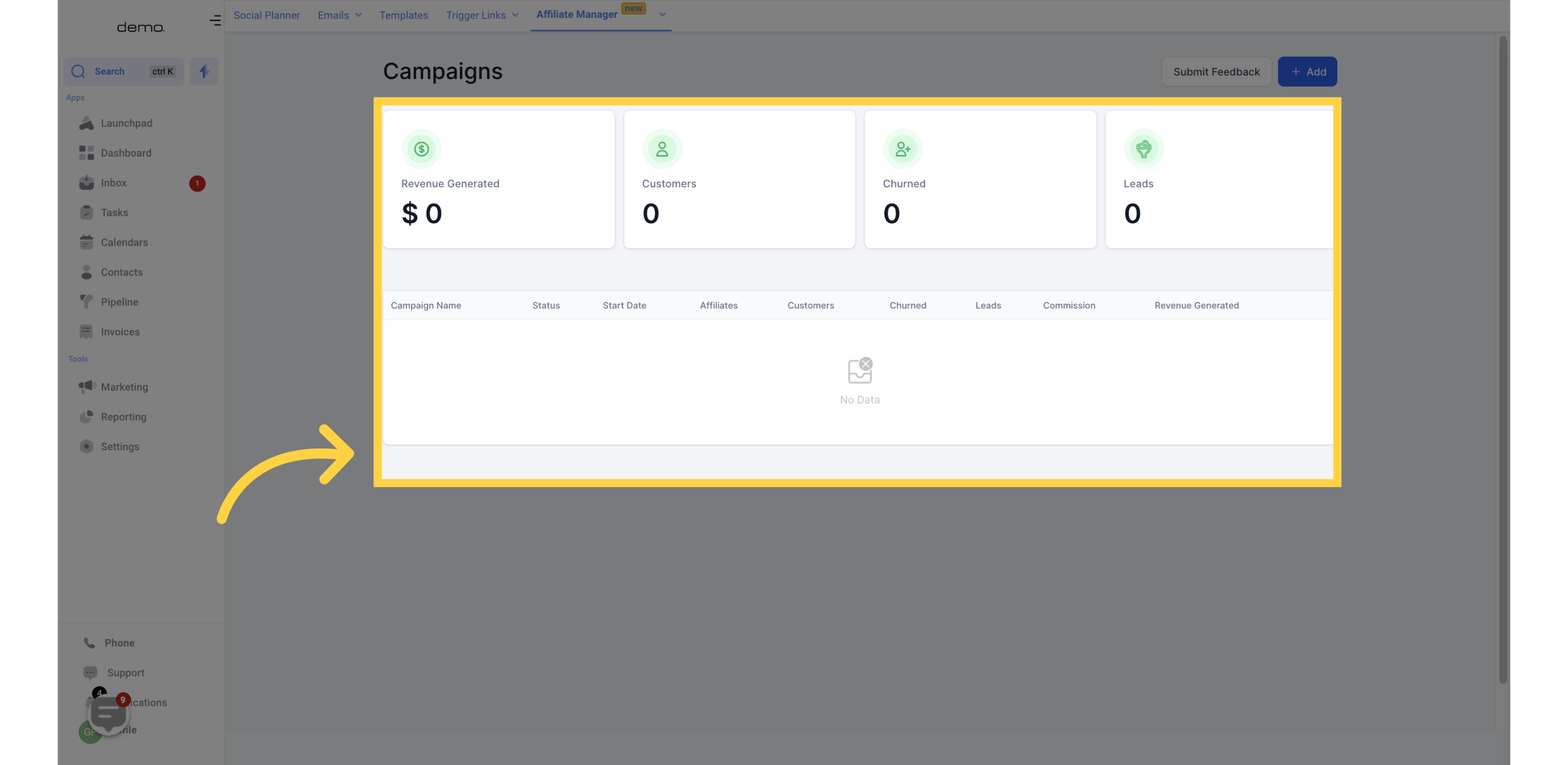)
5. Revenue Generated
You can retrieve the total revenue generated from all campaigns.
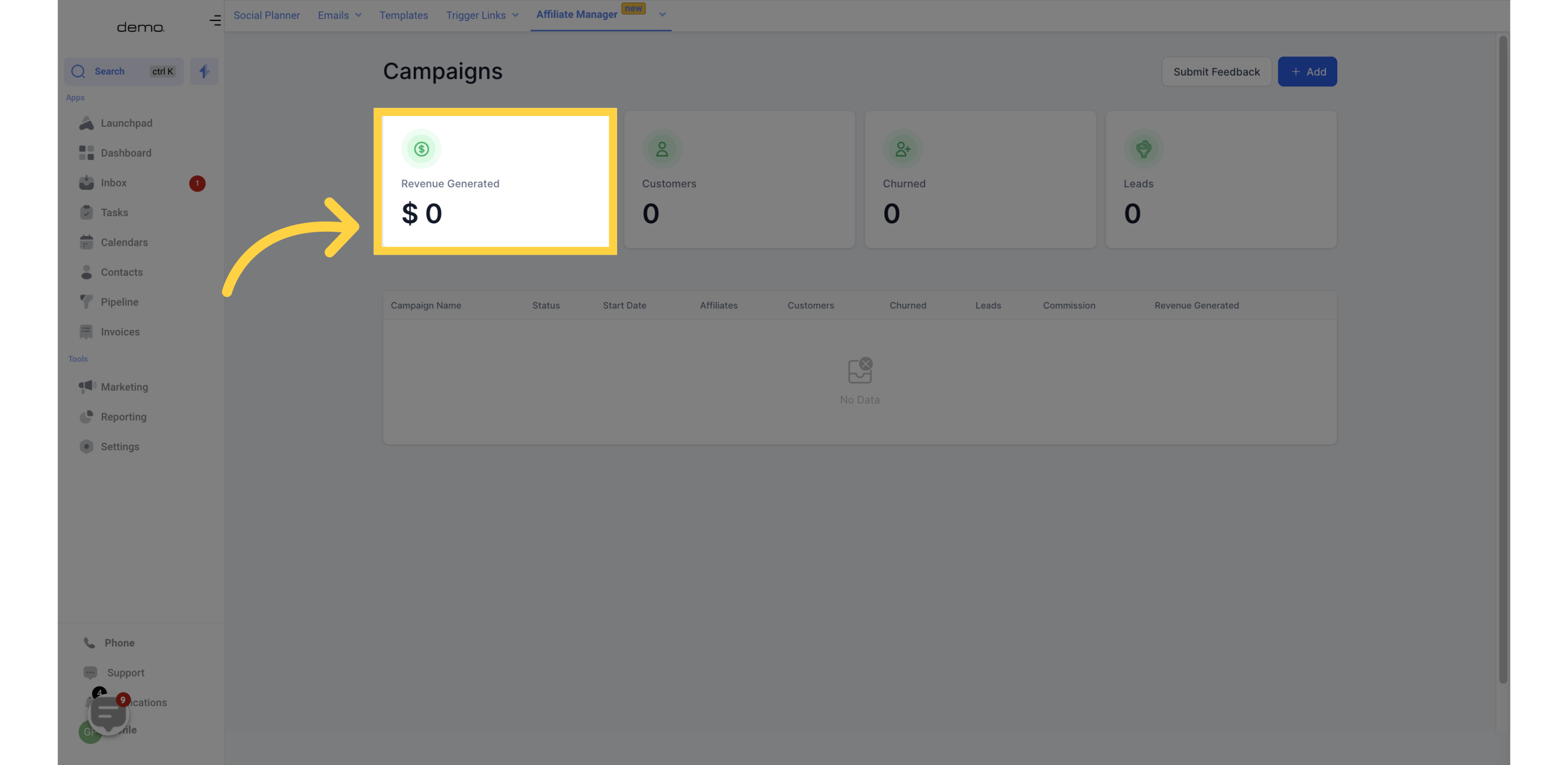)
6. Customers
This section displays the count of customers who were invited through your affiliates' links. These customers can be either recurring or one-time buyers.
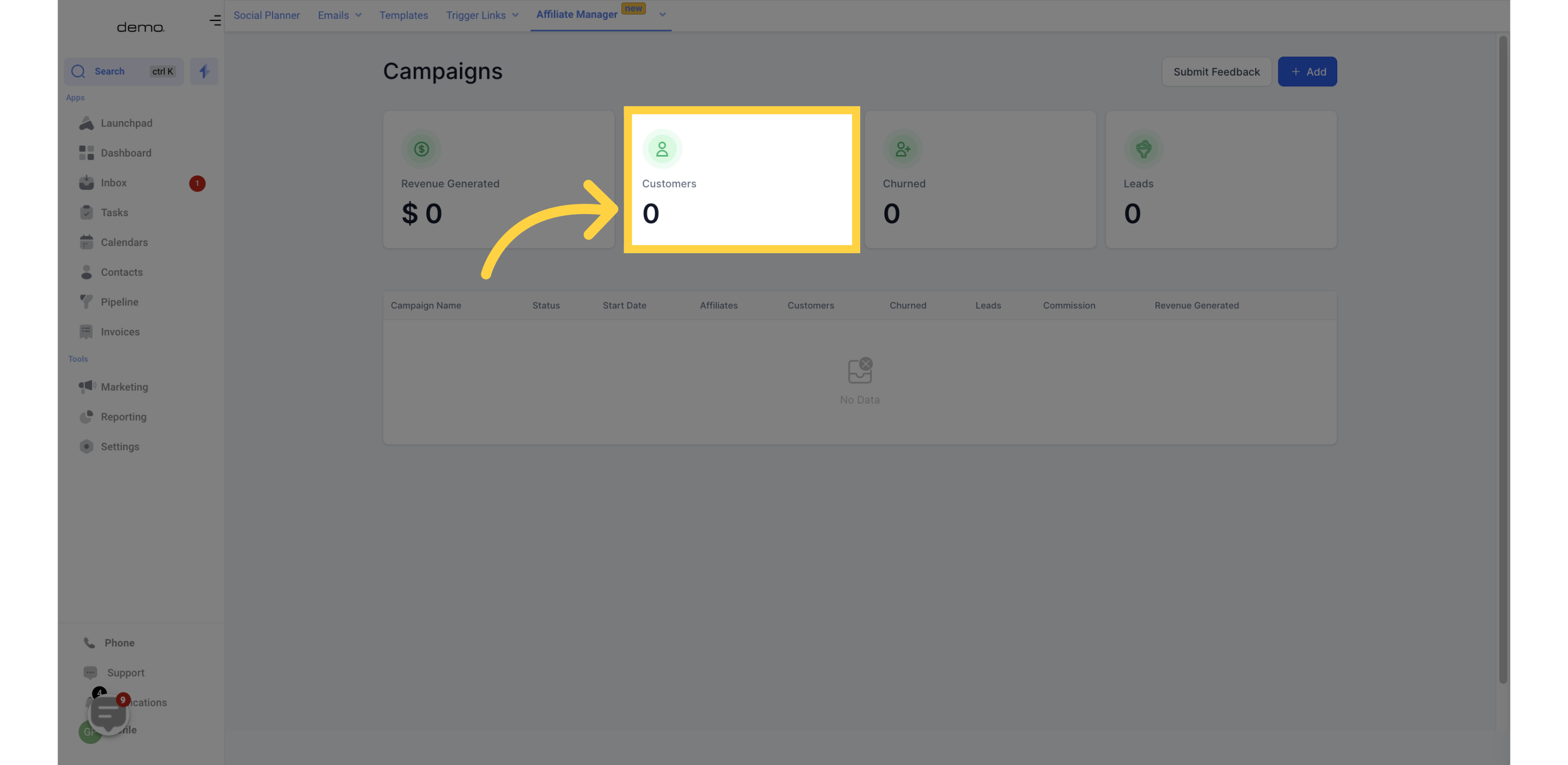)
7. Churned
When a lead cancels their subscription, they move into the Churned category. However, they can be re-activated by initiating another checkout or enrolling them again in Stripe. It is important to note that only recurring customers who canceled will reflect in the Churned Category. One-time base customers do not reflect in the Churned Category.
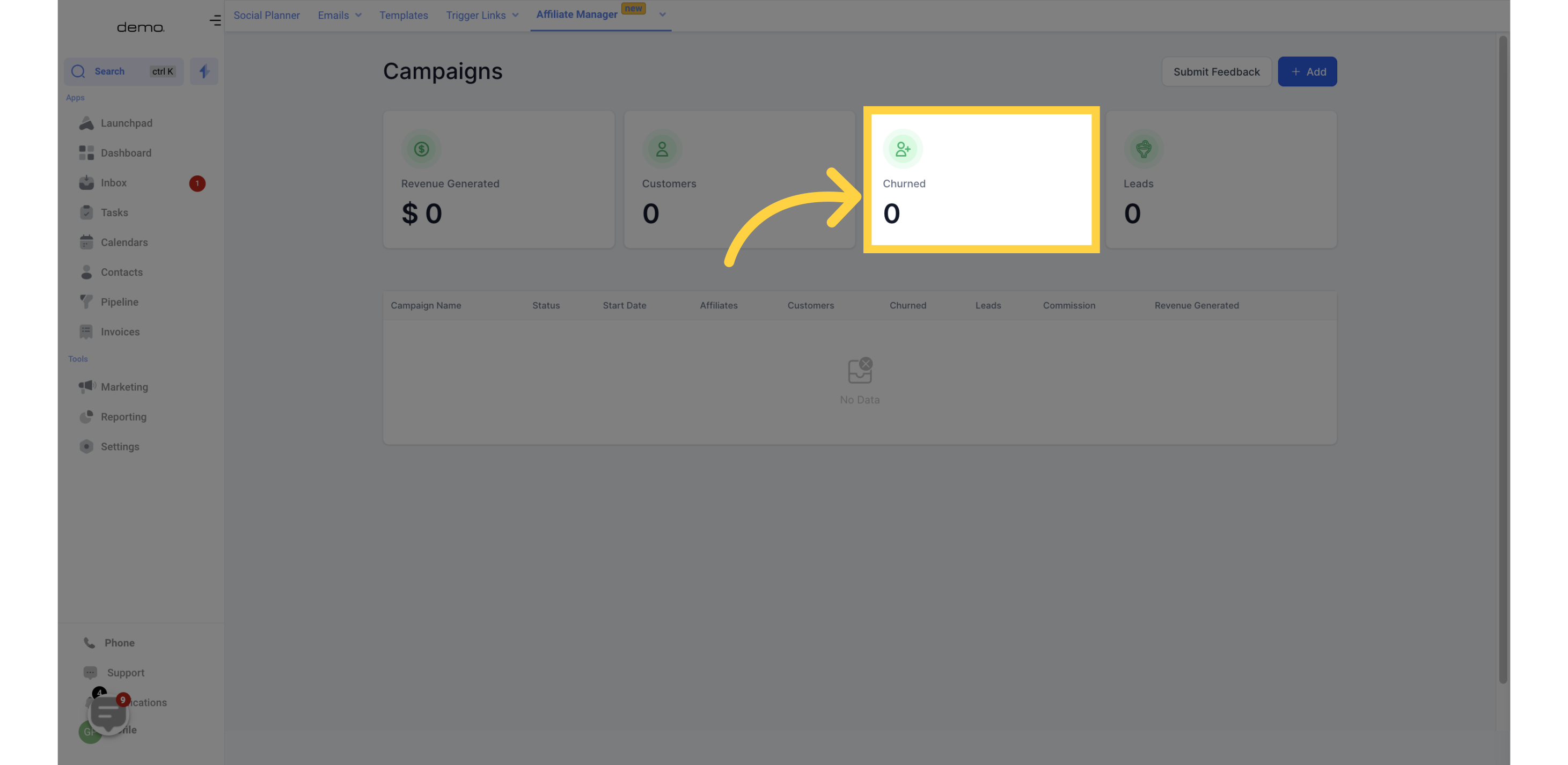)
8. Leads
In our system, leads are potential customers who have already filled out the two-way order form but haven't paid or subscribed yet.
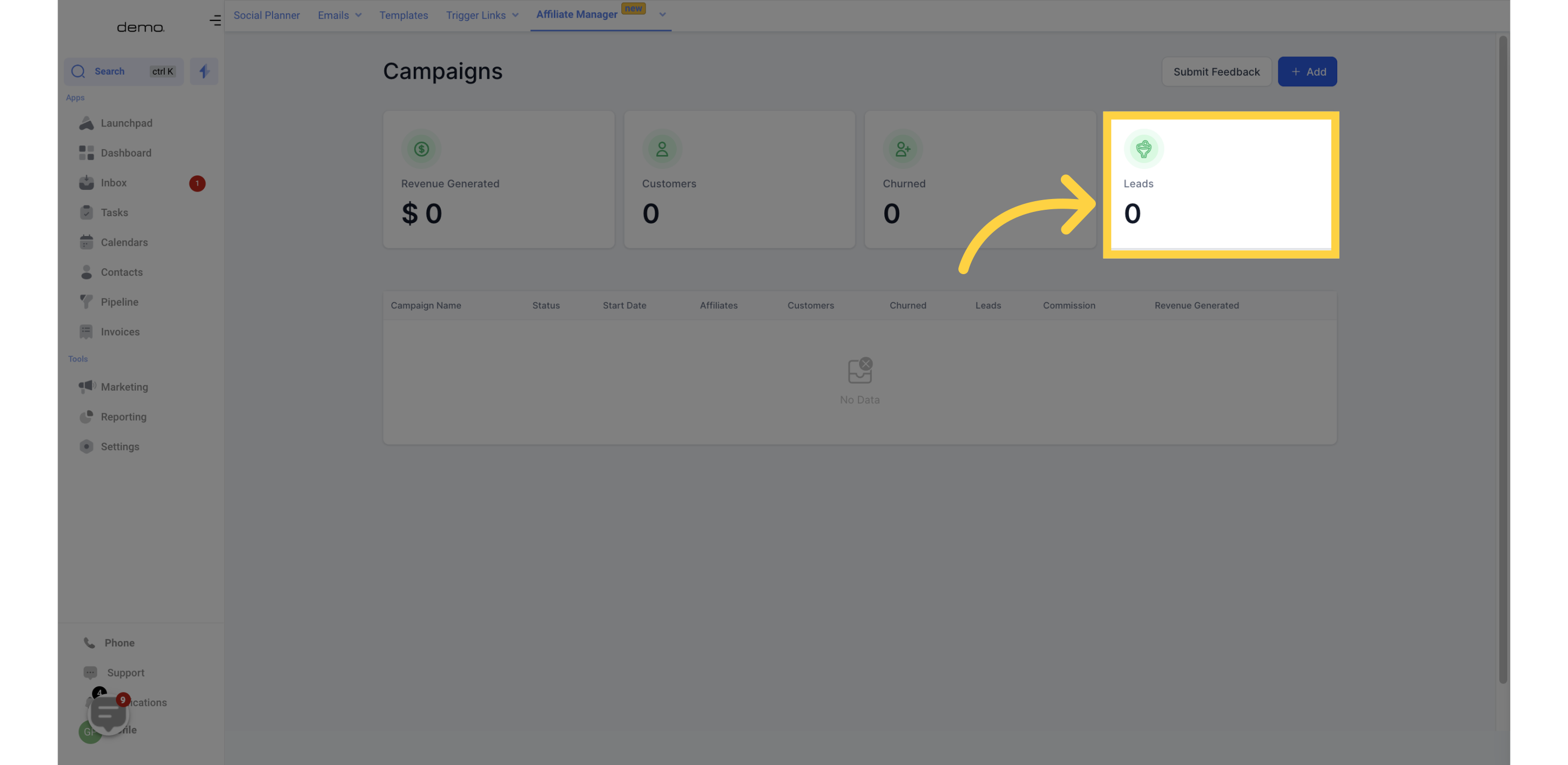)
9. Campaign Name
Here, you can view the unique name given to identify each campaign.
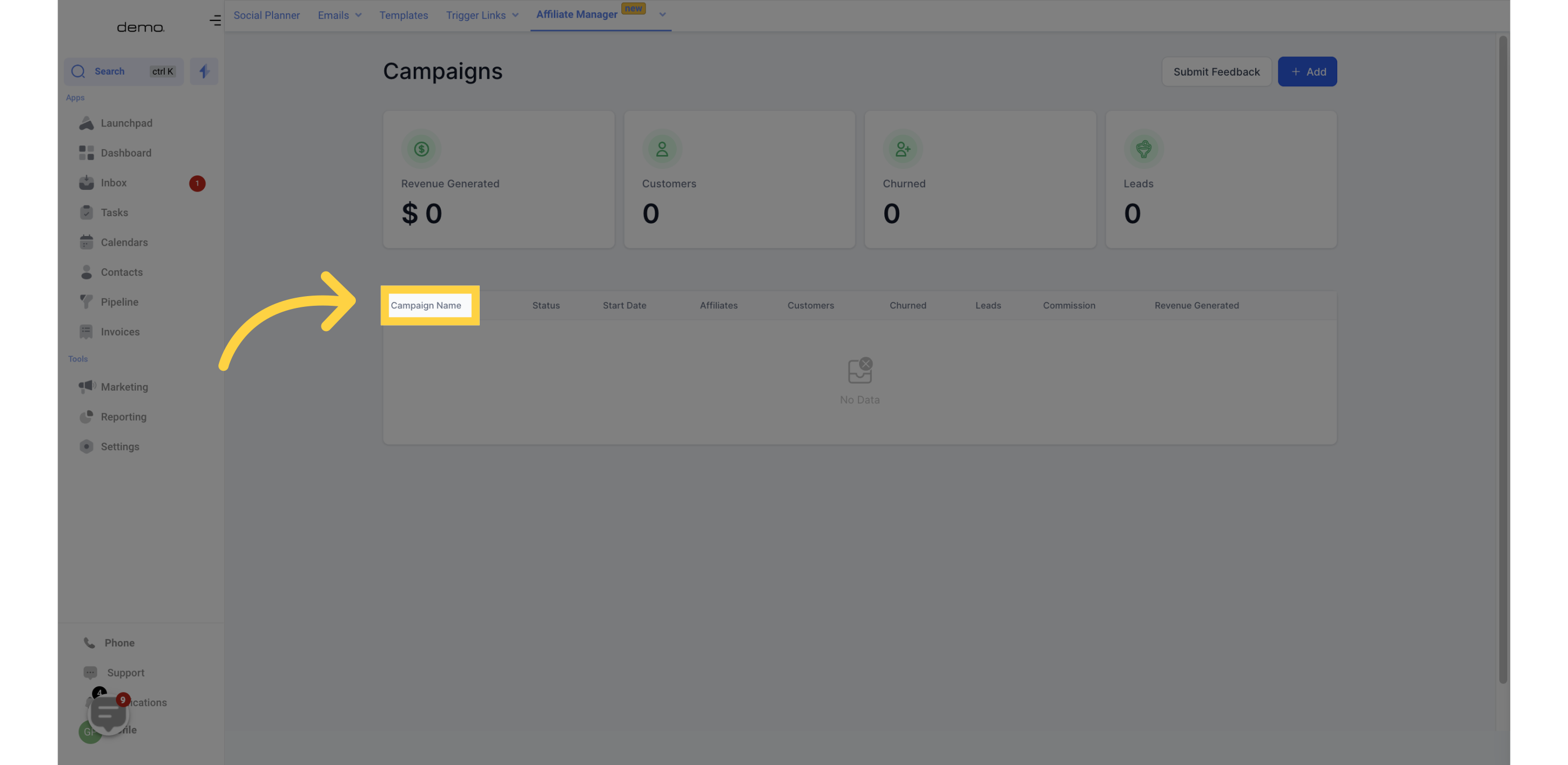)
10. Status
This section displays the status of your campaign. The green color indicates that the campaign is 'Live', while red indicates that it has been 'Paused'. If a campaign is created without Stripe being connected or affiliates being added, it will be in a paused state.
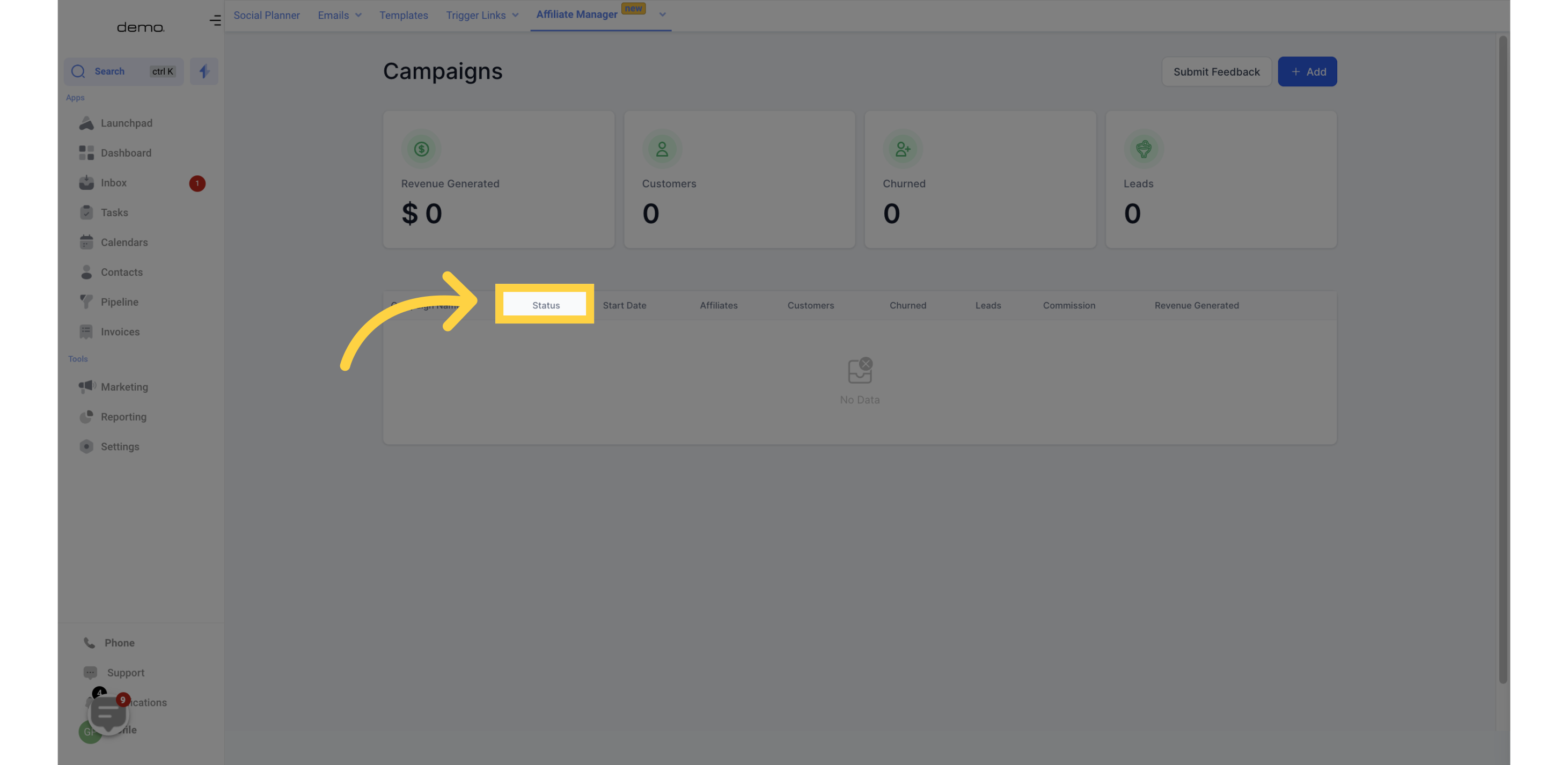)
11. Start Date
This section displays the date when each campaign went live.
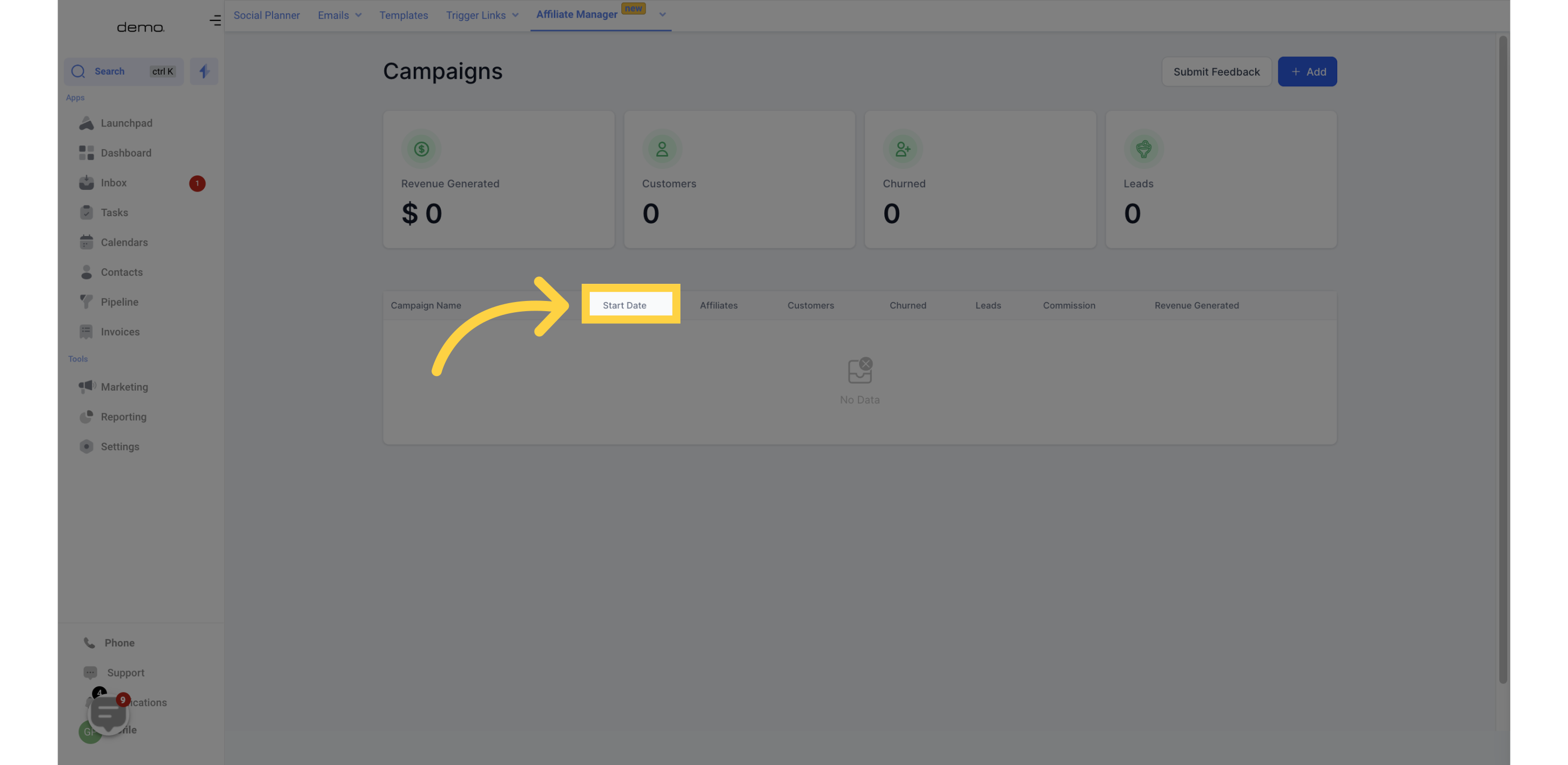)
12. Affiliates
In this section, you can view the number of affiliates associated with each campaign.
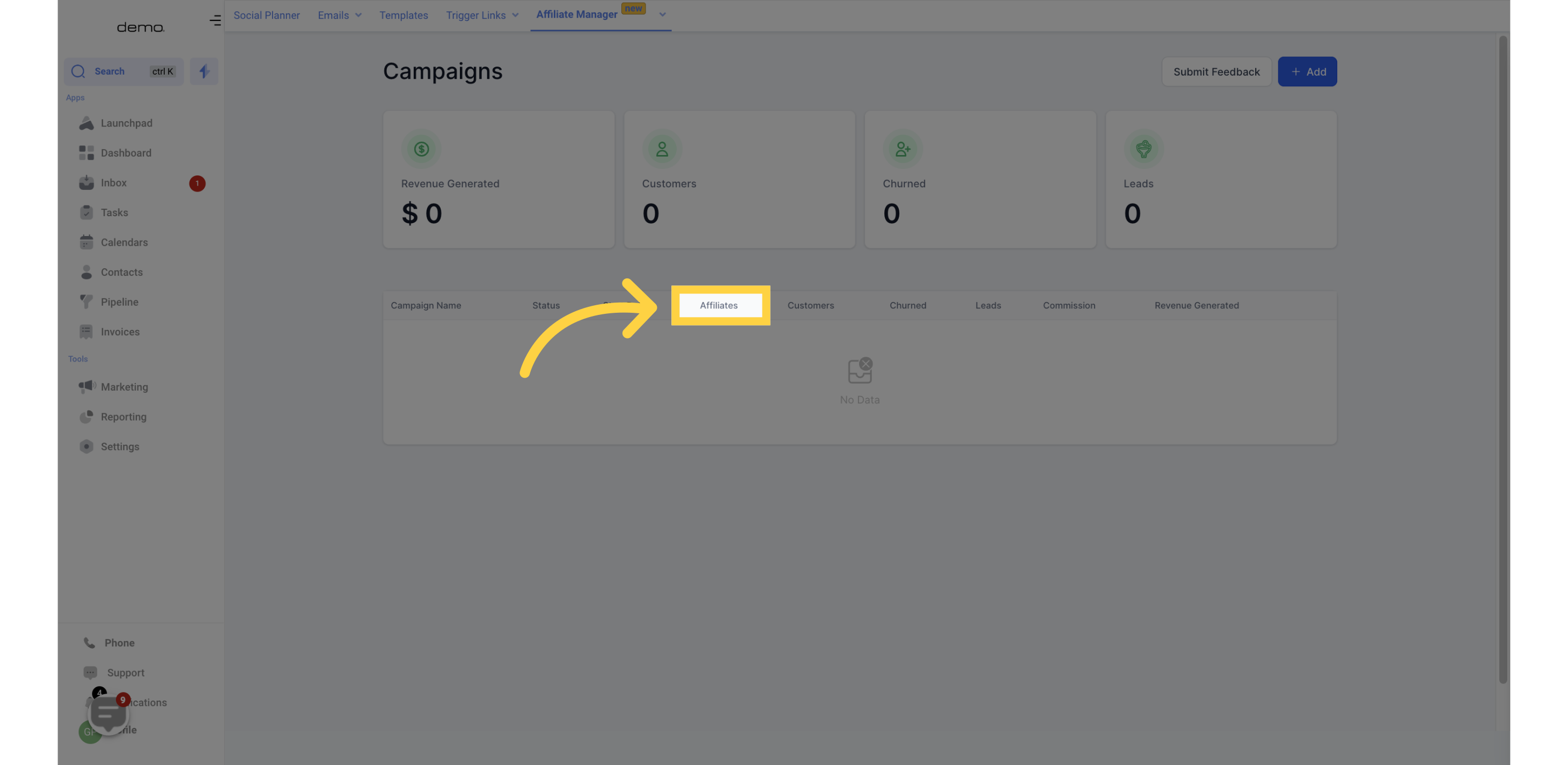)
13. Customers
This section displays the number of customers who were invited through affiliate links of the respective campaign.
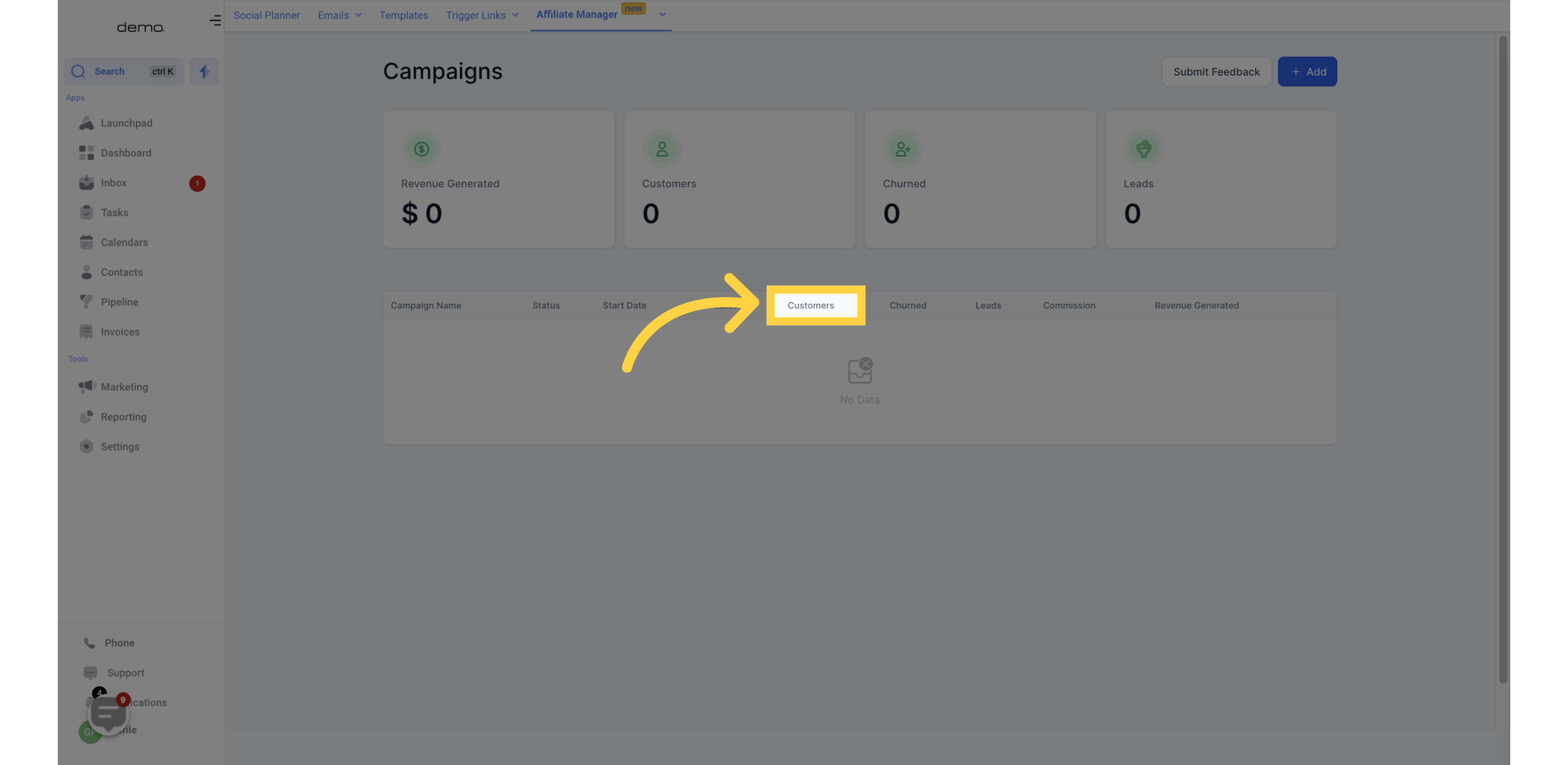)
14. Churned
This section shows the number of recurring customers who have canceled their subscriptions.
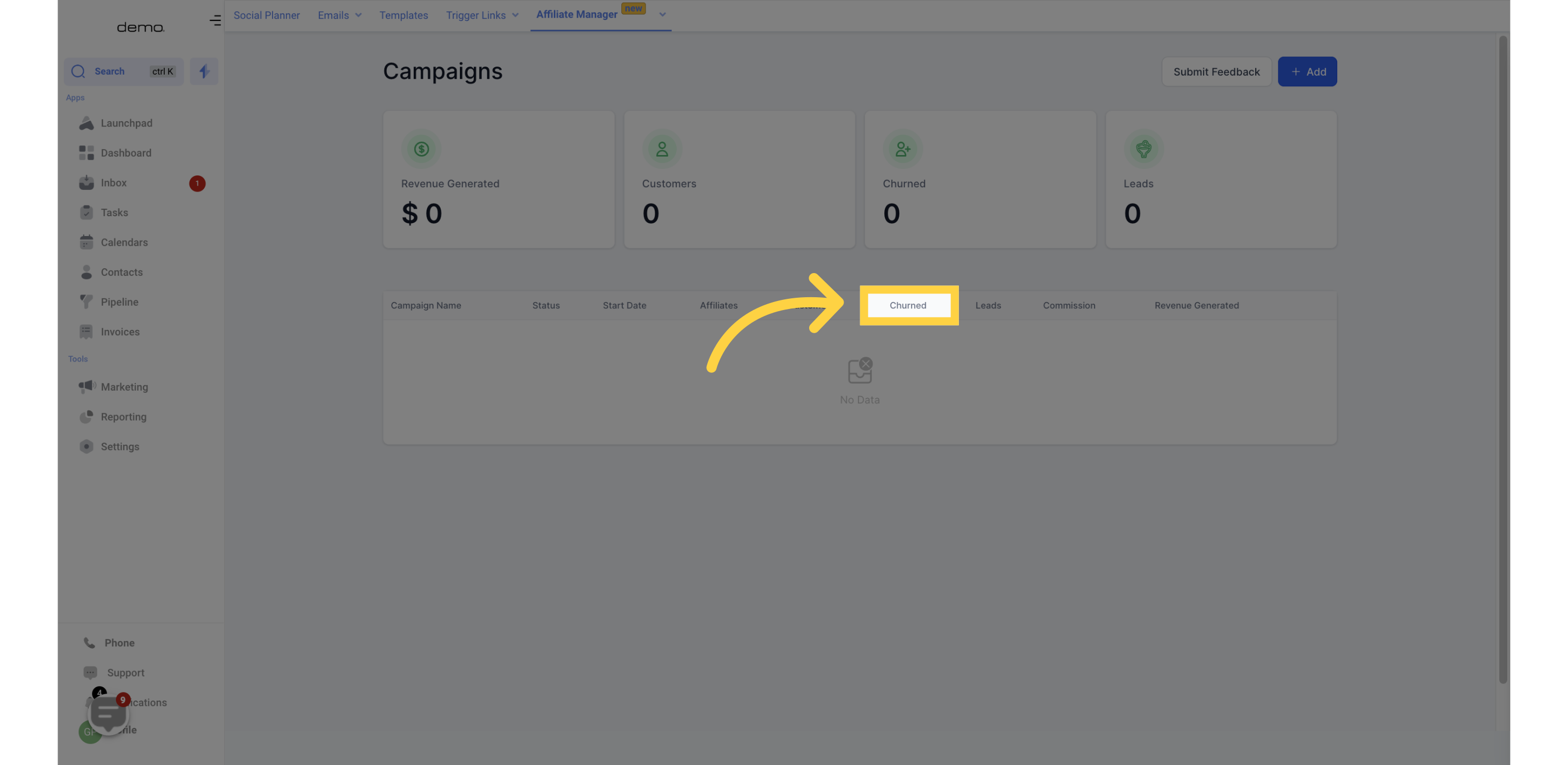)
15. Leads
This section displays the number of customers who have filled out the Two-way Order form but haven't completed payment yet.
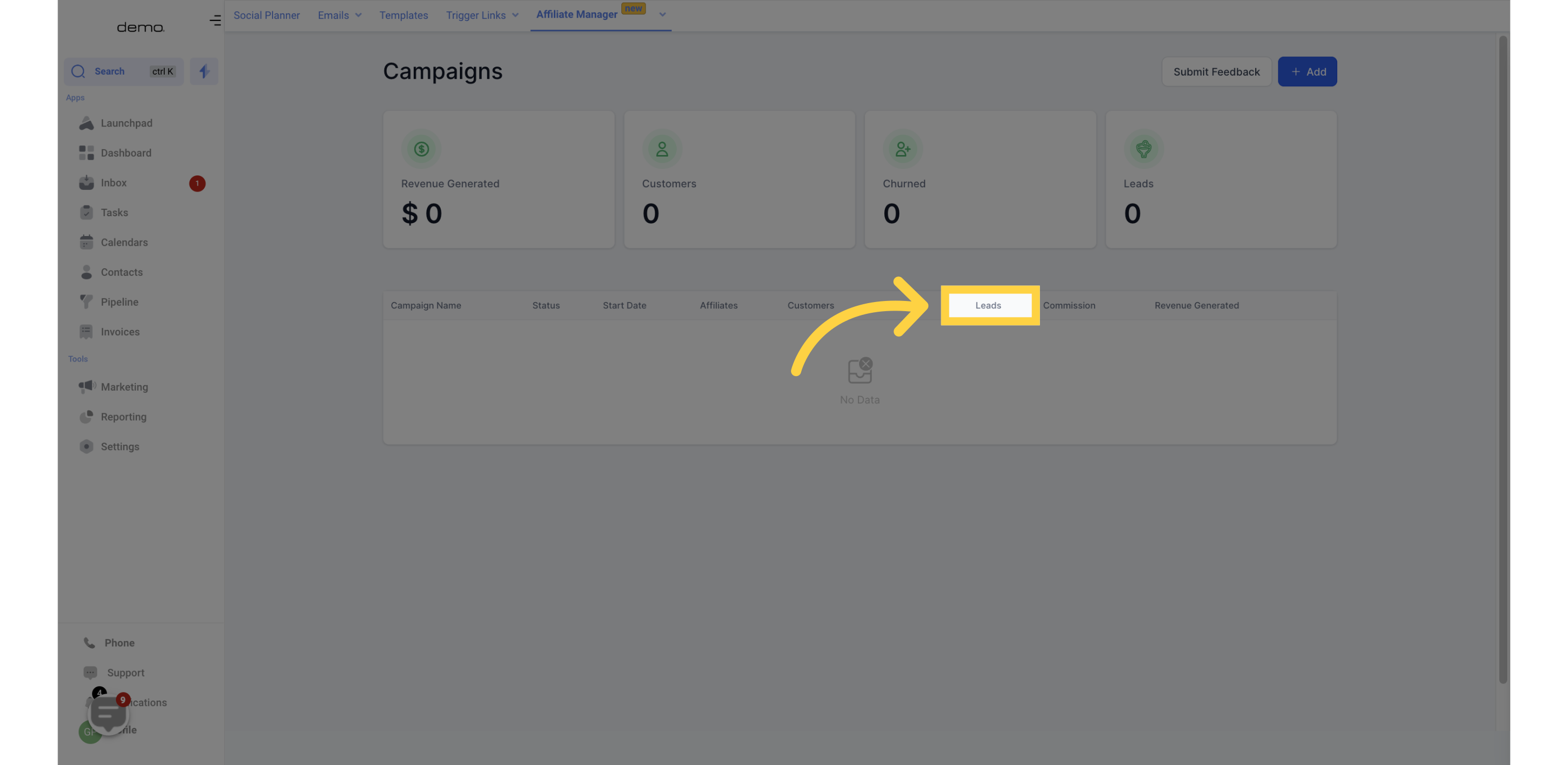)
16. Commission
In this section, you can view the percentage commission assigned to each campaign. This commission is distributed to every sale that an affiliate makes.
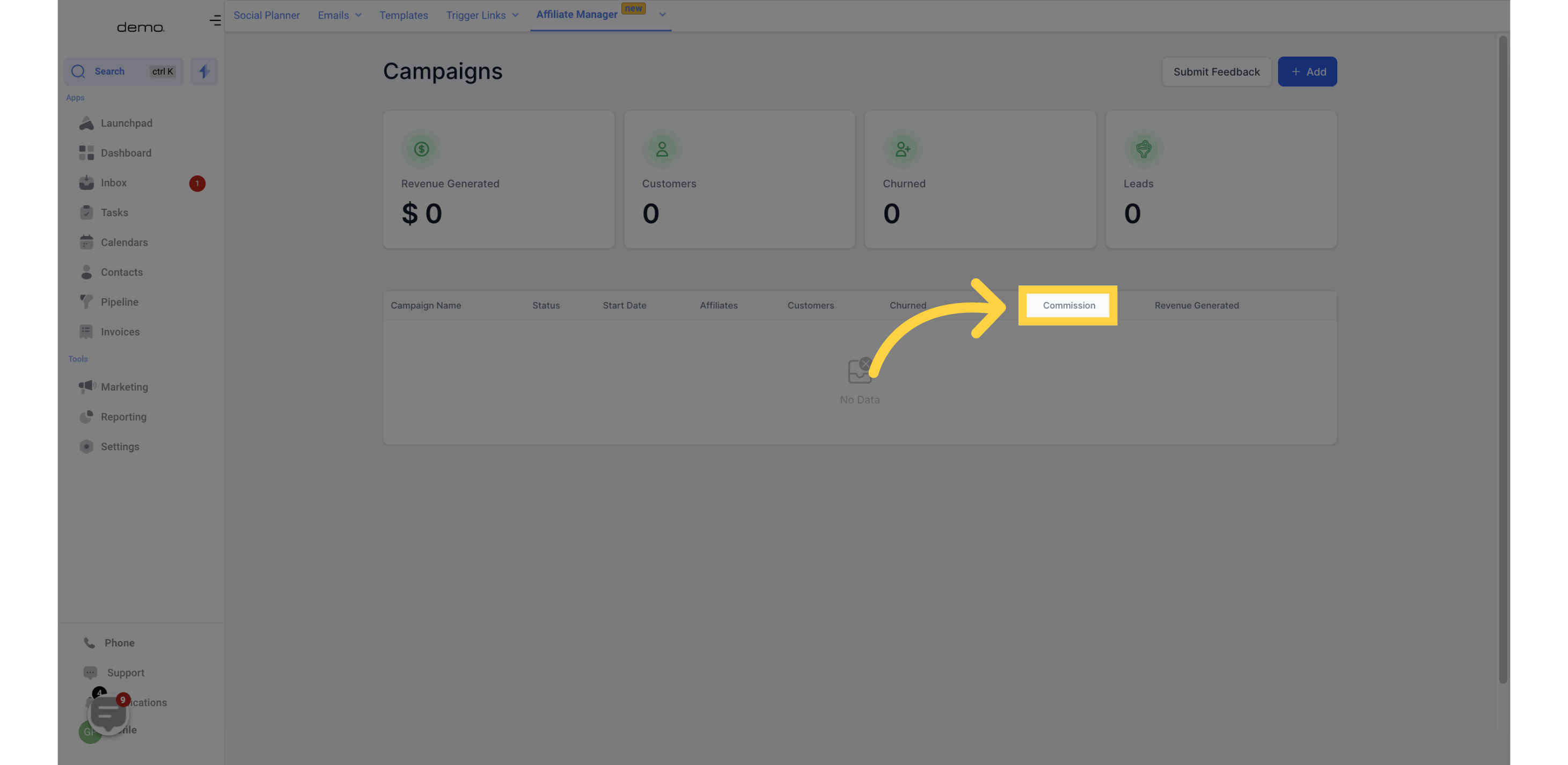)
17. Revenue Generated
This section gives an overview of the total revenue generated from each campaign.
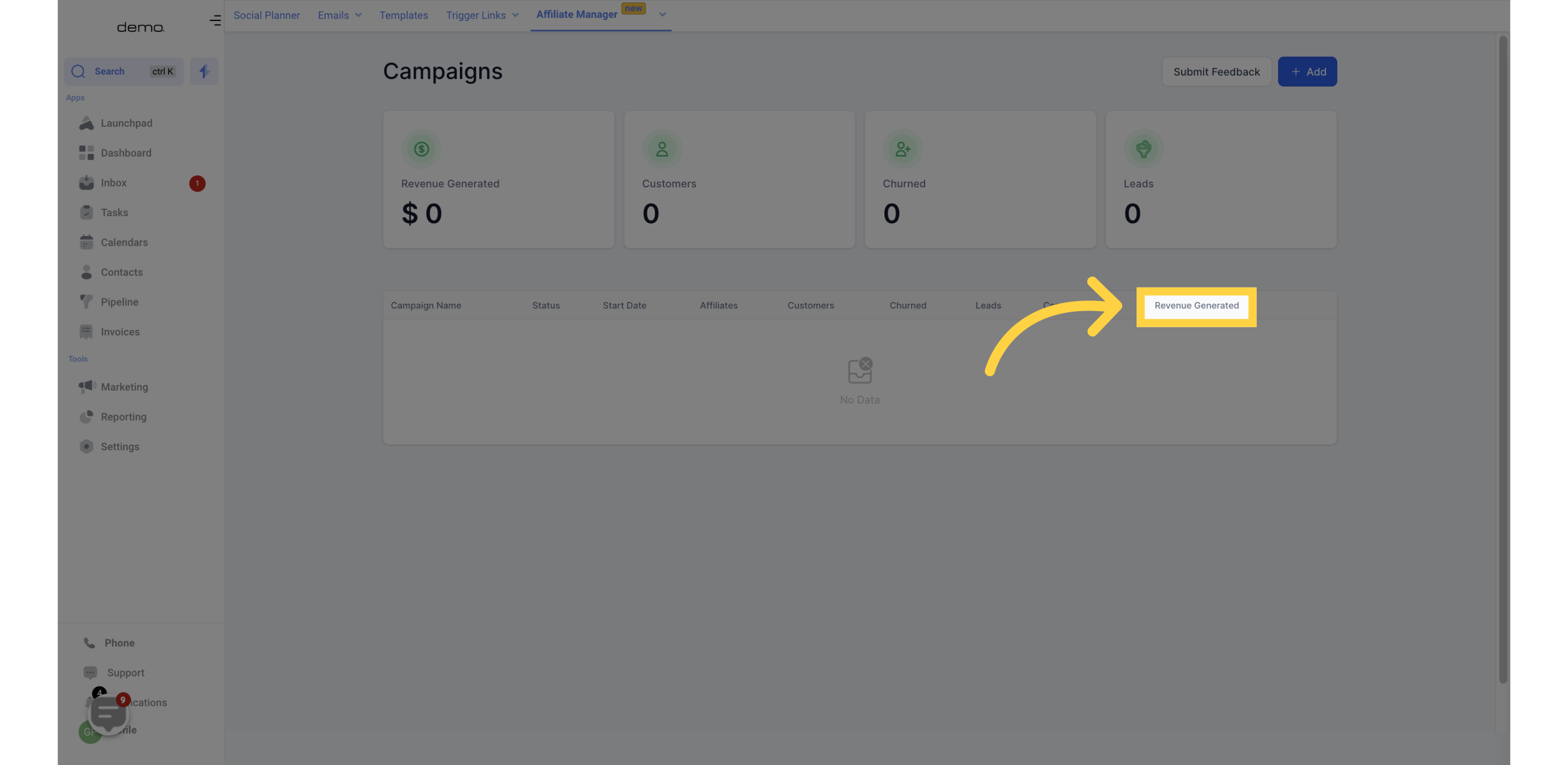)
